EveRed ransomware (virus) - Decryption Methods Included
EveRed virus Removal Guide
What is EveRed ransomware?
EveRed ransomware can be the virus that is responsible for more than the file encryption
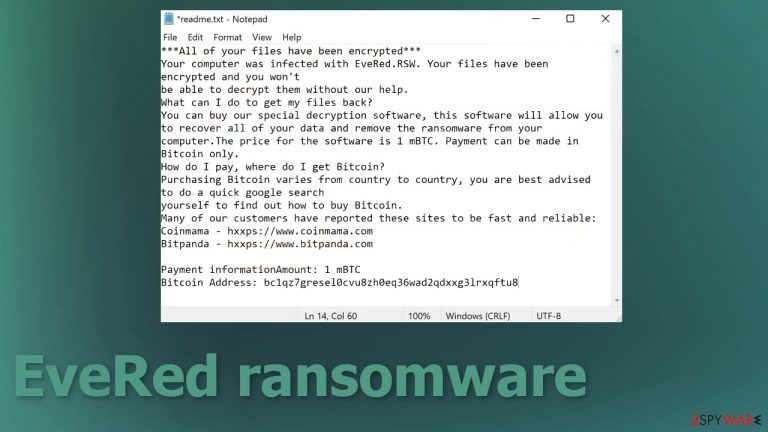
EveRed ransomware virus is the cryptocurrency-extortion infection that is created by criminals who focus on getting money from victims all over the world. The infiltration happens silently, so people might not notice that the issue is occurring. However, the encryption shows its results a bit too late. Once those files that you commonly use get the appendix .evered, the computer is already damaged, and your files might never be restored from there. There are some instances where the decryption process is possible due to the existing tool or flaws in coding and ransomware functions. Since the threat is newly developed and not yet linked to any known family, there might be some options for you out there.
Even though the official decryption tool for the version of the threat does not exist, there are some options besides following the ransom note instructions. The message from virus creators appears as the readme.txt and gets placed in various folders on the desktop. Text in this file states that data got encrypted and that the only way to resolve this issue is to pay 1 mBTC or 0.001 Bitcoin. It is never recommended to trust criminals who create such programs in order to make money.
It is unknown if the EveRed.RSW ransomware virus is related to any known ransomware gangs, but there are no similarities. This might only be a good feature since the code vulnerabilities can be discovered and used to victims' advantage. Unfortunately, researchers take a lot of time until those decryption tools get developed. If you still want to rely on such software but want to use the machine too, you need to take some measures.
| Name | EveRed ransomware |
|---|---|
| Type | Cryptovirus, ransomware, file-locker |
| The name in a ransom note | EveRed.RSW |
| File marker | .evered |
| Distribution | File attachments in malicious emails, files distributed via pirating platforms, torrent services. Other threats like trojans and worms can also spread this way and then act as the vector for cryptovirus distribution |
| Ransom note | readme.txt |
| Ransom demand | 1 mBTC – 0,001 Bitcoin |
| Removal | The best way to deal with such infections – anti-malware tools. You can rely on a security program and clear the intruder with all the associated files |
| Repair | Restoring encoded files can be difficult, but some damaged system pieces can be restored using FortectIntego or a similar PC app |
EveRed ransomware is informing people via ransom note. The message listed in the texted file informs that people cannot decrypt their files without help from these criminals. That is true because full decryption is possible with particular keys and tools that these developers might have.
Paying is never the best option
There are various claims that might not be true. In various cases, ransomware developers do not have the tool for file recovery, so these claims are false, and by paying ransom, users only provide criminals with money. Experts[1] always note that paying is not recommended since it cannot fully recover files.
It is possible that once you transfer the sum demanded from you, the virus creators leave, and your files remain locked. You can even receive additional malware as revenge if you do not pay soon enough. Make sure to remove the threat instead of paying these hackers. Even in some serious incidents involving companies and businesses, officials stay away from paying.
EveRed ransomware, as other threats of the same type, sometimes can offer the test decryption option that creates a false trust between users and criminals. Do not believe those claims and clean the machine instead. Anti-malware tools are not the same as the decryption program, but the detection rate[2] shows that this is the way to remove the virus thoroughly.
The full system scan with a tool like SpyHunter 5Combo Cleaner or Malwarebytes can ensure that the EveRed virus and any ransomware files get terminated and deleted from your computer. Then you can be more sure that the virus is not active and move on to the data recovery option of your choice.
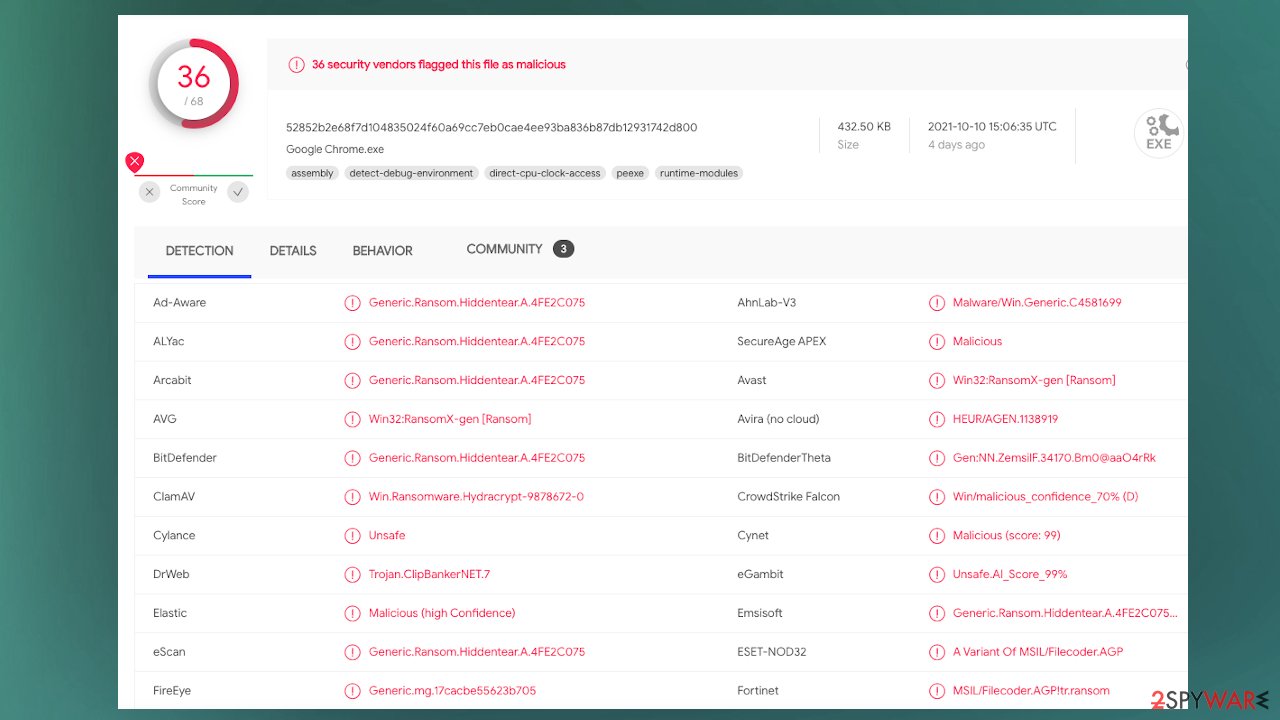
Clearing the machine after the EveRed ransomware virus infection
Once a computer is infected with malware, its system is changed to operate differently. For example, an infection can alter the Windows registry database, damage vital bootup, and other sections, delete or corrupt DLL files, etc. Once a system file is damaged by malware, antivirus software is not capable of doing anything about it, leaving it just the way it is. Consequently, users might experience performance, stability, and usability issues, to the point where a full Windows reinstallation is required.
Therefore, we highly recommend using a one-of-a-kind, patented technology of FortectIntego repair. Not only can it fix EveRed.RSW virus damage after the infection, but it is also capable of removing malware that has already broken into the system thanks to several engines used by the program.
Besides, the application is also capable of fixing various Windows-related issues that are not caused by malware infections, for example, Blue Screen errors, freezes, registry errors, damaged DLLs, etc.
- Download the application by clicking on the link above
- Click on the ReimageRepair.exe

- If User Account Control (UAC) shows up, select Yes
- Press Install and wait till the program finishes the installation process
- The analysis of your machine will begin immediately

- Once complete, check the results – they will be listed in the Summary
- You can now click on each of the issues and fix them manually
- If you see many problems that you find difficult to fix, we recommend you purchase the license and fix them automatically.

Infection possibilities are endless nowadays
The most disturbing issue besides the file-locking is that the EveRed virus, as any other ransomware, can spread silently, and once your files get locked, it is too late to take care of the infection since the damage is done. You cannot control the infection since these vectors sued by ransomware distributors come in various forms.
Malicious attachments from email messages and cracked software, game cheats, or different files delivered via pirating platforms are more common. However, there are some particular campaigns where ransomware gets spread around.[3] Most of such attacks involve some kind of deception and misleading content, so the person that triggers the payload drop is suspecting nothing.
You can sometimes indicate dangerous emails from subject lines, senders. Most common details that you should be suspicious of – random companies, unfamiliar senders, order- information-related details. DHL, FedEx, eBay, other similar services get used due to popularity. Always pay attention and look through the message if you are not related to the service. If you open the email, allow the attachments to get downloaded, you can release the payload of the EveRed ransomware.
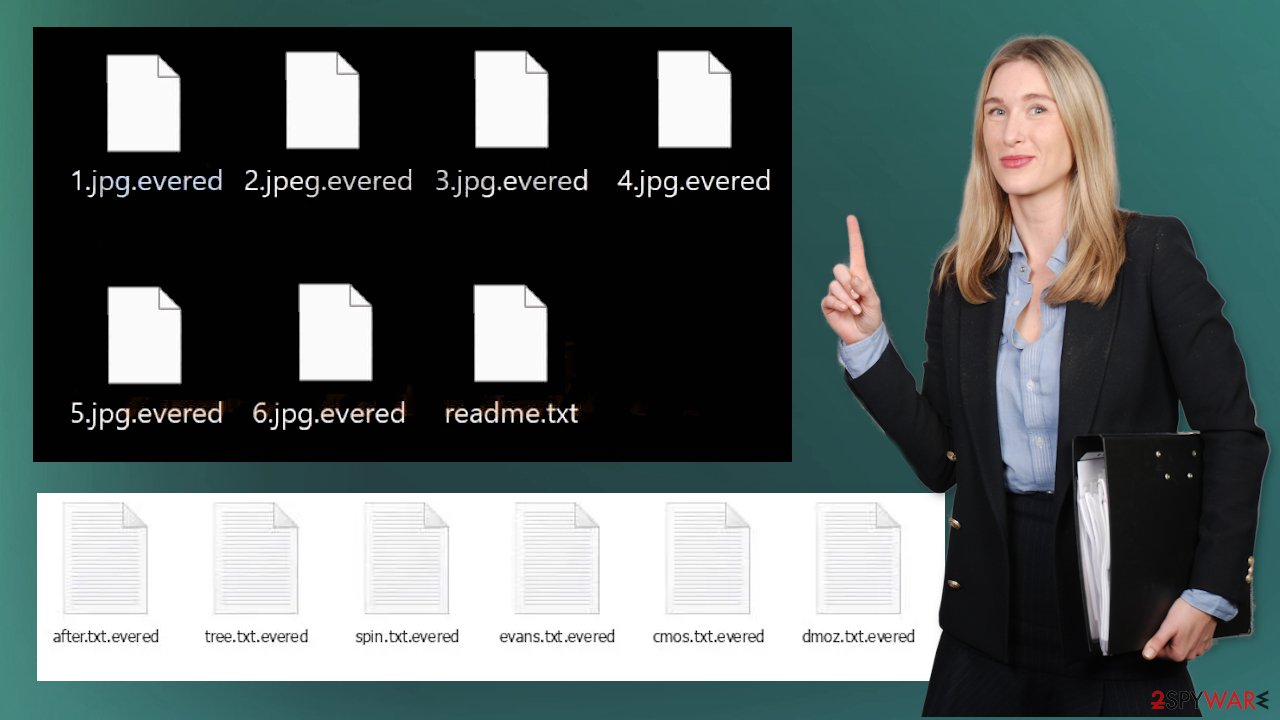
From there, the payload is launched, and background processes start to look for commonly used files that can be encrypted. This can happen in a matter of minutes, and you will be presented with the ransom note right away. You should react as soon as possible, so the threat is removed sooner than later.
EveRed file encryption is a process that is similar to applying a password to a particular file or folder. However, from a technical point of view, encryption is fundamentally different due to its complexity. By using encryption, threat actors use a unique set of alphanumeric characters as a password that can not easily be deciphered if the process is performed correctly.
There are several algorithms that can be used to lock data (whether for good or bad reasons); for example, AES uses the symmetric method of encryption, meaning that the key used to lock and unlock files is the same. Unfortunately, it is only accessible to the attackers who hold it on a remote server – they ask for a payment in exchange for it. This simple principle is what allows ransomware authors to prosper in this illegal business.
In some cases, ransomware does not even encrypt files due to bugs, although victims might believe the opposite due to the ransom note that shows up right after the infection and data encryption is completed. Therefore, regardless of which crypto-malware affects your files, you should try to find the relevant decryptor if such exists. Security researchers are in a constant battle against cybercriminals. In some cases, they managed to create a working decryption tool that would allow even EveRed virus victims to recover files for free.
Once you have identified which ransomware you are affected by, you should check the following links for a decryptor:
- No More Ransom Project
- Free Ransomware Decryptors by Kaspersky
- Free Ransomware Decryption Tools from Emsisoft
- Avast decryptors

If you can't find a decryptor that works for you, you should try the alternative methods we list below. Additionally, it is worth mentioning that it sometimes takes years for a working decryption tool to be developed, so there are always hopes for the future.
Do not forget that the EveRed ransomware virus is one of the more dangerous because of the blackmail functionality and money involvement. You should be worried about your files, but decryption options are very limited these days when virus creators make advanced versions of these threats. It is not worth trusting people behind the malware, so do not contact them and do not pay. It is not worth it.
To fight the malware, you need to employ anti-malware tools. But remember that such applications like SpyHunter 5Combo Cleaner or Malwarebytes can act as security software and easily protect you from such threats as the EveRed virus. The occasional full system scan can provide a lot of security because all malicious pieces get located and terminated for you.
To keep the machine working properly and smoothly, so no security flaw or vulnerability can be exploited, employ – FortectIntego. This piece of PC program is designed to keep the machine clear of virus damage and affected files. Some changes in system files and folders can lead to serious performance and security issues. Additional data recovery options and the Safe Mode helpful for virus removal can be found below.
Getting rid of EveRed virus. Follow these steps
Important steps to take before you begin malware removal
File encryption and ransomware infection are two independent processes (although the latter would not be possible without the former). However, it is important to understand that malware performs various changes within a Windows operating system, fundamentally changing the way it works.
IMPORTANT for those without backups! →
If you attempt to use security or recovery software immediately, you might permanently damage your files, and even a working decryptor then would not be able to save them.
Before you proceed with the removal instructions below, you should copy the encrypted files onto a separate medium, such as USB flash drive or SSD, and then disconnect them from your computer. Encrypted data does not hold any malicious code, so it is safe to transfer to other devices.
The instructions below might initially seem overwhelming and complicated, but they are not difficult to understand as long as you follow each step in the appropriate order. This comprehensive free guide will help you to handle the malware removal and data recovery process correctly.
If you have any questions, comments, or are having troubles with following the instructions, please do not hesitate to contact us via the Ask Us section.
IMPORTANT! →
It is vital to eliminate malware infection from the computer fully before starting the data recovery process, otherwise ransomware might re-encrypt retrieved files from backups repeatedly.
Isolate the infected computer
Some ransomware strains aim to infect not only one computer but hijack the entire network. As soon as one of the machines is infected, malware can spread via network and encrypt files everywhere else, including Network Attached Storage (NAS) devices. If your computer is connected to a network, it is important to isolate it to prevent re-infection after ransomware removal is complete.
The easiest way to disconnect a PC from everything is simply to plug out the ethernet cable. However, in the corporate environment, this might be extremely difficult to do (also would take a long time). The method below will disconnect from all the networks, including local and the internet, isolating each of the machines involved.
- Type in Control Panel in Windows search and press Enter
- Go to Network and Internet

- Click Network and Sharing Center

- On the left, pick Change adapter settings

- Right-click on your connection (for example, Ethernet), and select Disable

- Confirm with Yes.
If you are using some type of cloud storage you are connected to, you should disconnect from it immediately. It is also advisable to disconnect all the external devices, such as USB flash sticks, external HDDs, etc. Once the malware elimination process is finished, you can connect your computers to the network and internet, as explained above, but by pressing Enable instead.
Restore files using data recovery software
Since many users do not prepare proper data backups prior to being attacked by ransomware, they might often lose access to their files permanently. Paying criminals is also very risky, as they might not fulfill the promises and never send back the required decryption tool.
While this might sound terrible, not all is lost – data recovery software might be able to help you in some situations (it highly depends on the encryption algorithm used, whether ransomware managed to complete the programmed tasks, etc.). Since there are thousands of different ransomware strains, it is immediately impossible to tell whether third-party software will work for you.
Therefore, we suggest trying regardless of which ransomware attacked your computer. Before you begin, several pointers are important while dealing with this situation:
- Since the encrypted data on your computer might permanently be damaged by security or data recovery software, you should first make backups of it – use a USB flash drive or another storage.
- Only attempt to recover your files using this method after you perform a scan with anti-malware software.
Install data recovery software
- Download Data Recovery Pro.
- Double-click the installer to launch it.

- Follow on-screen instructions to install the software.

- As soon as you press Finish, you can use the app.
- Select Everything or pick individual folders where you want the files to be recovered from.

- Press Next.
- At the bottom, enable Deep scan and pick which Disks you want to be scanned.

- Press Scan and wait till it is complete.

- You can now pick which folders/files to recover – don't forget you also have the option to search by the file name!
- Press Recover to retrieve your files.

Create data backups to avoid file loss in the future
One of the many countermeasures for home users against ransomware is data backups. Even if your Windows get corrupted, you can reinstall everything from scratch and retrieve files from backups with minimal losses overall. Most importantly, you would not have to pay cybercriminals and risk your money as well.
Therefore, if you have already dealt with a ransomware attack, we strongly advise you to prepare backups for future use. There are two options available to you:
- Backup on a physical external drive, such as a USB flash drive or external HDD.
- Use cloud storage services.
The first method is not that convenient, however, as backups need to constantly be updated manually – although it is very reliable. Therefore, we highly advise choosing cloud storage instead – it is easy to set up and efficient to sustain. The problem with it is that storage space is limited unless you want to pay for the subscription.
Using Microsoft OneDrive
OneDrive is a built-in tool that comes with every modern Windows version. By default, you get 5 GB of storage that you can use for free. You can increase that storage space, but for a price. Here's how to setup backups for OneDrive:
- Click on the OneDrive icon within your system tray.
- Select Help & Settings > Settings.

- If you don't see your email under the Account tab, you should click Add an account and proceed with the on-screen instructions to set yourself up.

- Once done, move to the Backup tab and click Manage backup.

- Select Desktop, Documents, and Pictures, or a combination of whichever folders you want to backup.
- Press Start backup.

After this, all the files that are imported into the above-mentioned folders will be automatically backed for you. If you want to add other folders or files, you have to do that manually. For that, open File Explorer by pressing Win + E on your keyboard, and then click on the OneDrive icon. You should drag and drop folders you want to backup (or you can use Copy/Paste as well).
Using Google Drive
Google Drive is another great solution for free backups. The good news is that you get as much as 15GB for free by choosing this storage. There are also paid versions available, with significantly more storage to choose from.
You can access Google Drive via the web browser or use a desktop app you can download on the official website. If you want your files to be synced automatically, you will have to download the app, however.
- Download the Google Drive app installer and click on it.

- Wait a few seconds for it to be installed.

- Now click the arrow within your system tray – you should see Google Drive icon there, click it once.

- Click Get Started.

- Enter all the required information – your email/phone, and password.

- Now pick what you want to sync and backup. You can click on Choose Folder to add additional folders to the list.
- Once done, pick Next.

- Now you can select to sync items to be visible on your computer.
- Finally, press Start and wait till the sync is complete. Your files are now being backed up.
Report the incident to your local authorities
Ransomware is a huge business that is highly illegal, and authorities are very involved in catching malware operators. To have increased chances of identifying the culprits, the agencies need information. Therefore, by reporting the crime, you could help with stopping the cybercriminal activities and catching the threat actors. Make sure you include all the possible details, including how did you notice the attack, when it happened, etc. Additionally, providing documents such as ransom notes, examples of encrypted files, or malware executables would also be beneficial.
Law enforcement agencies typically deal with online fraud and cybercrime, although it depends on where you live. Here is the list of local authority groups that handle incidents like ransomware attacks, sorted by country:
- USA – Internet Crime Complaint Center IC3
- United Kingdom – ActionFraud
- Canada – Canadian Anti-Fraud Centre
- Australia – ScamWatch
- New Zealand – ConsumerProtection
- Germany – Polizei
- France – Ministère de l'Intérieur

If your country is not listed above, you should contact the local police department or communications center.
Manual removal using Safe Mode
Important! →
Manual removal guide might be too complicated for regular computer users. It requires advanced IT knowledge to be performed correctly (if vital system files are removed or damaged, it might result in full Windows compromise), and it also might take hours to complete. Therefore, we highly advise using the automatic method provided above instead.
Step 1. Access Safe Mode with Networking
Manual malware removal should be best performed in the Safe Mode environment.
Windows 7 / Vista / XP
- Click Start > Shutdown > Restart > OK.
- When your computer becomes active, start pressing F8 button (if that does not work, try F2, F12, Del, etc. – it all depends on your motherboard model) multiple times until you see the Advanced Boot Options window.
- Select Safe Mode with Networking from the list.

Windows 10 / Windows 8
- Right-click on Start button and select Settings.

- Scroll down to pick Update & Security.

- On the left side of the window, pick Recovery.
- Now scroll down to find Advanced Startup section.
- Click Restart now.

- Select Troubleshoot.

- Go to Advanced options.

- Select Startup Settings.

- Press Restart.
- Now press 5 or click 5) Enable Safe Mode with Networking.

Step 2. Shut down suspicious processes
Windows Task Manager is a useful tool that shows all the processes running in the background. If malware is running a process, you need to shut it down:
- Press Ctrl + Shift + Esc on your keyboard to open Windows Task Manager.
- Click on More details.

- Scroll down to Background processes section, and look for anything suspicious.
- Right-click and select Open file location.

- Go back to the process, right-click and pick End Task.

- Delete the contents of the malicious folder.
Step 3. Check program Startup
- Press Ctrl + Shift + Esc on your keyboard to open Windows Task Manager.
- Go to Startup tab.
- Right-click on the suspicious program and pick Disable.

Step 4. Delete virus files
Malware-related files can be found in various places within your computer. Here are instructions that could help you find them:
- Type in Disk Cleanup in Windows search and press Enter.

- Select the drive you want to clean (C: is your main drive by default and is likely to be the one that has malicious files in).
- Scroll through the Files to delete list and select the following:
Temporary Internet Files
Downloads
Recycle Bin
Temporary files - Pick Clean up system files.

- You can also look for other malicious files hidden in the following folders (type these entries in Windows Search and press Enter):
%AppData%
%LocalAppData%
%ProgramData%
%WinDir%
After you are finished, reboot the PC in normal mode.
Finally, you should always think about the protection of crypto-ransomwares. In order to protect your computer from EveRed and other ransomwares, use a reputable anti-spyware, such as FortectIntego, SpyHunter 5Combo Cleaner or Malwarebytes
How to prevent from getting ransomware
Stream videos without limitations, no matter where you are
There are multiple parties that could find out almost anything about you by checking your online activity. While this is highly unlikely, advertisers and tech companies are constantly tracking you online. The first step to privacy should be a secure browser that focuses on tracker reduction to a minimum.
Even if you employ a secure browser, you will not be able to access websites that are restricted due to local government laws or other reasons. In other words, you may not be able to stream Disney+ or US-based Netflix in some countries. To bypass these restrictions, you can employ a powerful Private Internet Access VPN, which provides dedicated servers for torrenting and streaming, not slowing you down in the process.
Data backups are important – recover your lost files
Ransomware is one of the biggest threats to personal data. Once it is executed on a machine, it launches a sophisticated encryption algorithm that locks all your files, although it does not destroy them. The most common misconception is that anti-malware software can return files to their previous states. This is not true, however, and data remains locked after the malicious payload is deleted.
While regular data backups are the only secure method to recover your files after a ransomware attack, tools such as Data Recovery Pro can also be effective and restore at least some of your lost data.
- ^ Dieviren. Dieviren. Spyware related news and virus removal guides.
- ^ Virus detection rate. VirusTotal. Online malware scanner.
- ^ Danny Palmer. This new ransomware encrypts your data and makes some nasty threats, too. ZDNet. IT security news.
