EvidenceEliminator (Removal Guide) - Free Instructions
EvidenceEliminator Removal Guide
What is EvidenceEliminator?
Evidence Eliminator is a dubious adware application that tries to gain revenue in unfair ways
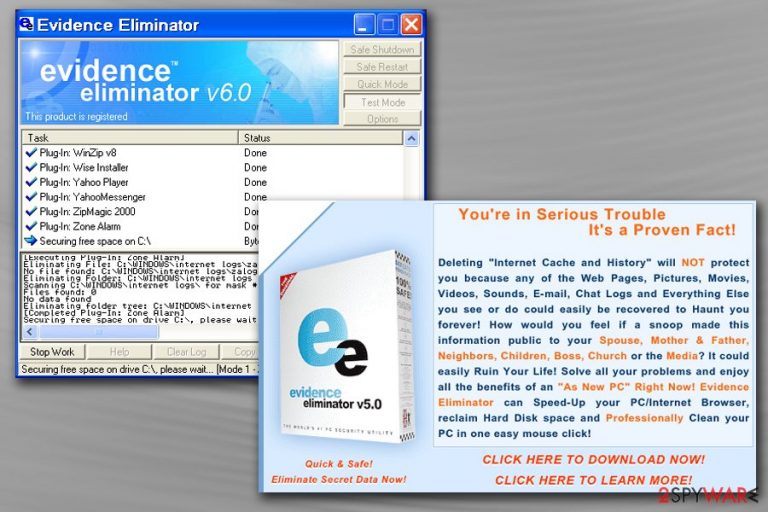
Evidence Eliminator is a rogue software produced for Windows by an England-based Robin Hood Software firm. The program was designed for Windows users only and was used for removal of hidden information, which would otherwise be inaccessible to regular users. The eraser app offered to free up space and had the capability of destroying any evidence of online activities. The program was distributed using aggressive and unfair marketing tactics, often called scams. As of the time of the writing, the program is discontinued and not supported by the developer.
| SUMMARY | |
| Name | EvidenceEliminator |
| Type | Rogue software/adware |
| Developer | Robin Hood Software |
| Main dangers | Purchased bogus software – wasted money, virus infections |
| Distribution | Typically installed due to scam adverts |
| Elimination | User security software, such as FortectIntego |
Nevertheless, this application is considered to be adware which delivers intrusive advertisements directly into Google Chrome, Safari, Mozilla Firefox or another browser. Security software researchers actively campaigned[1] against the developers as they were believed to be involved what was a JS.Fortnight[1]-based virus attack which took over users' machines and spammed them with EE advertisements.
The program was released in the late 90s and developers charged users for as much as $149.99 for a piece of software that was blatantly bloatware. Unfortunately, many users purchased it as, at the time, there were not that many options available. The application was marketed using pop-up ads and various other techniques, which users found extremely intrusive. Nevertheless, other victims proceeded with Evidence Eliminator removal.
The program has not been seen for awhile now, but it does not mean that new versions can not appear. Additionally, users may still encounter malicious websites which initiate Evidence Eliminator virus installation. We do not recommend clicking on any of the links and simply close down the browser instead. Beware that some ads may be impossible to close due to its design. In that case, open Task Manager and end the process from there.
Researchers reported[2] that the software advertisements used various suspicious advertisement techniques, including virus-scams. Typically, these websites try to trick users that their device is infected with a severe virus and to fix the issue victim has to purchase the bogus software. Using this technique, developers can sell anything, merely because they are abusing human emotions.
We find this unacceptable as marketing should not be used so aggressively, especially when it comes to online security. One of the best examples is Your Windows Computer Is Infected With (4) Viruses – a fraudulent message used by adware creators to purchase fake software.
To conclude, if your browser is being spammed with non-stop ads we highly suggest you scan your device with FortectIntego or any other reputable security software and make sure that Evidence Eliminator removal is fully completed. Besides, many other programs can wipe unused files just as well, so better use those apps instead.
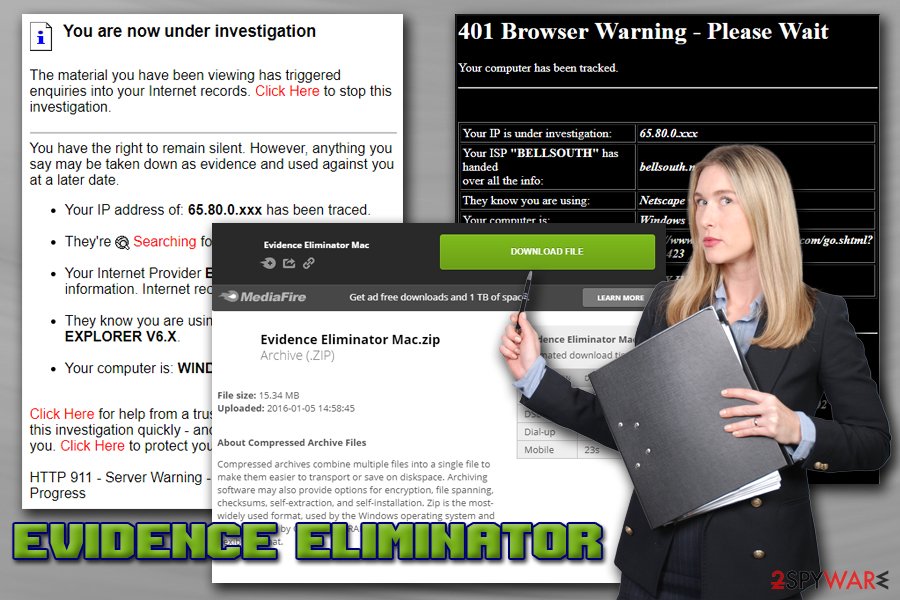
Unfair distribution methods of unwanted program
Although the software is available to download from various file-sharing sites and the official website, its installation reasoning was quite dubious. As we already mentioned, affiliates of Robin Hood Software used unfair advertising tactics to make users purchase software which costs a whopping $150USD. There is also a considerable number of suspicions by security researchers and media that the developers were urging partners to use pop-ups, faked links and push links.
Security experts[3] advise not to get tricked by such fake adverts and be vigilant while surfing the internet. Remember that there are thousands of software authors who want to gain monetary benefit, not necessary by using fair methods.
Remove Evidence Eliminator and replace it with a legitimate program
There are plenty of eraser tools that are even offered online. Therefore, there is no need to spend $150 for bogus software. Besides, as we already mentioned, malware can be injected into the machine and spam adverts non-stop. Therefore, make sure you remove Evidence Eliminator virus if you have it installed on your PC.
There are two ways you can get rid of unwanted software – either manually or automatically. You can follow out step-by-step guide below for full Evidence Eliminator removal. Beware that you will have to reset each of the installed browsers manually. Nevertheless, we suggest users obtain a robust security tool and perform a full system scan, as the software can be contaminated with malware and cause havoc on the system.
You may remove virus damage with a help of FortectIntego. SpyHunter 5Combo Cleaner and Malwarebytes are recommended to detect potentially unwanted programs and viruses with all their files and registry entries that are related to them.
Getting rid of EvidenceEliminator. Follow these steps
Uninstall from Windows
To delete Evidence Eliminator from Windows OS, follow these steps:
Instructions for Windows 10/8 machines:
- Enter Control Panel into Windows search box and hit Enter or click on the search result.
- Under Programs, select Uninstall a program.

- From the list, find the entry of the suspicious program.
- Right-click on the application and select Uninstall.
- If User Account Control shows up, click Yes.
- Wait till uninstallation process is complete and click OK.

If you are Windows 7/XP user, proceed with the following instructions:
- Click on Windows Start > Control Panel located on the right pane (if you are Windows XP user, click on Add/Remove Programs).
- In Control Panel, select Programs > Uninstall a program.

- Pick the unwanted application by clicking on it once.
- At the top, click Uninstall/Change.
- In the confirmation prompt, pick Yes.
- Click OK once the removal process is finished.
Delete from macOS
Remove items from Applications folder:
- From the menu bar, select Go > Applications.
- In the Applications folder, look for all related entries.
- Click on the app and drag it to Trash (or right-click and pick Move to Trash)

To fully remove an unwanted app, you need to access Application Support, LaunchAgents, and LaunchDaemons folders and delete relevant files:
- Select Go > Go to Folder.
- Enter /Library/Application Support and click Go or press Enter.
- In the Application Support folder, look for any dubious entries and then delete them.
- Now enter /Library/LaunchAgents and /Library/LaunchDaemons folders the same way and terminate all the related .plist files.

Remove from Microsoft Edge
Reset the MS Edge as soon as the PUP is gone:
Delete unwanted extensions from MS Edge:
- Select Menu (three horizontal dots at the top-right of the browser window) and pick Extensions.
- From the list, pick the extension and click on the Gear icon.
- Click on Uninstall at the bottom.

Clear cookies and other browser data:
- Click on the Menu (three horizontal dots at the top-right of the browser window) and select Privacy & security.
- Under Clear browsing data, pick Choose what to clear.
- Select everything (apart from passwords, although you might want to include Media licenses as well, if applicable) and click on Clear.

Restore new tab and homepage settings:
- Click the menu icon and choose Settings.
- Then find On startup section.
- Click Disable if you found any suspicious domain.
Reset MS Edge if the above steps did not work:
- Press on Ctrl + Shift + Esc to open Task Manager.
- Click on More details arrow at the bottom of the window.
- Select Details tab.
- Now scroll down and locate every entry with Microsoft Edge name in it. Right-click on each of them and select End Task to stop MS Edge from running.

If this solution failed to help you, you need to use an advanced Edge reset method. Note that you need to backup your data before proceeding.
- Find the following folder on your computer: C:\\Users\\%username%\\AppData\\Local\\Packages\\Microsoft.MicrosoftEdge_8wekyb3d8bbwe.
- Press Ctrl + A on your keyboard to select all folders.
- Right-click on them and pick Delete

- Now right-click on the Start button and pick Windows PowerShell (Admin).
- When the new window opens, copy and paste the following command, and then press Enter:
Get-AppXPackage -AllUsers -Name Microsoft.MicrosoftEdge | Foreach {Add-AppxPackage -DisableDevelopmentMode -Register “$($_.InstallLocation)\\AppXManifest.xml” -Verbose

Instructions for Chromium-based Edge
Delete extensions from MS Edge (Chromium):
- Open Edge and click select Settings > Extensions.
- Delete unwanted extensions by clicking Remove.

Clear cache and site data:
- Click on Menu and go to Settings.
- Select Privacy, search and services.
- Under Clear browsing data, pick Choose what to clear.
- Under Time range, pick All time.
- Select Clear now.

Reset Chromium-based MS Edge:
- Click on Menu and select Settings.
- On the left side, pick Reset settings.
- Select Restore settings to their default values.
- Confirm with Reset.

Remove from Mozilla Firefox (FF)
Remove dangerous extensions:
- Open Mozilla Firefox browser and click on the Menu (three horizontal lines at the top-right of the window).
- Select Add-ons.
- In here, select unwanted plugin and click Remove.

Reset the homepage:
- Click three horizontal lines at the top right corner to open the menu.
- Choose Options.
- Under Home options, enter your preferred site that will open every time you newly open the Mozilla Firefox.
Clear cookies and site data:
- Click Menu and pick Settings.
- Go to Privacy & Security section.
- Scroll down to locate Cookies and Site Data.
- Click on Clear Data…
- Select Cookies and Site Data, as well as Cached Web Content and press Clear.

Reset Mozilla Firefox
If clearing the browser as explained above did not help, reset Mozilla Firefox:
- Open Mozilla Firefox browser and click the Menu.
- Go to Help and then choose Troubleshooting Information.

- Under Give Firefox a tune up section, click on Refresh Firefox…
- Once the pop-up shows up, confirm the action by pressing on Refresh Firefox.

Remove from Google Chrome
Delete malicious extensions from Google Chrome:
- Open Google Chrome, click on the Menu (three vertical dots at the top-right corner) and select More tools > Extensions.
- In the newly opened window, you will see all the installed extensions. Uninstall all the suspicious plugins that might be related to the unwanted program by clicking Remove.

Clear cache and web data from Chrome:
- Click on Menu and pick Settings.
- Under Privacy and security, select Clear browsing data.
- Select Browsing history, Cookies and other site data, as well as Cached images and files.
- Click Clear data.

Change your homepage:
- Click menu and choose Settings.
- Look for a suspicious site in the On startup section.
- Click on Open a specific or set of pages and click on three dots to find the Remove option.
Reset Google Chrome:
If the previous methods did not help you, reset Google Chrome to eliminate all the unwanted components:
- Click on Menu and select Settings.
- In the Settings, scroll down and click Advanced.
- Scroll down and locate Reset and clean up section.
- Now click Restore settings to their original defaults.
- Confirm with Reset settings.

Delete from Safari
Remove unwanted extensions from Safari:
- Click Safari > Preferences…
- In the new window, pick Extensions.
- Select the unwanted extension and select Uninstall.

Clear cookies and other website data from Safari:
- Click Safari > Clear History…
- From the drop-down menu under Clear, pick all history.
- Confirm with Clear History.

Reset Safari if the above-mentioned steps did not help you:
- Click Safari > Preferences…
- Go to Advanced tab.
- Tick the Show Develop menu in menu bar.
- From the menu bar, click Develop, and then select Empty Caches.

After uninstalling this potentially unwanted program (PUP) and fixing each of your web browsers, we recommend you to scan your PC system with a reputable anti-spyware. This will help you to get rid of EvidenceEliminator registry traces and will also identify related parasites or possible malware infections on your computer. For that you can use our top-rated malware remover: FortectIntego, SpyHunter 5Combo Cleaner or Malwarebytes.
How to prevent from getting adware
Do not let government spy on you
The government has many issues in regards to tracking users' data and spying on citizens, so you should take this into consideration and learn more about shady information gathering practices. Avoid any unwanted government tracking or spying by going totally anonymous on the internet.
You can choose a different location when you go online and access any material you want without particular content restrictions. You can easily enjoy internet connection without any risks of being hacked by using Private Internet Access VPN.
Control the information that can be accessed by government any other unwanted party and surf online without being spied on. Even if you are not involved in illegal activities or trust your selection of services, platforms, be suspicious for your own security and take precautionary measures by using the VPN service.
Backup files for the later use, in case of the malware attack
Computer users can suffer from data losses due to cyber infections or their own faulty doings. Ransomware can encrypt and hold files hostage, while unforeseen power cuts might cause a loss of important documents. If you have proper up-to-date backups, you can easily recover after such an incident and get back to work. It is also equally important to update backups on a regular basis so that the newest information remains intact – you can set this process to be performed automatically.
When you have the previous version of every important document or project you can avoid frustration and breakdowns. It comes in handy when malware strikes out of nowhere. Use Data Recovery Pro for the data restoration process.
- ^ JS.Fortnight. Symantec. Security researchers.
- ^ Farhad Manjoo. Ads play to users' privacy fears. Wired. .
- ^ DieViren. DieViren. German security specialists.
