Evil ransomware / virus (Free Guide) - Bonus: Decryption Steps
Evil virus Removal Guide
What is Evil ransomware virus?
Evil ransomware – file locking malware written in JavaScript
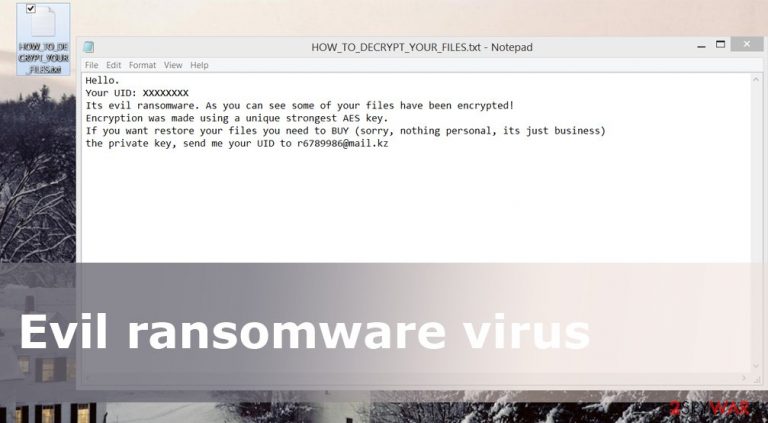
Upon release, Evil ransomware[1] has caught malware researchers’ attention and immediately became a subject of investigation. Upon closer inspection, they confirmed that it mostly spreads via malicious email attachments, targets broad spectrum file types, encrypts them using AES[2] cipher, and demands to pay the ransom.
The threat is known as JavaScript-based ransomware, as it is written in this programming language. When it finds the entrance to the computer, it starts scanning the system looking for targeted files. In order to cause more damage to the victims and encourage them to pay the ransom, malware ruins the most popular file types, such as Microsoft Office documents, various image, audio, or video files, by appending the .file0locked extension.
| Name | Evil ransomware |
| Type | File locking virus |
| Programming language | JavaScript |
| Contact email | r6789986@mail.kz |
| File extension | .file0locked |
| Elimination | Use SpyHunter 5Combo Cleaner or another reputable anti-malware to delete ransomware from your system |
| System fix | Malware can seriously damage Windows system components, which later might bring to crashes, errors, and other instability issues. Thus, you can use FortectIntego repair tool to fix these issues automatically |
Malware also drops a ransom note titled HOW_TO_DECRYPT_YOUR_FILES.htm, which includes victims' ID and explains that they have to email it to r6789986@mail.kz address for further instructions. As usual, attackers are likely to ask for payment in Bitcoin cryptocurrency.
The whole list of targeted files includes:
.3fr, .accdb, .ai, .arw, .bay, .cdr, .cer, .certs, .cr2, .crt, .crw, .dbf, .dcr, .der, .dng, .doc, .dwg, .dxf, .dxg, .eps, .erf, .img, .indd, .jpg, .kdc, .mdb, .mdf, .mef, .mrw, .nef, .nrw, .odb, .odc, .odm, .odp, .ods, .odt, .orf, .p12, .p7b, .p7c, .pdd, .pef, .pem, .pfx, .ppt, .psd, .pst, .ptx, .pub, .r3d, .raf, .raw, .rtf, .rw2, .rwl, .sr2, .srf, .srw, .wb2, .wpd, .wps, .x3f, .xlk, .xls
Due to the appended file extension, the malware was given another alternative name – File0Locked virus. When it encrypts targeted files with an AES-based encryption algorithm.
The malware drops the ransom note in two different formats – TXT and HTML files. Both of them include the same information – the victim’s ID number and instructions on what to do to get back their files.
The creators of ransomware tell that it’s just a business, and victims have to purchase the decryption key. However, you should not be a part of this illegal business. Do not follow criminals’ instructions and do not contact them via provided email address to know your size of the ransom. The demanded amount of money might vary from the size and importance of the encrypted files.
However, you don’t need to know the worth of your files. Remove Evil virus from the computer and do not risk losing your money. There’s no guarantee that paying the ransom[3] will be an effective method; besides, transferred bitcoins motivate cybercriminals to continue developing illegal projects.
Hence, start ransomware removal with the help of SpyHunter 5Combo Cleaner, and our prepared instructions – only then should you try to restore data from backups or other methods listed below. Finally, scan your device with FortectIntego to remediate damaged Windows system files.
Email spam: the main ransomware distribution method
The developers of the ransomware mostly distribute the malicious file via malicious email attachments. It’s a popular and successful malware distribution[4] technique among all hackers. Crooks learned to persuade and convince people to open the attached document by pretending to be from various organizations or companies.
Some infected emails are not hard to recognize; however, sometimes cybercriminals perfectly copy the design and signature of the particular organization. Therefore, you should not trust any received email that urges you to open the provided document.
Always double-check the information before looking at what information the attachment hides. Bear in mind that the virus might also be distributed using other techniques such as malvertising[5] or via bogus software updates or downloads. If you want to avoid ransomware, make sure your computer is protected with a strong antivirus program.
However, any program can make you feel 100% safe online. Apart from watching your clicks, you should also make data backups regularly. They will be valuable after a ransomware attack.
Remove Evil ransomware and attempt to recover files without paying
Ransomware elimination requires scanning the infected computer with reliable anti-malware tools. We recommend installing SpyHunter 5Combo Cleaner or Malwarebytes because these programs are capable of detecting and eliminating all malicious components that might be hiding deep inside the system.
Keep in mind that trying to complete this task manually might cause even bigger damage. Hence, if you consider removing the Evil ransomware virus manually, get rid of this idea right now. What is more, ransomware might prevent automatic elimination and block access to the security tools. In this case, you will have to reboot your PC to the Safe Mode. Detailed instructions on how to activate malware removal programs and additional data recovery methods are presented below.
Getting rid of Evil virus. Follow these steps
Manual removal using Safe Mode
Hackers might create strong ransomware that blocks antivirus and malware removal tools. If you cannot access security tools or scan the computer, follow these steps and reboot your PC to the Safe Mode with Networking. Then, you will be able to run a full system scan with your chosen program.
Important! →
Manual removal guide might be too complicated for regular computer users. It requires advanced IT knowledge to be performed correctly (if vital system files are removed or damaged, it might result in full Windows compromise), and it also might take hours to complete. Therefore, we highly advise using the automatic method provided above instead.
Step 1. Access Safe Mode with Networking
Manual malware removal should be best performed in the Safe Mode environment.
Windows 7 / Vista / XP
- Click Start > Shutdown > Restart > OK.
- When your computer becomes active, start pressing F8 button (if that does not work, try F2, F12, Del, etc. – it all depends on your motherboard model) multiple times until you see the Advanced Boot Options window.
- Select Safe Mode with Networking from the list.

Windows 10 / Windows 8
- Right-click on Start button and select Settings.

- Scroll down to pick Update & Security.

- On the left side of the window, pick Recovery.
- Now scroll down to find Advanced Startup section.
- Click Restart now.

- Select Troubleshoot.

- Go to Advanced options.

- Select Startup Settings.

- Press Restart.
- Now press 5 or click 5) Enable Safe Mode with Networking.

Step 2. Shut down suspicious processes
Windows Task Manager is a useful tool that shows all the processes running in the background. If malware is running a process, you need to shut it down:
- Press Ctrl + Shift + Esc on your keyboard to open Windows Task Manager.
- Click on More details.

- Scroll down to Background processes section, and look for anything suspicious.
- Right-click and select Open file location.

- Go back to the process, right-click and pick End Task.

- Delete the contents of the malicious folder.
Step 3. Check program Startup
- Press Ctrl + Shift + Esc on your keyboard to open Windows Task Manager.
- Go to Startup tab.
- Right-click on the suspicious program and pick Disable.

Step 4. Delete virus files
Malware-related files can be found in various places within your computer. Here are instructions that could help you find them:
- Type in Disk Cleanup in Windows search and press Enter.

- Select the drive you want to clean (C: is your main drive by default and is likely to be the one that has malicious files in).
- Scroll through the Files to delete list and select the following:
Temporary Internet Files
Downloads
Recycle Bin
Temporary files - Pick Clean up system files.

- You can also look for other malicious files hidden in the following folders (type these entries in Windows Search and press Enter):
%AppData%
%LocalAppData%
%ProgramData%
%WinDir%
After you are finished, reboot the PC in normal mode.
Remove Evil using System Restore
It's an alternative method to install, update or use malware removal tools.
-
Step 1: Reboot your computer to Safe Mode with Command Prompt
Windows 7 / Vista / XP- Click Start → Shutdown → Restart → OK.
- When your computer becomes active, start pressing F8 multiple times until you see the Advanced Boot Options window.
-
Select Command Prompt from the list

Windows 10 / Windows 8- Press the Power button at the Windows login screen. Now press and hold Shift, which is on your keyboard, and click Restart..
- Now select Troubleshoot → Advanced options → Startup Settings and finally press Restart.
-
Once your computer becomes active, select Enable Safe Mode with Command Prompt in Startup Settings window.

-
Step 2: Restore your system files and settings
-
Once the Command Prompt window shows up, enter cd restore and click Enter.

-
Now type rstrui.exe and press Enter again..

-
When a new window shows up, click Next and select your restore point that is prior the infiltration of Evil. After doing that, click Next.


-
Now click Yes to start system restore.

-
Once the Command Prompt window shows up, enter cd restore and click Enter.
Bonus: Recover your data
Guide which is presented above is supposed to help you remove Evil from your computer. To recover your encrypted files, we recommend using a detailed guide prepared by 2-spyware.com security experts.It's brand new ransomware, so malware researchers haven't created the free decryption tool yet. However, paying the ransom is not an option! If you have data backups, you are lucky, and you can restore files easily. If not, below you will find few suggestions that might help to restore at least some of the corrupted files.
If your files are encrypted by Evil, you can use several methods to restore them:
Option 1: Data Recovery Pro
Data Recovery Pro is a professional tool created to restore damaged files automatically. It may not restore all files touched by ransomware, but some of them should be recovered. Follow these steps to use this tool:
- Download Data Recovery Pro;
- Follow the steps of Data Recovery Setup and install the program on your computer;
- Launch it and scan your computer for files encrypted by Evil ransomware;
- Restore them.
Option 2: Windows Previous Versions feature
Have you enabled System Restore function earlier? If yes, you can take advantage of the Windows Previous Versions feature that allows you to travel back in time. This method allows accessing previous versions of some documents. Follow these steps to restore individual files:
- Find an encrypted file you need to restore and right-click on it;
- Select “Properties” and go to “Previous versions” tab;
- Here, check each of available copies of the file in “Folder versions”. You should select the version you want to recover and click “Restore”.
Option 3: ShadowExplorer
Maybe the virus has not deleted Shadow Volume Copies of the targeted files. In this case, ShadowExplorer might help you to restore files from shadow copies. Follow these steps:
- Download Shadow Explorer (http://shadowexplorer.com/);
- Follow a Shadow Explorer Setup Wizard and install this application on your computer;
- Launch the program and go through the drop down menu on the top left corner to select the disk of your encrypted data. Check what folders are there;
- Right-click on the folder you want to restore and select “Export”. You can also select where you want it to be stored.
Finally, you should always think about the protection of crypto-ransomwares. In order to protect your computer from Evil and other ransomwares, use a reputable anti-spyware, such as FortectIntego, SpyHunter 5Combo Cleaner or Malwarebytes
How to prevent from getting ransomware
Do not let government spy on you
The government has many issues in regards to tracking users' data and spying on citizens, so you should take this into consideration and learn more about shady information gathering practices. Avoid any unwanted government tracking or spying by going totally anonymous on the internet.
You can choose a different location when you go online and access any material you want without particular content restrictions. You can easily enjoy internet connection without any risks of being hacked by using Private Internet Access VPN.
Control the information that can be accessed by government any other unwanted party and surf online without being spied on. Even if you are not involved in illegal activities or trust your selection of services, platforms, be suspicious for your own security and take precautionary measures by using the VPN service.
Backup files for the later use, in case of the malware attack
Computer users can suffer from data losses due to cyber infections or their own faulty doings. Ransomware can encrypt and hold files hostage, while unforeseen power cuts might cause a loss of important documents. If you have proper up-to-date backups, you can easily recover after such an incident and get back to work. It is also equally important to update backups on a regular basis so that the newest information remains intact – you can set this process to be performed automatically.
When you have the previous version of every important document or project you can avoid frustration and breakdowns. It comes in handy when malware strikes out of nowhere. Use Data Recovery Pro for the data restoration process.
- ^ Ransomware 101. IT Security. The Industry's Web Resource.
- ^ Advanced Encryption Standard. Tutorials Point. Free tutorials and reference manuals with examples.
- ^ Seung Lee. Independent. UK and Worldwide News.
- ^ Ransomware Proliferation Calls for Technology Revolution. PC Advisor. Technology reviews, advice, videos, news and forums.
- ^ Xinyu Xing, Wei Meng, Byoungyoung Lee, Udi Weinsberg, Anmol Sheth, Wenke Lee. Understanding Malvertising Through Ad-Injecting Browser Extensions. Life As a Geek. Byoungyoung Lee's personal website.







