ExecutorV3 ransomware (Virus Removal Instructions) - Free Guide
ExecutorV3 virus Removal Guide
What is ExecutorV3 ransomware?
ExecutorV3 ransomware – a malicious program that holds files hostage until a ransom is paid for a decryption tool
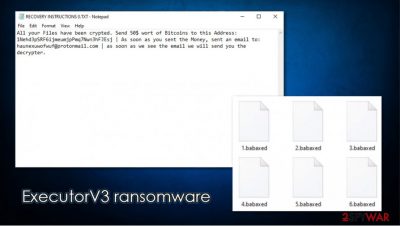
ExecutorV3 ransomware is a computer infection that specializes in locking of pictures, videos, music, documents, and other personal files. Likewise, these files are appended with .babaxed extension and can no longer be accessed by users. For example, a “picture.jpg” is turned into “picture.jpg.babaxed” – it also loses its regular icon, and users can see blank ones instead.
As soon as the ExecutorV3 virus locks all data, it inserts ten ransom notes into the folders where locked files are located. Each of them is sequentially numbered from 0 to 9, e.g., “RECOVERY INSTRUCTIONS 0.TXT,” “RECOVERY INSTRUCTIONS 1.TXT,” etc. In these notes, there is a brief message from the attackers – either pay $50 worth of bitcoin to the provided crypto wallet (1Nehd3pSRF6ijmeumjpPmq7Nwn3hFJEsj) or never recover your files.
It seems, however, that malware is in its development stage and has plenty of bugs, as .babaxed files virus also encrypts executable and other files this type of malware should not be touching.
| Name | ExecutorV3 ransomware |
| Also known as | .babaxed extension virus |
| Type | Cypro-virus, file locking virus |
| Extension | Files appended with .babaxed extension, e.g., “picture.jpg” is turned into “picture.jpg.babaxed” |
| Ransom note | “RECOVERY INSTRUCTIONS 0.TXT,” “RECOVERY INSTRUCTIONS 1.TXT,” “RECOVERY INSTRUCTIONS 2.TXT,” etc. |
| Contact | haunexuwofwuf@protonmail.com |
| Ransom size | $50 in bitcoin |
| File recovery | Restoring data by paying criminals is not recommended and, in this case, not possible. Instead, check the alternative methods below, although keep in mind that the chance of success is relatively low |
| Malware removal | Perform a full system scan with powerful security software, such as SpyHunter 5Combo Cleaner |
| System fix | Malware can seriously tamper with Windows systems, causing errors, crashes, lag, and other stability issues after it is terminated. To remediate the OS and avoid its reinstallation, we recommend scanning it with the FortectIntego repair tool |
ExecutorV3 ransomware is not the only example of extortion-based malware, although it does not belong to any larger family, unlike Copa, Geneve, or Blm. While the latter category is much more common, there are plenty of new strains like this one – many cybercriminals are attempting to extort money via the lucrative, but very illegal, ransomware business.
Since this virus is relatively new, there is not much information yet on how it spreads. However, the most common ransomware distribution methods are likely to be used, including:
- Malicious spam email attachments or hyperlinks;
- Software vulnerabilities[1] and exploit kits;
- Fake updates and other fake alerts;
- Pirated programs and software cracks;
- Exposed Remote Desktop connections, etc.
One of the ExecutorV3 virus samples was spotted spreading as CardGame.exe, although other names could be used. This is done on purpose to mislead users and make them believe that the executable is safe. Once clicked, malware would launch Execv3.exe along with several processes. This action would then download the malicious payload onto a Windows system.
Once installed, .babaxed file virus would delete Shadow Volume Copies,[2] modify the Windows registry, and perform other actions to prepare the system for the encryption process (note that these modifications might sometimes be difficult to get rid even after ExecutorV3 ransomware removal, so we recommend using FortectIntego to fix system damage for that purpose).
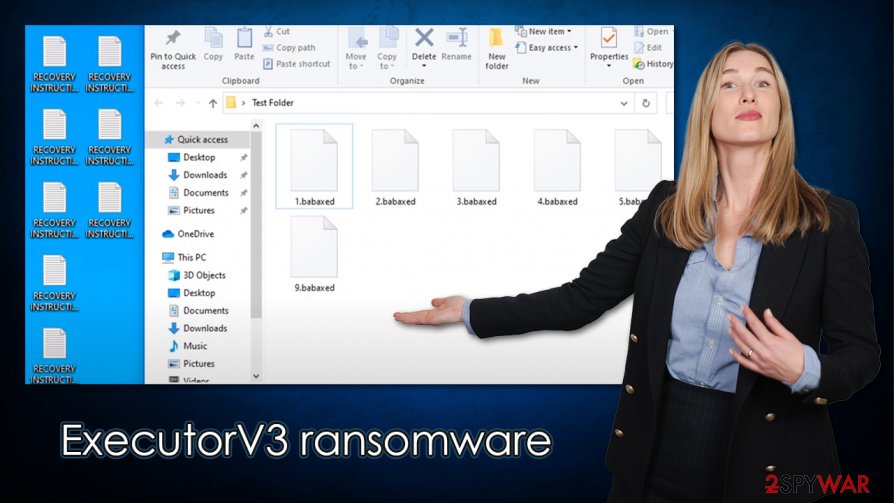
The virus then encrypts all personal files on the machine – pictures, videos, music, documents, databases, and even executables. Users can then see ten ransom notes on the desktop, each of which includes the same message, which reads:
All your Files have been crypted. Send 50$ wort of Bitcoins to this Address: 1Nehd3pSRF6ijmeumjpPmq7Nwn3hFJEsj | As soon as you sent the Money, sent an email to: haunexuwofwuf@protonmail.com | as soon as we see the email we will send you the decrypter.
There are several reasons why you should not pay the criminals, even though the ransom is relatively low (this also hints that the attackers are just starting up their illegal activities). Since ExecutorV3 ransomware is relatively new, there is no guarantee that the attackers will deliver the required decryption key. Besides, it will only reassure threat actors that their plan works, and they will be much more keener to infect more people and demand higher ransoms.
Before you proceed with file recovery, you should perform ExecutorV3 virus removal. For that, employ powerful anti-malware solutions, such as SpyHunter 5Combo Cleaner or Malwarebytes, and scan the system fully.
Ransomware consequences: how to open .babaxed files?
Most users who got infected with ransomware have never encountered it before. For the most part, they have not even heard about such an infection. Hence, they mistakenly believe that .babaxed file recovery can be performed as soon as the virus is eliminated from the infected system. Unfortunately, this is not true, as security software is not designed to unlock ransomware-encrypted files.
Hence, even after you delete the infection from the system using anti-malware, you will not recover .babaxed virus files, and they will remain locked. This is because a unique encryption key is used, and the only ones who have access to it are the cybercriminals. They ask for $50 for the decryptor, although experts[3] usually discourage paying.
If you are not willing to pay, you can try alternative recovery solutions. Since malware is relatively buggy, it might be possible to recover all data without risking your money. For example, if malware failed to delete Shadow Copies, Windows automatic backups can be used to restore data to normal. Besides, third-party recovery software can be an excellent choice in some cases. If you want to find out how to recover .babaxed files without paying criminals, check the bottom section below.
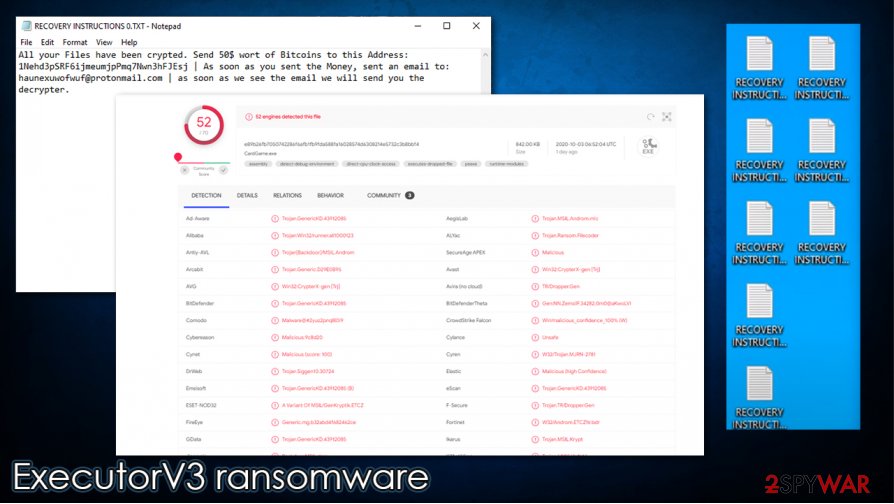
ExecutorV3 ransomware removal
It is important to note that you should not perform ExecutorV3 ransomware removal straight away if you do not have backups to recover your data from. It might be that security researchers will create a working decryption tool in the future, allowing them to recover data for free. However, since such a tool does not exist currently, you should backup .babaxed files first.
As soon as you copied your most important data, you can remove ExecutorV3 ransomware from your computer by scanning it with powerful anti-malware, such as SpyHunter 5Combo Cleaner or Malwarebytes. This process will ensure that all the malicious processes, modules, and files are eliminated, and no further file encryption will occur. After that, use FortectIntego to repair damage to Windows, which could have been sustained during the attack.
Finally, proceed with alternative methods to restore your data. If none of the below-listed methods help, there is no other effective method at the present time that could help you recover ExecutorV3 virus files.
Getting rid of ExecutorV3 virus. Follow these steps
Manual removal using Safe Mode
In case of malware is difficult to deal with, go to Safe Mode with Networking:
Important! →
Manual removal guide might be too complicated for regular computer users. It requires advanced IT knowledge to be performed correctly (if vital system files are removed or damaged, it might result in full Windows compromise), and it also might take hours to complete. Therefore, we highly advise using the automatic method provided above instead.
Step 1. Access Safe Mode with Networking
Manual malware removal should be best performed in the Safe Mode environment.
Windows 7 / Vista / XP
- Click Start > Shutdown > Restart > OK.
- When your computer becomes active, start pressing F8 button (if that does not work, try F2, F12, Del, etc. – it all depends on your motherboard model) multiple times until you see the Advanced Boot Options window.
- Select Safe Mode with Networking from the list.

Windows 10 / Windows 8
- Right-click on Start button and select Settings.

- Scroll down to pick Update & Security.

- On the left side of the window, pick Recovery.
- Now scroll down to find Advanced Startup section.
- Click Restart now.

- Select Troubleshoot.

- Go to Advanced options.

- Select Startup Settings.

- Press Restart.
- Now press 5 or click 5) Enable Safe Mode with Networking.

Step 2. Shut down suspicious processes
Windows Task Manager is a useful tool that shows all the processes running in the background. If malware is running a process, you need to shut it down:
- Press Ctrl + Shift + Esc on your keyboard to open Windows Task Manager.
- Click on More details.

- Scroll down to Background processes section, and look for anything suspicious.
- Right-click and select Open file location.

- Go back to the process, right-click and pick End Task.

- Delete the contents of the malicious folder.
Step 3. Check program Startup
- Press Ctrl + Shift + Esc on your keyboard to open Windows Task Manager.
- Go to Startup tab.
- Right-click on the suspicious program and pick Disable.

Step 4. Delete virus files
Malware-related files can be found in various places within your computer. Here are instructions that could help you find them:
- Type in Disk Cleanup in Windows search and press Enter.

- Select the drive you want to clean (C: is your main drive by default and is likely to be the one that has malicious files in).
- Scroll through the Files to delete list and select the following:
Temporary Internet Files
Downloads
Recycle Bin
Temporary files - Pick Clean up system files.

- You can also look for other malicious files hidden in the following folders (type these entries in Windows Search and press Enter):
%AppData%
%LocalAppData%
%ProgramData%
%WinDir%
After you are finished, reboot the PC in normal mode.
Remove ExecutorV3 using System Restore
-
Step 1: Reboot your computer to Safe Mode with Command Prompt
Windows 7 / Vista / XP- Click Start → Shutdown → Restart → OK.
- When your computer becomes active, start pressing F8 multiple times until you see the Advanced Boot Options window.
-
Select Command Prompt from the list

Windows 10 / Windows 8- Press the Power button at the Windows login screen. Now press and hold Shift, which is on your keyboard, and click Restart..
- Now select Troubleshoot → Advanced options → Startup Settings and finally press Restart.
-
Once your computer becomes active, select Enable Safe Mode with Command Prompt in Startup Settings window.

-
Step 2: Restore your system files and settings
-
Once the Command Prompt window shows up, enter cd restore and click Enter.

-
Now type rstrui.exe and press Enter again..

-
When a new window shows up, click Next and select your restore point that is prior the infiltration of ExecutorV3. After doing that, click Next.


-
Now click Yes to start system restore.

-
Once the Command Prompt window shows up, enter cd restore and click Enter.
Bonus: Recover your data
Guide which is presented above is supposed to help you remove ExecutorV3 from your computer. To recover your encrypted files, we recommend using a detailed guide prepared by 2-spyware.com security experts.If your files are encrypted by ExecutorV3, you can use several methods to restore them:
Data Recovery Pro method might be useful:
Third-party recovery tools work the best when applied shortly after ransomware infection/elimination.
- Download Data Recovery Pro;
- Follow the steps of Data Recovery Setup and install the program on your computer;
- Launch it and scan your computer for files encrypted by ExecutorV3 ransomware;
- Restore them.
Windows Previous Versions might be a good choice
If you had System Restore enabled before malware struck, try using Windows Previous Versions to recover files one-by-one.
- Find an encrypted file you need to restore and right-click on it;
- Select “Properties” and go to “Previous versions” tab;
- Here, check each of available copies of the file in “Folder versions”. You should select the version you want to recover and click “Restore”.
Automate recovery process with ShadowExplorer
If the virus failed to delete Shadow Copies, ShadowExplorer should be able to recover all your files for free.
- Download Shadow Explorer (http://shadowexplorer.com/);
- Follow a Shadow Explorer Setup Wizard and install this application on your computer;
- Launch the program and go through the drop down menu on the top left corner to select the disk of your encrypted data. Check what folders are there;
- Right-click on the folder you want to restore and select “Export”. You can also select where you want it to be stored.
No decryptor is currently available
Finally, you should always think about the protection of crypto-ransomwares. In order to protect your computer from ExecutorV3 and other ransomwares, use a reputable anti-spyware, such as FortectIntego, SpyHunter 5Combo Cleaner or Malwarebytes
How to prevent from getting ransomware
Stream videos without limitations, no matter where you are
There are multiple parties that could find out almost anything about you by checking your online activity. While this is highly unlikely, advertisers and tech companies are constantly tracking you online. The first step to privacy should be a secure browser that focuses on tracker reduction to a minimum.
Even if you employ a secure browser, you will not be able to access websites that are restricted due to local government laws or other reasons. In other words, you may not be able to stream Disney+ or US-based Netflix in some countries. To bypass these restrictions, you can employ a powerful Private Internet Access VPN, which provides dedicated servers for torrenting and streaming, not slowing you down in the process.
Data backups are important – recover your lost files
Ransomware is one of the biggest threats to personal data. Once it is executed on a machine, it launches a sophisticated encryption algorithm that locks all your files, although it does not destroy them. The most common misconception is that anti-malware software can return files to their previous states. This is not true, however, and data remains locked after the malicious payload is deleted.
While regular data backups are the only secure method to recover your files after a ransomware attack, tools such as Data Recovery Pro can also be effective and restore at least some of your lost data.
- ^ Vulnerability (computing). Wikipedia. The free encyclopedia.
- ^ Jason Faulkner. What Are “Shadow Copies”, and How Can I Use Them to Copy Locked Files?. How-To Geek. Site that explains technology.
- ^ Zondervirus. Zondervirus. Cybersecurity advice and malware news.





















