Exerciers.mobi virus (Virus Removal Instructions) - Free Guide
Exerciers.mobi virus Removal Guide
What is Exerciers.mobi virus?
Exerciers.mobi virus – a malicious applications that might lead users to unsafe sites

Exerciers.mobi is a website of unknown origin that users get redirected to when they have an adware[1] program installed on their computer. Alternatively, some might visit the domain when they get redirected from a questionable website or by clicking on a pop-up add. However, if users encounter this suspicious website continually, it is a sign of a potentially unwanted program lurking inside the system. Unfortunately, the redirects might also lead to malware-ridden, phishing, porn or other unsafe sites. Exerciers.mobi virus can also track various information about victims, and it can sometimes include personal data, too.
| SUMMARY | |
| Name | Exerciers.mobi |
| Type | Adware |
| Distribution | Software bundling, malicious websites |
| Symptoms | Continuous redirects to suspicious sites, increased advertisement in various forms, changed browser settings, slowdown of the browser, etc. |
| Main dangers | If not careful, users can infect their computers with malware or disclose personal information to unknown sources |
| Elimination | Use FortectIntego or check our manual elimination instructions |
Adware typically gets installed when users carelessly install shareware or freeware. By skipping steps and picking Recommended/Quick settings, users strip themselves from the opportunity to remove Exerciers.mobi virus before the installation of the desired application is finished.
As soon as the unwanted program enters the machine, it starts redirecting users to Exerciers.mobi and other questionable sites. Victims usually encounter a website with a black background with a pointing up arrow together with the following text:
Just one more step! Allow to continue
If users allow the notifications to be pushed, configuration settings of Google Chrome, Internet Explorer, Mozilla Firefox or Safari will be changed, and the advertisement like video, audio, banners, deals, coupons, and pop-ups will be displayed even when the browser is not users. Additionally, users will be unable to stop these annoying messages until Exerciers.mobi virus removal is performed.
While adware is not considered to be malware, it can easily lead to such infections. The traffic that Exerciers.mobi redirects to can be unsafe, and nobody will be responsible if such dangerous infections like ransomware[2] or a trojan will infiltrate your machine.
Finally, Exerciers.mobi virus is capable of spying on its victims. IP address, geo-location, technical information, websites visited, search queries and other relative data can be harvested and help marketing companies to make a reasonable profit out of it. Unfortunately, personal data might be in danger as well (especially if it is entered into questionable sites):
- Name;
- Email;
- Address;
- Social Security Number;
- Passport/ID number;
- Credentials, etc.
All this information can be used to steal your identity or simply take your money. Thus, if you encounter questionable redirects to Exerciers.mobi website, make sure you scan your system with FortectIntego.
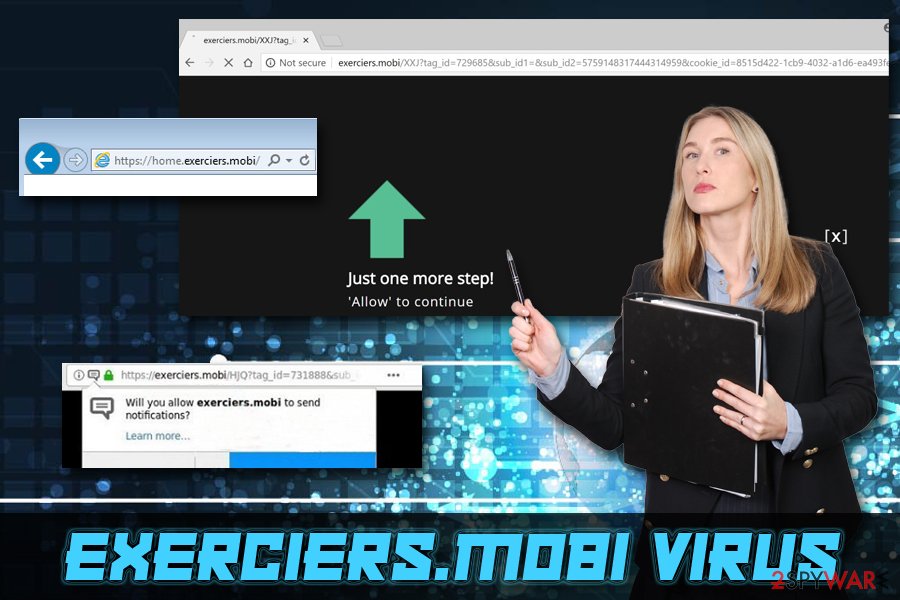
Beware of software bundling – a technique that allows inject PUPs without you noticing
While software bundling is an extremely questionable method of software distribution, it is very prevalent due to the fact that it is very effective. In fact, it is entirely legal, as, technically, users willingly accept Terms and Conditions of the app before installing it.
Unfortunately, PUP developers know that most users do not pay much attention to the installation process, be it free software or even its updates. Adding additional components to the installation wizards of free programs and trying to hide it is quite a bold move, but it works. Thus, users who do not read terms properly or pick Recommended or Quick settings during the installation are highly likely to end up with PUPs on their PCs.
Thus, do not let adware developers monetize on your compromised browsing experience that comes with an increased risk of malware infections. Select Advanced/Custom mode, and untick all the check marks by add-ons, browser extensions, media players, desktop savers, codec packs, driver updaters and similar useless software.
Remove Exerciers.mobi ads by following simple steps
It goes without saying that Exerciers.mobi virus removal should be your top priority. There are two ways you can get rid of the unwanted program – either manually or automatically (both methods are valid).
While manual Exerciers.mobi removal might take a prolonged of time, you will not have to install additional software for this method. Simply follow the guidelines presented by our experts. However, security experts[3] warn that incorrect elimination might result in the virus re-appearance as soon as the browser is restarted.
If you want to remove Exerciers.mobi virus quickly, we suggest you download and install security software. Any reputable security software will do, although we recommend you use one of the programs mentioned below.
You may remove virus damage with a help of FortectIntego. SpyHunter 5Combo Cleaner and Malwarebytes are recommended to detect potentially unwanted programs and viruses with all their files and registry entries that are related to them.
Getting rid of Exerciers.mobi virus. Follow these steps
Uninstall from Windows
To eliminate Exerciers.mobi ads from Windows, follow these steps:
Instructions for Windows 10/8 machines:
- Enter Control Panel into Windows search box and hit Enter or click on the search result.
- Under Programs, select Uninstall a program.

- From the list, find the entry of the suspicious program.
- Right-click on the application and select Uninstall.
- If User Account Control shows up, click Yes.
- Wait till uninstallation process is complete and click OK.

If you are Windows 7/XP user, proceed with the following instructions:
- Click on Windows Start > Control Panel located on the right pane (if you are Windows XP user, click on Add/Remove Programs).
- In Control Panel, select Programs > Uninstall a program.

- Pick the unwanted application by clicking on it once.
- At the top, click Uninstall/Change.
- In the confirmation prompt, pick Yes.
- Click OK once the removal process is finished.
Delete from macOS
Remove items from Applications folder:
- From the menu bar, select Go > Applications.
- In the Applications folder, look for all related entries.
- Click on the app and drag it to Trash (or right-click and pick Move to Trash)

To fully remove an unwanted app, you need to access Application Support, LaunchAgents, and LaunchDaemons folders and delete relevant files:
- Select Go > Go to Folder.
- Enter /Library/Application Support and click Go or press Enter.
- In the Application Support folder, look for any dubious entries and then delete them.
- Now enter /Library/LaunchAgents and /Library/LaunchDaemons folders the same way and terminate all the related .plist files.

Remove from Microsoft Edge
Delete unwanted extensions from MS Edge:
- Select Menu (three horizontal dots at the top-right of the browser window) and pick Extensions.
- From the list, pick the extension and click on the Gear icon.
- Click on Uninstall at the bottom.

Clear cookies and other browser data:
- Click on the Menu (three horizontal dots at the top-right of the browser window) and select Privacy & security.
- Under Clear browsing data, pick Choose what to clear.
- Select everything (apart from passwords, although you might want to include Media licenses as well, if applicable) and click on Clear.

Restore new tab and homepage settings:
- Click the menu icon and choose Settings.
- Then find On startup section.
- Click Disable if you found any suspicious domain.
Reset MS Edge if the above steps did not work:
- Press on Ctrl + Shift + Esc to open Task Manager.
- Click on More details arrow at the bottom of the window.
- Select Details tab.
- Now scroll down and locate every entry with Microsoft Edge name in it. Right-click on each of them and select End Task to stop MS Edge from running.

If this solution failed to help you, you need to use an advanced Edge reset method. Note that you need to backup your data before proceeding.
- Find the following folder on your computer: C:\\Users\\%username%\\AppData\\Local\\Packages\\Microsoft.MicrosoftEdge_8wekyb3d8bbwe.
- Press Ctrl + A on your keyboard to select all folders.
- Right-click on them and pick Delete

- Now right-click on the Start button and pick Windows PowerShell (Admin).
- When the new window opens, copy and paste the following command, and then press Enter:
Get-AppXPackage -AllUsers -Name Microsoft.MicrosoftEdge | Foreach {Add-AppxPackage -DisableDevelopmentMode -Register “$($_.InstallLocation)\\AppXManifest.xml” -Verbose

Instructions for Chromium-based Edge
Delete extensions from MS Edge (Chromium):
- Open Edge and click select Settings > Extensions.
- Delete unwanted extensions by clicking Remove.

Clear cache and site data:
- Click on Menu and go to Settings.
- Select Privacy, search and services.
- Under Clear browsing data, pick Choose what to clear.
- Under Time range, pick All time.
- Select Clear now.

Reset Chromium-based MS Edge:
- Click on Menu and select Settings.
- On the left side, pick Reset settings.
- Select Restore settings to their default values.
- Confirm with Reset.

Remove from Mozilla Firefox (FF)
To stop Exerciers.mobi showing notifications on Mozilla Firefox, reset it the following way:
Remove dangerous extensions:
- Open Mozilla Firefox browser and click on the Menu (three horizontal lines at the top-right of the window).
- Select Add-ons.
- In here, select unwanted plugin and click Remove.

Reset the homepage:
- Click three horizontal lines at the top right corner to open the menu.
- Choose Options.
- Under Home options, enter your preferred site that will open every time you newly open the Mozilla Firefox.
Clear cookies and site data:
- Click Menu and pick Settings.
- Go to Privacy & Security section.
- Scroll down to locate Cookies and Site Data.
- Click on Clear Data…
- Select Cookies and Site Data, as well as Cached Web Content and press Clear.

Reset Mozilla Firefox
If clearing the browser as explained above did not help, reset Mozilla Firefox:
- Open Mozilla Firefox browser and click the Menu.
- Go to Help and then choose Troubleshooting Information.

- Under Give Firefox a tune up section, click on Refresh Firefox…
- Once the pop-up shows up, confirm the action by pressing on Refresh Firefox.

Remove from Google Chrome
Delete malicious extensions from Google Chrome:
- Open Google Chrome, click on the Menu (three vertical dots at the top-right corner) and select More tools > Extensions.
- In the newly opened window, you will see all the installed extensions. Uninstall all the suspicious plugins that might be related to the unwanted program by clicking Remove.

Clear cache and web data from Chrome:
- Click on Menu and pick Settings.
- Under Privacy and security, select Clear browsing data.
- Select Browsing history, Cookies and other site data, as well as Cached images and files.
- Click Clear data.

Change your homepage:
- Click menu and choose Settings.
- Look for a suspicious site in the On startup section.
- Click on Open a specific or set of pages and click on three dots to find the Remove option.
Reset Google Chrome:
If the previous methods did not help you, reset Google Chrome to eliminate all the unwanted components:
- Click on Menu and select Settings.
- In the Settings, scroll down and click Advanced.
- Scroll down and locate Reset and clean up section.
- Now click Restore settings to their original defaults.
- Confirm with Reset settings.

Delete from Safari
Remove unwanted extensions from Safari:
- Click Safari > Preferences…
- In the new window, pick Extensions.
- Select the unwanted extension and select Uninstall.

Clear cookies and other website data from Safari:
- Click Safari > Clear History…
- From the drop-down menu under Clear, pick all history.
- Confirm with Clear History.

Reset Safari if the above-mentioned steps did not help you:
- Click Safari > Preferences…
- Go to Advanced tab.
- Tick the Show Develop menu in menu bar.
- From the menu bar, click Develop, and then select Empty Caches.

After uninstalling this potentially unwanted program (PUP) and fixing each of your web browsers, we recommend you to scan your PC system with a reputable anti-spyware. This will help you to get rid of Exerciers.mobi registry traces and will also identify related parasites or possible malware infections on your computer. For that you can use our top-rated malware remover: FortectIntego, SpyHunter 5Combo Cleaner or Malwarebytes.
How to prevent from getting adware
Choose a proper web browser and improve your safety with a VPN tool
Online spying has got momentum in recent years and people are getting more and more interested in how to protect their privacy online. One of the basic means to add a layer of security – choose the most private and secure web browser. Although web browsers can't grant full privacy protection and security, some of them are much better at sandboxing, HTTPS upgrading, active content blocking, tracking blocking, phishing protection, and similar privacy-oriented features. However, if you want true anonymity, we suggest you employ a powerful Private Internet Access VPN – it can encrypt all the traffic that comes and goes out of your computer, preventing tracking completely.
Lost your files? Use data recovery software
While some files located on any computer are replaceable or useless, others can be extremely valuable. Family photos, work documents, school projects – these are types of files that we don't want to lose. Unfortunately, there are many ways how unexpected data loss can occur: power cuts, Blue Screen of Death errors, hardware failures, crypto-malware attack, or even accidental deletion.
To ensure that all the files remain intact, you should prepare regular data backups. You can choose cloud-based or physical copies you could restore from later in case of a disaster. If your backups were lost as well or you never bothered to prepare any, Data Recovery Pro can be your only hope to retrieve your invaluable files.
- ^ Adware. Trend Micro. Security researchers.
- ^ Josh Fruhlinger. What is ransomware? How it works and how to remove it. CSO. Technology and security news and articles.
- ^ ZonderVirus. ZonderVirus.























