Exprrt browser hijacker (fake) - Free Instructions
Exprrt browser hijacker Removal Guide
What is Exprrt browser hijacker?
Exprrt tracks your browsing behavior while you are using it
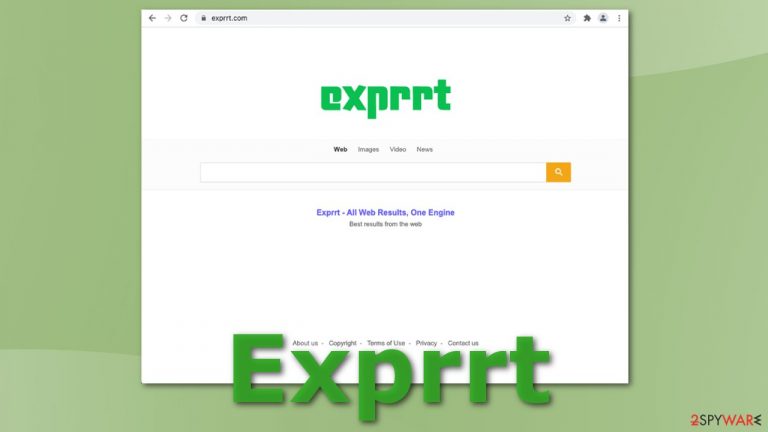
Exprrt is a browser extension or a potentially unwanted program that changes various browser settings like the homepage, new tab address, and search engine. Typically, extensions are meant to provide valuable functions and enrich the experience by blocking ads, dangerous websites, masking your location, automatically finding discount coupons, and so on.
This extension claims that it provides “Best results from the web,” but actually, it is entirely useless and raises user security concerns. It has ads injected between its search results which leads to questionable pages asking for your information. The creators of this hijacker generate revenue from PPC advertising, so it is in their interest to implement as many links as possible for you to click on them.
Because the hijacking can be caused by a PUP, changing your settings back to what they were before may not work. The program will keep modifying your browser until you eliminate it from your machine completely. You can read this guide to learn more about methods used to distribute these kinds of extensions and how to protect yourself from this happening again.
| NAME | Exprrt |
| TYPE | Browser hijacker; potentially unwanted program |
| SYMPTOMS | Changed homepage, new tab address, a different search engine that displays ads leading to dangerous pages |
| DISTRIBUTION | Shady websites, deceptive ads, freeware installations |
| DANGERS | Ads can lead to users being tricked into providing their personal information, downloading PUPs, or even malware |
| ELIMINATION | Remove the extension via browser settings or deploy security software to scan your machine |
| FURTHER STEPS | FortectIntego repair tool can fix performance issues and clear your browsers as well as take care of various errors |
Your privacy is in danger if you keep using Exprrt
Usually, hijackers do not have their own search engines, the creators implement already existing ones to just make them functional and serve their purpose of generating revenue from ads and redirects, but this one has its own “unique” engine. This is a fragment from their promotional text:
A single search engine mostly searches for one particular type of information. Exprrt provides full and thorough search results, made up of various types of information.
In reality, the engine is not special in any way and does not give better search results for users than, for example, Google. It also has deceptive ads at the top of the search results where the keyword you typed in the search box is shown and the words “near me” and “search more.”
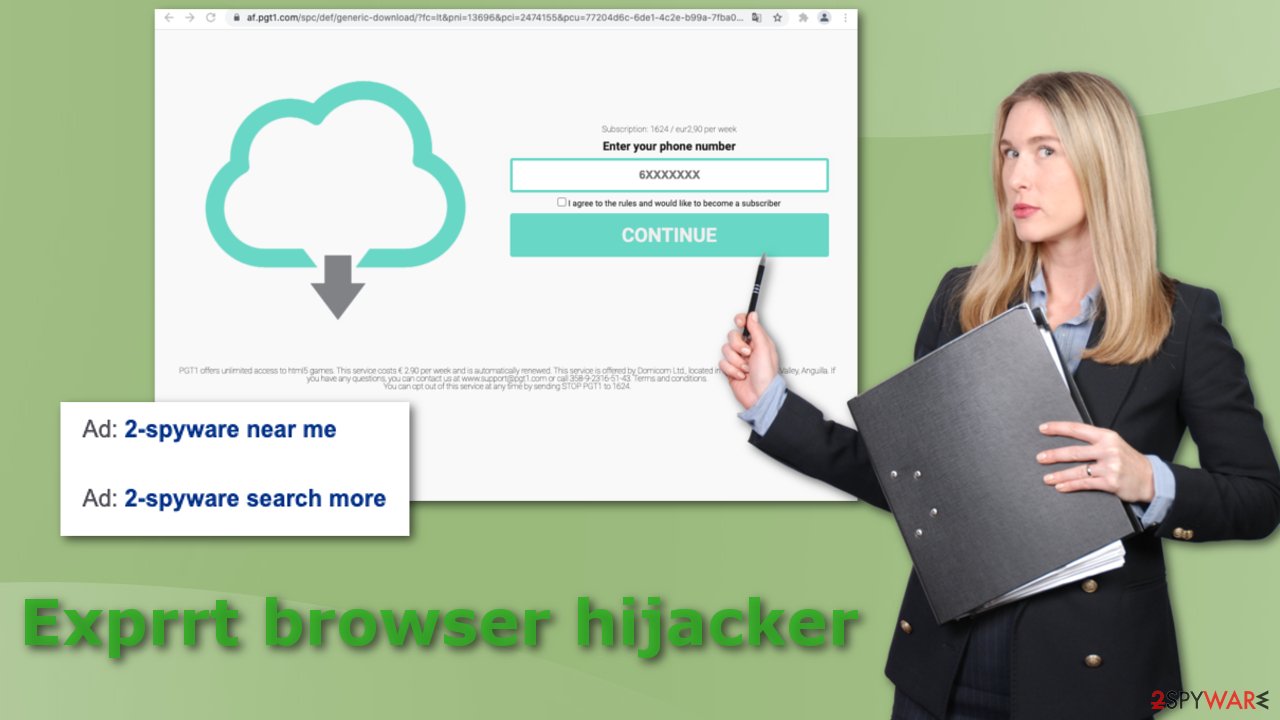
This is an attempt to trick users into thinking that they will receive more focused results. The authors are legally obliged to disclose ads, so the word “Ad” is written in front, but they still probably hope that people will not notice and click the links. When you click on those, a questionable page opens, asking for your phone number.
If people do that, they will subscribe to some service costing 2,90€ per week. The page says that it provides html5 games, but it is completely unclear if it is true. A different page might open depending on your geolocation.
Remove the extension
You can remove the add-on the manual way, so you have to go to your browser settings. We have provided instructions for the most frequently used browsers. Keep in mind that this removal method might not work because it might be a potentially unwanted program. If this method does not work, proceed further:
Google Chrome
- Open Google Chrome, click on the Menu (three vertical dots at the top-right corner) and select More tools > Extensions.
- In the newly opened window, you will see all the installed extensions. Uninstall all the suspicious plugins that might be related to the unwanted program by clicking Remove.

MS Edge:
- Select Menu (three horizontal dots at the top-right of the browser window) and pick Extensions.
- From the list, pick the extension and click on the Gear icon.
- Click on Uninstall at the bottom.

MS Edge (Chromium)
- Open Edge and click select Settings > Extensions.
- Delete unwanted extensions by clicking Remove.

Mozilla Firefox
- Open Mozilla Firefox browser and click on the Menu (three horizontal lines at the top-right of the window).
- Select Add-ons.
- In here, select unwanted plugin and click Remove.

Safari
- Click Safari > Preferences…
- In the new window, pick Extensions.
- Select the unwanted extension and select Uninstall.

Internet Explorer:
- Open Internet Explorer, click on the Gear icon (IE menu) on the top-right corner of the browser
- Pick Manage Add-ons.
- You will see a Manage Add-ons window. Here, look for suspicious plugins. Click on these entries and select Disable.

You might not know about a PUA until it makes changes
PUAs are most commonly spread by the method of software bundling on unofficial sites that distribute freeware. That is why it is always best to use official stores and developer websites, although we know it can get quite costly. There are at least some measures you can take to prevent virus infections:
- Always choose the “Custom” or “Advanced” installation methods
- Read the Terms of Use and Privacy Policy
- Untick the boxes next to files you do not need
- Have professional security software installed
Anti-malware tools can help detect such applications that perform tasks in the background. You can also be used to eliminate suspicious programs with all the related files. We recommend using SpyHunter 5Combo Cleaner or Malwarebytes because the PUP can be difficult to identify – it can have any name and any icon. If manual removal is what you still prefer, we have instructions for Windows and Mac machines:
Windows 10/8:
- Enter Control Panel into Windows search box and hit Enter or click on the search result.
- Under Programs, select Uninstall a program.

- From the list, find the entry of the suspicious program.
- Right-click on the application and select Uninstall.
- If User Account Control shows up, click Yes.
- Wait till uninstallation process is complete and click OK.

Windows 7/XP:
- Click on Windows Start > Control Panel located on the right pane (if you are Windows XP user, click on Add/Remove Programs).
- In Control Panel, select Programs > Uninstall a program.

- Pick the unwanted application by clicking on it once.
- At the top, click Uninstall/Change.
- In the confirmation prompt, pick Yes.
- Click OK once the removal process is finished.
Mac:
- From the menu bar, select Go > Applications.
- In the Applications folder, look for all related entries.
- Click on the app and drag it to Trash (or right-click and pick Move to Trash)

To fully remove an unwanted app, you need to access Application Support, LaunchAgents, and LaunchDaemons folders and delete relevant files:
- Select Go > Go to Folder.
- Enter /Library/Application Support and click Go or press Enter.
- In the Application Support folder, look for any dubious entries and then delete them.
- Now enter /Library/LaunchAgents and /Library/LaunchDaemons folders the same way and terminate all the related .plist files.

Cookies track your browsing behavior
Almost every website you visit uses cookies to gather information about your websites, links you click on, and purchases you make. This data can be later sold to advertising networks that use it to personalize advertisements shown to you and make you more likely to buy products and services.
If you had a virus infection, you likely visited quite shady sites, which means it is unknown how your information can be used. It can be sold to third parties, and the owners of the pages will not be responsible for how it will be used. So, after you remove the hijacker, it would be great to take care of your browsers because questionable web pages could still be following what you do on the internet. There is an automatic solution to this FortectIntego, which can also fix corrupted files, system errors and improve your device's performance.
How to prevent from getting browser hijacker
Protect your privacy – employ a VPN
There are several ways how to make your online time more private – you can access an incognito tab. However, there is no secret that even in this mode, you are tracked for advertising purposes. There is a way to add an extra layer of protection and create a completely anonymous web browsing practice with the help of Private Internet Access VPN. This software reroutes traffic through different servers, thus leaving your IP address and geolocation in disguise. Besides, it is based on a strict no-log policy, meaning that no data will be recorded, leaked, and available for both first and third parties. The combination of a secure web browser and Private Internet Access VPN will let you browse the Internet without a feeling of being spied or targeted by criminals.
No backups? No problem. Use a data recovery tool
If you wonder how data loss can occur, you should not look any further for answers – human errors, malware attacks, hardware failures, power cuts, natural disasters, or even simple negligence. In some cases, lost files are extremely important, and many straight out panic when such an unfortunate course of events happen. Due to this, you should always ensure that you prepare proper data backups on a regular basis.
If you were caught by surprise and did not have any backups to restore your files from, not everything is lost. Data Recovery Pro is one of the leading file recovery solutions you can find on the market – it is likely to restore even lost emails or data located on an external device.
