Extravideo.live ads (spam) - Free Instructions
Extravideo.live ads Removal Guide
What is Extravideo.live ads?
Extravideo.live is a malicious website that shows misleading messages to convince users to subscribe
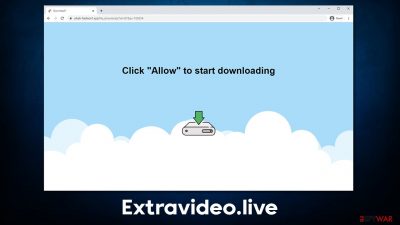
Extravideo.live is a fake website created to trick users into subscribing to push notifications so that revenue could be gained via ads sent to users' desktops continuously. This activity, while it may seem as unusual and suspicious, can be easily explained – the website uses the built-in feature to show any type of content to users, as long as the browser is running.
The contents of such notifications can be not only misleading, but promoted links may also lead users to highly dangerous websites, where they might be tricked into providing their personal information, losing money for useless services, or installing malicious software on their devices. We recommend not interacting with Extravideo.live ads and removing them as soon as possible – we provide all the information about this activity and removal steps below.
| Name | Extravideo.live |
| Type | Push notifications, ads, pop-ups, scam |
| Distribution | Intrusive pop-ups can start showing up at some point after the “Allow” button is pressed within the notification prompt |
| Symptoms | Pop-ups show up on a regular basis on the screen – these ads often include inappropriate, scam, phishing, or other similar content |
| Risks | Push notifications sent by the site might result in you visiting dangerous websites; consequently, you might suffer from malware infections, financial losses, or personal data disclosure to malicious parties |
| Removal | Access browser settings to stop intrusive push notifications. After that, make sure that your system is not infected with adware or malware – scan it with SpyHunter 5Combo Cleaner |
| Tips | It is important to clean web browser caches to prevent further data tracking and other issues related to data corruption – use FortectIntego to do this quickly for you |
The scam message examples
In order to convince users to enable push notifications, scammers often resort to social engineering[1] tricks. These are a few of the examples you might encounter on Extravideo.live or a similar scam site:
- If you are 18+ tap Allow
- Click Allow to confirm you're not a robot
- Click “Allow” to continue streaming
- Just one more step! “Allow” to continue
- Can't play this video! Perhaps, your browser doesn't allow video playback. Click “Allow” button to play video, etc.
Evidently, crooks present the push notification feature as something completely different – and it is not a coincidence. By showing users something familiar, they imply that the verification process is something completely normal, as it is done with captcha[2] or age verifications on various sites. Unfortunately, this can lead to rather annoying issues later.
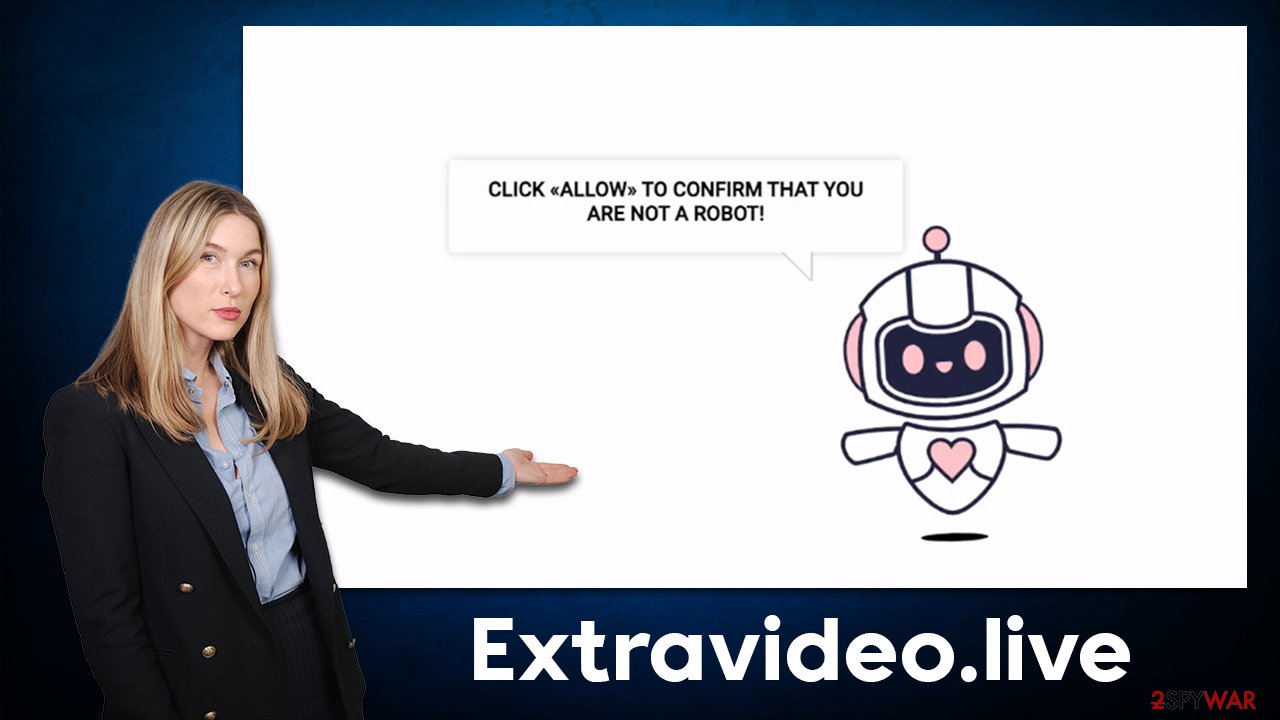
The symptoms of the push notification issue
Visiting the website is not how people first hear of Extravideo.live website. Instead, they begin to see suspicious pop-ups that appear unexpectedly, interrupting and disturbing their daily activities on the computer. They are not triggered by user actions, which confuses many people, as it is highly unusual when comparing it to pop-up ads seen on various sites.
Push notifications can be delivered to users on the system level as long as the browser is running (this can happen even if the browser is not actively being used). This means that it does not matter what the user is doing at that point – visiting their favorite website, streaming a YouTube video, or reading an email they just received.
The pop-up shows up on top of everything else currently running in the background, which means that it can take people out of full-screen view while streaming a video or playing a video game. This can be extremely frustrating and result in major disruptions.
However, the main problem with Extravideo.live ads is the contents of the push notifications, as they are often misleading and can be dangerous. For example, users might be told that they have won an expensive gift, only to be led to a scam website that would harvest user information and use it for criminal purposes. Thus, it is important not to interact with any of the shown links and instead make sure that the activity is stopped as soon as possible.
Remove the unwanted push notifications quickly and easily
Push notifications are not malicious inherently – they are a part of any modern web browser. Legitimate websites also employ this feature, as it can actually be useful for users. However, when users are tricked into subscribing to fake websites that were designed to push spam, the consequences might seem devastating, as endless suspicious links can lead to other malicious sites.
Luckily, it is not difficult to remove unwanted push notifications. Since it is not a direct infection of some sort, you would have to access browser settings yourself and deny the permission to show push notifications from the malicious site – proceed with the following steps appropriate for your browser:
Google Chrome
- Open the Google Chrome browser and go to Menu > Settings.
- Scroll down and click on Advanced.
- Locate the Privacy and security section and pick Site Settings > Notifications.
- Look at the Allow section and look for a suspicious URL.
- Click the three vertical dots next to it and pick Block. This should remove unwanted notifications from Google Chrome.
![Stop notifications on Chrome PC 2 Stop notifications on Chrome PC 2]()
Google Chrome (Android)
- Open Google Chrome and tap on Settings (three vertical dots).
- Select Notifications.
- Scroll down to the Sites section.
- Locate the unwanted URL and toggle the button to the left (Off position).
![Stop notifications on Chrome Android Stop notifications on Chrome Android]()
Mozilla Firefox
- Open Mozilla Firefox and go to Menu > Options.
- Click on Privacy & Security section.
- Under Permissions, you should be able to see Notifications. Click the Settings button next to it.
- In the Settings – Notification Permissions window, click on the drop-down menu by the URL in question.
- Select Block and then click on Save Changes. This should remove unwanted notifications from Mozilla Firefox.
![Stop notifications on Mozilla Firefox 2 Stop notifications on Mozilla Firefox 2]()
Safari
- Click on Safari > Preferences…
- Go to the Websites tab and, under General, select Notifications.
- Select the web address in question, click the drop-down menu and select Deny.
![Stop notifications on Safari Stop notifications on Safari]()
MS Edge
- Open Microsoft Edge, and click the Settings and more button (three horizontal dots) at the top-right of the window.
- Select Settings and then go to Advanced.
- Under Website permissions, pick Manage permissions and select the URL in question.
- Toggle the switch to the left to turn notifications off on Microsoft Edge.
![Stop notifications on Edge 2 Stop notifications on Edge 2]()
MS Edge (Chromium)
- Open Microsoft Edge, and go to Settings.
- Select Site permissions.
- Go to Notifications on the right.
- Under Allow, you will find the unwanted entry.
- Click on More actions and select Block.
![Stop notifications on Edge Chromium Stop notifications on Edge Chromium]()
Internet Explorer
- Open Internet Explorer, and click on the Gear icon at the top-right of the window.
- Select Internet options and go to the Privacy tab.
- In the Pop-up Blocker section, click on Settings.
![Stop notifications on Internet Explorer Stop notifications on Internet Explorer]()
- Locate the web address in question under Allowed sites and pick Remove.
Making adware checks
While the steps in the previous section would help you remove Extravideo.live pop-ups for good, it does not mean that your job is done yet. While most users end up on suspicious websites after clicking links somewhere else, it is not necessarily a rule, as random browser redirects could be a sign of adware[3] or malware infection. Therefore, we strongly suggest you perform a full system scan with SpyHunter 5Combo Cleaner, Malwarebytes, or another powerful antivirus software, as it can ensure that no malicious processes are running in the background.
The final step would be to clean the web browser caches, as they include cookies and other tracking elements left by various third parties. When accumulated over time, they might start producing errors and conduct tracking. You can employ FortectIntego for this – it can clean your system thoroughly and fix any damaged system components that might otherwise cause crashes or errors.
How to prevent from getting adware
Access your website securely from any location
When you work on the domain, site, blog, or different project that requires constant management, content creation, or coding, you may need to connect to the server and content management service more often. The best solution for creating a tighter network could be a dedicated/fixed IP address.
If you make your IP address static and set to your device, you can connect to the CMS from any location and do not create any additional issues for the server or network manager that needs to monitor connections and activities. VPN software providers like Private Internet Access can help you with such settings and offer the option to control the online reputation and manage projects easily from any part of the world.
Recover files after data-affecting malware attacks
While much of the data can be accidentally deleted due to various reasons, malware is one of the main culprits that can cause loss of pictures, documents, videos, and other important files. More serious malware infections lead to significant data loss when your documents, system files, and images get encrypted. In particular, ransomware is is a type of malware that focuses on such functions, so your files become useless without an ability to access them.
Even though there is little to no possibility to recover after file-locking threats, some applications have features for data recovery in the system. In some cases, Data Recovery Pro can also help to recover at least some portion of your data after data-locking virus infection or general cyber infection.







