Ezadblocker.com ads (Free Guide)
Ezadblocker.com ads Removal Guide
What is Ezadblocker.com ads?
Ezadblocker.com is a fake website encouraging you to enable notifications so that ads could be later delivered to your device without warning

Ezadblocker.com is a website that was not created for any legitimate purposes, as its main goal is to trick people that visit it. Crooks create fake sites in the hopes of earning some money through ad revenue quickly, despite the fact that the quality of advertisements can be poor and even damaging to users' computer security.
If you have spotted Ezadblocker.com ads showing up on your screen without warning, you have previously enabled push notifications from it. If you don't recall doing so, it is not surprising because the site operates a scam scheme where plenty of phishing messages are used to convince users to subscribe.
If you were a victim of a push notification scam, you shouldn't worry too much, as the activity can be easily stopped by accessing browser settings and blocking the website from being able to send you information via the notification API.[1] Likewise, we recommend checking the system for adware or other infections to make sure that your computer is safe and your privacy is not compromised.
| Name | Ezadblocker.com |
| Type | Push notifications, ads, scam |
| Distribution | Redirects could be caused by adware, although clicks on booby-trapped links on other malicious websites could be the reason for unwanted redirects as well |
| Risks | If you click on links provided by the website, you might end up infecting your system with malware/PUPs, disclosing your personal information to cybercriminals, or losing money for useless services |
| Removal | You need to access your browser's settings section to block intrusive pop-ups. Also, perform a scan with SpyHunter 5Combo Cleaner anti-virus to check for infections |
| Other tips | If you do not clean your browser from cookies and other web data, you see the unwanted ads return or data continue being tracked. Stop it with FortectIntego |
Users get tricked with the help of fraudulent messages shown on Ezadblocker.com
Most commonly, users end up on Ezadblocker.com unexpectedly – after clicking a link on some compromised or malicious website. For example, visiting torrent sites is more likely to reroute you to suspicious websites, as they include malicious scripts and fake buttons to deceive visitors.
The unexpected nature of the scam helps crooks behind it being successful in many ways, as people tend to make more mistakes when they are distracted. Likewise, it is not difficult to see that the requests may seem legitimate and not out of the ordinary – here are a few examples:
- If you are 18+, click Allow
- Press “Allow” to verify, that you are not a robot
- Click “Allow” to win the prize and get it in our shop!
- Please tap Allow to continue
- Click “Allow” to start downloading, etc.
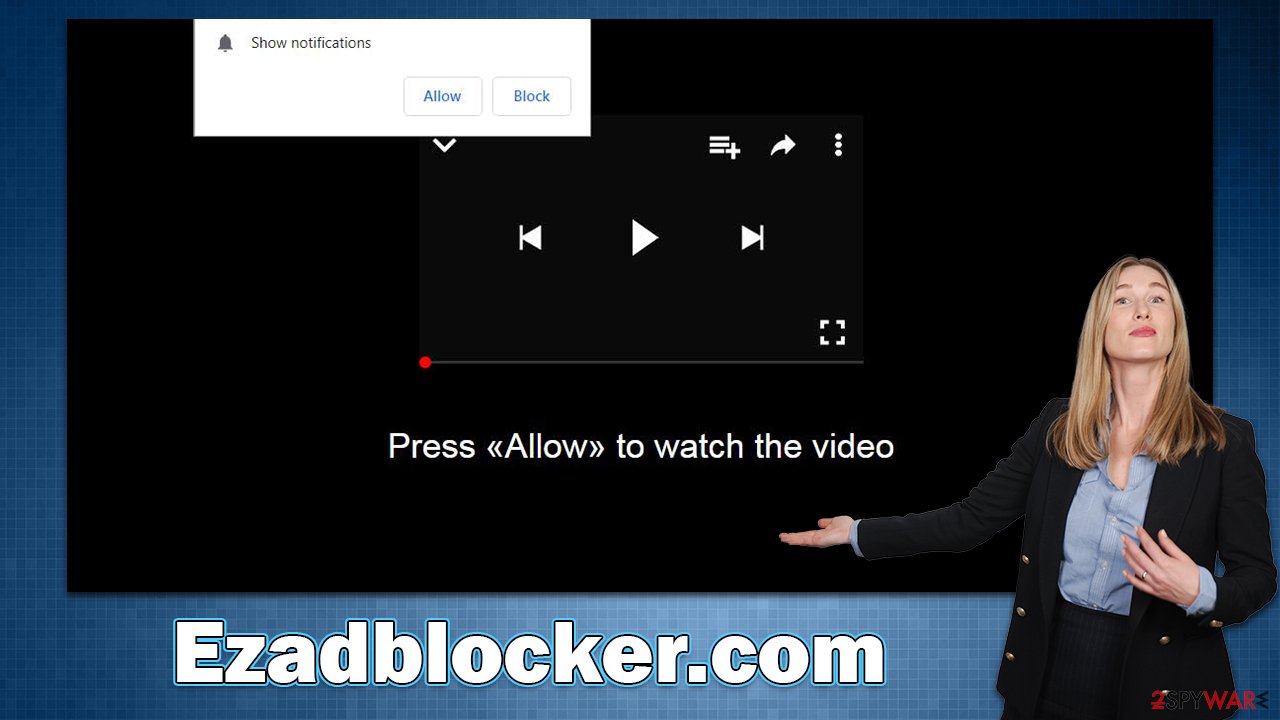
Every one of these messages is deceptive at the very least, if not outright fraudulent. When scammers attempt to pass as genuine requests users have previously encountered, try to verify that they are human or that they are over 18, for example. These are typical social engineering techniques used by cybercriminals.
How to stop unwanted push notifications
Many users immediately think their systems are infected when they see questionable pop-up ads. It's easy to understand why some would come to this conclusion since scam sites frequently show get-rich-quick schemes, false claims of winning expensive gifts, and other such things in push notifications.
Malicious or suspicious ads are something that many users may associate with an infection, which is generally unsurprising, all things considered. However, scanning the system with security software would not remove Ezadblocker.com push notifications, and the activity would continue.
Once users click the “Allow” button within the notification prompt on a website, they allow it to deliver push notifications unconditionally, as long as the browser is operational. Security software can't locate these permissions and change them because the push notification feature itself is legitimate – it's just that the crooks use it for malicious purposes. Therefore, you have to access browser settings and deny access to delivering push notifications to the site in question.
Google Chrome
- Open the Google Chrome browser and go to Menu > Settings.
- Scroll down and click on Advanced.
- Locate the Privacy and security section and pick Site Settings > Notifications.
- Look at the Allow section and look for a suspicious URL.
- Click the three vertical dots next to it and pick Block. This should remove unwanted notifications from Google Chrome.

Google Chrome (Android)
- Open Google Chrome and tap on Settings (three vertical dots).
- Select Notifications.
- Scroll down to the Sites section.
- Locate the unwanted URL and toggle the button to the left (Off position).

Mozilla Firefox
- Open Mozilla Firefox and go to Menu > Options.
- Click on Privacy & Security section.
- Under Permissions, you should be able to see Notifications. Click the Settings button next to it.
- In the Settings – Notification Permissions window, click on the drop-down menu by the URL in question.
- Select Block and then click on Save Changes. This should remove unwanted notifications from Mozilla Firefox.

Safari
- Click on Safari > Preferences…
- Go to the Websites tab and, under General, select Notifications.
- Select the web address in question, click the drop-down menu and select Deny.

MS Edge
- Open Microsoft Edge, and click the Settings and more button (three horizontal dots) at the top-right of the window.
- Select Settings and then go to Advanced.
- Under Website permissions, pick Manage permissions and select the URL in question.
- Toggle the switch to the left to turn notifications off on Microsoft Edge.

MS Edge (Chromium)
- Open Microsoft Edge, and go to Settings.
- Select Site permissions.
- Go to Notifications on the right.
- Under Allow, you will find the unwanted entry.
- Click on More actions and select Block.

Internet Explorer
- Open Internet Explorer, and click on the Gear icon at the top-right of the window.
- Select Internet options and go to the Privacy tab.
- In the Pop-up Blocker section, click on Settings.

- Locate the web address in question under Allowed sites and pick Remove.
Other security tips
While a virus infection directly is not responsible for the Ezadblocker.com push notification spam, it may be connected to it. Most people will most likely wind up on a questionable website by accident – this can be largely avoided by not visiting high-risk websites. Unfortunately, because some redirects are out of users' hands, they are bound to come upon a potentially dangerous site at times.
First and foremost, always keep your browsers and any other software you have installed updated to the latest version. By maintaining current versions, you can help ensure no vulnerabilities[2] are present. Additionally, utilizing security tools along with ad-blocking extensions can also be very beneficial.
If you haven't done so already, download and install SpyHunter 5Combo Cleaner, Malwarebytes, or another reputable anti-virus program to ensure that no malware is present on your device. Because adware and similar invasive applications are frequently bundled[3] together, many consumers fail to detect their installation on their PCs. This allows them to believe it has been wiped from their computers without realizing it.
Finally, you should also make a system health check and clear web browser caches for better security – this can easily be done with the help of the advanced repair and maintenance capabilities of the FortectIntego optimization tool.
How to prevent from getting adware
Stream videos without limitations, no matter where you are
There are multiple parties that could find out almost anything about you by checking your online activity. While this is highly unlikely, advertisers and tech companies are constantly tracking you online. The first step to privacy should be a secure browser that focuses on tracker reduction to a minimum.
Even if you employ a secure browser, you will not be able to access websites that are restricted due to local government laws or other reasons. In other words, you may not be able to stream Disney+ or US-based Netflix in some countries. To bypass these restrictions, you can employ a powerful Private Internet Access VPN, which provides dedicated servers for torrenting and streaming, not slowing you down in the process.
Data backups are important – recover your lost files
Ransomware is one of the biggest threats to personal data. Once it is executed on a machine, it launches a sophisticated encryption algorithm that locks all your files, although it does not destroy them. The most common misconception is that anti-malware software can return files to their previous states. This is not true, however, and data remains locked after the malicious payload is deleted.
While regular data backups are the only secure method to recover your files after a ransomware attack, tools such as Data Recovery Pro can also be effective and restore at least some of your lost data.
- ^ Application Programming Interface (API). IBM. Cloud Learn Hub.
- ^ Thomas Holt. What Are Software Vulnerabilities, and Why Are There So Many of Them?. Scientific American. Science Magazine.
- ^ Bundled software. Computer Hope. Free computer help.
