Face-push.com (Improved Instructions) - Free Guide
Face-push.com Removal Guide
What is Face-push.com?
Face-push.com is yet another adware-type website that tries to lure victims with questionable content
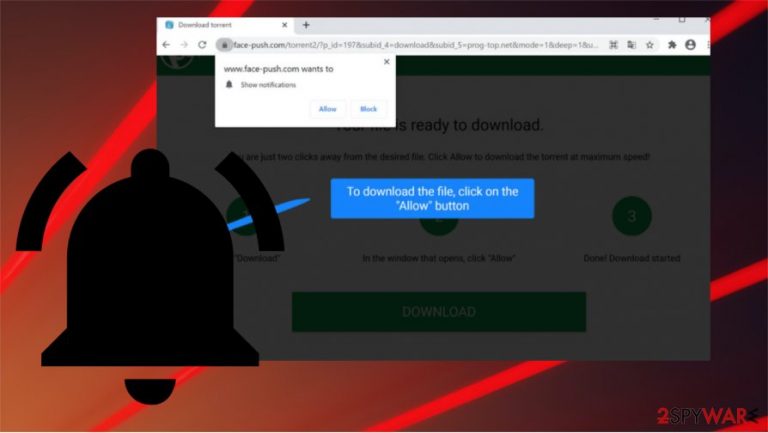
Face-push.com is the address of a possibly malicious website that loads some questionable content or opens other rogue pages. This website tries to use clickbait techniques to trick its visitors into allowing them to show annoying notifications. According to it, the only way to download the desired file or open the video is by clicking the “Allow” button.
If users decide to push that button, they allow the Face-push.com page to show notifications. These spam advertisements are designed to redirect you to fake software updates, promotional ads, adult sites, unwanted programs, web games, etc. It can be described as a potentially unwanted application (PUA)[1] because this page shows undesirable pop-ups, which even might corrupt the web browser's performance and create other problems with the computer itself.
Some users already think that the Face-push.com virus is the correct term to use for this PUP because these pop-ups are really annoying and show notifications every time they want to use their web browser. In reality, it is just adware but it still may cause problems to your device because if you click on the notification it might redirect you to malicious sites or sources where you will download malware onto your device.
| Name | Face-push.com |
|---|---|
| Type | Adware/ redirect virus/ push notifications virus |
| IP address | 193.200.65.116 |
| Distribution | Software bundles, third-party websites, deceptive pop-up ads |
| Symptoms | Shows annoying pop-up ads in the right corner; may install unknown browser extension or application; changes homepage; redirects users to unwanted and possibly dangerous webpages |
| Dangers | Unwanted desktop notifications, possible malware infections, personal data disclosure to cybercriminals, identity theft |
| Elimination | To eliminate the unwanted notifications manually, you can try our removal guide below. If annoying ads and other disruptive behavior does not stop, you should scan your computer with an anti-malware program and remove Face-push.com properly |
| Further steps | Malware or adware infections can decrease computer performance or cause stability problems. We recommend using FortectIntego to fix the damage in the system folders |
Adware[2] is software that was specifically designed to redirect people to suspicious sites that rely on advertising campaigns. Such pages and services can steal victims' web browsing data from their computers, tablets, or mobile phones. Cybercriminals are selling obtained web browsing data to make good money from it, so clicks and views created with the help pf Face-push.com can get monetized.
You should remove Face-push.com notifications if you want to avoid any unwanted applications or infections. We explained how to do it at the bottom of this article. Also, if you think that your device is infected with malware that came through these ads, the best and easiest way to get rid of any threat is by using powerful anti-malware software. For example, you can use SpyHunter 5Combo Cleaner or Malwarebytes.
Moreover, even if your computer is not infected with a serious virus, the adware can cause stability problems or decrease device performance. This case can occur if your desktop has low RAM capability. Notifications not only can show up enormously after the device is launched but also lags and freezes are possible too. If you want to fix the damage and start using your device as before, try FortectIntego or another official repair tool after the Face-push.com removal.
If you do not know if you have Face-push.com adware in your browser, there are the most typical sings:
- you see advertisements in places they shouldn't be;
- websites that you usually visit are not displaying properly;
- your browser's homepage has changed;
- pop-ups suggest downloading fake updates or software applications;
- website links are redirecting you to different pages;
- sometimes, you even can notice that other unwanted apps were installed without your consent.
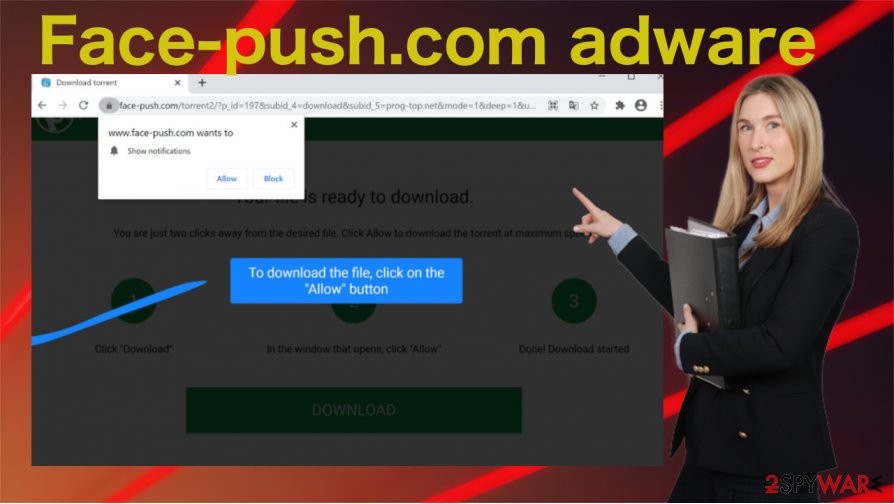
Also, the fake messages that the site shows aim to trigger the agreement to push notifications. The pop-up message on the browser that Face-push.com site is displaying to lure its victims looks like that:
Face-push.com wants to Show notifications
To download the file, click on the Allow button
If you decided to push the “Allow” button or got tricked into doing so, and already experienced the inconveniences listed above, it is clear that you have adware in your device. The smartest step you can take right now is to get rid of Face-push.com spam notifications.
If you keep this Face-push.com adware in your system and web browser, there is always the risk that gathered data will be sold to third parties. Sometimes, this may lead to such serious problems like identity theft or other issues that are related to web browsing safety or online privacy.
Learn how to avoid annoying ads that occur when you become a victim of a potentially unwanted application
In most cases, potentially unwanted applications come with program bundles. Bundling is a deceptive marketing method that helps to spread additional apps by including them in download and/or installation setups of other programs. A lot of users do not know about additional programs and detects unwanted tools or even viruses only after installation.
It is easy to avoid such a thing to happen if you know about bundling. You just need to choose the “Advanced/Custom” installation. After that, simply decline all unwanted applications and install only the one you intended to install in your device.
Also, sometimes users download and/or install unwanted programs by acting too carelessly on the internet. There are deceptive advertisements all around the internet, so you should avoid clicking on them. Such ads can cause unwanted install/download because they are executing certain scripts.
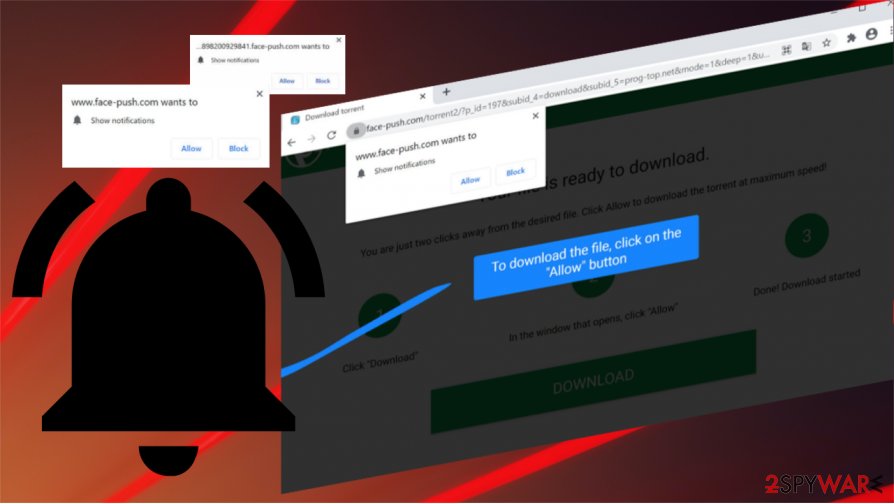
Moreover, you should remember that cybercriminals like to use torrent websites, third party downloaders, installers, unofficial pages, and other untrustworthy sources to spread potentially unwanted applications. Experts[3] recommend downloading files and software only from official websites directly. If you already spotted suspicious plug-ins, add-ons, or extensions on your browser, you should remove them.
Remove Face-push.com virus notifications with few easy steps
As we stated before, pop-ups can be really annoying and in most cases can cause problems for your device or even lure you to install more threats. Adware may slow down your computer too. You should remove Face-push.com adware and fix all damage it may cause to your device by using a reliable repair tool.
Also, the Face-push.com removal process might be easy if you will try to do it manually because we present a step-by-step guide. After the deletion, you should also check your browser for any unwanted extensions. If you didn't find anything suspicious, reset your web browser. We recommend scanning your device and using powerful anti-malware software in the future.
Moreover, remember to act very carefully on the internet if you want to avoid any threats like this Face-push.com adware. Suspicious pages are not the best option to download software.
You may remove virus damage with a help of FortectIntego. SpyHunter 5Combo Cleaner and Malwarebytes are recommended to detect potentially unwanted programs and viruses with all their files and registry entries that are related to them.
Getting rid of Face-push.com. Follow these steps
Uninstall from Windows
IF you want to delete Push-face.com adware or other unwanted application from your Windows device, you should try these steps:
Instructions for Windows 10/8 machines:
- Enter Control Panel into Windows search box and hit Enter or click on the search result.
- Under Programs, select Uninstall a program.

- From the list, find the entry of the suspicious program.
- Right-click on the application and select Uninstall.
- If User Account Control shows up, click Yes.
- Wait till uninstallation process is complete and click OK.

If you are Windows 7/XP user, proceed with the following instructions:
- Click on Windows Start > Control Panel located on the right pane (if you are Windows XP user, click on Add/Remove Programs).
- In Control Panel, select Programs > Uninstall a program.

- Pick the unwanted application by clicking on it once.
- At the top, click Uninstall/Change.
- In the confirmation prompt, pick Yes.
- Click OK once the removal process is finished.
Delete from macOS
If you have a Mac machine, try to use this guide for the adware termination
Remove items from Applications folder:
- From the menu bar, select Go > Applications.
- In the Applications folder, look for all related entries.
- Click on the app and drag it to Trash (or right-click and pick Move to Trash)

To fully remove an unwanted app, you need to access Application Support, LaunchAgents, and LaunchDaemons folders and delete relevant files:
- Select Go > Go to Folder.
- Enter /Library/Application Support and click Go or press Enter.
- In the Application Support folder, look for any dubious entries and then delete them.
- Now enter /Library/LaunchAgents and /Library/LaunchDaemons folders the same way and terminate all the related .plist files.

Remove from Microsoft Edge
Delete unwanted extensions from MS Edge:
- Select Menu (three horizontal dots at the top-right of the browser window) and pick Extensions.
- From the list, pick the extension and click on the Gear icon.
- Click on Uninstall at the bottom.

Clear cookies and other browser data:
- Click on the Menu (three horizontal dots at the top-right of the browser window) and select Privacy & security.
- Under Clear browsing data, pick Choose what to clear.
- Select everything (apart from passwords, although you might want to include Media licenses as well, if applicable) and click on Clear.

Restore new tab and homepage settings:
- Click the menu icon and choose Settings.
- Then find On startup section.
- Click Disable if you found any suspicious domain.
Reset MS Edge if the above steps did not work:
- Press on Ctrl + Shift + Esc to open Task Manager.
- Click on More details arrow at the bottom of the window.
- Select Details tab.
- Now scroll down and locate every entry with Microsoft Edge name in it. Right-click on each of them and select End Task to stop MS Edge from running.

If this solution failed to help you, you need to use an advanced Edge reset method. Note that you need to backup your data before proceeding.
- Find the following folder on your computer: C:\\Users\\%username%\\AppData\\Local\\Packages\\Microsoft.MicrosoftEdge_8wekyb3d8bbwe.
- Press Ctrl + A on your keyboard to select all folders.
- Right-click on them and pick Delete

- Now right-click on the Start button and pick Windows PowerShell (Admin).
- When the new window opens, copy and paste the following command, and then press Enter:
Get-AppXPackage -AllUsers -Name Microsoft.MicrosoftEdge | Foreach {Add-AppxPackage -DisableDevelopmentMode -Register “$($_.InstallLocation)\\AppXManifest.xml” -Verbose

Instructions for Chromium-based Edge
Delete extensions from MS Edge (Chromium):
- Open Edge and click select Settings > Extensions.
- Delete unwanted extensions by clicking Remove.

Clear cache and site data:
- Click on Menu and go to Settings.
- Select Privacy, search and services.
- Under Clear browsing data, pick Choose what to clear.
- Under Time range, pick All time.
- Select Clear now.

Reset Chromium-based MS Edge:
- Click on Menu and select Settings.
- On the left side, pick Reset settings.
- Select Restore settings to their default values.
- Confirm with Reset.

Remove from Mozilla Firefox (FF)
Remove dangerous extensions:
- Open Mozilla Firefox browser and click on the Menu (three horizontal lines at the top-right of the window).
- Select Add-ons.
- In here, select unwanted plugin and click Remove.

Reset the homepage:
- Click three horizontal lines at the top right corner to open the menu.
- Choose Options.
- Under Home options, enter your preferred site that will open every time you newly open the Mozilla Firefox.
Clear cookies and site data:
- Click Menu and pick Settings.
- Go to Privacy & Security section.
- Scroll down to locate Cookies and Site Data.
- Click on Clear Data…
- Select Cookies and Site Data, as well as Cached Web Content and press Clear.

Reset Mozilla Firefox
If clearing the browser as explained above did not help, reset Mozilla Firefox:
- Open Mozilla Firefox browser and click the Menu.
- Go to Help and then choose Troubleshooting Information.

- Under Give Firefox a tune up section, click on Refresh Firefox…
- Once the pop-up shows up, confirm the action by pressing on Refresh Firefox.

Remove from Google Chrome
Try to remove all traces of Push-face.com from Chrome:
Delete malicious extensions from Google Chrome:
- Open Google Chrome, click on the Menu (three vertical dots at the top-right corner) and select More tools > Extensions.
- In the newly opened window, you will see all the installed extensions. Uninstall all the suspicious plugins that might be related to the unwanted program by clicking Remove.

Clear cache and web data from Chrome:
- Click on Menu and pick Settings.
- Under Privacy and security, select Clear browsing data.
- Select Browsing history, Cookies and other site data, as well as Cached images and files.
- Click Clear data.

Change your homepage:
- Click menu and choose Settings.
- Look for a suspicious site in the On startup section.
- Click on Open a specific or set of pages and click on three dots to find the Remove option.
Reset Google Chrome:
If the previous methods did not help you, reset Google Chrome to eliminate all the unwanted components:
- Click on Menu and select Settings.
- In the Settings, scroll down and click Advanced.
- Scroll down and locate Reset and clean up section.
- Now click Restore settings to their original defaults.
- Confirm with Reset settings.

Delete from Safari
Remove unwanted extensions from Safari:
- Click Safari > Preferences…
- In the new window, pick Extensions.
- Select the unwanted extension and select Uninstall.

Clear cookies and other website data from Safari:
- Click Safari > Clear History…
- From the drop-down menu under Clear, pick all history.
- Confirm with Clear History.

Reset Safari if the above-mentioned steps did not help you:
- Click Safari > Preferences…
- Go to Advanced tab.
- Tick the Show Develop menu in menu bar.
- From the menu bar, click Develop, and then select Empty Caches.

After uninstalling this potentially unwanted program (PUP) and fixing each of your web browsers, we recommend you to scan your PC system with a reputable anti-spyware. This will help you to get rid of Face-push.com registry traces and will also identify related parasites or possible malware infections on your computer. For that you can use our top-rated malware remover: FortectIntego, SpyHunter 5Combo Cleaner or Malwarebytes.
How to prevent from getting adware
Choose a proper web browser and improve your safety with a VPN tool
Online spying has got momentum in recent years and people are getting more and more interested in how to protect their privacy online. One of the basic means to add a layer of security – choose the most private and secure web browser. Although web browsers can't grant full privacy protection and security, some of them are much better at sandboxing, HTTPS upgrading, active content blocking, tracking blocking, phishing protection, and similar privacy-oriented features. However, if you want true anonymity, we suggest you employ a powerful Private Internet Access VPN – it can encrypt all the traffic that comes and goes out of your computer, preventing tracking completely.
Lost your files? Use data recovery software
While some files located on any computer are replaceable or useless, others can be extremely valuable. Family photos, work documents, school projects – these are types of files that we don't want to lose. Unfortunately, there are many ways how unexpected data loss can occur: power cuts, Blue Screen of Death errors, hardware failures, crypto-malware attack, or even accidental deletion.
To ensure that all the files remain intact, you should prepare regular data backups. You can choose cloud-based or physical copies you could restore from later in case of a disaster. If your backups were lost as well or you never bothered to prepare any, Data Recovery Pro can be your only hope to retrieve your invaluable files.
