Facebook.com-appple.com (Virus Removal Guide) - Free Instructions
Facebook.com-appple.com Removal Guide
What is Facebook.com-appple.com?
Facebook.com-appple.com is the application that claims to offer various prizes or informs about security issues
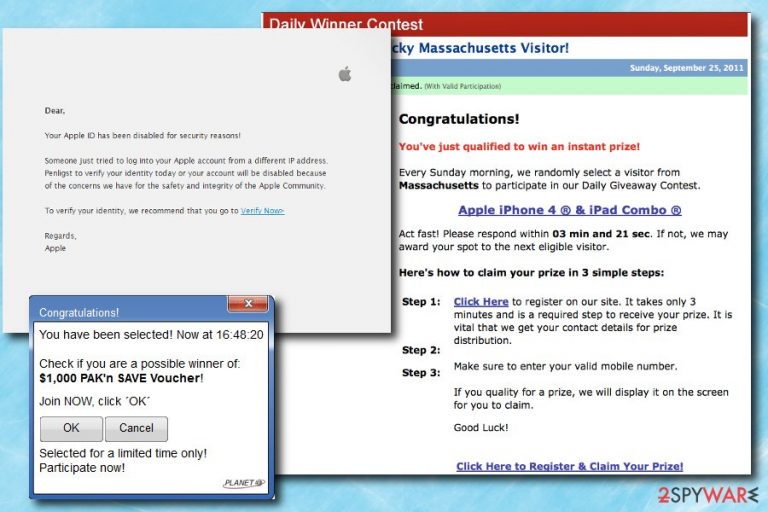
Facebook.com-appple.com is a potentially unwanted application that enters users’ devices without them noticing and spams their Google Chrome, Internet Explorer, Mozilla Firefox, or another browser with intrusive ads. Although the virus has a misspelled “appple” within its name, this pop-up can show up on any device, be it an Android phone or Windows PC.
Users reported that they get these pop-ups regularly when they visit a particular website or an app. Other times, users might encounter it inadvertently – when they get redirected from a suspicious site.
| SUMMARY | |
|---|---|
| Name | Facebook.com-appple.com |
| Type | Adware/ potentially unwanted program/ rdirect |
| Main dangers | Malware infections, stolen credentials, etc. |
| Symptoms | Invasive advertisement, slow browser speed, etc. |
| Distribution | Software bundling |
| Elimination | Uninstall it automatically using an anti-malware tool |
| repair | You can improve the performance of the machine with a tool like FortectIntego |
If ads do not stop, however, it is a high indication of adware infestation. Nevertheless, it is not surprising that users want to remove the Facebook.com-appple.com virus from their devices and go back to normal browsing sessions. Adware is not that dangerous on its own as it does not damage or otherwise directly corrupt system or program files. However, the intruder makes several changes to your registry entries[1] and other settings, allowing it to continue its suspicious activities.
Despite this dubious app not being a piece of malicious software, it can expose users to some high risks and other unpleasant features.
Redirects can lead users to suspicious websites, including phishing, porn, fake software, scam,[2] and other domains. If you get redirected to such a site – do not keep exploring it! Close down your browser and proceed with Facebook.com-appple.com removal instead.
High-risk cyber threats, such as ransomware infections, might enter users’ machines if they are not careful enough. Precisely, clicking on suspicious ads, banners, deals, offers or coupons might infect victims’ machines with just one click. Thus, users should not get tempted to click on those, even if offers seem tempting.
Facebook.com-appple.com virus might gather a variety of information about you and your browsing habits, including, but not limited to:
- IP address;
- Internet service provider;
- Software information;
- Browser information;
- Sites visited;
- Cookie information;
- Links clicked, etc.
This data is collected to create a virtual profile which then generates a targeted advertisement. For example, if an individual enjoys movies, he or she will be prompted to buy or rent them from questionable websites, which can lead to lost money or stolen personal information.
All in all, you should not wait and get rid of Facebook.com-appple.com virus. The safest way to do so is by downloading and installing security software like SpyHunter 5Combo Cleaner, Malwarebytes. Alternatively, you can manually uninstall the unwanted program by checking our instructions below.
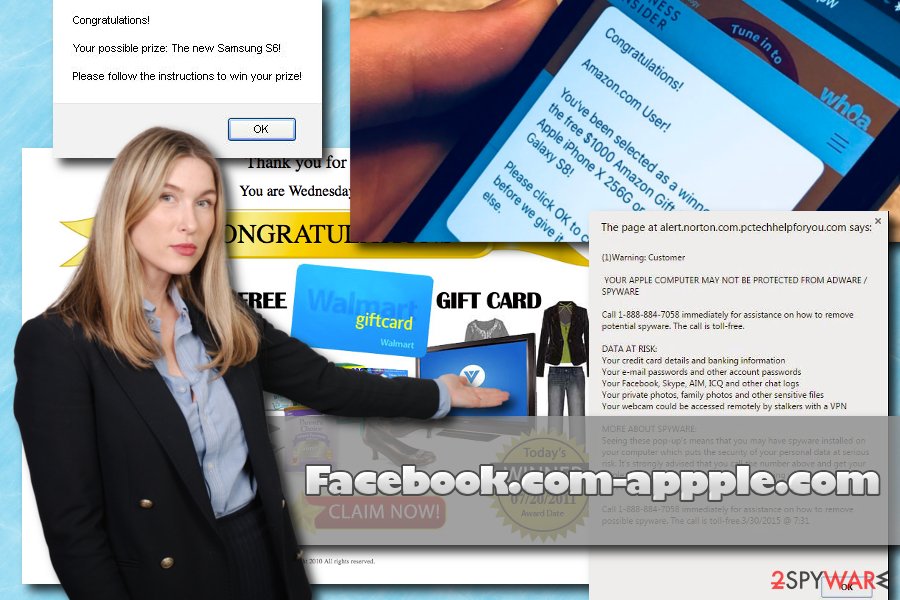
The system gets affected when the particular freeware is prepacked with PUPs
It goes without saying that the best way to deal with unwanted applications is by avoiding them entirely. For that, you should learn how these programs infiltrate computers. Security experts[3] advise following these simple rules:
- Download applications from legitimate sources only. Avoid peer-to-peer and other file-sharing sites;
- Before installing an unknown application, read up on it online. Reviews can often disclose if the program is legitimate and useful;
- Read through EULA and Privacy Policy;
- Do not click “Next” button quickly and skip steps;
- When prompted, pick Advanced/Custom installation mode instead of Recommended/Quick one;
- When in Advanced settings, remove all the tick marks next to additional components that are offered together with the needed application.
Get rid of the Facebook.com-appple.com virus to stop redirects and other issues
The potentially unwanted program removal can be performed either manually or automatically. Both methods are valid, however, a manual approach might be less convenient. For those who want to remove Facebook.com-appple.com virus automatically, we advise downloading and installing robust security software. Merely bring the program up to date and perform a full system scan. All the unwanted programs should be eliminated automatically.
If you do not want additional software on your device, you can always pick manual Facebook.com-appple.com removal. For that, follow our guide below. Nevertheless, make sure you execute each step carefully as the incorrect procedures might result in the re-infection of the cyber threat.
You may remove virus damage with a help of FortectIntego. SpyHunter 5Combo Cleaner and Malwarebytes are recommended to detect potentially unwanted programs and viruses with all their files and registry entries that are related to them.
Getting rid of Facebook.com-appple.com. Follow these steps
Uninstall from Windows
Instructions for Windows 10/8 machines:
- Enter Control Panel into Windows search box and hit Enter or click on the search result.
- Under Programs, select Uninstall a program.

- From the list, find the entry of the suspicious program.
- Right-click on the application and select Uninstall.
- If User Account Control shows up, click Yes.
- Wait till uninstallation process is complete and click OK.

If you are Windows 7/XP user, proceed with the following instructions:
- Click on Windows Start > Control Panel located on the right pane (if you are Windows XP user, click on Add/Remove Programs).
- In Control Panel, select Programs > Uninstall a program.

- Pick the unwanted application by clicking on it once.
- At the top, click Uninstall/Change.
- In the confirmation prompt, pick Yes.
- Click OK once the removal process is finished.
Delete from macOS
Remove items from Applications folder:
- From the menu bar, select Go > Applications.
- In the Applications folder, look for all related entries.
- Click on the app and drag it to Trash (or right-click and pick Move to Trash)

To fully remove an unwanted app, you need to access Application Support, LaunchAgents, and LaunchDaemons folders and delete relevant files:
- Select Go > Go to Folder.
- Enter /Library/Application Support and click Go or press Enter.
- In the Application Support folder, look for any dubious entries and then delete them.
- Now enter /Library/LaunchAgents and /Library/LaunchDaemons folders the same way and terminate all the related .plist files.

Remove from Microsoft Edge
Delete unwanted extensions from MS Edge:
- Select Menu (three horizontal dots at the top-right of the browser window) and pick Extensions.
- From the list, pick the extension and click on the Gear icon.
- Click on Uninstall at the bottom.

Clear cookies and other browser data:
- Click on the Menu (three horizontal dots at the top-right of the browser window) and select Privacy & security.
- Under Clear browsing data, pick Choose what to clear.
- Select everything (apart from passwords, although you might want to include Media licenses as well, if applicable) and click on Clear.

Restore new tab and homepage settings:
- Click the menu icon and choose Settings.
- Then find On startup section.
- Click Disable if you found any suspicious domain.
Reset MS Edge if the above steps did not work:
- Press on Ctrl + Shift + Esc to open Task Manager.
- Click on More details arrow at the bottom of the window.
- Select Details tab.
- Now scroll down and locate every entry with Microsoft Edge name in it. Right-click on each of them and select End Task to stop MS Edge from running.

If this solution failed to help you, you need to use an advanced Edge reset method. Note that you need to backup your data before proceeding.
- Find the following folder on your computer: C:\\Users\\%username%\\AppData\\Local\\Packages\\Microsoft.MicrosoftEdge_8wekyb3d8bbwe.
- Press Ctrl + A on your keyboard to select all folders.
- Right-click on them and pick Delete

- Now right-click on the Start button and pick Windows PowerShell (Admin).
- When the new window opens, copy and paste the following command, and then press Enter:
Get-AppXPackage -AllUsers -Name Microsoft.MicrosoftEdge | Foreach {Add-AppxPackage -DisableDevelopmentMode -Register “$($_.InstallLocation)\\AppXManifest.xml” -Verbose

Instructions for Chromium-based Edge
Delete extensions from MS Edge (Chromium):
- Open Edge and click select Settings > Extensions.
- Delete unwanted extensions by clicking Remove.

Clear cache and site data:
- Click on Menu and go to Settings.
- Select Privacy, search and services.
- Under Clear browsing data, pick Choose what to clear.
- Under Time range, pick All time.
- Select Clear now.

Reset Chromium-based MS Edge:
- Click on Menu and select Settings.
- On the left side, pick Reset settings.
- Select Restore settings to their default values.
- Confirm with Reset.

Remove from Mozilla Firefox (FF)
Do not forget to reset your Mozilla Firefox browser settings to default.
Remove dangerous extensions:
- Open Mozilla Firefox browser and click on the Menu (three horizontal lines at the top-right of the window).
- Select Add-ons.
- In here, select unwanted plugin and click Remove.

Reset the homepage:
- Click three horizontal lines at the top right corner to open the menu.
- Choose Options.
- Under Home options, enter your preferred site that will open every time you newly open the Mozilla Firefox.
Clear cookies and site data:
- Click Menu and pick Settings.
- Go to Privacy & Security section.
- Scroll down to locate Cookies and Site Data.
- Click on Clear Data…
- Select Cookies and Site Data, as well as Cached Web Content and press Clear.

Reset Mozilla Firefox
If clearing the browser as explained above did not help, reset Mozilla Firefox:
- Open Mozilla Firefox browser and click the Menu.
- Go to Help and then choose Troubleshooting Information.

- Under Give Firefox a tune up section, click on Refresh Firefox…
- Once the pop-up shows up, confirm the action by pressing on Refresh Firefox.

Remove from Google Chrome
Delete malicious extensions from Google Chrome:
- Open Google Chrome, click on the Menu (three vertical dots at the top-right corner) and select More tools > Extensions.
- In the newly opened window, you will see all the installed extensions. Uninstall all the suspicious plugins that might be related to the unwanted program by clicking Remove.

Clear cache and web data from Chrome:
- Click on Menu and pick Settings.
- Under Privacy and security, select Clear browsing data.
- Select Browsing history, Cookies and other site data, as well as Cached images and files.
- Click Clear data.

Change your homepage:
- Click menu and choose Settings.
- Look for a suspicious site in the On startup section.
- Click on Open a specific or set of pages and click on three dots to find the Remove option.
Reset Google Chrome:
If the previous methods did not help you, reset Google Chrome to eliminate all the unwanted components:
- Click on Menu and select Settings.
- In the Settings, scroll down and click Advanced.
- Scroll down and locate Reset and clean up section.
- Now click Restore settings to their original defaults.
- Confirm with Reset settings.

Delete from Safari
Remove unwanted extensions from Safari:
- Click Safari > Preferences…
- In the new window, pick Extensions.
- Select the unwanted extension and select Uninstall.

Clear cookies and other website data from Safari:
- Click Safari > Clear History…
- From the drop-down menu under Clear, pick all history.
- Confirm with Clear History.

Reset Safari if the above-mentioned steps did not help you:
- Click Safari > Preferences…
- Go to Advanced tab.
- Tick the Show Develop menu in menu bar.
- From the menu bar, click Develop, and then select Empty Caches.

After uninstalling this potentially unwanted program (PUP) and fixing each of your web browsers, we recommend you to scan your PC system with a reputable anti-spyware. This will help you to get rid of Facebook.com-appple.com registry traces and will also identify related parasites or possible malware infections on your computer. For that you can use our top-rated malware remover: FortectIntego, SpyHunter 5Combo Cleaner or Malwarebytes.
How to prevent from getting adware
Do not let government spy on you
The government has many issues in regards to tracking users' data and spying on citizens, so you should take this into consideration and learn more about shady information gathering practices. Avoid any unwanted government tracking or spying by going totally anonymous on the internet.
You can choose a different location when you go online and access any material you want without particular content restrictions. You can easily enjoy internet connection without any risks of being hacked by using Private Internet Access VPN.
Control the information that can be accessed by government any other unwanted party and surf online without being spied on. Even if you are not involved in illegal activities or trust your selection of services, platforms, be suspicious for your own security and take precautionary measures by using the VPN service.
Backup files for the later use, in case of the malware attack
Computer users can suffer from data losses due to cyber infections or their own faulty doings. Ransomware can encrypt and hold files hostage, while unforeseen power cuts might cause a loss of important documents. If you have proper up-to-date backups, you can easily recover after such an incident and get back to work. It is also equally important to update backups on a regular basis so that the newest information remains intact – you can set this process to be performed automatically.
When you have the previous version of every important document or project you can avoid frustration and breakdowns. It comes in handy when malware strikes out of nowhere. Use Data Recovery Pro for the data restoration process.
- ^ Registry key. WhatIs. Self-education tool about information technology.
- ^ Internet fraud. Wikipedia. The Free Encyclopedia.
- ^ DieViren. DieViren. German cybersecurity experts.
