FairWare ransomware / virus (Improved Instructions)
FairWare virus Removal Guide
What is FairWare ransomware virus?
Warning for Linux OS owners: FairWare virus is on its way
While the majority of ransomware threats aimed at Windows OS users, FairWare virus now sets its target on Linux OS users. It seems to differ from its malwrae counterparts by a few features. Though the threat attempts to block servers and certain websites, it is still possible to remove FairWare. Some speculate that the threat takes the liking of corporate users since it causes more significant damage. Likewise, there are bigger chances to receive the payment. In any case, we do not recommend making the transaction as there are no guarantees given. Instead, shift to FairWare removal. You can use FortectIntego to do that.
This threat is classified as ransomware, but the most intriguing feature is that it may not encrypt the files. Actually, it takes hold of the files and then transfers them to remote server. There have been cases with previous ransomware which simply deleted the personal data, but it is unlikely in this case. Nonetheless, FairWare malware demands 2 BTC which is even to 1,151.33 USD.
Taking a look at READ_ME.txt, the hackers seem to enjoy themselves since the manner of speech clearly bullies its victims. What is more, the average term given for retrieving the data is set to be two weeks. The cyber criminals urge to contact fairware@sigaint.org only when the users have remitted the payment and had their server and payment ID codes. The message warns users not to ask supposedly foolish questions related to data recovery. Moreover, it does not offer to obtain any software which would verify the files being in the hackers‘ possession.
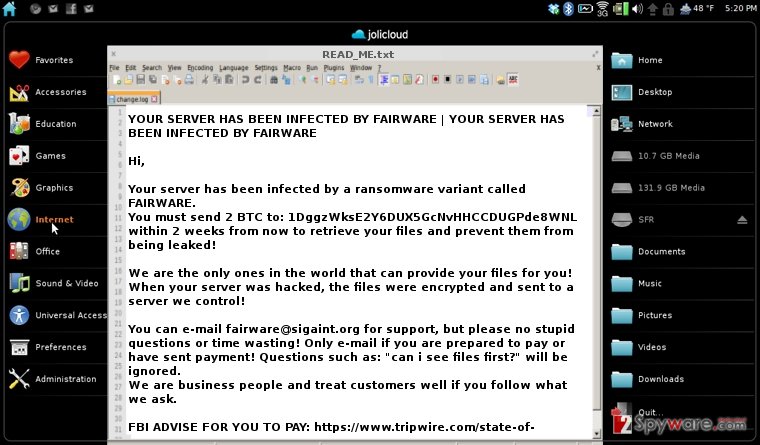
Analyzing this virus, it is likely that the current version is just an experiment. Linux OS users detected the virus after realizing that some of their websites were shut down. The file with the instructions is usually placed in the /root/ folder. It might be just the beginning of a bigger cyber campaign since the malware blocks websites and servers.
How does the virus infect computers?
Besides the removal, such question might indeed cause curiosity. It is likely that FairWare ransomware mainly disperses via spam emails bearing malicious attachments. Unfortunately, hackers have reached a certain degree of mastery since differentiating a fraud from an official email became quite a challenge. Users have been attacked lately with fake emails from telecommunications, transportations, customs or tax institutions. Such emails are forged in quite a persuasive way. After seeing the logo and credential of a supposed specialist, few users anticipate the danger of opening the malicious attachment. Furthermore, it is vital that you would increase the security of your operating system by installing a proper security application. Later on, the ransomware might employ trojans or exploit kits as transmission tools. Thus, only an updated anti-spyware is able to detect on time before they sneak into the operating system. Lastly, stay alerted when visiting file-sharing domains. In general, cautiousness might reduce the chances of FairWare hijack.
Effective elimination of the ransomware
At the moment, the only possible way to remove FairWare might be the automatic termination. You can use either of anti-spyware application, though we recommend FortectIntego or Malwarebytes. Meddling with the threat manually might not bring any wanted results. The security software is specifically created for confronting such viruses. The program will perform FairWare removal within a couple of minutes. Later on, you need to consider where and how you will keep the files to avoid a similar unpleasant scenario in the future. FairWare virus might delete volume shadow copies, but you will evade the frustrating consequences if you keep the private data in several portable data storage locations.
Getting rid of FairWare virus. Follow these steps
Manual removal using Safe Mode
Important! →
Manual removal guide might be too complicated for regular computer users. It requires advanced IT knowledge to be performed correctly (if vital system files are removed or damaged, it might result in full Windows compromise), and it also might take hours to complete. Therefore, we highly advise using the automatic method provided above instead.
Step 1. Access Safe Mode with Networking
Manual malware removal should be best performed in the Safe Mode environment.
Windows 7 / Vista / XP
- Click Start > Shutdown > Restart > OK.
- When your computer becomes active, start pressing F8 button (if that does not work, try F2, F12, Del, etc. – it all depends on your motherboard model) multiple times until you see the Advanced Boot Options window.
- Select Safe Mode with Networking from the list.

Windows 10 / Windows 8
- Right-click on Start button and select Settings.

- Scroll down to pick Update & Security.

- On the left side of the window, pick Recovery.
- Now scroll down to find Advanced Startup section.
- Click Restart now.

- Select Troubleshoot.

- Go to Advanced options.

- Select Startup Settings.

- Press Restart.
- Now press 5 or click 5) Enable Safe Mode with Networking.

Step 2. Shut down suspicious processes
Windows Task Manager is a useful tool that shows all the processes running in the background. If malware is running a process, you need to shut it down:
- Press Ctrl + Shift + Esc on your keyboard to open Windows Task Manager.
- Click on More details.

- Scroll down to Background processes section, and look for anything suspicious.
- Right-click and select Open file location.

- Go back to the process, right-click and pick End Task.

- Delete the contents of the malicious folder.
Step 3. Check program Startup
- Press Ctrl + Shift + Esc on your keyboard to open Windows Task Manager.
- Go to Startup tab.
- Right-click on the suspicious program and pick Disable.

Step 4. Delete virus files
Malware-related files can be found in various places within your computer. Here are instructions that could help you find them:
- Type in Disk Cleanup in Windows search and press Enter.

- Select the drive you want to clean (C: is your main drive by default and is likely to be the one that has malicious files in).
- Scroll through the Files to delete list and select the following:
Temporary Internet Files
Downloads
Recycle Bin
Temporary files - Pick Clean up system files.

- You can also look for other malicious files hidden in the following folders (type these entries in Windows Search and press Enter):
%AppData%
%LocalAppData%
%ProgramData%
%WinDir%
After you are finished, reboot the PC in normal mode.
Remove FairWare using System Restore
-
Step 1: Reboot your computer to Safe Mode with Command Prompt
Windows 7 / Vista / XP- Click Start → Shutdown → Restart → OK.
- When your computer becomes active, start pressing F8 multiple times until you see the Advanced Boot Options window.
-
Select Command Prompt from the list

Windows 10 / Windows 8- Press the Power button at the Windows login screen. Now press and hold Shift, which is on your keyboard, and click Restart..
- Now select Troubleshoot → Advanced options → Startup Settings and finally press Restart.
-
Once your computer becomes active, select Enable Safe Mode with Command Prompt in Startup Settings window.

-
Step 2: Restore your system files and settings
-
Once the Command Prompt window shows up, enter cd restore and click Enter.

-
Now type rstrui.exe and press Enter again..

-
When a new window shows up, click Next and select your restore point that is prior the infiltration of FairWare. After doing that, click Next.


-
Now click Yes to start system restore.

-
Once the Command Prompt window shows up, enter cd restore and click Enter.
Finally, you should always think about the protection of crypto-ransomwares. In order to protect your computer from FairWare and other ransomwares, use a reputable anti-spyware, such as FortectIntego, SpyHunter 5Combo Cleaner or Malwarebytes
How to prevent from getting ransomware
Do not let government spy on you
The government has many issues in regards to tracking users' data and spying on citizens, so you should take this into consideration and learn more about shady information gathering practices. Avoid any unwanted government tracking or spying by going totally anonymous on the internet.
You can choose a different location when you go online and access any material you want without particular content restrictions. You can easily enjoy internet connection without any risks of being hacked by using Private Internet Access VPN.
Control the information that can be accessed by government any other unwanted party and surf online without being spied on. Even if you are not involved in illegal activities or trust your selection of services, platforms, be suspicious for your own security and take precautionary measures by using the VPN service.
Backup files for the later use, in case of the malware attack
Computer users can suffer from data losses due to cyber infections or their own faulty doings. Ransomware can encrypt and hold files hostage, while unforeseen power cuts might cause a loss of important documents. If you have proper up-to-date backups, you can easily recover after such an incident and get back to work. It is also equally important to update backups on a regular basis so that the newest information remains intact – you can set this process to be performed automatically.
When you have the previous version of every important document or project you can avoid frustration and breakdowns. It comes in handy when malware strikes out of nowhere. Use Data Recovery Pro for the data restoration process.







