Farelam (Free Instructions) - Removal Guide
Farelam Removal Guide
What is Farelam?
Farelam is the adware program that interferes with normal online browsing activities by redirecting online traffic
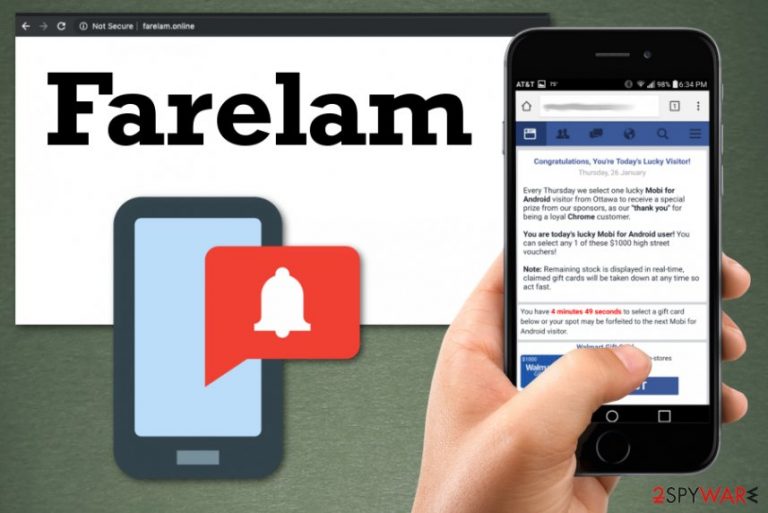
Farelam is the program that has one aim – to generate hundreds of advertisements and keep the victim from browsing the internet freely. Redirecting online traffic is the main purpose of this potentially unwanted program that appears on the machine out of nowhere and starts running various processes which use the resources of the device. All these pop-ups, redirects and additional applications affect the speed of the computer and diminish time online for the user because he or she cannot access the commonly visited and useful sites since Google Chrome, Mozilla Firefox, or Internet Explorer gets filled with commercial material.
This Farelam.online redirect virus shows deceptive messages to trick people into visiting the sponsored pages. Unfortunately, such messages even include scams, fake system alerts, and notifications about possible risk to the security of your phone or computer. Make sure to exit such messages and avoid installing any programs offered by the website or the pop-up. Such behavior can lead to more problems than this potentially unwanted application.[1]
| Name | Farelam |
|---|---|
| Type | Adware |
| Category | Android virus/ potentially unwanted program |
| Symptoms | Shows questionable messages on social media, causes redirects to commercial pages, keeps the user from accessing common sites |
| Mainly targets | Android OS devices |
| Distribution | Deceptive sites, other PUPs, malicious links, freeware installations |
| Elimination | Install anti-malware application to clean the system thoroughly and remove Farelam |
Once the potentially unwanted program comes to the machine, Farelam.online starts appearing on the web browser every time you try to browse for something online or just open a website. This is mainly a threat that targets mobile devices which runs on the Android operating system, but PC users can also experience redirects to this questionable page. Unfortunately, threats that belong to Android virus category are not less harmful than viruses affecting Windows or Mac computers.[2]
Fortunately, this is a threat that also falls into the category of adware – commercial content delivery-based cyber threat. This Farelam virus mainly focuses on the web browser and time online-related settings, but various PUPs like this can affect more significant parts of the affected machine, including settings and startup preferences.
The Farelam.online redirect mainly frustrates people who are using Android mobile devices. According to them, this pop-up appears on the screen while browsing regularly or even using simple programs like Google application. There is no particular program or a website that causes these redirects, but we can determine that if you encounter these pop-ups and redirects continuously – your device is affected by PUP.
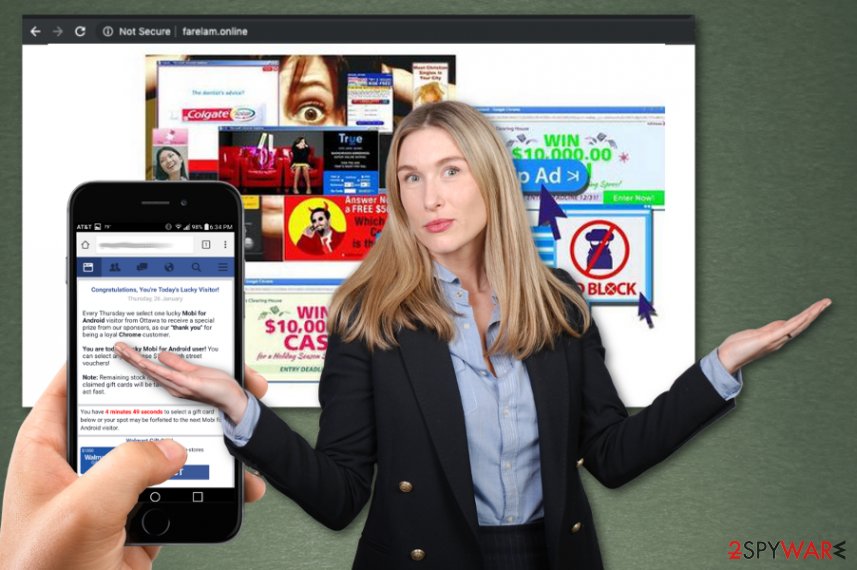
Farelam infiltrates the system when the user cannot notice the process and appears on the screen when the browser application is open. Once it gets on the screen, the Android phone internet browsing session is controlled by the PUP, and due to this fact user cannot see the content normally besides all the commercial pop-ups and banners.
One click on Farelam redirect or pop-up exposes the victim to possibly more malicious content, and this behavior continues from one site to another. Unfortunately, closing the browser doesn't help because the intrusive PUP causes all this behavior. This is the primary virus you need to remove.
Once you remove Farelam redirects causing potentially unwanted program, you can forget about those redirects, slowness of the browser or device in general. However, this is not that easy. To clean the machine thoroughly and eliminate all the malware or intrusive applications, you should get an antivirus program.
We recommend getting a reliable anti-malware tool for Farelam removal. Since this is the threat that can affect mobile devices as well as computers, find anti-malware applications on the All Store and clean your mobile phone or download the tool from the official developers' site.
Do this as soon as possible and check your PC, mobile device a few times to make sure Farelam.online removal worked. Install FortectIntego to double-check and scan the machine again for any leftovers or virus damage. Remember that PUPs can access information about your online browsing preferences and the data stored on the device, so eliminate the threat as soon as you notice any symptoms.
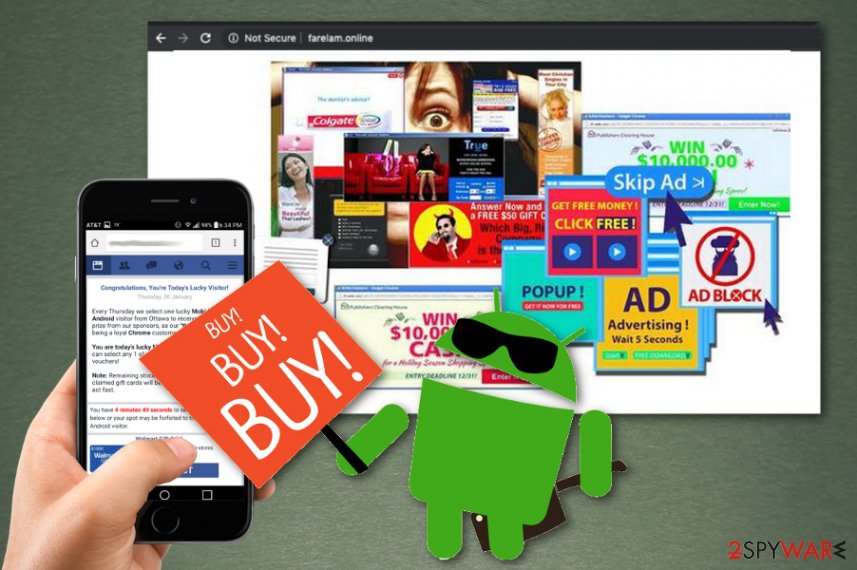
Potentially unwanted applications come from insecure browsing
Adware is the type of software, not a particular name of programs that get installed from the App Store or the internet. However, potentially unwanted programs indeed come from the internet via insecure freeware installations and browsing deceptive pages that often are filled with malicious links or direct malware.
When your device gets filled with pop-ups and banners, it becomes barely possible to not click on the questionable content, especially when it comes to your phone. You should keep antivirus application on the system to block such suspicious and malware-laden pages and keep the device PUP-free.
Researchers and security experts[3] always recommend going for Advanced or Custom options during installations,m even when you choose reliable sources and providers. This is because you cannot know what applications can be included in the installation setup. Quick installations allow to download and install all the programs packed by distributors what may lead to unwanted infiltrations.
End all the processes caused by the Farelam virus and associated PUPs
When you continuously get redirected to Farelam.online or different Farelam domains, you can be sure that exiting the browser window or closing a pop-up cannot avoid further changes this adware program can make, especially when you encounter this behavior on your mobile device.
To remove Farelam from the Android device, you may need to reset the settings or even do a full factory reset that helps to terminate all the malicious programs and fix possible virus damage. You can achieve that if you follow the guide:
- Go to Settings and under the Privacy section, find Factory reset.
- Then select to Back up your data and Reset the device.
Automatic Farelam removal method also can be especially beneficial for both mobile and stationary devices. Using anti-malware tools and running a full system scan can improve the general performance of the affected machine because during such process other issues besides the malware get indicated and fixed automatically.
You may remove virus damage with a help of FortectIntego. SpyHunter 5Combo Cleaner and Malwarebytes are recommended to detect potentially unwanted programs and viruses with all their files and registry entries that are related to them.
Getting rid of Farelam. Follow these steps
Uninstall from Windows
If you encountered the Farelam adware on your system, follow this guide to eliminate it
Instructions for Windows 10/8 machines:
- Enter Control Panel into Windows search box and hit Enter or click on the search result.
- Under Programs, select Uninstall a program.

- From the list, find the entry of the suspicious program.
- Right-click on the application and select Uninstall.
- If User Account Control shows up, click Yes.
- Wait till uninstallation process is complete and click OK.

If you are Windows 7/XP user, proceed with the following instructions:
- Click on Windows Start > Control Panel located on the right pane (if you are Windows XP user, click on Add/Remove Programs).
- In Control Panel, select Programs > Uninstall a program.

- Pick the unwanted application by clicking on it once.
- At the top, click Uninstall/Change.
- In the confirmation prompt, pick Yes.
- Click OK once the removal process is finished.
Delete from macOS
Remove items from Applications folder:
- From the menu bar, select Go > Applications.
- In the Applications folder, look for all related entries.
- Click on the app and drag it to Trash (or right-click and pick Move to Trash)

To fully remove an unwanted app, you need to access Application Support, LaunchAgents, and LaunchDaemons folders and delete relevant files:
- Select Go > Go to Folder.
- Enter /Library/Application Support and click Go or press Enter.
- In the Application Support folder, look for any dubious entries and then delete them.
- Now enter /Library/LaunchAgents and /Library/LaunchDaemons folders the same way and terminate all the related .plist files.

Remove from Microsoft Edge
Delete unwanted extensions from MS Edge:
- Select Menu (three horizontal dots at the top-right of the browser window) and pick Extensions.
- From the list, pick the extension and click on the Gear icon.
- Click on Uninstall at the bottom.

Clear cookies and other browser data:
- Click on the Menu (three horizontal dots at the top-right of the browser window) and select Privacy & security.
- Under Clear browsing data, pick Choose what to clear.
- Select everything (apart from passwords, although you might want to include Media licenses as well, if applicable) and click on Clear.

Restore new tab and homepage settings:
- Click the menu icon and choose Settings.
- Then find On startup section.
- Click Disable if you found any suspicious domain.
Reset MS Edge if the above steps did not work:
- Press on Ctrl + Shift + Esc to open Task Manager.
- Click on More details arrow at the bottom of the window.
- Select Details tab.
- Now scroll down and locate every entry with Microsoft Edge name in it. Right-click on each of them and select End Task to stop MS Edge from running.

If this solution failed to help you, you need to use an advanced Edge reset method. Note that you need to backup your data before proceeding.
- Find the following folder on your computer: C:\\Users\\%username%\\AppData\\Local\\Packages\\Microsoft.MicrosoftEdge_8wekyb3d8bbwe.
- Press Ctrl + A on your keyboard to select all folders.
- Right-click on them and pick Delete

- Now right-click on the Start button and pick Windows PowerShell (Admin).
- When the new window opens, copy and paste the following command, and then press Enter:
Get-AppXPackage -AllUsers -Name Microsoft.MicrosoftEdge | Foreach {Add-AppxPackage -DisableDevelopmentMode -Register “$($_.InstallLocation)\\AppXManifest.xml” -Verbose

Instructions for Chromium-based Edge
Delete extensions from MS Edge (Chromium):
- Open Edge and click select Settings > Extensions.
- Delete unwanted extensions by clicking Remove.

Clear cache and site data:
- Click on Menu and go to Settings.
- Select Privacy, search and services.
- Under Clear browsing data, pick Choose what to clear.
- Under Time range, pick All time.
- Select Clear now.

Reset Chromium-based MS Edge:
- Click on Menu and select Settings.
- On the left side, pick Reset settings.
- Select Restore settings to their default values.
- Confirm with Reset.

Remove from Mozilla Firefox (FF)
Remove dangerous extensions:
- Open Mozilla Firefox browser and click on the Menu (three horizontal lines at the top-right of the window).
- Select Add-ons.
- In here, select unwanted plugin and click Remove.

Reset the homepage:
- Click three horizontal lines at the top right corner to open the menu.
- Choose Options.
- Under Home options, enter your preferred site that will open every time you newly open the Mozilla Firefox.
Clear cookies and site data:
- Click Menu and pick Settings.
- Go to Privacy & Security section.
- Scroll down to locate Cookies and Site Data.
- Click on Clear Data…
- Select Cookies and Site Data, as well as Cached Web Content and press Clear.

Reset Mozilla Firefox
If clearing the browser as explained above did not help, reset Mozilla Firefox:
- Open Mozilla Firefox browser and click the Menu.
- Go to Help and then choose Troubleshooting Information.

- Under Give Firefox a tune up section, click on Refresh Firefox…
- Once the pop-up shows up, confirm the action by pressing on Refresh Firefox.

Remove from Google Chrome
You should check the browser for any unwanted content and settings that Farelam may already have changed
Delete malicious extensions from Google Chrome:
- Open Google Chrome, click on the Menu (three vertical dots at the top-right corner) and select More tools > Extensions.
- In the newly opened window, you will see all the installed extensions. Uninstall all the suspicious plugins that might be related to the unwanted program by clicking Remove.

Clear cache and web data from Chrome:
- Click on Menu and pick Settings.
- Under Privacy and security, select Clear browsing data.
- Select Browsing history, Cookies and other site data, as well as Cached images and files.
- Click Clear data.

Change your homepage:
- Click menu and choose Settings.
- Look for a suspicious site in the On startup section.
- Click on Open a specific or set of pages and click on three dots to find the Remove option.
Reset Google Chrome:
If the previous methods did not help you, reset Google Chrome to eliminate all the unwanted components:
- Click on Menu and select Settings.
- In the Settings, scroll down and click Advanced.
- Scroll down and locate Reset and clean up section.
- Now click Restore settings to their original defaults.
- Confirm with Reset settings.

Delete from Safari
Remove unwanted extensions from Safari:
- Click Safari > Preferences…
- In the new window, pick Extensions.
- Select the unwanted extension and select Uninstall.

Clear cookies and other website data from Safari:
- Click Safari > Clear History…
- From the drop-down menu under Clear, pick all history.
- Confirm with Clear History.

Reset Safari if the above-mentioned steps did not help you:
- Click Safari > Preferences…
- Go to Advanced tab.
- Tick the Show Develop menu in menu bar.
- From the menu bar, click Develop, and then select Empty Caches.

After uninstalling this potentially unwanted program (PUP) and fixing each of your web browsers, we recommend you to scan your PC system with a reputable anti-spyware. This will help you to get rid of Farelam registry traces and will also identify related parasites or possible malware infections on your computer. For that you can use our top-rated malware remover: FortectIntego, SpyHunter 5Combo Cleaner or Malwarebytes.
How to prevent from getting adware
Protect your privacy – employ a VPN
There are several ways how to make your online time more private – you can access an incognito tab. However, there is no secret that even in this mode, you are tracked for advertising purposes. There is a way to add an extra layer of protection and create a completely anonymous web browsing practice with the help of Private Internet Access VPN. This software reroutes traffic through different servers, thus leaving your IP address and geolocation in disguise. Besides, it is based on a strict no-log policy, meaning that no data will be recorded, leaked, and available for both first and third parties. The combination of a secure web browser and Private Internet Access VPN will let you browse the Internet without a feeling of being spied or targeted by criminals.
No backups? No problem. Use a data recovery tool
If you wonder how data loss can occur, you should not look any further for answers – human errors, malware attacks, hardware failures, power cuts, natural disasters, or even simple negligence. In some cases, lost files are extremely important, and many straight out panic when such an unfortunate course of events happen. Due to this, you should always ensure that you prepare proper data backups on a regular basis.
If you were caught by surprise and did not have any backups to restore your files from, not everything is lost. Data Recovery Pro is one of the leading file recovery solutions you can find on the market – it is likely to restore even lost emails or data located on an external device.
- ^ Potentially Unwanted Application. Trendmicro. Enterprise cybersecurity solutions.
- ^ Jerry Hildenbrand. Whats the difference between Android malware, spyware, adware and a virus?. Androidcentral. Android forums, news and help.
- ^ Utanvirus. Utanvirus. Spyware related news.
