Fasst virus (Free Instructions) - Removal Guide
Fasst virus Removal Guide
What is Fasst virus?
Fasst virus – adware producing numerous pop-ups and slowing your browser in this way
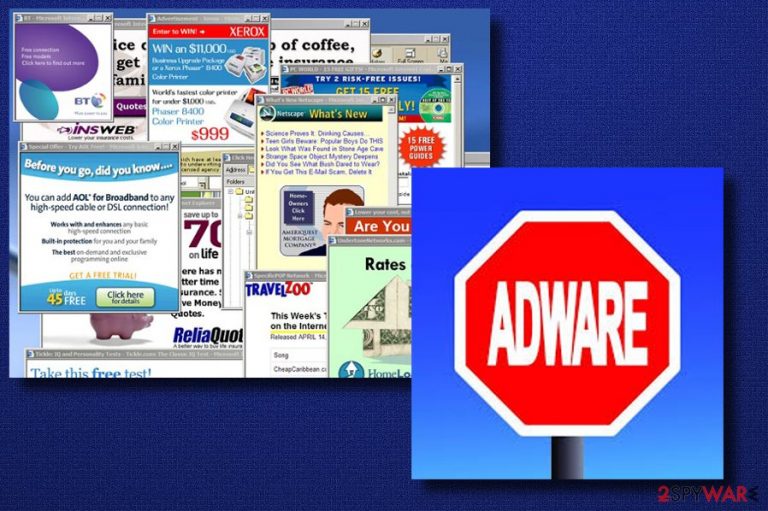
Fasst virus is an adware-type program that infiltrates the system for the only aim – getting a chance to take over the web browser and filling it with the sponsored content. The intruder is reported to be intrusive and annoying once the redirects start appearing on the screen. This program is considered as a PUP as it can add malicious extensions to victim's browsers without any permission asked, and alter bookmarks or similar settings just to redirect him/her to the required sites to earn the money. It produces numerous pop-ups and pop-unders which cannot be missed when having this virus on the system. Typically, its ads start popping up whenever you try to browse the web via the infected browser and can be eliminated only by removing the malicious extension related to this virus from the system.
| Name | Fasst virus |
|---|---|
| Type | Adware |
| Danger level | Medium. Affects web browsers and redirects its victims to sponsored content |
| Can be recognized by | Continuous ads appearing on every browser which is affected by this virus |
| Distribution | Software bundling and freeware installations lead to infections like this |
| Browsers affected | Chrome, Firefox, IE, Edge, Safari, etc. |
| Removal | Try anti-malware tools and fully remove the infection |
| repair process | Use FortectIntego and recover any parts of the machine that the PUP affected |
You can recognize this adware on your system by looking at the text written in its ads. Typically, its ads are usually marked like this:
- Ads by Fasst;
- Brought to you by Fasst;
- Powered by Fasst.
Once such ads pop up, you should be worried as it is a clear sign showing that your PC is infected with the adware-type program. It might seem not that harmful at first, but it truly affects your browser in a negative way as it fills it with unwanted content and can easily slow it down or even crash it.
As a result, your browsing sessions can become disturbed and may even end up with malware as such programs are typically used to promote highly suspicious domains. The most dangerous thing about these silent intruders – possible exposure to the dangerous material.
Furthermore, various non-personal details can be gathered while having this PUP on your system. It can be explained quite easily as the developers of such programs typically need to see what kind of sites people like to visit, what ads they like the most, where are they living, what email address are they using, etc.
Such information is typically collected to gain more income from personalized ads that rely on the marketing technique called pay-per-click. To outrun such annoying and sometimes even harmful activity, remove the Fasst virus from your browser immediately. Try using an anti-malware tool for this process as you can't be sure where to find the intruder. Tools like SpyHunter 5Combo Cleaner or Malwarebytes can detect anything dangerous.
Keep in mind that adware-type programs are widespread and can easily infiltrate your system thru its backdoors. If you happen to overcome one of the previously-mentioned ads, you should think about what freeware-type app have you recently downloaded to the system. Additionally, check your system with reliable software to take care of Fasst virus removal.

Stay clean from ad-supported software to prevent unwanted activity
It is not a secret that adware is produced with the help of other programs. Such a method is called “bundling”[1]. Adware-type programs come within bundled freeware and easily get into the computer system. Furthermore, dubious sites might also contain redirects to various harmful content. Some threats might even have their original downloading website.
To avoid hazardous actions against your PC, you need to learn some steps:
- According to IT professionals[2], it is always necessary to be careful while surfing the Net. People often lack cautiousness and get themselves in trouble while encountering suspicious sites. Stay away from pages you do not know. If you already entered such content – eliminate it immediately and never return it.
- Download your software only from original downloading sources. Avoid using third-party downloaders as they cannot be trusted. Also, carefully look through all downloading/installing steps when you are doing a download/installation of a certain program.
- Install an antivirus. Professional protection is needed due to secure your system fully. This type of program will scan your system regularly if kept up-to-date[3].
Get rid of Fasst adware from your PC
To remove the Fasst virus, you have to eliminate all browser extensions, apps, and browser plug-ins from your system. In this situation, time is quite an important factor as there is just a matter of time until you will find yourself on a highly questionable website.
If you are willing to opt for manual removal, follow the guide which is explained at the end of this article. It will help you get rid of the infection from all your browsers such as Mozilla Firefox, Internet Explorer, Google Chrome, Microsoft Edge, Safari, Opera.
Furthermore, if you want to proceed with the automatic Fasst removal, you should download and install a trusted anti-malware tool. It will guide you through the whole process quicker. After everything is finished, we truly advise refreshing browsers that were infected to ensure that all harmful changes are undone.
You may remove virus damage with a help of FortectIntego. SpyHunter 5Combo Cleaner and Malwarebytes are recommended to detect potentially unwanted programs and viruses with all their files and registry entries that are related to them.
Getting rid of Fasst virus. Follow these steps
Uninstall from Windows
Instructions for Windows 10/8 machines:
- Enter Control Panel into Windows search box and hit Enter or click on the search result.
- Under Programs, select Uninstall a program.

- From the list, find the entry of the suspicious program.
- Right-click on the application and select Uninstall.
- If User Account Control shows up, click Yes.
- Wait till uninstallation process is complete and click OK.

If you are Windows 7/XP user, proceed with the following instructions:
- Click on Windows Start > Control Panel located on the right pane (if you are Windows XP user, click on Add/Remove Programs).
- In Control Panel, select Programs > Uninstall a program.

- Pick the unwanted application by clicking on it once.
- At the top, click Uninstall/Change.
- In the confirmation prompt, pick Yes.
- Click OK once the removal process is finished.
Delete from macOS
Remove items from Applications folder:
- From the menu bar, select Go > Applications.
- In the Applications folder, look for all related entries.
- Click on the app and drag it to Trash (or right-click and pick Move to Trash)

To fully remove an unwanted app, you need to access Application Support, LaunchAgents, and LaunchDaemons folders and delete relevant files:
- Select Go > Go to Folder.
- Enter /Library/Application Support and click Go or press Enter.
- In the Application Support folder, look for any dubious entries and then delete them.
- Now enter /Library/LaunchAgents and /Library/LaunchDaemons folders the same way and terminate all the related .plist files.

Remove from Microsoft Edge
Delete unwanted extensions from MS Edge:
- Select Menu (three horizontal dots at the top-right of the browser window) and pick Extensions.
- From the list, pick the extension and click on the Gear icon.
- Click on Uninstall at the bottom.

Clear cookies and other browser data:
- Click on the Menu (three horizontal dots at the top-right of the browser window) and select Privacy & security.
- Under Clear browsing data, pick Choose what to clear.
- Select everything (apart from passwords, although you might want to include Media licenses as well, if applicable) and click on Clear.

Restore new tab and homepage settings:
- Click the menu icon and choose Settings.
- Then find On startup section.
- Click Disable if you found any suspicious domain.
Reset MS Edge if the above steps did not work:
- Press on Ctrl + Shift + Esc to open Task Manager.
- Click on More details arrow at the bottom of the window.
- Select Details tab.
- Now scroll down and locate every entry with Microsoft Edge name in it. Right-click on each of them and select End Task to stop MS Edge from running.

If this solution failed to help you, you need to use an advanced Edge reset method. Note that you need to backup your data before proceeding.
- Find the following folder on your computer: C:\\Users\\%username%\\AppData\\Local\\Packages\\Microsoft.MicrosoftEdge_8wekyb3d8bbwe.
- Press Ctrl + A on your keyboard to select all folders.
- Right-click on them and pick Delete

- Now right-click on the Start button and pick Windows PowerShell (Admin).
- When the new window opens, copy and paste the following command, and then press Enter:
Get-AppXPackage -AllUsers -Name Microsoft.MicrosoftEdge | Foreach {Add-AppxPackage -DisableDevelopmentMode -Register “$($_.InstallLocation)\\AppXManifest.xml” -Verbose

Instructions for Chromium-based Edge
Delete extensions from MS Edge (Chromium):
- Open Edge and click select Settings > Extensions.
- Delete unwanted extensions by clicking Remove.

Clear cache and site data:
- Click on Menu and go to Settings.
- Select Privacy, search and services.
- Under Clear browsing data, pick Choose what to clear.
- Under Time range, pick All time.
- Select Clear now.

Reset Chromium-based MS Edge:
- Click on Menu and select Settings.
- On the left side, pick Reset settings.
- Select Restore settings to their default values.
- Confirm with Reset.

Remove from Mozilla Firefox (FF)
Remove dangerous extensions:
- Open Mozilla Firefox browser and click on the Menu (three horizontal lines at the top-right of the window).
- Select Add-ons.
- In here, select unwanted plugin and click Remove.

Reset the homepage:
- Click three horizontal lines at the top right corner to open the menu.
- Choose Options.
- Under Home options, enter your preferred site that will open every time you newly open the Mozilla Firefox.
Clear cookies and site data:
- Click Menu and pick Settings.
- Go to Privacy & Security section.
- Scroll down to locate Cookies and Site Data.
- Click on Clear Data…
- Select Cookies and Site Data, as well as Cached Web Content and press Clear.

Reset Mozilla Firefox
If clearing the browser as explained above did not help, reset Mozilla Firefox:
- Open Mozilla Firefox browser and click the Menu.
- Go to Help and then choose Troubleshooting Information.

- Under Give Firefox a tune up section, click on Refresh Firefox…
- Once the pop-up shows up, confirm the action by pressing on Refresh Firefox.

Remove from Google Chrome
Delete malicious extensions from Google Chrome:
- Open Google Chrome, click on the Menu (three vertical dots at the top-right corner) and select More tools > Extensions.
- In the newly opened window, you will see all the installed extensions. Uninstall all the suspicious plugins that might be related to the unwanted program by clicking Remove.

Clear cache and web data from Chrome:
- Click on Menu and pick Settings.
- Under Privacy and security, select Clear browsing data.
- Select Browsing history, Cookies and other site data, as well as Cached images and files.
- Click Clear data.

Change your homepage:
- Click menu and choose Settings.
- Look for a suspicious site in the On startup section.
- Click on Open a specific or set of pages and click on three dots to find the Remove option.
Reset Google Chrome:
If the previous methods did not help you, reset Google Chrome to eliminate all the unwanted components:
- Click on Menu and select Settings.
- In the Settings, scroll down and click Advanced.
- Scroll down and locate Reset and clean up section.
- Now click Restore settings to their original defaults.
- Confirm with Reset settings.

Delete from Safari
Remove unwanted extensions from Safari:
- Click Safari > Preferences…
- In the new window, pick Extensions.
- Select the unwanted extension and select Uninstall.

Clear cookies and other website data from Safari:
- Click Safari > Clear History…
- From the drop-down menu under Clear, pick all history.
- Confirm with Clear History.

Reset Safari if the above-mentioned steps did not help you:
- Click Safari > Preferences…
- Go to Advanced tab.
- Tick the Show Develop menu in menu bar.
- From the menu bar, click Develop, and then select Empty Caches.

After uninstalling this potentially unwanted program (PUP) and fixing each of your web browsers, we recommend you to scan your PC system with a reputable anti-spyware. This will help you to get rid of Fasst registry traces and will also identify related parasites or possible malware infections on your computer. For that you can use our top-rated malware remover: FortectIntego, SpyHunter 5Combo Cleaner or Malwarebytes.
How to prevent from getting adware
Choose a proper web browser and improve your safety with a VPN tool
Online spying has got momentum in recent years and people are getting more and more interested in how to protect their privacy online. One of the basic means to add a layer of security – choose the most private and secure web browser. Although web browsers can't grant full privacy protection and security, some of them are much better at sandboxing, HTTPS upgrading, active content blocking, tracking blocking, phishing protection, and similar privacy-oriented features. However, if you want true anonymity, we suggest you employ a powerful Private Internet Access VPN – it can encrypt all the traffic that comes and goes out of your computer, preventing tracking completely.
Lost your files? Use data recovery software
While some files located on any computer are replaceable or useless, others can be extremely valuable. Family photos, work documents, school projects – these are types of files that we don't want to lose. Unfortunately, there are many ways how unexpected data loss can occur: power cuts, Blue Screen of Death errors, hardware failures, crypto-malware attack, or even accidental deletion.
To ensure that all the files remain intact, you should prepare regular data backups. You can choose cloud-based or physical copies you could restore from later in case of a disaster. If your backups were lost as well or you never bothered to prepare any, Data Recovery Pro can be your only hope to retrieve your invaluable files.
