FastBestCaptcha.top ads (spam) - Free Guide
FastBestCaptcha.top ads Removal Guide
What is FastBestCaptcha.top ads?
FastBestCaptcha.top is promoted in pages that often engage in illegal activities
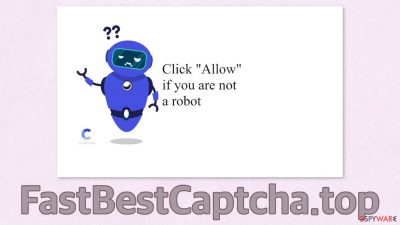
FastBestCaptcha.top is a site created to generate revenue with pay-per-click advertising.[1] It infects users with unwanted push notifications that appear straight on users' screens using social engineering techniques.[2] Those prompts can sometimes include links to dangerous pages created by fraudsters. Users should not interact with these pages and exit them immediately.
Shady pages like this can trick users into providing their personal information or downloading PUPs (potentially unwanted programs) and malware. Sometimes the consequences can be very serious. People can suffer from financial losses or even identity theft if their information lands in the wrong hands.
The creators of these sites do not care about user privacy or security, so they do not filter the ads that show up and collect browsing-related data. The more ads you click on, the more money the website makes for the creators. These kinds of pages seem to be rapidly growing in numbers. The problem is that they are very easy to recreate.
All the developers need to do is put the same picture or text on the page and register a domain. They do not even have to create privacy policy or terms of use sections. There are no multiple pages and there is nothing else to explore besides the deceptive message that fools users into subscribing to push notifications.
| NAME | FastBestCaptcha.top |
| TYPE | Push notification spam; adware |
| SYMPTOMS | Pop-up ads start showing up in the corner of the screen, sometimes even when the browser is closed |
| DISTRIBUTION | Shady websites, deceptive ads, redirects, software bundling |
| DANGERS | Links embedded in the push notification prompts can lead to dangerous websites where users can be tricked into providing their personal information or downloading PUPs and malware |
| ELIMINATION | You can block push notifications via browser settings |
| FURTHER STEPS | Use FortectIntego to repair any remaining damage and optimize your machine to fix performance issues |
Unfortunately, the appearance of pop-up ads most of the time is the users' own fault. People do not follow security experts' advice on how to keep themselves safe online. Most people think that they care a lot about their privacy but they do not take any steps to preserve it. Users surf through pages that engage in illegal activities, for example, illegal streaming platforms. The issue is that these kinds of sites are rarely regulated so they are full of deceptive ads, and sneaky redirects.
Even though Google promised that they will get rid of fake “Download” and “Play” buttons, they still exist and many users get fooled by them. If you click on one of these buttons, a new tab with a promoted page opens. FastBestCaptcha.top could have easily appeared on your screen this way.
The message that people see is “Click “Allow” to confirm that you are not a robot!” Most people might think that they need to perform this step in order to watch a movie or TV show they were looking for. Users do not realize that this is a completely unrelated page that was promoted on the streaming service.
The prompts that users are asked to click on say that the website wants to show notifications. This is why you should not rush and click on random buttons. It is best to read everything you click on and what you give permissions for. There are also other messages that users can encounter that ask to click the button to watch a video or be able to download a file.
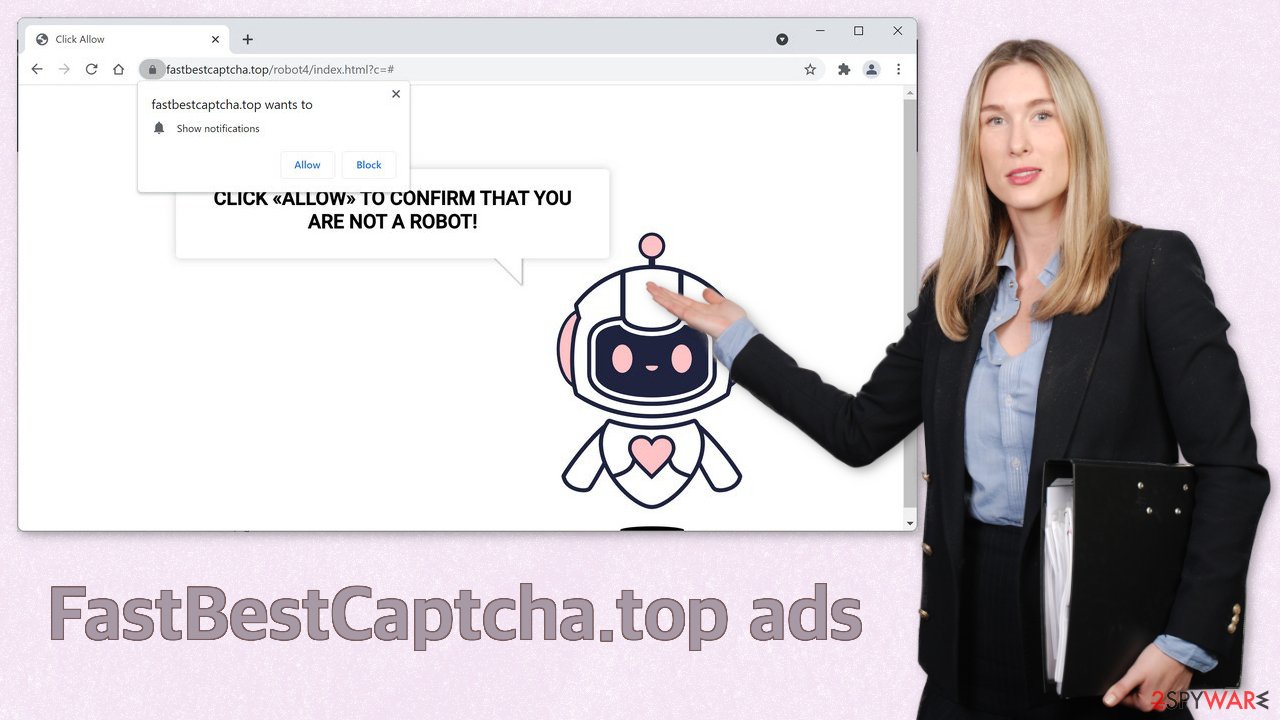
Stop the annoying pop-ups
Push notifications are based on a subscription model, so users can go to their settings and block them anytime. If you do not know how, this is how you do it:
Google Chrome (desktop):
- Open Google Chrome browser and go to Menu > Settings.
- Scroll down and click on Advanced.
- Locate Privacy and security section and pick Site Settings > Notifications.
![Stop notifications on Chrome PC 1 Stop notifications on Chrome PC 1]()
- Look at the Allow section and look for a suspicious URL.
- Click the three vertical dots next to it and pick Block. This should remove unwanted notifications from Google Chrome.
![Stop notifications on Chrome PC 2 Stop notifications on Chrome PC 2]()
Google Chrome (Android):
- Open Google Chrome and tap on Settings (three vertical dots).
- Select Notifications.
- Scroll down to the Sites section.
- Locate the unwanted URL and toggle the button to the left (Off setting).
![Stop notifications on Chrome Android Stop notifications on Chrome Android]()
Mozilla Firefox:
- Open Mozilla Firefox and go to Menu > Options.
- Click on Privacy & Security section.
- Under Permissions, you should be able to see Notifications. Click the Settings button next to it.
![Stop notifications on Mozilla Firefox 1 Stop notifications on Mozilla Firefox 1]()
- In the Settings – Notification Permissions window, click on the drop-down menu by the URL in question.
- Select Block and then click on Save Changes. This should remove unwanted notifications from Mozilla Firefox.
![Stop notifications on Mozilla Firefox 2 Stop notifications on Mozilla Firefox 2]()
Safari:
- Click on Safari > Preferences…
- Go to the Websites tab and, under General, select Notifications.
- Select the web address in question, click the drop-down menu and select Deny.
![Stop notifications on Safari Stop notifications on Safari]()
MS Edge:
- Open Microsoft Edge, and click the Settings and more button (three horizontal dots) at the top-right of the window.
- Select Settings and then go to Advanced.
- Under Website permissions, pick Manage permissions and select the URL in question.
![Stop notifications on Edge 1 Stop notifications on Edge 1]()
- Toggle the switch to the left to turn notifications off on Microsoft Edge.
MS Edge (Chromium):
- Open Microsoft Edge, and go to Settings.
- Select Site permissions.
- Go to Notifications on the right.
- Under Allow, you will find the unwanted entry.
- Click on More actions and select Block.
Internet Explorer:
- Open Internet Explorer, and click on the Gear icon at the top-right of the window.
- Select Internet options and go to the Privacy tab.
- In the Pop-up Blocker section, click on Settings.
- Locate web address in question under Allowed sites and pick Remove.
![Stop notifications on Internet Explorer Stop notifications on Internet Explorer]()
Perform a scan to check if you do not have adware
After an encounter with such a website, you could have installed a PUP by accident, so we recommend using professional security tools like SpyHunter 5Combo Cleaner or Malwarebytes to scan your system and remove them if you find any. These types of programs can perform various processes in the background without your knowledge. Adware[3] can generate ads on your machine, like banners, surveys, pop-ups and redirects.
They could be disguised as handy tools, so manual removal can be difficult to achieve. The program could have any name and icon. You can also remove virus damage with FortectIntego. This repair tool can clear your browsers, fix corrupted files, system errors, registry issues, etc. If you want to try to perform manual removal, you can follow the instructions posted below for Windows and Mac systems:
Windows 10/8:
- Enter Control Panel into Windows search box and hit Enter or click on the search result.
- Under Programs, select Uninstall a program.
![Uninstall from Windows 1 Uninstall from Windows 1]()
- From the list, find the entry of the suspicious program.
- Right-click on the application and select Uninstall.
- If User Account Control shows up, click Yes.
- Wait till uninstallation process is complete and click OK.
![Uninstall from Windows 2 Uninstall from Windows 2]()
Windows 7/XP:
- Click on Windows Start > Control Panel located on the right pane (if you are Windows XP user, click on Add/Remove Programs).
- In Control Panel, select Programs > Uninstall a program.
![Uninstall from Windows 7/XP Uninstall from Windows 7/XP]()
- Pick the unwanted application by clicking on it once.
- At the top, click Uninstall/Change.
- In the confirmation prompt, pick Yes.
- Click OK once the removal process is finished.
Mac:
- From the menu bar, select Go > Applications.
- In the Applications folder, look for all related entries.
- Click on the app and drag it to Trash (or right-click and pick Move to Trash)
![Uninstall from Mac 1 Uninstall from Mac 1]()
To fully remove an unwanted app, you need to access Application Support, LaunchAgents, and LaunchDaemons folders and delete relevant files:
- Select Go > Go to Folder.
- Enter /Library/Application Support and click Go or press Enter.
- In the Application Support folder, look for any dubious entries and then delete them.
- Now enter /Library/LaunchAgents and /Library/LaunchDaemons folders the same way and terminate all the related .plist files.
![Uninstall from Mac 2 Uninstall from Mac 2]()
To avoid the installations of adware and other PUPs, you should follow simple steps during the installation process. Always choose the “Custom” or “Advanced” methods, do not skip through the steps, read the Privacy Policy and Terms of Use sections to find out more information about how your information will be collected and used. The most important part is to check the file list and untick the boxes next to the programs that seem unrelated.
How to prevent from getting adware
Do not let government spy on you
The government has many issues in regards to tracking users' data and spying on citizens, so you should take this into consideration and learn more about shady information gathering practices. Avoid any unwanted government tracking or spying by going totally anonymous on the internet.
You can choose a different location when you go online and access any material you want without particular content restrictions. You can easily enjoy internet connection without any risks of being hacked by using Private Internet Access VPN.
Control the information that can be accessed by government any other unwanted party and surf online without being spied on. Even if you are not involved in illegal activities or trust your selection of services, platforms, be suspicious for your own security and take precautionary measures by using the VPN service.
Backup files for the later use, in case of the malware attack
Computer users can suffer from data losses due to cyber infections or their own faulty doings. Ransomware can encrypt and hold files hostage, while unforeseen power cuts might cause a loss of important documents. If you have proper up-to-date backups, you can easily recover after such an incident and get back to work. It is also equally important to update backups on a regular basis so that the newest information remains intact – you can set this process to be performed automatically.
When you have the previous version of every important document or project you can avoid frustration and breakdowns. It comes in handy when malware strikes out of nowhere. Use Data Recovery Pro for the data restoration process.
- ^ Pay-per-click. Wikipedia. The Free Encyclopedia.
- ^ What is Social Engineering?. Webroot. Cybersecurity Resources.
- ^ Adware. Malwarebytes. Types of Cybersecurity Threats.













