Fastdownloadfile.com ads (Free Instructions)
Fastdownloadfile.com ads Removal Guide
What is Fastdownloadfile.com ads?
Fastdownloadfile.com is a potentially dangerous website created by crooks to distribute PUPs
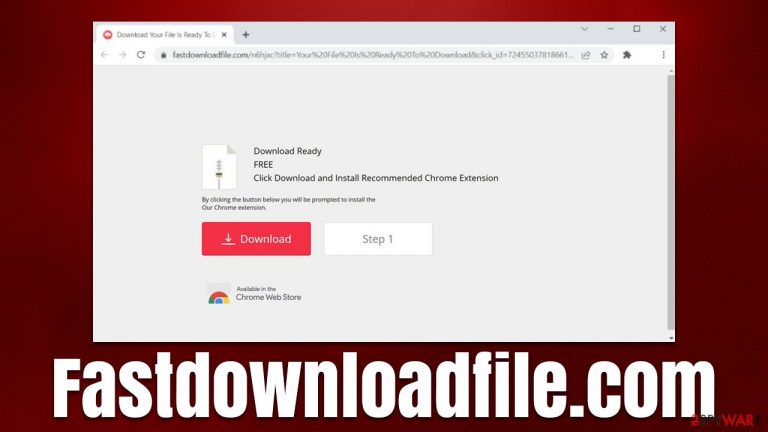
There are a lot of websites on the internet and, while the vast majority are beneficial to users in one way or another, sites created by crooks still remain around, awaiting victims each day. Fastdownloadfile.com is yet another website that should never be trusted, as it does not benefit users in any way; in fact, it might instead harm them and compromise their online security and computer safety.
Upon entry, users are typically presented with some type of message which recommends installing potentially unwanted browser extensions, which would then hijack the installed browser, change the default search provider, insert ads into searches, track user data in various ways, and strongly influence which websites users interact with, fundamentally changing the way they browse the web. These deviations are not always positive, and in this case, they are not.
In most cases, users get redirected to Fastdownloadfile.com while they are browsing the web on their web browsers. It is not uncommon for illegal video streaming, gambling, software cracks, or similar high-risk websites to include booby-trapped links or even invisible scripts that would reroute visitors automatically. Alternatively, adware could also be one of the reasons why people end up in phishing, scam, spoofing,[1] and other malicious places.
Adware is a type of potentially unwanted software that is commonly spread along with other apps, hence users have no idea they have them installed in the first place. They show intrusive ads and sometimes even redirect to potentially dangerous sites, thus it is vital to eliminate adware from the system as soon as possible.
If you have installed software from Fastdownloadfile.com or another suspicious website, we recommend you check the instructions below to get rid of it immediately and clean your system/browsers accordingly for the best outcome.
| Name | Fastdownloadfile.com |
|---|---|
| Type | Adware, redirect virus |
| Distribution | Software bundles, third-party websites, malicious ads |
| Dangers | Redirects to malicious websites can result in unwanted site notifications, personal information disclosure to unknown parties (cybercriminals), monetary losses, installation of other potentially unwanted programs/malware |
| Uninstall | Redirects to malicious websites, ads, pop-ups, and other suspicious behavior might indicate adware infection, so we recommend scanning the system with powerful SpyHunter 5Combo Cleaner security software |
| Other tips | Malware or adware infections can diminish the performance of your computer or cause serious stability issues. Use FortectIntego to remediate your device and ensure that the virus damage is fixed |
Distribution and avoidance
Many users are generally surprised when they discover that their systems are affected by adware or another potentially unwanted program. They usually notice this fact due to changes within their browser settings (such as homepage and new assigned search engine) or a substantial increase in the number of ads they encounter while browsing the web.
The reason this happens is not that mysterious at all, as people install PUPs and sometimes even malware without having an intention – it is evident that most people would not want malware on their devices. However, lackluster installation of third-party applications, and especially visits to high-risk torrent websites, significantly increases the probability of infection.
We recommend being cautious when downloading and installing new software on your device. Always read its reviews online and completely avoid places that distribute illegal program installers and cracks (you could easily get infected with dangerous Iips or another ransomware)[2]
During the installation of freeware from third-party sources, always pay close attention to the instructions within the installer. If handled incorrectly, it may call up additional downloads, and you will end up with suspicious apps on your device. Thus, always pick Advanced/Custom installation settings and watch each step closely – decline all the offers, untick pre-selected checkmarks, read the fine print, and decline all the offers on the way.
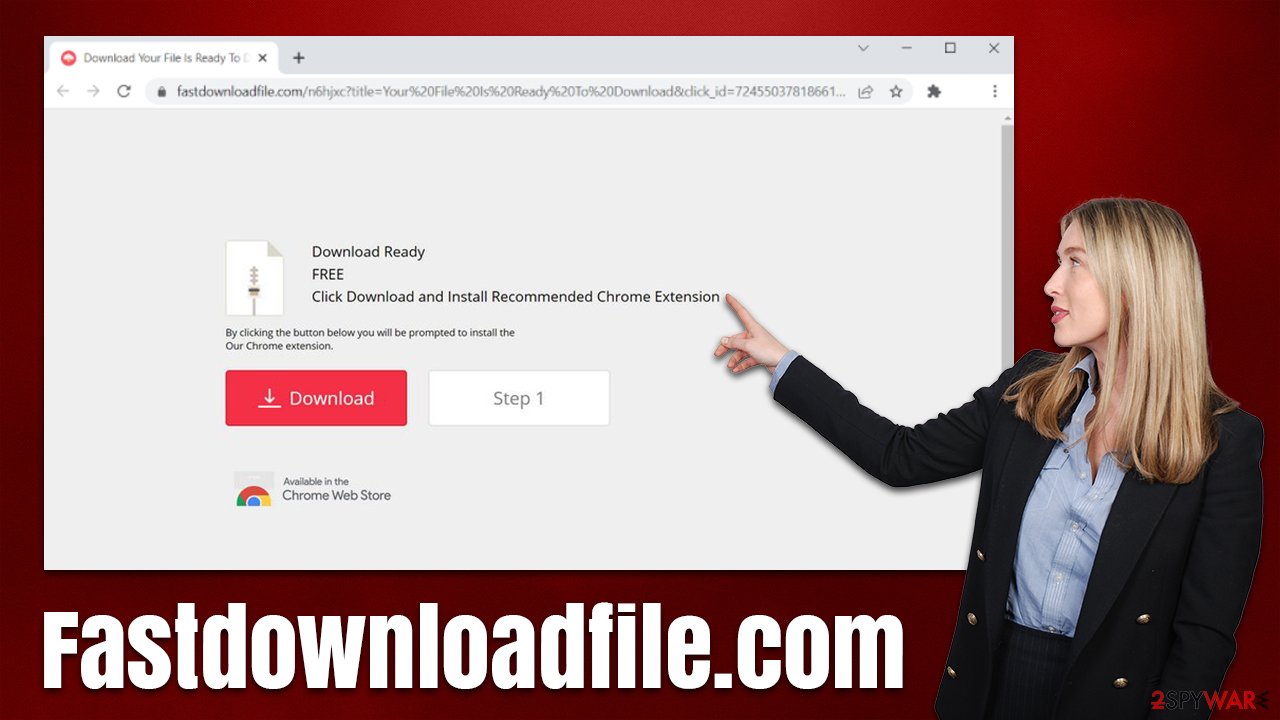
Remove all potentially unwanted programs
If you have recently installed some app from the internet and you have noticed that your browser settings suddenly changed you experience random disruptions while browsing the web, there is a big chance that you have your culprit there – you should uninstall it immediately.
However, it can not always be clear which program is causing the Fastdownloadfile.com ads and redirects, as some PUPs tend not to reveal deceptive activities until much later. Likewise, adware might not even have active windows and not be visible within the installed program list.
Therefore, we strongly recommend you perform a full system scan with SpyHunter 5Combo Cleaner, Malwarebytes, or another powerful anti-malware software. It can ensure that no malicious processes are running in the background and remove all the malicious and aggressive programs from your device.
Since not all PUPs might be detected automatically all the time (there are way too many criteria for that, but we ultimately recommend making sure that security app's databases ate updated to the latest built before scanning), we advise you also check the Programs and Features section on Windows and Applications folder in Mac to get rid of suspicious components. If you are not too familiar with this feature or you have no idea what should and shouldn't be installed, skip this step.
Windows
In Windows, you need to access the Control Panel and look through all the installed programs.
- Enter Control Panel into Windows search box and hit Enter or click on the search result.
- Under Programs, select Uninstall a program.

- From the list, find the entry of the suspicious program.
- Right-click on the application and select Uninstall.
- If User Account Control shows up, click Yes.
- Wait till the uninstallation process is complete and click OK.

macOS
- From the menu bar, select Go > Applications.
- In the Applications folder, look for all related entries.
- Click on the app and drag it to Trash (or right-click and pick Move to Trash)

To fully remove an unwanted app, you need to access Application Support, LaunchAgents, and LaunchDaemons folders and delete relevant files:
- Select Go > Go to Folder.
- Enter /Library/Application Support and click Go or press Enter.
- In the Application Support folder, look for any dubious entries and then delete them.
- Now enter /Library/LaunchAgents and /Library/LaunchDaemons folders the same way and terminate all the related .plist files.

Check your browsers
Adware is usually spread as a browser extension instead of a standalone program. Therefore, it is important you uninstall all suspicious add-ons you may find on your browser – it is really easy to do by clicking the “Extensions” (or equivalent) button next to the URL bar and removing it from there.
The next step that should finish the process and stop all the unwanted activity is your browser cleaning. Cookies, for example, might in some cases be hijacked[3] by cybercriminals, which would allow them to access your sessions, meaning they could get access to your personal accounts – social media, banking, etc. Therefore, as a precautionary measure, we recommend cleaning browser caches from time to time.
If you want a quicker option for this process, you can employ FortectIntego for the job. Alternatively, follow the steps below:
Google Chrome
- Click on Menu and pick Settings.
- Under Privacy and security, select Clear browsing data.
- Select Browsing history, Cookies and other site data, as well as Cached images and files.
- Click Clear data.

Mozilla Firefox
- Click Menu and pick Options.
- Go to Privacy & Security section.
- Scroll down to locate Cookies and Site Data.
- Click on Clear Data…
- Select Cookies and Site Data, as well as Cached Web Content and press Clear.

MS Edge (Chromium)
- Click on Menu and go to Settings.
- Select Privacy and services.
- Under Clear browsing data, pick Choose what to clear.
- Under Time range, pick All time.
- Select Clear now.

Safari
- Click Safari > Clear History…
- From the drop-down menu under Clear, pick all history.
- Confirm with Clear History.

Get rid of push notifications [if applicable]
As we already mentioned, Fastdownloadfile.com might ask you to enable notifications upon entry – it is a small prompt that shows up at the top left side of the page in most cases. While most users would avoid clicking the “Allow” button under such circumstances,
The content that the site delivers via the push notification feature is of poor quality and sometimes might even be dangerous. For example, users might be told that their security software has expired or that viruses have been found, and some type of application or update needs to be installed. In most cases, users would end up installing potentially unwanted or even malicious software as a result of clicking the promoted links.
Therefore, do not interact with the contents of push notifications if you have accepted them, and instead, make sure you stop their flow via web browser settings.
Getting rid of Fastdownloadfile.com ads. Follow these steps
Stop browser notifications
Remove unwanted notifications from Google Chrome (desktop):
- Open Google Chrome browser and go to Menu > Settings.
- Scroll down and click on Advanced.
- Locate Privacy and security section and pick Site Settings > Notifications.

- Look at the Allow section and look for a suspicious URL.
- Click the three vertical dots next to it and pick Block. This should remove unwanted notifications from Google Chrome.

Remove unwanted notifications from Google Chrome (Android):
- Open Google Chrome and tap on Settings (three vertical dots).
- Select Notifications.
- Scroll down to the Sites section.
- Locate the unwanted URL and toggle the button to the left (Off setting).

Remove unwanted notifications from Mozilla Firefox:
- Open Mozilla Firefox and go to Menu > Options.
- Click on Privacy & Security section.
- Under Permissions, you should be able to see Notifications. Click the Settings button next to it.

- In the Settings – Notification Permissions window, click on the drop-down menu by the URL in question.
- Select Block and then click on Save Changes. This should remove unwanted notifications from Mozilla Firefox.

Remove unwanted notifications from Safari:
- Click on Safari > Preferences…
- Go to the Websites tab and, under General, select Notifications.
- Select the web address in question, click the drop-down menu and select Deny.

Remove unwanted notifications from MS Edge:
- Open Microsoft Edge, and click the Settings and more button (three horizontal dots) at the top-right of the window.
- Select Settings and then go to Advanced.
- Under Website permissions, pick Manage permissions and select the URL in question.

- Toggle the switch to the left to turn notifications off on Microsoft Edge.

Remove unwanted notifications from MS Edge (Chromium):
- Open Microsoft Edge, and go to Settings.
- Select Site permissions.
- Go to Notifications on the right.
- Under Allow, you will find the unwanted entry.
- Click on More actions and select Block.

Remove unwanted notifications from Internet Explorer:
- Open Internet Explorer, and click on the Gear icon at the top-right of the window.
- Select Internet options and go to the Privacy tab.
- In the Pop-up Blocker section, click on Settings.
- Locate web address in question under Allowed sites and pick Remove.

How to prevent from getting adware
Access your website securely from any location
When you work on the domain, site, blog, or different project that requires constant management, content creation, or coding, you may need to connect to the server and content management service more often. The best solution for creating a tighter network could be a dedicated/fixed IP address.
If you make your IP address static and set to your device, you can connect to the CMS from any location and do not create any additional issues for the server or network manager that needs to monitor connections and activities. VPN software providers like Private Internet Access can help you with such settings and offer the option to control the online reputation and manage projects easily from any part of the world.
Recover files after data-affecting malware attacks
While much of the data can be accidentally deleted due to various reasons, malware is one of the main culprits that can cause loss of pictures, documents, videos, and other important files. More serious malware infections lead to significant data loss when your documents, system files, and images get encrypted. In particular, ransomware is is a type of malware that focuses on such functions, so your files become useless without an ability to access them.
Even though there is little to no possibility to recover after file-locking threats, some applications have features for data recovery in the system. In some cases, Data Recovery Pro can also help to recover at least some portion of your data after data-locking virus infection or general cyber infection.
- ^ Website spoofing. Wikipedia. The free encyclopedia.
- ^ Josh Fruhlinger. Ransomware explained: How it works and how to remove it. CSOonline. Security and technology news.
- ^ Session hijacking: What is a session hijacking and how does it work?. Norton. Security research blog.
