FastFreshTabs Ads (Chrome, Firefox, IE, Edge) - Tutorial
FastFreshTabs ads Removal Guide
What is FastFreshTabs Ads?
FastFreshTabs is a potentially unwanted program that affects the speed of a computer
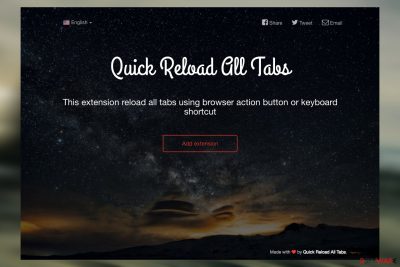
FastFreshTabs virus is a name given to a shady browser extension [1] that allows users to reload multiple open browser tabs in one go. This might seem like a useful feature, nevertheless, the security experts warn that the program is capable of a lot more than its developers care to disclose. Upon closer inspection, it was revealed that Fast Fresh Tabs often turn up on computers without the user’s knowledge or permission.
Finally, when on the computer, the program then starts displaying ads, injects hyperlinks into random words on the visited websites, and redirects users to the websites of various companies in order to increase their traffic and boost their sales. We should point out that software developers receive advertising revenue for every redirect or click [2] that ads or the sponsored links attract.
| Name | FastFreshTabs |
|---|---|
| Type | Adware, potentially unwanted program |
| Issues | The PUP controls various functions on the machine, so the performance suffers significantly; various online pages can include malicious content and lead to malware installation; data-tracking functions |
| Distribution | Free download sites, torrent platforms, deceptive pages, and ads can lead to dropping off such intruder |
| Removal | Rely on anti-malware tools and the guide below and clear the threats |
| System fix | Recover functions of the system by repairing files using FortectIntego |
In the meanwhile, users are left in a rather unfavorable situation where their browsers become stuffed with numerous pop-up ads, banners, and other kinds of ads, sometimes overlaying the original content of the visited websites or even posing a risk of ending up on some potentially infectious domains. Be careful and don’t let the greedy advertisers use you! Remove FastFreshTabs from your computer with the help of security expert-designed software such as SpyHunter 5Combo Cleaner, Malwarebytes.
Users who experience random redirects and cannot get rid of annoying ads from their browsers should take these symptoms as a warning and investigate their computers closely to terminate the potential hijack. You should also check your browser for potentially unwanted applications, add-ons, toolbars, or other components that may have turned up on your browser without your knowledge.
Remember that these components may be used by adware to take root inside the system and even prevent you from performing the FastFreshTabs removal. Thus, in order to carry out a thorough system cleanup, it is very important to free your device not only from adware but also from the software that accompanies it. Use professional utilities to speed up the process.
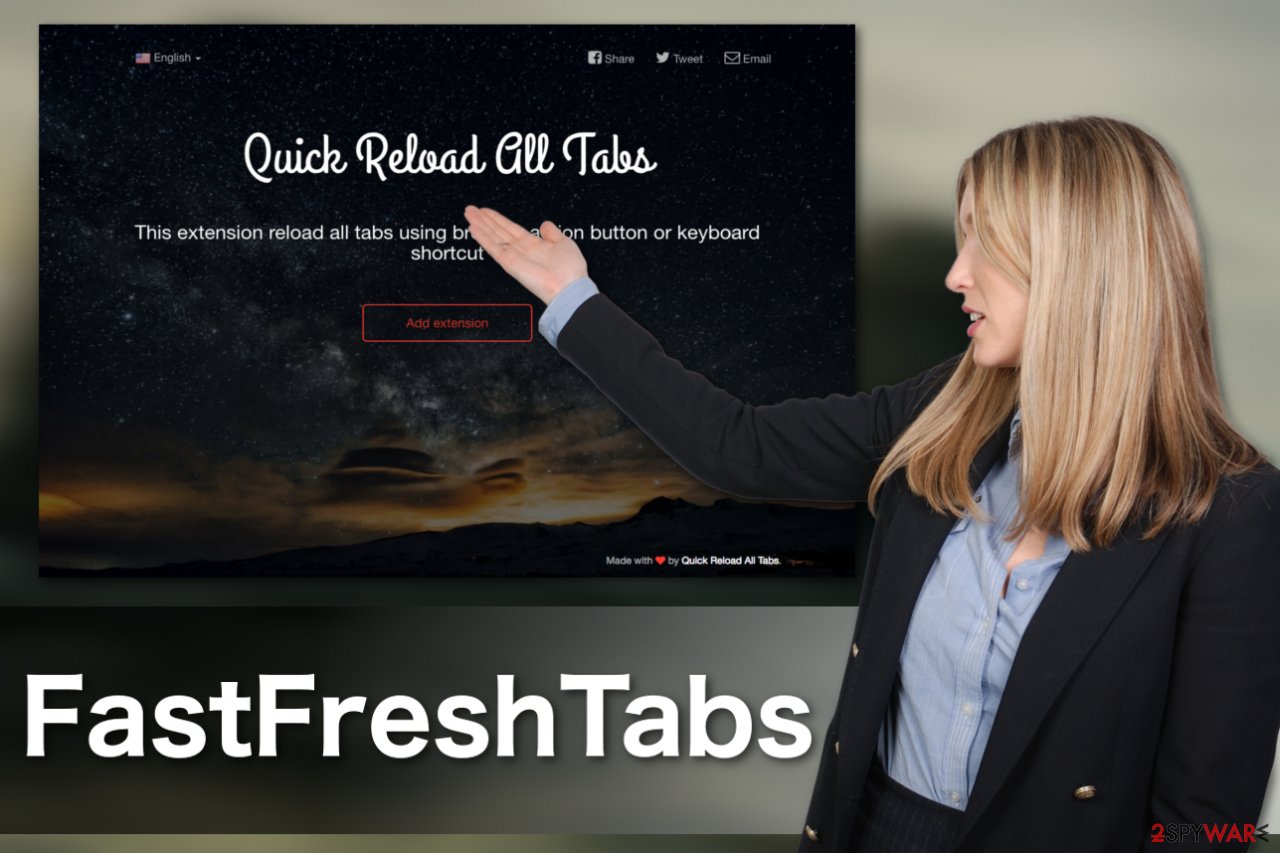
Freeware or shareware packages may contain adware
Users often claim that their computers have been infected with viruses and that the hijack was entirely beyond their control. Nevertheless, PUPs or other cyber infections don’t have the ability to infiltrate computers independently. At some point, the users must download and install the malware on their computers.
Of course, they rarely do it consciously. More commonly, adware creators hide the adware inside freely downloadable software packages. So, the users who obtain such infectious packages believe they are installing one program when in reality, they actually allow the adware to enter their computers.
Methods to remove Ads by FastFreshTabs from your browser
The PUP removal might seem like a complicated and time-consuming task, but if you do it properly, you should not take more than 15 minutes to banish this parasite from your computer. What you need in order to carry out the elimination properly is antivirus software and a couple of mouse clicks to launch it.
The rest is up to the professional malware elimination tool to take care of. Nevertheless, you might not have the opportunity to scan your device automatically, in such a case, you will have to apply your own skills and remove the FastFreshTabs virus manually. Our experts want to make sure the elimination goes smoothly, so we have prepared a step-by-step tutorial to guide you through this process below.
You may remove virus damage with a help of FortectIntego. SpyHunter 5Combo Cleaner and Malwarebytes are recommended to detect potentially unwanted programs and viruses with all their files and registry entries that are related to them.
Getting rid of FastFreshTabs ads. Follow these steps
Uninstall from Windows
Instructions for Windows 10/8 machines:
- Enter Control Panel into Windows search box and hit Enter or click on the search result.
- Under Programs, select Uninstall a program.

- From the list, find the entry of the suspicious program.
- Right-click on the application and select Uninstall.
- If User Account Control shows up, click Yes.
- Wait till uninstallation process is complete and click OK.

If you are Windows 7/XP user, proceed with the following instructions:
- Click on Windows Start > Control Panel located on the right pane (if you are Windows XP user, click on Add/Remove Programs).
- In Control Panel, select Programs > Uninstall a program.

- Pick the unwanted application by clicking on it once.
- At the top, click Uninstall/Change.
- In the confirmation prompt, pick Yes.
- Click OK once the removal process is finished.
Delete from macOS
Remove items from Applications folder:
- From the menu bar, select Go > Applications.
- In the Applications folder, look for all related entries.
- Click on the app and drag it to Trash (or right-click and pick Move to Trash)

To fully remove an unwanted app, you need to access Application Support, LaunchAgents, and LaunchDaemons folders and delete relevant files:
- Select Go > Go to Folder.
- Enter /Library/Application Support and click Go or press Enter.
- In the Application Support folder, look for any dubious entries and then delete them.
- Now enter /Library/LaunchAgents and /Library/LaunchDaemons folders the same way and terminate all the related .plist files.

Remove from Microsoft Edge
Delete unwanted extensions from MS Edge:
- Select Menu (three horizontal dots at the top-right of the browser window) and pick Extensions.
- From the list, pick the extension and click on the Gear icon.
- Click on Uninstall at the bottom.

Clear cookies and other browser data:
- Click on the Menu (three horizontal dots at the top-right of the browser window) and select Privacy & security.
- Under Clear browsing data, pick Choose what to clear.
- Select everything (apart from passwords, although you might want to include Media licenses as well, if applicable) and click on Clear.

Restore new tab and homepage settings:
- Click the menu icon and choose Settings.
- Then find On startup section.
- Click Disable if you found any suspicious domain.
Reset MS Edge if the above steps did not work:
- Press on Ctrl + Shift + Esc to open Task Manager.
- Click on More details arrow at the bottom of the window.
- Select Details tab.
- Now scroll down and locate every entry with Microsoft Edge name in it. Right-click on each of them and select End Task to stop MS Edge from running.

If this solution failed to help you, you need to use an advanced Edge reset method. Note that you need to backup your data before proceeding.
- Find the following folder on your computer: C:\\Users\\%username%\\AppData\\Local\\Packages\\Microsoft.MicrosoftEdge_8wekyb3d8bbwe.
- Press Ctrl + A on your keyboard to select all folders.
- Right-click on them and pick Delete

- Now right-click on the Start button and pick Windows PowerShell (Admin).
- When the new window opens, copy and paste the following command, and then press Enter:
Get-AppXPackage -AllUsers -Name Microsoft.MicrosoftEdge | Foreach {Add-AppxPackage -DisableDevelopmentMode -Register “$($_.InstallLocation)\\AppXManifest.xml” -Verbose

Instructions for Chromium-based Edge
Delete extensions from MS Edge (Chromium):
- Open Edge and click select Settings > Extensions.
- Delete unwanted extensions by clicking Remove.

Clear cache and site data:
- Click on Menu and go to Settings.
- Select Privacy, search and services.
- Under Clear browsing data, pick Choose what to clear.
- Under Time range, pick All time.
- Select Clear now.

Reset Chromium-based MS Edge:
- Click on Menu and select Settings.
- On the left side, pick Reset settings.
- Select Restore settings to their default values.
- Confirm with Reset.

Remove from Mozilla Firefox (FF)
Remove dangerous extensions:
- Open Mozilla Firefox browser and click on the Menu (three horizontal lines at the top-right of the window).
- Select Add-ons.
- In here, select unwanted plugin and click Remove.

Reset the homepage:
- Click three horizontal lines at the top right corner to open the menu.
- Choose Options.
- Under Home options, enter your preferred site that will open every time you newly open the Mozilla Firefox.
Clear cookies and site data:
- Click Menu and pick Settings.
- Go to Privacy & Security section.
- Scroll down to locate Cookies and Site Data.
- Click on Clear Data…
- Select Cookies and Site Data, as well as Cached Web Content and press Clear.

Reset Mozilla Firefox
If clearing the browser as explained above did not help, reset Mozilla Firefox:
- Open Mozilla Firefox browser and click the Menu.
- Go to Help and then choose Troubleshooting Information.

- Under Give Firefox a tune up section, click on Refresh Firefox…
- Once the pop-up shows up, confirm the action by pressing on Refresh Firefox.

Remove from Google Chrome
Delete malicious extensions from Google Chrome:
- Open Google Chrome, click on the Menu (three vertical dots at the top-right corner) and select More tools > Extensions.
- In the newly opened window, you will see all the installed extensions. Uninstall all the suspicious plugins that might be related to the unwanted program by clicking Remove.

Clear cache and web data from Chrome:
- Click on Menu and pick Settings.
- Under Privacy and security, select Clear browsing data.
- Select Browsing history, Cookies and other site data, as well as Cached images and files.
- Click Clear data.

Change your homepage:
- Click menu and choose Settings.
- Look for a suspicious site in the On startup section.
- Click on Open a specific or set of pages and click on three dots to find the Remove option.
Reset Google Chrome:
If the previous methods did not help you, reset Google Chrome to eliminate all the unwanted components:
- Click on Menu and select Settings.
- In the Settings, scroll down and click Advanced.
- Scroll down and locate Reset and clean up section.
- Now click Restore settings to their original defaults.
- Confirm with Reset settings.

Delete from Safari
Remove unwanted extensions from Safari:
- Click Safari > Preferences…
- In the new window, pick Extensions.
- Select the unwanted extension and select Uninstall.

Clear cookies and other website data from Safari:
- Click Safari > Clear History…
- From the drop-down menu under Clear, pick all history.
- Confirm with Clear History.

Reset Safari if the above-mentioned steps did not help you:
- Click Safari > Preferences…
- Go to Advanced tab.
- Tick the Show Develop menu in menu bar.
- From the menu bar, click Develop, and then select Empty Caches.

After uninstalling this potentially unwanted program (PUP) and fixing each of your web browsers, we recommend you to scan your PC system with a reputable anti-spyware. This will help you to get rid of FastFreshTabs registry traces and will also identify related parasites or possible malware infections on your computer. For that you can use our top-rated malware remover: FortectIntego, SpyHunter 5Combo Cleaner or Malwarebytes.
How to prevent from getting adware
Choose a proper web browser and improve your safety with a VPN tool
Online spying has got momentum in recent years and people are getting more and more interested in how to protect their privacy online. One of the basic means to add a layer of security – choose the most private and secure web browser. Although web browsers can't grant full privacy protection and security, some of them are much better at sandboxing, HTTPS upgrading, active content blocking, tracking blocking, phishing protection, and similar privacy-oriented features. However, if you want true anonymity, we suggest you employ a powerful Private Internet Access VPN – it can encrypt all the traffic that comes and goes out of your computer, preventing tracking completely.
Lost your files? Use data recovery software
While some files located on any computer are replaceable or useless, others can be extremely valuable. Family photos, work documents, school projects – these are types of files that we don't want to lose. Unfortunately, there are many ways how unexpected data loss can occur: power cuts, Blue Screen of Death errors, hardware failures, crypto-malware attack, or even accidental deletion.
To ensure that all the files remain intact, you should prepare regular data backups. You can choose cloud-based or physical copies you could restore from later in case of a disaster. If your backups were lost as well or you never bothered to prepare any, Data Recovery Pro can be your only hope to retrieve your invaluable files.
- ^ Eric Limer. Reminder: your browser extensions have absurd access to everything you do online. PopularMechanics. How Your World Works.
- ^ Pay-Per-Click marketing: using PPC to build your business. Wordstream. Online advertising made easy.























