Fastsolvecaptcha.com (Free Guide) - Removal Instructions
Fastsolvecaptcha.com Removal Guide
What is Fastsolvecaptcha.com?
Fastsolvecaptcha.com is the site that shows redirects and triggers push notifications on the desktop
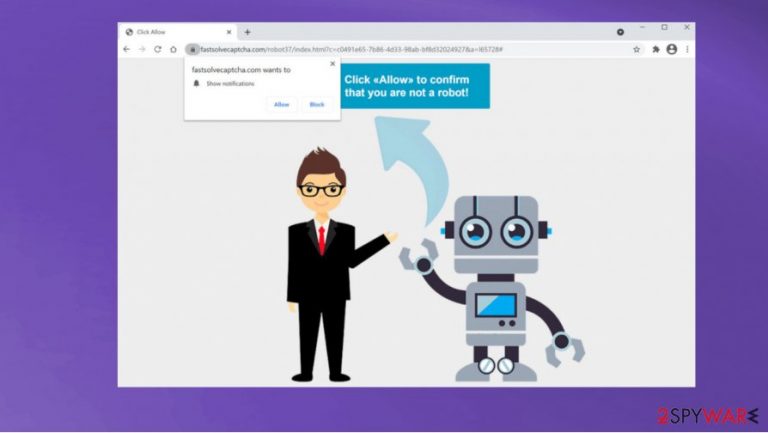
Fastsolvecaptcha.com is a program that creates frustration by showing continuous advertisements and shady online material. There are various third-party companies and publishers that rely on push notification sites like this one, so their sites get views and can collect visits. This is the way that advertisers can monetize the traffic.[1] You shouldn't panic if you notice redirects, pop-ups, banners, or different content. However, there is no need to visit such pages or continue surfing on the browser that is affected by the PUP. You can get rid of it easily.
Even though this is not a Fastsolvecaptcha.com virus, you need to pay attention to details and particular symptoms, activities that this unwanted program causes. It is intrusive and annoying, so you should take care of your machine and clear any suspicious programs from Google Chrome, Internet Explorer, Mozilla Firefox, Safari, or other browsers. You can reset them to default fully by following the guide below the article.
| Name | Fastsolvecaptcha.com |
|---|---|
| Type | Adware |
| Issues | The site triggers various issues with the system, its performance, and the content that you constantly see. The page tricks people into allowing push notifications that go straight to the desktop screen |
| Distribution | The PUP spreads around with the help of similar applications and deceptive sites. The particular page can appear on the screen when |
| Elimination | Make sure to remove Fastsolvecaptcha.com from the PC using AV tools |
| Repair | The system can get affected by this or related threats, so make sure to repair any damage using FortectIntego |
Fastsolvecaptcha.com redirect is the adware-type intruder that delivers various pop-ups to your screen directly, so the content like push notifications and other annoying advertisements can collect clicks and views, page visits freely. There are various issues that come from these redirects, and questionable pages users end up visiting.
To remove Fastsolvecaptcha.com notifications from your web browser, you have to access the settings section and block the function to send them to you. Here's how to do it on Google Chrome, but it is the almost identical procedure on other browsers:
- Select Menu
- Then find Settings and locate Advanced
- Click on Site Settings > Notifications
- Check the Allow section and find the address of the site in question
- Select More Actions and pick Block.
In general, the process that can help improve the behavior of your device is an AV tool check on the system. You can perform Fastsolvecaptcha.com removal by running a tool like SpyHunter 5Combo Cleaner or Malwarebytes. This way, your device gets fully checked for various intruders, including PUPs.
Right after that, you can run additional checks on the browser yourself and try to find Fastsolvecaptcha.com, other related intruders, PUPs, or add-ons on the system. Any third-party content can still trigger changes and damage, so experts[2] recommend clearing the system as soon as possible.
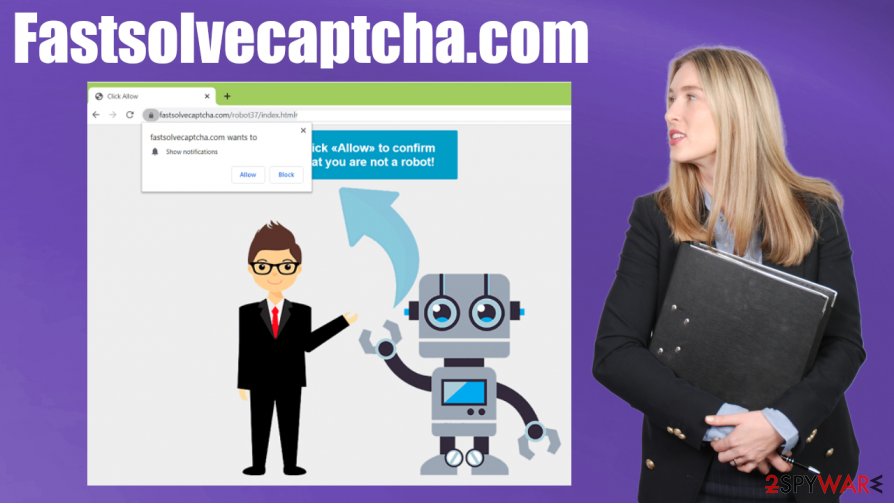
You should note that Fastsolvecaptcha.com is a program related to various advertisers and third-party companies. The issue with such intruders is that any advertisement, banner, pop-up, or redirect can lead to more commercial sites and malicious advertisements and data tracking.[3]
Besides being the intrusive adware and annoying PUP, Fastsolvecaptcha.com redirect leads to exposure to the possibly dangerous material. You need to pay attention to the fact that PUPs can spread around in bundles, so the adware is most likely not the only intruder on your machine. Such behavior also leads to system issues and affected performance, so run FortectIntego to fix any problems with your computer.
Avoid misleading content to keep yourself from shady PUPs
Online pages and advertising sites, platforms where freeware is distributed for free can expose users to the possibly dangerous material. There are many ways how PUPs get distributed, so these p2p services, freeware installation processes, and other methods are commonly used.
However, you can avoid the infection if you pay attention to details and rely on particular installation methods like Advanced or Custom during every program install and download of the program from the web. You can control programs that get installed on your device this way, so any unwanted application cannot get added. However, if you run quick installation, you automatically agree to all the pre-bundled applications and let the machine get infected. Keep this in mind.
Remove Fastsolvecaptcha.com virus by clearing any potentially unwanted applications
You might think that the machine is not affected when the pop-up or redirect appears once in a while. However, you need to properly clean the machine and remove Fastsolvecaptcha.com from the computer even though redirects are rare. The main PUP is triggering various changes and issues with your device, so it is crucial.
The best method that can be used for Fastsolvecaptcha.com removal – anti-malware programs or security software. Full system scans, that tools like this can perform, are helpful. When the system is cleared, PUPs removed, and other threats eliminated, you can repair any leftover damage and fix issues with system performance using PC or system tools. Don't skip this step.
You may remove virus damage with a help of FortectIntego. SpyHunter 5Combo Cleaner and Malwarebytes are recommended to detect potentially unwanted programs and viruses with all their files and registry entries that are related to them.
Getting rid of Fastsolvecaptcha.com. Follow these steps
Uninstall from Windows
The machine can be cleared properly, follow the guide for help
Instructions for Windows 10/8 machines:
- Enter Control Panel into Windows search box and hit Enter or click on the search result.
- Under Programs, select Uninstall a program.

- From the list, find the entry of the suspicious program.
- Right-click on the application and select Uninstall.
- If User Account Control shows up, click Yes.
- Wait till uninstallation process is complete and click OK.

If you are Windows 7/XP user, proceed with the following instructions:
- Click on Windows Start > Control Panel located on the right pane (if you are Windows XP user, click on Add/Remove Programs).
- In Control Panel, select Programs > Uninstall a program.

- Pick the unwanted application by clicking on it once.
- At the top, click Uninstall/Change.
- In the confirmation prompt, pick Yes.
- Click OK once the removal process is finished.
Delete from macOS
Remove items from Applications folder:
- From the menu bar, select Go > Applications.
- In the Applications folder, look for all related entries.
- Click on the app and drag it to Trash (or right-click and pick Move to Trash)

To fully remove an unwanted app, you need to access Application Support, LaunchAgents, and LaunchDaemons folders and delete relevant files:
- Select Go > Go to Folder.
- Enter /Library/Application Support and click Go or press Enter.
- In the Application Support folder, look for any dubious entries and then delete them.
- Now enter /Library/LaunchAgents and /Library/LaunchDaemons folders the same way and terminate all the related .plist files.

Remove from Microsoft Edge
Delete unwanted extensions from MS Edge:
- Select Menu (three horizontal dots at the top-right of the browser window) and pick Extensions.
- From the list, pick the extension and click on the Gear icon.
- Click on Uninstall at the bottom.

Clear cookies and other browser data:
- Click on the Menu (three horizontal dots at the top-right of the browser window) and select Privacy & security.
- Under Clear browsing data, pick Choose what to clear.
- Select everything (apart from passwords, although you might want to include Media licenses as well, if applicable) and click on Clear.

Restore new tab and homepage settings:
- Click the menu icon and choose Settings.
- Then find On startup section.
- Click Disable if you found any suspicious domain.
Reset MS Edge if the above steps did not work:
- Press on Ctrl + Shift + Esc to open Task Manager.
- Click on More details arrow at the bottom of the window.
- Select Details tab.
- Now scroll down and locate every entry with Microsoft Edge name in it. Right-click on each of them and select End Task to stop MS Edge from running.

If this solution failed to help you, you need to use an advanced Edge reset method. Note that you need to backup your data before proceeding.
- Find the following folder on your computer: C:\\Users\\%username%\\AppData\\Local\\Packages\\Microsoft.MicrosoftEdge_8wekyb3d8bbwe.
- Press Ctrl + A on your keyboard to select all folders.
- Right-click on them and pick Delete

- Now right-click on the Start button and pick Windows PowerShell (Admin).
- When the new window opens, copy and paste the following command, and then press Enter:
Get-AppXPackage -AllUsers -Name Microsoft.MicrosoftEdge | Foreach {Add-AppxPackage -DisableDevelopmentMode -Register “$($_.InstallLocation)\\AppXManifest.xml” -Verbose

Instructions for Chromium-based Edge
Delete extensions from MS Edge (Chromium):
- Open Edge and click select Settings > Extensions.
- Delete unwanted extensions by clicking Remove.

Clear cache and site data:
- Click on Menu and go to Settings.
- Select Privacy, search and services.
- Under Clear browsing data, pick Choose what to clear.
- Under Time range, pick All time.
- Select Clear now.

Reset Chromium-based MS Edge:
- Click on Menu and select Settings.
- On the left side, pick Reset settings.
- Select Restore settings to their default values.
- Confirm with Reset.

Remove from Mozilla Firefox (FF)
Remove dangerous extensions:
- Open Mozilla Firefox browser and click on the Menu (three horizontal lines at the top-right of the window).
- Select Add-ons.
- In here, select unwanted plugin and click Remove.

Reset the homepage:
- Click three horizontal lines at the top right corner to open the menu.
- Choose Options.
- Under Home options, enter your preferred site that will open every time you newly open the Mozilla Firefox.
Clear cookies and site data:
- Click Menu and pick Settings.
- Go to Privacy & Security section.
- Scroll down to locate Cookies and Site Data.
- Click on Clear Data…
- Select Cookies and Site Data, as well as Cached Web Content and press Clear.

Reset Mozilla Firefox
If clearing the browser as explained above did not help, reset Mozilla Firefox:
- Open Mozilla Firefox browser and click the Menu.
- Go to Help and then choose Troubleshooting Information.

- Under Give Firefox a tune up section, click on Refresh Firefox…
- Once the pop-up shows up, confirm the action by pressing on Refresh Firefox.

Remove from Google Chrome
Eliminate any suspicious PUPs from your system and delete Fastsolvecaptcha.com
Delete malicious extensions from Google Chrome:
- Open Google Chrome, click on the Menu (three vertical dots at the top-right corner) and select More tools > Extensions.
- In the newly opened window, you will see all the installed extensions. Uninstall all the suspicious plugins that might be related to the unwanted program by clicking Remove.

Clear cache and web data from Chrome:
- Click on Menu and pick Settings.
- Under Privacy and security, select Clear browsing data.
- Select Browsing history, Cookies and other site data, as well as Cached images and files.
- Click Clear data.

Change your homepage:
- Click menu and choose Settings.
- Look for a suspicious site in the On startup section.
- Click on Open a specific or set of pages and click on three dots to find the Remove option.
Reset Google Chrome:
If the previous methods did not help you, reset Google Chrome to eliminate all the unwanted components:
- Click on Menu and select Settings.
- In the Settings, scroll down and click Advanced.
- Scroll down and locate Reset and clean up section.
- Now click Restore settings to their original defaults.
- Confirm with Reset settings.

Delete from Safari
Remove unwanted extensions from Safari:
- Click Safari > Preferences…
- In the new window, pick Extensions.
- Select the unwanted extension and select Uninstall.

Clear cookies and other website data from Safari:
- Click Safari > Clear History…
- From the drop-down menu under Clear, pick all history.
- Confirm with Clear History.

Reset Safari if the above-mentioned steps did not help you:
- Click Safari > Preferences…
- Go to Advanced tab.
- Tick the Show Develop menu in menu bar.
- From the menu bar, click Develop, and then select Empty Caches.

After uninstalling this potentially unwanted program (PUP) and fixing each of your web browsers, we recommend you to scan your PC system with a reputable anti-spyware. This will help you to get rid of Fastsolvecaptcha.com registry traces and will also identify related parasites or possible malware infections on your computer. For that you can use our top-rated malware remover: FortectIntego, SpyHunter 5Combo Cleaner or Malwarebytes.
How to prevent from getting adware
Protect your privacy – employ a VPN
There are several ways how to make your online time more private – you can access an incognito tab. However, there is no secret that even in this mode, you are tracked for advertising purposes. There is a way to add an extra layer of protection and create a completely anonymous web browsing practice with the help of Private Internet Access VPN. This software reroutes traffic through different servers, thus leaving your IP address and geolocation in disguise. Besides, it is based on a strict no-log policy, meaning that no data will be recorded, leaked, and available for both first and third parties. The combination of a secure web browser and Private Internet Access VPN will let you browse the Internet without a feeling of being spied or targeted by criminals.
No backups? No problem. Use a data recovery tool
If you wonder how data loss can occur, you should not look any further for answers – human errors, malware attacks, hardware failures, power cuts, natural disasters, or even simple negligence. In some cases, lost files are extremely important, and many straight out panic when such an unfortunate course of events happen. Due to this, you should always ensure that you prepare proper data backups on a regular basis.
If you were caught by surprise and did not have any backups to restore your files from, not everything is lost. Data Recovery Pro is one of the leading file recovery solutions you can find on the market – it is likely to restore even lost emails or data located on an external device.
- ^ Pay-per-click. Wikipedia. The free encyclopedia.
- ^ Avirus. Avirus. Spyware related news.
- ^ The good, the bad and the ugly sides of data tracking. Internethealthreport. IT news.
