FCT ransomware (Free Guide) - Virus Removal Instructions
FCT virus Removal Guide
What is FCT ransomware?
FCT ransomware – a file-locking virus that is spread as an additional component of KMSAuto or an image activator
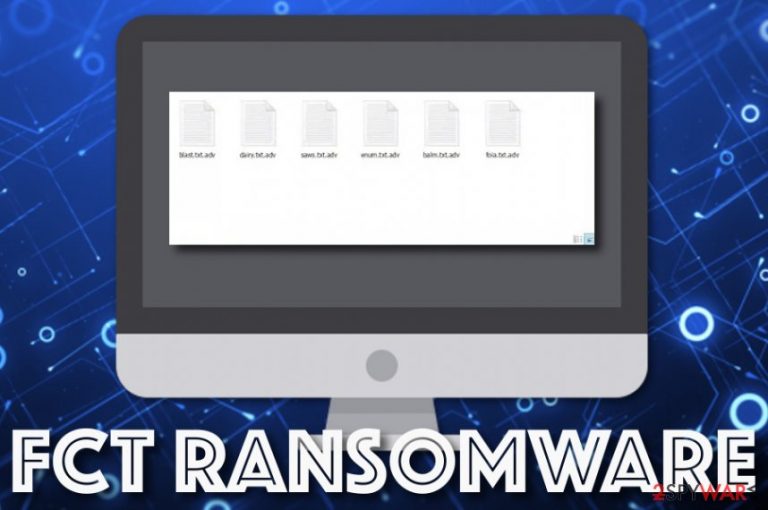
FCT ransomware, also known as .adv files virus, is a recently-emerged cyber threat that uses the AES encryption to block all the files and documents that are placed on the infected Windows computer system. When the components are attacked, the .adv appendix gets attached to each filename. Afterward, FCT ransomware provides a ransom note, informs the victim about the encryption process, and urges for a specific ransom price. Even though there is no particular information about the ransom message, the criminals are likely to urge for Bitcoin cryptocurrency under various conditions.
It is known that FCT ransomware brings the FTC.exe process to the Windows computer as the main task of the malicious module. You can find this type of executable included in the Windows Task Manager. The distribution of the malicious payload relies on stealth technique. The malware is distributed as an additional component of KMSAuto or an image activator as the image Activator_Office.exe file. Of course, FCT ransomware might also end up on the targeted device due to a downloaded software crack, malicious email spam attachment, vulnerable RDP, infectious adverts and links.
| Name | FCT ransomware |
|---|---|
| Also known as | .adv files virus |
| Type/sub-type | Malware/ransomware virus |
| Encryption | This cyber threat locks up files by using the AES encryption cipher and appends the .adv extension to each encrypted file and document |
| Ransom | Even though there are no specific details about the ransom amount and the ransom message itself, the criminals are likely to demand a price anywhere between $50 and $2000 in Bitcoin or another type of cryptocurrency |
| Related files | When the ransomware infiltrates the targeted Windows computer system, it brings the FTC.exe process and places it in the Windows Task Manager section |
| Distribution | This cyber threat is mostly spread as some type of KMSAuto component or an image activator via the image Activator_Office.exe executable. Also, you can get the malware downloaded from a malicious email attachment, software crack, vulnerable RDP, infectious advertisement or hyperlink |
| Elimination | If you have been dealing with this cyber threat lately, you should get rid of it as soon as possible. For this purpose, employ reliable security software that is capable of deleting all malicious products on your computer system |
| Fix software | If you have discovered any damaged areas on your Windows computer, you can try fixing the alterings with the help of FortectIntego |
FCT virus is a malicious cyber threat that appears on Windows computer systems and alters the Windows Registry and Task Manager sections. These areas get filled with malware-laden processes and entries that execute different parts of the malware. This way the ransomware virus might be able to boot itself within every computer startup process.
Furthermore, it might hide as a legitimate process name to avoid getting detected. Nevertheless, the ransomware virus might be able to block your antimalware software. Continuously, FCT ransomware is likely to scan the entire computer system for encryptable objects once in a while to make sure that no files are left free.
Also, FCT ransomware might execute specific PowerShell commands that will allow the cyber threat to eliminate the Shadow Volume Copies of your encrypted files. This way you will be prevented from recovering the encrypted components by using restoring software that requires available and undamaged Shadow Copies[1] of the files.
Another way how FCT ransomware can try to prevent you from recovering your files is by permanently damaging the hosts file that will block you from visiting various security-related websites that might hold valuable technology details.
We only know the extension the malware adds and the encryption cipher it uses for locking the components. Even though there is not much information provided about the ransom note or demanded ransom price, FCT ransomware is a file-encrypting virus and almost all the threats of this kind operate in a very similar way.

FCT ransomware is likely to provide you with ransom demands anywhere between $50 and $2000 or even more if the cybercriminals are very greedy. Usually, the money is urged to be transferred in some type of cryptocurrency, for example, Bitcoin, Litecoin, or Ethereum as these types of payments allow the criminals to keep their anonymity safe.
Nevertheless, FCT ransomware developers might provide specific conditions for the payment, for example, you might have to pay the demanded ransom in 3 days or the price will increase twice. Also, these people will try to encourage you to make the payment faster by claiming that they are the only ones capable of recovering the encrypted files.
A piece of advice would be to think before paying the hackers. These people cannot be trusted as they can easily scam you by taking your money and leaving you with no tool or a fake one. Better perform the FCT ransomware removal and try some alternative data recovery tools that have been added to the end of this article.
Another reason to remove FCT ransomware from the computer system is the possibility that this cyber threat will bring additional malware infections to the system. It can be already programmed to distribute some types of viruses but it can also open the backdoors for other parasites by making the Windows device more vulnerable.
If you are struggling to detect or uninstall FCT ransomware, it might be blocking your antivirus software. To disable the malicious process related to this threat, you should boot your computer system in Safe Mode with Networking or activate the System Restore feature. Continuously, for damage fixing, try employing software such as FortectIntego.
Ransomware viruses get delivered via malicious files
Virus experts from ZonderVirus.nl[2] state that ransomware-related payload is often delivered in a form of some type of executable, word document, or other files. You can be prompted to download an infected file while visiting unsecured downloading networks on the Internet or while opening attachments that are clipped to spam messages.
In order to avoid the appearance of such malware, you should not click on any unknown downloading links and get all of your software from reliable developers and their official websites. Continuously, delete all random emails that fall to the inbox and spam sections and do not open any attached files without scanning them with antimalware first.
However, ransomware infections are capable of entering Windows computer systems more than in one or two ways. Other commonly used techniques include:
- Hacking RDPs.[3] The criminals search for vulnerable RDP configuration that includes an easy-guessable password or no security code at all and hacks it.
- Infectious adverts. Malvertising is also known as a way of getting infected with ransomware. Avoid clicking on every ad that you see on the Internet.
- P2P sites.[4] Ransomware can also get downloaded from unsecured peer-to-peer sources such as The Pirate Bay, eMule, and BitTorrent.
All in all, it is very important to be cautious nevermind what you are doing on the Internet. Also, do not forget to take care of your antivirus protection. Install a reliable tool and make sure that it is updated regularly.
The elimination process of FCT ransomware
FCT ransomware removal is a process that needs to be carried out with big care, otherwise, the malware will still remain in your Windows computer system and cause trouble. If you have found that the ransomware virus has been blocking your antimalware process and preventing you from eliminating it, you should disable all of the malicious processes by booting your machine in Safe Mode with Networking or accessing the System Restore function.
Do not try to remove FCT ransomware on your own as you might make mistakes or skip some components that are related to the automatical boot process of the virus. If you think that the malware has caused any damage to your computer system or its software, you can check such speculation by running a full system scan with the help of SpyHunter 5Combo Cleaner or Malwarebytes. If the tools find any damage, you can try fixing the altered areas by employing another tool such as FortectIntego.
When .adv files virus is gone and the infection no longer remains on your computer system, you can start thinking about data recovery possibilities. Below we have provided some software that might help you with this process.
Getting rid of FCT virus. Follow these steps
Manual removal using Safe Mode
To deactivate all malicious processes on your Windows computer system that have been added by the ransomware virus, use the following instructing steps and boot your PC in Safe Mode with Networking.
Important! →
Manual removal guide might be too complicated for regular computer users. It requires advanced IT knowledge to be performed correctly (if vital system files are removed or damaged, it might result in full Windows compromise), and it also might take hours to complete. Therefore, we highly advise using the automatic method provided above instead.
Step 1. Access Safe Mode with Networking
Manual malware removal should be best performed in the Safe Mode environment.
Windows 7 / Vista / XP
- Click Start > Shutdown > Restart > OK.
- When your computer becomes active, start pressing F8 button (if that does not work, try F2, F12, Del, etc. – it all depends on your motherboard model) multiple times until you see the Advanced Boot Options window.
- Select Safe Mode with Networking from the list.

Windows 10 / Windows 8
- Right-click on Start button and select Settings.

- Scroll down to pick Update & Security.

- On the left side of the window, pick Recovery.
- Now scroll down to find Advanced Startup section.
- Click Restart now.

- Select Troubleshoot.

- Go to Advanced options.

- Select Startup Settings.

- Press Restart.
- Now press 5 or click 5) Enable Safe Mode with Networking.

Step 2. Shut down suspicious processes
Windows Task Manager is a useful tool that shows all the processes running in the background. If malware is running a process, you need to shut it down:
- Press Ctrl + Shift + Esc on your keyboard to open Windows Task Manager.
- Click on More details.

- Scroll down to Background processes section, and look for anything suspicious.
- Right-click and select Open file location.

- Go back to the process, right-click and pick End Task.

- Delete the contents of the malicious folder.
Step 3. Check program Startup
- Press Ctrl + Shift + Esc on your keyboard to open Windows Task Manager.
- Go to Startup tab.
- Right-click on the suspicious program and pick Disable.

Step 4. Delete virus files
Malware-related files can be found in various places within your computer. Here are instructions that could help you find them:
- Type in Disk Cleanup in Windows search and press Enter.

- Select the drive you want to clean (C: is your main drive by default and is likely to be the one that has malicious files in).
- Scroll through the Files to delete list and select the following:
Temporary Internet Files
Downloads
Recycle Bin
Temporary files - Pick Clean up system files.

- You can also look for other malicious files hidden in the following folders (type these entries in Windows Search and press Enter):
%AppData%
%LocalAppData%
%ProgramData%
%WinDir%
After you are finished, reboot the PC in normal mode.
Remove FCT using System Restore
To restore your computer settings back to their previous state and disable .adv files virus, you should restart the machine via System Restore. If you do not know how to pick such an option, take a look at this guide.
-
Step 1: Reboot your computer to Safe Mode with Command Prompt
Windows 7 / Vista / XP- Click Start → Shutdown → Restart → OK.
- When your computer becomes active, start pressing F8 multiple times until you see the Advanced Boot Options window.
-
Select Command Prompt from the list

Windows 10 / Windows 8- Press the Power button at the Windows login screen. Now press and hold Shift, which is on your keyboard, and click Restart..
- Now select Troubleshoot → Advanced options → Startup Settings and finally press Restart.
-
Once your computer becomes active, select Enable Safe Mode with Command Prompt in Startup Settings window.

-
Step 2: Restore your system files and settings
-
Once the Command Prompt window shows up, enter cd restore and click Enter.

-
Now type rstrui.exe and press Enter again..

-
When a new window shows up, click Next and select your restore point that is prior the infiltration of FCT. After doing that, click Next.


-
Now click Yes to start system restore.

-
Once the Command Prompt window shows up, enter cd restore and click Enter.
Bonus: Recover your data
Guide which is presented above is supposed to help you remove FCT from your computer. To recover your encrypted files, we recommend using a detailed guide prepared by 2-spyware.com security experts.Filenames that have the .adv appendix signify about an encryption process. We know that it might be frustrating and scary to see valuable files and documents blocked but you should think clearly before deciding how to recover them. Paying the demanded ransom price might result in getting scammed so we advise trying at least some of the following data recovery tools.
If your files are encrypted by FCT, you can use several methods to restore them:
Data Recovery Pro might be helpful for file restoring purposes.
If the ransomware virus has encrypted all of your valuable files and documents, you have a chance of restoring some of the locked components by employing this piece of software.
- Download Data Recovery Pro;
- Follow the steps of Data Recovery Setup and install the program on your computer;
- Launch it and scan your computer for files encrypted by FCT ransomware;
- Restore them.
Using Windows Previous Versions feature might allow you to recover some individual files.
Try employing this tool if you are looking forward to restoring some of the encrypted files. Note that this software might not work if you have not enabled the System Restore feature in the past.
- Find an encrypted file you need to restore and right-click on it;
- Select “Properties” and go to “Previous versions” tab;
- Here, check each of available copies of the file in “Folder versions”. You should select the version you want to recover and click “Restore”.
Try Shadow Explorer for data recovery.
If FCT ransomware virus did not permanently delete or damage your Shadow Volume Copies of the encrypted files, you can give this software a try.
- Download Shadow Explorer (http://shadowexplorer.com/);
- Follow a Shadow Explorer Setup Wizard and install this application on your computer;
- Launch the program and go through the drop down menu on the top left corner to select the disk of your encrypted data. Check what folders are there;
- Right-click on the folder you want to restore and select “Export”. You can also select where you want it to be stored.
The cybersecurity specialists are still working on the official .adv files decrypter.
Finally, you should always think about the protection of crypto-ransomwares. In order to protect your computer from FCT and other ransomwares, use a reputable anti-spyware, such as FortectIntego, SpyHunter 5Combo Cleaner or Malwarebytes
How to prevent from getting ransomware
Protect your privacy – employ a VPN
There are several ways how to make your online time more private – you can access an incognito tab. However, there is no secret that even in this mode, you are tracked for advertising purposes. There is a way to add an extra layer of protection and create a completely anonymous web browsing practice with the help of Private Internet Access VPN. This software reroutes traffic through different servers, thus leaving your IP address and geolocation in disguise. Besides, it is based on a strict no-log policy, meaning that no data will be recorded, leaked, and available for both first and third parties. The combination of a secure web browser and Private Internet Access VPN will let you browse the Internet without a feeling of being spied or targeted by criminals.
No backups? No problem. Use a data recovery tool
If you wonder how data loss can occur, you should not look any further for answers – human errors, malware attacks, hardware failures, power cuts, natural disasters, or even simple negligence. In some cases, lost files are extremely important, and many straight out panic when such an unfortunate course of events happen. Due to this, you should always ensure that you prepare proper data backups on a regular basis.
If you were caught by surprise and did not have any backups to restore your files from, not everything is lost. Data Recovery Pro is one of the leading file recovery solutions you can find on the market – it is likely to restore even lost emails or data located on an external device.
- ^ Shadow Copy. Wikipedia. The free encyclopedia.
- ^ ZonderVirus. ZonderVirus.nl. Security and spyware news.
- ^ Margaret Rouse. Remote desktop protocol (RDP). Search Enterprise Desktop.
- ^ P2P. Tech Terms. Definitions.







