Feed.easy-pdf.com (Easy Removal Guide) - updated Feb 2019
Feed.easy-pdf.com Removal Guide
What is Feed.easy-pdf.com?
Feed.easy-pdf.com – a browser hijacker which provides search results straight from Yahoo.com
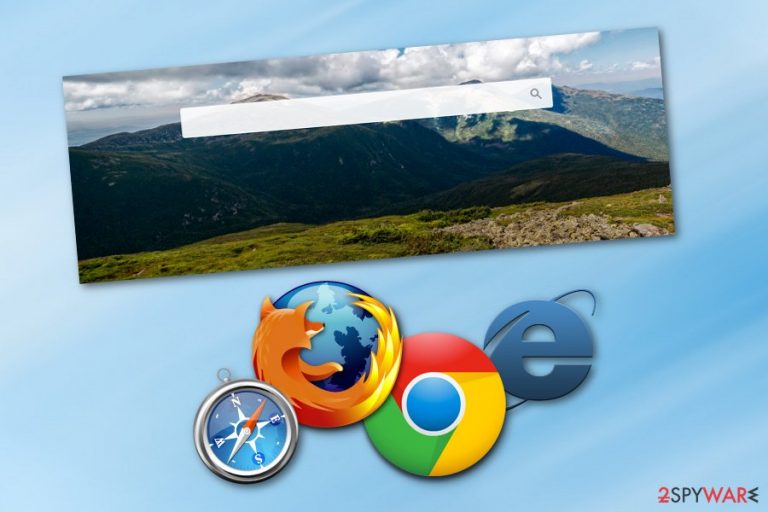
Feed.easy-pdf.com is a browser-hijacking application[1] which can be found on web browsers such as Google Chrome, Mozilla Firefox, Internet Explorer, Microsoft Edge, or Safari. According to our investigation, this program seems kind of useless as when you enter it, it offers you search results from a legitimate search engine Yahoo.[2] However, even though the program does not damage the computer system it has been installed in, it still might be called Feed.easy-pdf.com virus because of the rogue activities it performs and the distribution techniques it uses to appear on the targeted computer. The browser-hijacking application is capable of modifying the default search engine, homepage, and new tab URL zone. Moreover, it can redirect the user to dubious-looking pages or place intrusive advertisements on the desktop screen.
| Name | Feed.easy-pdf.com |
|---|---|
| Category | Browser hijacker |
| Sub-category | PUP |
| Engine | https://feed.easy-pdf.com/?q={searchTerms}&publisher=easypdf&barcodeid=531630000000000 |
| Hijacked browsers | Chrome, Firefox, Edge, Explorer, Safari |
| Search results from | Yahoo.com |
| Detection possibilities | FortectIntego can detect all rogue content |
Feed.easy-pdf.com redirect virus sets the search engine to https://feed.easy-pdf.com/?q={searchTerms}&publisher=easypdf&barcodeid=531630000000000. As a result, users are forced to use the new search provider until they remove the browser hijacker and are able to reverse all unwanted changes. If you are infected with this PUP, take notice that you will experience unwanted modifications and components in different locations of your browser.
Another thing that Feed.easy-pdf.com is capable is of data collection. This sneaky computer infection can collect all details that relate to the user's browsing habits. For example, the developers of this program are capable of spying on information such as:
- IP addresses.
- All visited pages.
- Frequent search requests.
- Videos and pictures viewed.
- Played online games.
- Saved bookmarks.[3]
This type of information lets the developers benefit from it. All of the data is shared with third-parties in order to receive income. As you can see, Feed.easy-pdf.com does not look that harmless as it did from the first view. However, gladly, your personal information is not spied on but you still need to get rid of the cyber threat before it annoys you entirely.
If you do not remove Feed.easy-pdf.com virus, you will be dealing with unwanted redirecting and even advertising activities every single day. These types of potentially unwanted programs inject suspicious content such as a browser extension into the web browser which allows them to perform all of their activities. Later on, you might find your web browser struggling to achieve even simple goals and complete easy actions.
Feed.easy-pdf.com removal can be completed in two ways. For the first one, scroll down the text and you will discover a clear guide. The second one requires scanning your computer with a tool such as FortectIntego and finding all components you need to eliminate. After that, use automatical software to complete the removal process.

Browser hijacker distribution sources and prevention measures
According to technology specialists,[4] browser-hijacking applications ar these types of programs which use stealth techniques in order to reach a particular computer system. The most popular way to secretly install a browser hijacker is by using other software. While some users download their programs from secondary sources, they install the PUP together with the app.
You can avoid this secret and illegitimate installation by choosing the right installation mode in your used web browser. We suggest forgetting about all Quick or Recommended modes and searching for the Advanced or Custom version. Here you will have the ability to control your incoming downloads and even opt out objects you do not want to install.
Additionally, browser-hijacking applications can be distributed on third-party websites which appear to be really unsafe due to the lack of disclosure. What you can do is stay away from all suspicious pages as far as possible. If you have already entered a rogue-looking web page, make sure that you close it immediately and never try returning.
The Feed.easy-pdf.com removal can be simple with special tools
If you want to remove Feed.easy-pdf.com virus in an easier way, you should choose to perform the process with automatical computer software. First, initiate a full system scan, find all hidden components, and launch the anti-malware program to clean the entire system. Remember, you need to refresh all infected web browsers after the process is completed.
However, Feed.easy-pdf.com removal can be performed by the user himself/herself if he/she is confident about computing and virus elimination skills. We have provided a short but clear guide on how to get rid of the cyber threat on your own. It works for web browsers such as Google Chrome, Microsoft Edge, Mozilla Firefox, Internet Explorer, and Safari.
You may remove virus damage with a help of FortectIntego. SpyHunter 5Combo Cleaner and Malwarebytes are recommended to detect potentially unwanted programs and viruses with all their files and registry entries that are related to them.
Getting rid of Feed.easy-pdf.com. Follow these steps
Uninstall from Windows
Spotting browser hijacker-related content on Windows is not a good sign. Get rid of the PUP by using this guide:
Instructions for Windows 10/8 machines:
- Enter Control Panel into Windows search box and hit Enter or click on the search result.
- Under Programs, select Uninstall a program.

- From the list, find the entry of the suspicious program.
- Right-click on the application and select Uninstall.
- If User Account Control shows up, click Yes.
- Wait till uninstallation process is complete and click OK.

If you are Windows 7/XP user, proceed with the following instructions:
- Click on Windows Start > Control Panel located on the right pane (if you are Windows XP user, click on Add/Remove Programs).
- In Control Panel, select Programs > Uninstall a program.

- Pick the unwanted application by clicking on it once.
- At the top, click Uninstall/Change.
- In the confirmation prompt, pick Yes.
- Click OK once the removal process is finished.
Delete from macOS
If you have overcome some adware signs on your Mac device, you can get rid of the browser hijacker by using these instructing steps:
Remove items from Applications folder:
- From the menu bar, select Go > Applications.
- In the Applications folder, look for all related entries.
- Click on the app and drag it to Trash (or right-click and pick Move to Trash)

To fully remove an unwanted app, you need to access Application Support, LaunchAgents, and LaunchDaemons folders and delete relevant files:
- Select Go > Go to Folder.
- Enter /Library/Application Support and click Go or press Enter.
- In the Application Support folder, look for any dubious entries and then delete them.
- Now enter /Library/LaunchAgents and /Library/LaunchDaemons folders the same way and terminate all the related .plist files.

Remove from Microsoft Edge
Delete unwanted extensions from MS Edge:
- Select Menu (three horizontal dots at the top-right of the browser window) and pick Extensions.
- From the list, pick the extension and click on the Gear icon.
- Click on Uninstall at the bottom.

Clear cookies and other browser data:
- Click on the Menu (three horizontal dots at the top-right of the browser window) and select Privacy & security.
- Under Clear browsing data, pick Choose what to clear.
- Select everything (apart from passwords, although you might want to include Media licenses as well, if applicable) and click on Clear.

Restore new tab and homepage settings:
- Click the menu icon and choose Settings.
- Then find On startup section.
- Click Disable if you found any suspicious domain.
Reset MS Edge if the above steps did not work:
- Press on Ctrl + Shift + Esc to open Task Manager.
- Click on More details arrow at the bottom of the window.
- Select Details tab.
- Now scroll down and locate every entry with Microsoft Edge name in it. Right-click on each of them and select End Task to stop MS Edge from running.

If this solution failed to help you, you need to use an advanced Edge reset method. Note that you need to backup your data before proceeding.
- Find the following folder on your computer: C:\\Users\\%username%\\AppData\\Local\\Packages\\Microsoft.MicrosoftEdge_8wekyb3d8bbwe.
- Press Ctrl + A on your keyboard to select all folders.
- Right-click on them and pick Delete

- Now right-click on the Start button and pick Windows PowerShell (Admin).
- When the new window opens, copy and paste the following command, and then press Enter:
Get-AppXPackage -AllUsers -Name Microsoft.MicrosoftEdge | Foreach {Add-AppxPackage -DisableDevelopmentMode -Register “$($_.InstallLocation)\\AppXManifest.xml” -Verbose

Instructions for Chromium-based Edge
Delete extensions from MS Edge (Chromium):
- Open Edge and click select Settings > Extensions.
- Delete unwanted extensions by clicking Remove.

Clear cache and site data:
- Click on Menu and go to Settings.
- Select Privacy, search and services.
- Under Clear browsing data, pick Choose what to clear.
- Under Time range, pick All time.
- Select Clear now.

Reset Chromium-based MS Edge:
- Click on Menu and select Settings.
- On the left side, pick Reset settings.
- Select Restore settings to their default values.
- Confirm with Reset.

Remove from Mozilla Firefox (FF)
Remove dangerous extensions:
- Open Mozilla Firefox browser and click on the Menu (three horizontal lines at the top-right of the window).
- Select Add-ons.
- In here, select unwanted plugin and click Remove.

Reset the homepage:
- Click three horizontal lines at the top right corner to open the menu.
- Choose Options.
- Under Home options, enter your preferred site that will open every time you newly open the Mozilla Firefox.
Clear cookies and site data:
- Click Menu and pick Settings.
- Go to Privacy & Security section.
- Scroll down to locate Cookies and Site Data.
- Click on Clear Data…
- Select Cookies and Site Data, as well as Cached Web Content and press Clear.

Reset Mozilla Firefox
If clearing the browser as explained above did not help, reset Mozilla Firefox:
- Open Mozilla Firefox browser and click the Menu.
- Go to Help and then choose Troubleshooting Information.

- Under Give Firefox a tune up section, click on Refresh Firefox…
- Once the pop-up shows up, confirm the action by pressing on Refresh Firefox.

Remove from Google Chrome
Clean your Google Chrome web browser from all suspicious content and reverse changes that were made by the browser-hijacking application:
Delete malicious extensions from Google Chrome:
- Open Google Chrome, click on the Menu (three vertical dots at the top-right corner) and select More tools > Extensions.
- In the newly opened window, you will see all the installed extensions. Uninstall all the suspicious plugins that might be related to the unwanted program by clicking Remove.

Clear cache and web data from Chrome:
- Click on Menu and pick Settings.
- Under Privacy and security, select Clear browsing data.
- Select Browsing history, Cookies and other site data, as well as Cached images and files.
- Click Clear data.

Change your homepage:
- Click menu and choose Settings.
- Look for a suspicious site in the On startup section.
- Click on Open a specific or set of pages and click on three dots to find the Remove option.
Reset Google Chrome:
If the previous methods did not help you, reset Google Chrome to eliminate all the unwanted components:
- Click on Menu and select Settings.
- In the Settings, scroll down and click Advanced.
- Scroll down and locate Reset and clean up section.
- Now click Restore settings to their original defaults.
- Confirm with Reset settings.

Delete from Safari
Remove unwanted extensions from Safari:
- Click Safari > Preferences…
- In the new window, pick Extensions.
- Select the unwanted extension and select Uninstall.

Clear cookies and other website data from Safari:
- Click Safari > Clear History…
- From the drop-down menu under Clear, pick all history.
- Confirm with Clear History.

Reset Safari if the above-mentioned steps did not help you:
- Click Safari > Preferences…
- Go to Advanced tab.
- Tick the Show Develop menu in menu bar.
- From the menu bar, click Develop, and then select Empty Caches.

After uninstalling this potentially unwanted program (PUP) and fixing each of your web browsers, we recommend you to scan your PC system with a reputable anti-spyware. This will help you to get rid of Feed.easy-pdf.com registry traces and will also identify related parasites or possible malware infections on your computer. For that you can use our top-rated malware remover: FortectIntego, SpyHunter 5Combo Cleaner or Malwarebytes.
How to prevent from getting browser hijacker
Do not let government spy on you
The government has many issues in regards to tracking users' data and spying on citizens, so you should take this into consideration and learn more about shady information gathering practices. Avoid any unwanted government tracking or spying by going totally anonymous on the internet.
You can choose a different location when you go online and access any material you want without particular content restrictions. You can easily enjoy internet connection without any risks of being hacked by using Private Internet Access VPN.
Control the information that can be accessed by government any other unwanted party and surf online without being spied on. Even if you are not involved in illegal activities or trust your selection of services, platforms, be suspicious for your own security and take precautionary measures by using the VPN service.
Backup files for the later use, in case of the malware attack
Computer users can suffer from data losses due to cyber infections or their own faulty doings. Ransomware can encrypt and hold files hostage, while unforeseen power cuts might cause a loss of important documents. If you have proper up-to-date backups, you can easily recover after such an incident and get back to work. It is also equally important to update backups on a regular basis so that the newest information remains intact – you can set this process to be performed automatically.
When you have the previous version of every important document or project you can avoid frustration and breakdowns. It comes in handy when malware strikes out of nowhere. Use Data Recovery Pro for the data restoration process.
- ^ Browser Hijacker. Techopedia. Tech terms and relevant definitions.
- ^ Margaret Rouse. Yahoo. Search Security. Tech Target.
- ^ Bookmark. Computer hope. Free computer help since 1998.
- ^ UdenVirus.dk. UdenVirus.dk. Spyware news.
