Feel Dark browser extension (virus) - Free Instructions
Feel Dark browser extension Removal Guide
What is Feel Dark browser extension?
Feel Dark is a potentially unwanted browser extension that shows ads to those who have it installed

Feel Dark is a browser extension that might be running on Google Chrome, Mozilla Firefox, MS Edge, or another web browser. While it is advertised as an app that can provide simple dark mode[1] to web pages, it has more to it than it may seem initially, as it is categorized as a browser hijacker – a type of potentially unwanted program.[2]
While some users might have installed the app themselves, some people claimed that they found it running on their devices abruptly, without installing it intentionally. This is not uncommon for PUPs, as they are distributed using deceptive methods, including software bundles and misleading advertisements on various insecure pages.
Once installed, Feel Dark changes the preferences of the browser, such as the search provider. Users might notice that their searches are no longer provided by their preferred engine such as Google.com, but instead, the result is shown by an alternative provider, which might or might not be legitimate and trustworthy.
As a result, not only do the search results begin to differ due to the changed provider but the top ones are also replaced by sponsored links. This ensures that the developers of the app acquire pay-per-click revenue and, since many opt to click the top results, this scheme works perfectly.
If you want to regain control of your browser, you should remove the Feel Dark extension from your browser. Below we provide a detailed guide on how to do that and how to check the system for other PUPs and malware.
| Name | Feel Dark |
|---|---|
| Type | Browser hijacker, potentially unwanted browser extension |
| Distribution | Software bundles, ads, redirects |
| Symptoms | Homepage and new tab address hijacked by the extension; promotional links are displayed as top search results; intrusive ads on various visited websites |
| Risks | Installation of other potentially unwanted programs/malware, personal data disclosure to unknown parties, monetary loss |
| Elimination | To remove the unwanted browser extension, you should access your browser's settings section. You should also check for other PUPs or malware with an SpyHunter 5Combo Cleaner anti-malware |
| Other tips | We recommend scanning the system with PC repair and maintenance utility FortectIntego to remove leftover files and ensure system operation integrity |
How does the hijacker operate?
Distribution
Browser hijackers are very common types of potentially unwanted software and have been around for many years. They belong to the potentially unwanted program category due to a few traits that the Feel Dark browser extension has as well. First of all, it can commonly be installed along other freeware or shareware downloaded from third-party sources without having an intention to do so.
Software bundling is a common technique used by distributors to mislead users by not adequately exposing optional components during the installation of the desired program. People commonly rush through the installation steps, which makes it a much easier task. For example, they might acquire automatic permission to install additional programs by having pre-ticked checkmarks during the process or employ barely noticeable fine print.
Browser-hijacking process
Once installed, the app begins to change various parameters on the browser and/or the system. For example, a hijacker might change the homepage and new tab web address in order to ensure users are exposed to the sponsored links. These links might not always be accurate or even secure, as hijackers are known to promote other potentially unwanted programs. Thus, it is advisable not to click the links that are marked as “Ads” at the top.
Additionally, many users might be exposed to various ad campaigns that show misleading information, such as fake survey scams or messages about fake virus infections. This happens because potentially unwanted programs commonly use insecure advertising networks, which results in poor quality of ads being used for monetization.
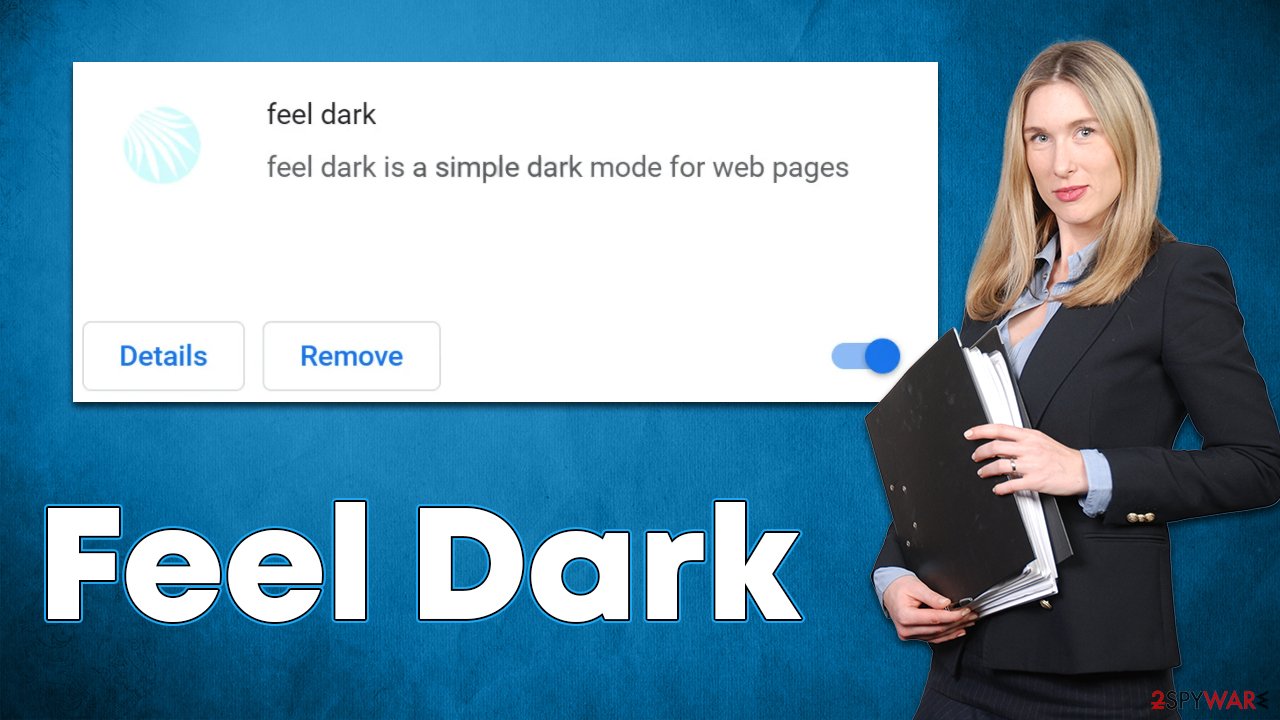
Data gathering
Finally, most potentially unwanted applications are set to gather various user data upon installation. With the help of cookies, web beacons, pixels, and other tracking technologies, the app gather information automatically, including the IP address, browser/device technical information, unique identifier, clicked links, search queries, etc.
With the help of this data, potentially unwanted applications can show users ads that are closer to users' tastes (known as targeted advertising),[3] making them click these ads.
Removal steps explained
As Feel Dark is installed as a browser extension, you should start by removing it first. You can usually find it by pressing the “Extensions” button next to your profile/settings section. If this is not possible for some reason, you can access browser settings and uninstall the unwanted app from there. Note that there could be other extensions that cause ads, so, if you are not sure which one is causing them, simply get rid of them all (you can later reinstate them one-by-one).
Google Chrome
- Open Google Chrome, click on the Menu (three vertical dots at the top-right corner) and select More tools > Extensions.
- In the newly opened window, you will see all the installed extensions. Uninstall all the suspicious plugins that might be related to the unwanted program by clicking Remove.
![Remove extensions from Chrome Remove extensions from Chrome]()
Mozilla Firefox
- Open Mozilla Firefox browser and click on the Menu (three horizontal lines at the window's top-right).
- Select Add-ons.
- In here, select the unwanted plugin and click Remove.
![Remove extensions from Firefox Remove extensions from Firefox]()
MS Edge (Chromium)
- Open Edge and click select Settings > Extensions.
- Delete unwanted extensions by clicking Remove.
![Remove extensions from Chromium Edge Remove extensions from Chromium Edge]()
MS Edge (legacy)
- Select Menu (three horizontal dots at the top-right of the browser window) and pick Extensions.
- From the list, pick the extension and click on the Gear icon.
- Click on Uninstall at the bottom.
![Remove extensions from Edge Remove extensions from Edge]()
Safari
- Click Safari > Preferences…
- In the new window, pick Extensions.
- Select the unwanted extension and select Uninstall.
![Remove extensions from Safari Remove extensions from Safari]()
To stop potentially unwanted programs and other third parties from tracking your data, you should clean your browser caches at least sometimes. This is particularly useful after the removal of PUPs. You can proceed with the instructions below or employ powerful PC optimization software FortectIntego, as it could do a lot of maintenance work for you automatically.
Google Chrome
- Click on Menu and pick Settings.
- Under Privacy and security, select Clear browsing data.
- Select Browsing history, Cookies and other site data, as well as Cached images and files.
- Click Clear data.
![Clear cache and web data from Chrome Clear cache and web data from Chrome]()
Mozilla Firefox
- Click Menu and pick Options.
- Go to Privacy & Security section.
- Scroll down to locate Cookies and Site Data.
- Click on Clear Data…
- Select Cookies and Site Data, as well as Cached Web Content, and press Clear.
![Clear cookies and site data from Firefox Clear cookies and site data from Firefox]()
MS Edge (Chromium)
- Click on Menu and go to Settings.
- Select Privacy and services.
- Under Clear browsing data, pick Choose what to clear.
- Under Time range, pick All time.
- Select Clear now.
![Clear browser data from Chroum Edge Clear browser data from Chroum Edge]()
MS Edge (legacy)
- Click on the Menu (three horizontal dots at the top-right of the browser window) and select Privacy & security.
- Under Clear browsing data, pick Choose what to clear.
- Select everything (apart from passwords, although you might want to include Media licenses as well, if applicable) and click on Clear.
![Clear Edge browsing data Clear Edge browsing data]()
Safari
- Click Safari > Clear History…
- From the drop-down menu under Clear, pick all history.
- Confirm with Clear History.
![Clear cookies and website data from Safari Clear cookies and website data from Safari]()
How to prevent from getting browser hijacker
Protect your privacy – employ a VPN
There are several ways how to make your online time more private – you can access an incognito tab. However, there is no secret that even in this mode, you are tracked for advertising purposes. There is a way to add an extra layer of protection and create a completely anonymous web browsing practice with the help of Private Internet Access VPN. This software reroutes traffic through different servers, thus leaving your IP address and geolocation in disguise. Besides, it is based on a strict no-log policy, meaning that no data will be recorded, leaked, and available for both first and third parties. The combination of a secure web browser and Private Internet Access VPN will let you browse the Internet without a feeling of being spied or targeted by criminals.
No backups? No problem. Use a data recovery tool
If you wonder how data loss can occur, you should not look any further for answers – human errors, malware attacks, hardware failures, power cuts, natural disasters, or even simple negligence. In some cases, lost files are extremely important, and many straight out panic when such an unfortunate course of events happen. Due to this, you should always ensure that you prepare proper data backups on a regular basis.
If you were caught by surprise and did not have any backups to restore your files from, not everything is lost. Data Recovery Pro is one of the leading file recovery solutions you can find on the market – it is likely to restore even lost emails or data located on an external device.
- ^ Emma Lunn. What Is Dark Mode – And Should You Be Using It?. Forbes. American business magazine.
- ^ Chris Hoffman. PUPs Explained: What is a “Potentially Unwanted Program”?. How-To Geek. Site that explains technology.
- ^ Targeted advertising. Wikipedia. The free encyclopedia.










