Feven ads (Removal Instructions) - Free Guide
Feven ads Removal Guide
What is Feven ads?
Feven – shopping app that brings unwanted ads and tracks your browsing
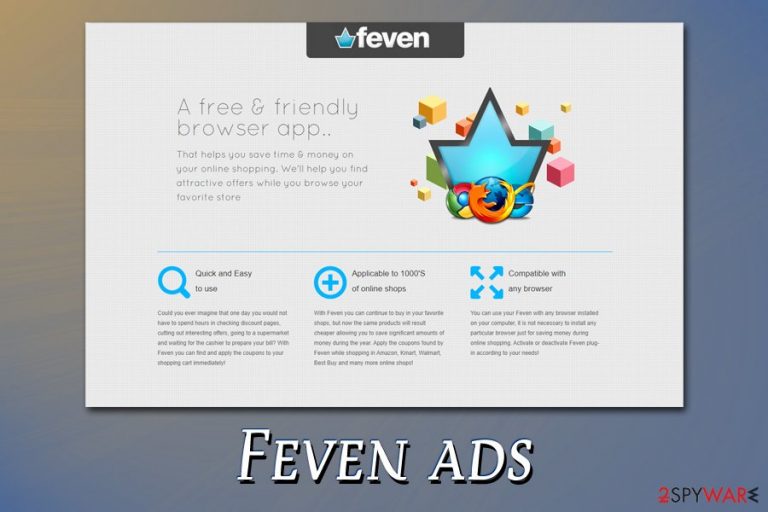
Feven is yet another potentially unwanted program[1] that promises to help save time and money during the web shopping sessions. In most of the cases, users notice the add-on attached to Google Chrome, Mozilla Firefox, MS Edge, or another web browser after they download freeware from third-party sites – this happens due to software bundling. Additionally, some might get tricked to install the Feven app after seeing a fake update prompt or a scam message on a malicious site.
Feven adware is based on Crossrider – a framework that imports various components on the infected system and also takes up space on the hard drive. Additionally, the add-on may initiate a variety of setting changes to the web browser and start delivering pop-ups, coupons, deals, offers, in-text links, and other unwanted commercial content. While users may believe that they are offered discounts, but what they truly are presented with are Feven ads from sponsors.
| Name | Feven, Feven 2.2 |
| Type | Adware |
| Developer | Brightcircle Investments Limited |
| Infiltration | Software bundles downloaded from third-party websites, suspicious links on various sites, fake updates, etc. |
| Symptoms |
|
| Risks | Installation of potentially unwanted programs or malware, sensitive information disclosure to unknown parties (cybercriminals), monetary loss due to scams, etc. |
| Related | Feven is based on Crossrider – a platform designed to import various components into the infected system |
| Termination | To delete adware from your computer, follow our manual guide below or scan it with anti-malware software |
| Recovery | In case your computer is slow and constantly crashes after adware termination, scan your system with FortectIntego |
While most users may notice Feven ads seemingly out of nowhere, some might install the app intentionally, believing that it is a great tool that would help with online shopping activities and provide discounts. This might also be due to attractive promotional messages from the developers:
Could you ever imagine that one day you would not have to spend hours in checking discount pages, cutting out interesting offers, going to a supermarket and waiting for the cashier to prepare your bill? With Feven you can find and apply the coupons to your shopping cart immediately!
However, as soon as users install Feven, they soon see the following symptoms:
- Feven web browser extension installed on the used browser
- Unknown add-ons installed without permission
- Sponsored links filled the search results
- Coupons, deals, offers, and other promotional content floods all visited websites
- Occasional redirects bring to potentially dangerous websites
Feven promotional offers and discount pop-ups might not always be secure, however. Just one click might redirect you to a malicious website that makes use of JavaScript[2] in order to download and install malware on your machine automatically. In such a case, the consequences of the infection may be disastrous – loss of money, personal file loss, or even identity theft. In other words, Feven, while not malware itself, might easily lead to its infiltration.
Various web browsing disruptions and seemingly visible symptoms – these are not all traits of the app. Some users who realized that the app is not for them struggled to remove Feven virus from their machines. This is because several components are installed on the system upon infiltration, and all of them need to be eliminated to stop the unwanted web browser activities.
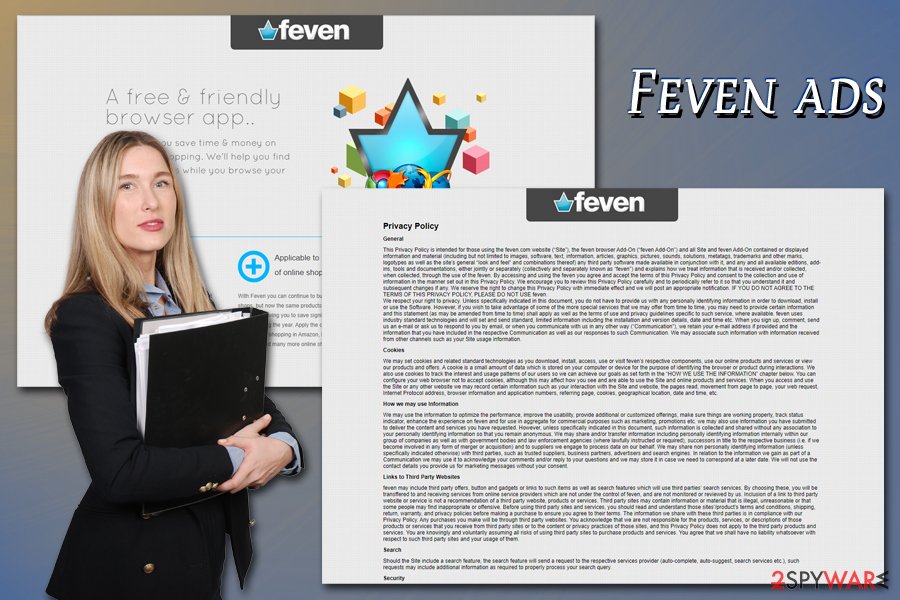
If you are annoyed by alerts that are labeled as “Feven ads,” “ads by Feven,” “Feven coupons,” brought to you by Feven,” and similar notifications, it is a sign that your computer has already been hijacked. In this case, you should waste no time and perform Feven removal – we explain how below.
Because Feven is adware, which is based on Crossrider, you should also reset all the installed browsers as per instructions provided below and also scan your machine with FortectIntego to fix virus damage easily.
Potentially unwanted programs usually travel within software bundles
Potentially unwanted applications can easily infiltrate your computer without a clear permission asked. This distribution method has already initiated various discussions on the Internet because it seems that you can't be sure how many programs you will install on your computer when downloading freeware from the Internet anymore.
That's because most of them have been filled with optional components, such as browser add-ons, extensions, plugins, toolbars, and similar components that can be prevented only if you monitor the installation of the freeware. If you haven't been doing that when installing download managers, PDF creators, and similar freeware,[3] then there is no surprise that a PUP has entered your computer unnoticed.
Those who want to avoid its distribution should remember one thing: every time you install freeware on your computer, you have to monitor its installation process and keep an eye on every installation window. By saying this, we mean that you have to select Custom or Advanced installation of the freeware and then try to find these checkboxes that agree to install Feven and other browser add-ons and uncheck them.
If you missed this checkbox, there is a huge chance that now you see continuous ads from this program. No matter that they might look trustworthy and helpful, you should be careful because they mostly seek to make people visit specific domains and earn money from that.
Feven ads removal guide
If you were tricked into downloading the Feven virus or other adware on your computer, you should already be annoyed by the number of ads it is bringing to your desktop. As previously mentioned, while the ads might cause annoyance, the underlying effects of the app to the system might be by far more damaging. Therefore, you should not delay Feven removal any longer.
You can try to remove Feven adware via the Control Panel on Windows and Applications folder on macOS – you can find a detailed guide below. However, because the app also installs browser extensions during infiltration, you should also reset all the web browsers. In some cases, you could get rid of everything at once by using anti-malware software that detects Feven.
You may remove virus damage with a help of FortectIntego. SpyHunter 5Combo Cleaner and Malwarebytes are recommended to detect potentially unwanted programs and viruses with all their files and registry entries that are related to them.
Getting rid of Feven ads. Follow these steps
Uninstall from Windows
To get rid of Feven hijack on Windows OS, access Control Panel > Programs and Features section:
Instructions for Windows 10/8 machines:
- Enter Control Panel into Windows search box and hit Enter or click on the search result.
- Under Programs, select Uninstall a program.

- From the list, find the entry of the suspicious program.
- Right-click on the application and select Uninstall.
- If User Account Control shows up, click Yes.
- Wait till uninstallation process is complete and click OK.

If you are Windows 7/XP user, proceed with the following instructions:
- Click on Windows Start > Control Panel located on the right pane (if you are Windows XP user, click on Add/Remove Programs).
- In Control Panel, select Programs > Uninstall a program.

- Pick the unwanted application by clicking on it once.
- At the top, click Uninstall/Change.
- In the confirmation prompt, pick Yes.
- Click OK once the removal process is finished.
Delete from macOS
Terminate unwanted apps from macOS by following this guide:
Remove items from Applications folder:
- From the menu bar, select Go > Applications.
- In the Applications folder, look for all related entries.
- Click on the app and drag it to Trash (or right-click and pick Move to Trash)

To fully remove an unwanted app, you need to access Application Support, LaunchAgents, and LaunchDaemons folders and delete relevant files:
- Select Go > Go to Folder.
- Enter /Library/Application Support and click Go or press Enter.
- In the Application Support folder, look for any dubious entries and then delete them.
- Now enter /Library/LaunchAgents and /Library/LaunchDaemons folders the same way and terminate all the related .plist files.

Remove from Microsoft Edge
Delete unwanted extensions from MS Edge:
- Select Menu (three horizontal dots at the top-right of the browser window) and pick Extensions.
- From the list, pick the extension and click on the Gear icon.
- Click on Uninstall at the bottom.

Clear cookies and other browser data:
- Click on the Menu (three horizontal dots at the top-right of the browser window) and select Privacy & security.
- Under Clear browsing data, pick Choose what to clear.
- Select everything (apart from passwords, although you might want to include Media licenses as well, if applicable) and click on Clear.

Restore new tab and homepage settings:
- Click the menu icon and choose Settings.
- Then find On startup section.
- Click Disable if you found any suspicious domain.
Reset MS Edge if the above steps did not work:
- Press on Ctrl + Shift + Esc to open Task Manager.
- Click on More details arrow at the bottom of the window.
- Select Details tab.
- Now scroll down and locate every entry with Microsoft Edge name in it. Right-click on each of them and select End Task to stop MS Edge from running.

If this solution failed to help you, you need to use an advanced Edge reset method. Note that you need to backup your data before proceeding.
- Find the following folder on your computer: C:\\Users\\%username%\\AppData\\Local\\Packages\\Microsoft.MicrosoftEdge_8wekyb3d8bbwe.
- Press Ctrl + A on your keyboard to select all folders.
- Right-click on them and pick Delete

- Now right-click on the Start button and pick Windows PowerShell (Admin).
- When the new window opens, copy and paste the following command, and then press Enter:
Get-AppXPackage -AllUsers -Name Microsoft.MicrosoftEdge | Foreach {Add-AppxPackage -DisableDevelopmentMode -Register “$($_.InstallLocation)\\AppXManifest.xml” -Verbose

Instructions for Chromium-based Edge
Delete extensions from MS Edge (Chromium):
- Open Edge and click select Settings > Extensions.
- Delete unwanted extensions by clicking Remove.

Clear cache and site data:
- Click on Menu and go to Settings.
- Select Privacy, search and services.
- Under Clear browsing data, pick Choose what to clear.
- Under Time range, pick All time.
- Select Clear now.

Reset Chromium-based MS Edge:
- Click on Menu and select Settings.
- On the left side, pick Reset settings.
- Select Restore settings to their default values.
- Confirm with Reset.

Remove from Mozilla Firefox (FF)
Remove dangerous extensions:
- Open Mozilla Firefox browser and click on the Menu (three horizontal lines at the top-right of the window).
- Select Add-ons.
- In here, select unwanted plugin and click Remove.

Reset the homepage:
- Click three horizontal lines at the top right corner to open the menu.
- Choose Options.
- Under Home options, enter your preferred site that will open every time you newly open the Mozilla Firefox.
Clear cookies and site data:
- Click Menu and pick Settings.
- Go to Privacy & Security section.
- Scroll down to locate Cookies and Site Data.
- Click on Clear Data…
- Select Cookies and Site Data, as well as Cached Web Content and press Clear.

Reset Mozilla Firefox
If clearing the browser as explained above did not help, reset Mozilla Firefox:
- Open Mozilla Firefox browser and click the Menu.
- Go to Help and then choose Troubleshooting Information.

- Under Give Firefox a tune up section, click on Refresh Firefox…
- Once the pop-up shows up, confirm the action by pressing on Refresh Firefox.

Remove from Google Chrome
Reset Google Chrome if you cannot get rid of all the unwanted extensions manually:
Delete malicious extensions from Google Chrome:
- Open Google Chrome, click on the Menu (three vertical dots at the top-right corner) and select More tools > Extensions.
- In the newly opened window, you will see all the installed extensions. Uninstall all the suspicious plugins that might be related to the unwanted program by clicking Remove.

Clear cache and web data from Chrome:
- Click on Menu and pick Settings.
- Under Privacy and security, select Clear browsing data.
- Select Browsing history, Cookies and other site data, as well as Cached images and files.
- Click Clear data.

Change your homepage:
- Click menu and choose Settings.
- Look for a suspicious site in the On startup section.
- Click on Open a specific or set of pages and click on three dots to find the Remove option.
Reset Google Chrome:
If the previous methods did not help you, reset Google Chrome to eliminate all the unwanted components:
- Click on Menu and select Settings.
- In the Settings, scroll down and click Advanced.
- Scroll down and locate Reset and clean up section.
- Now click Restore settings to their original defaults.
- Confirm with Reset settings.

Delete from Safari
Remove unwanted extensions from Safari:
- Click Safari > Preferences…
- In the new window, pick Extensions.
- Select the unwanted extension and select Uninstall.

Clear cookies and other website data from Safari:
- Click Safari > Clear History…
- From the drop-down menu under Clear, pick all history.
- Confirm with Clear History.

Reset Safari if the above-mentioned steps did not help you:
- Click Safari > Preferences…
- Go to Advanced tab.
- Tick the Show Develop menu in menu bar.
- From the menu bar, click Develop, and then select Empty Caches.

After uninstalling this potentially unwanted program (PUP) and fixing each of your web browsers, we recommend you to scan your PC system with a reputable anti-spyware. This will help you to get rid of Feven registry traces and will also identify related parasites or possible malware infections on your computer. For that you can use our top-rated malware remover: FortectIntego, SpyHunter 5Combo Cleaner or Malwarebytes.
How to prevent from getting adware
Protect your privacy – employ a VPN
There are several ways how to make your online time more private – you can access an incognito tab. However, there is no secret that even in this mode, you are tracked for advertising purposes. There is a way to add an extra layer of protection and create a completely anonymous web browsing practice with the help of Private Internet Access VPN. This software reroutes traffic through different servers, thus leaving your IP address and geolocation in disguise. Besides, it is based on a strict no-log policy, meaning that no data will be recorded, leaked, and available for both first and third parties. The combination of a secure web browser and Private Internet Access VPN will let you browse the Internet without a feeling of being spied or targeted by criminals.
No backups? No problem. Use a data recovery tool
If you wonder how data loss can occur, you should not look any further for answers – human errors, malware attacks, hardware failures, power cuts, natural disasters, or even simple negligence. In some cases, lost files are extremely important, and many straight out panic when such an unfortunate course of events happen. Due to this, you should always ensure that you prepare proper data backups on a regular basis.
If you were caught by surprise and did not have any backups to restore your files from, not everything is lost. Data Recovery Pro is one of the leading file recovery solutions you can find on the market – it is likely to restore even lost emails or data located on an external device.
- ^ Chris Hoffman. PUPs Explained: What is a “Potentially Unwanted Program”?. How-To Geek. Site that explains technology.
- ^ Andra Zaharia. JavaScript Malware – a Growing Trend Explained for Everyday Users. Heimdal. Security blog.
- ^ Freeware. Wikipedia. The free encyclopedia.
