FileRepMalware (2021 update) - Virus Removal Guide
FileRepMalware Removal Guide
What is FileRepMalware?
FileRepMalware is a potential threat reported on users' computers by antivirus programs and tools
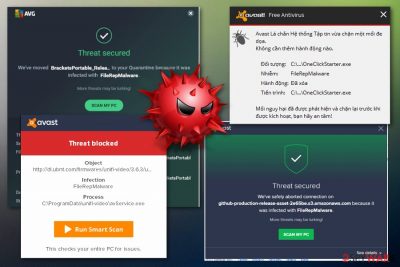
| FileRepMalware | |
| Alternative name | Win32:Evo-gen [Susp] |
| Detection | Avast, Avg |
| Related to | KMSPico |
| Category | Adware/ trojan horse |
| Prevention tips | Avoid possible infections of adware or malware by taking control of your downloads (Custom configuration), preventing visits to third-party pages, and installing reputable antimalware on your machine |
| Main dangers | Can be used to infect the system with malware; can steal personal information |
| Removal | Detele FileRepMalware automatically using anti-malware program, repair system with FortectIntego |
The FileRepMalware virus has been considered as a Trojan Horse.[3] It's one of the generic detections, which means that antivirus fails to recognize the exact behavior of the file, but due to suspicious traits, classify it as potentially malicious, and immunize immediately. Besides, the popularity of the file seems to be important as well.[4]
The technical references of the FileRepMalware, which is Win32:Evo-gen [Susp], can be translated as follows – Win32 means that the reported file is a part of Windows system, while the Evo-gen imply a generic classification of trojan-type files.
If your antivirus returned an alert urging to remove FileRepMalware PUP from the system, all certified security specialists[5] would agree that should do so without delay. This potentially unwanted program (PUP) or file has been discovered spreading with a fake KMSPico app. The latter is capable of downloading an adware program to the system. Therefore, the malware may be responsible for opening the back door and executing other malware (adware, browser hijacker) to the system.
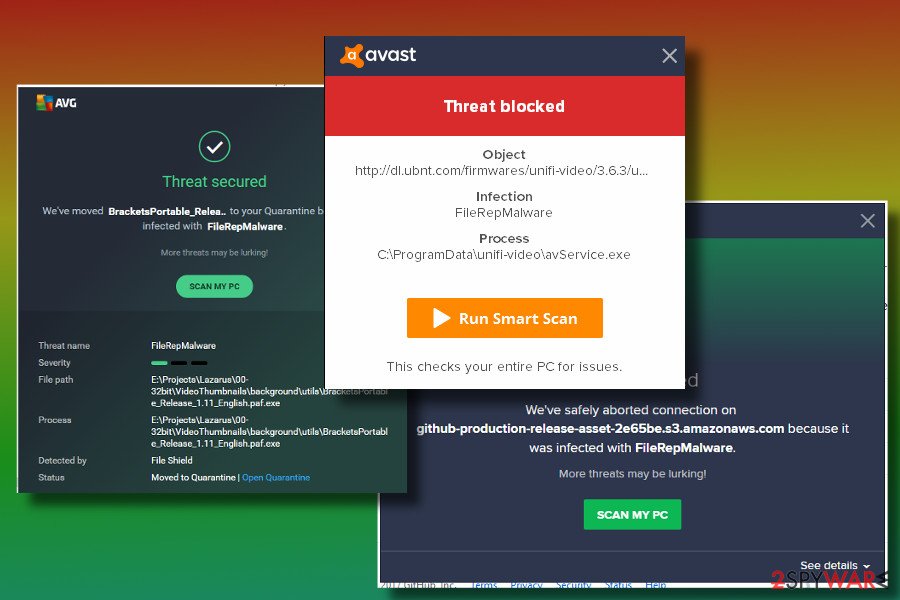
To prevent suspicious activities that malware is capable of doing, you should initiate FileRepMalware removal asap. If your antivirus has already warned you about this threat, terminate it without any doubt. Additionally, fix the damage caused by this malware with the help of FortectIntego or another reliable security tool. Those who did not deal with malware before should know these facts:
- Advertising malware can cause real havoc on the system. Adware programs generate an excessive amount of third-party advertisements in such intrusive forms as pop-ups, banners or interstitials.
- Ads injected by malware can cause redirects to suspicious or even dangerous websites.
- Malware programs can hijack web browser. In other words, they can take over the start page, search provider, URL address of the new tab, and furthermore displayed compromised search results.
- The FileRepMalware virus may also use tracking cookies or other small files for tracking people's browsing activities. Usually, tracking cookies gather some pieces or sensitive information, including IP address, email address, geo-location, name, and similar.
Unfortunately, more updated and severe malware can delete files on your system or even add new suspicious data on the device to make sure the main virus is persistent and difficult to remove. When FileRepMalware virus is on the system, repetitive errors appear on the screen, and various programs even get shut down out of nowhere.
You need to focus on removing FileRepMalware because slow computer performance is only the start of frustration and possible damage to your device that this threat can cause. If you store your personal information on the computer, malware can access that and even use in further scams when you receive spam email messages or suspicious calls on the phone.[6]
Make sure to remove FileRepMalware using a reputable anti-malware tool, and we recommend employing other programs than the one that displayed errors to double-check. Also, repair tools like FortectIntego can improve the performance by cleaning possible virus damage and fixing issues.
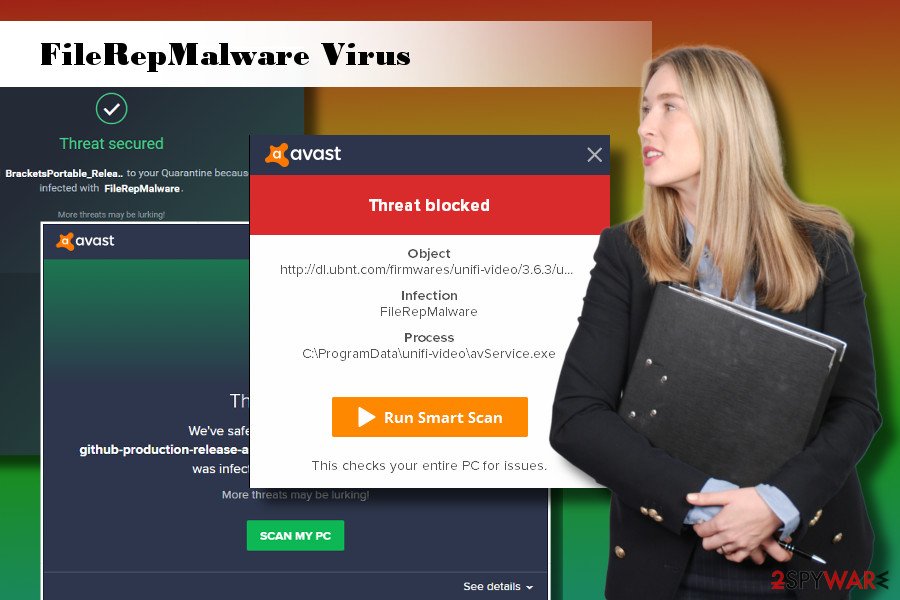
Harm that can be brought by trojans
However, if the worst had happened and a Trojan horse entered your Windows computer system by the name of FileRepMalware, you need to be prepared to face unwanted and even damaging consequences. Trojan infections never bring anything positive and sometimes are very hard to detect by the human eye.
If you have ever been infected with a trojan via FileRepMalware, you will supposedly receive increased CPU and GPU work.[7] Also, the malware might relate to software and computer slowdowns, start injecting harmful executables in different locations and run malicious processes in the Windows Task Manager directory.
Be aware if FileRepMalware appears to be a malicious program and not just an ad-supported application. Trojan horses might relate to the collection of personal data and crucial system details. If you discover this dangerous threat, do not hesitate and grab reputable anti-malware software to permanently delete the virus from the machine.
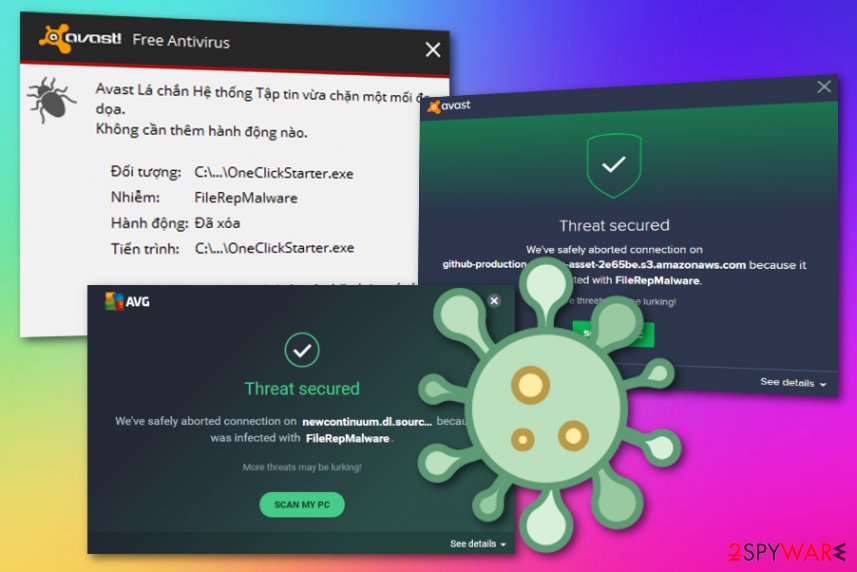
Methods to distribute malware
Typically malware spreads as a part of legitimate free apps. Indeed, illegal or dangerous programs can also transmit potentially malicious files, but needless to say that such programs should never be installed. Few people reported that they were not allowed to install specific software updates due to the AV detection of these malicious files.
To proceed with the installation, they disabled the antivirus temporarily. Please don't do that! Although AV engines can be wrong, the warning about a potentially malicious file should not be ignored as you can end up with malware on your PC. Besides, having an expert-tested antimalware program is always crucial for any type of computer system.
Also, it's essential to check whether an “Advanced” or “Custom” installation option is available. To monetize free services, freeware developers often attach PUPs to the main installer and discloses them under “Quick” or “Basic” installation methods. Therefore, to prevent unwanted programs on the system, be extremely careful when choosing and installing free apps.
To add, we want to say that various potentially malicious and potentially unwanted applications are distributed by using third-party gaming, gambling, and porn sources. Be aware of what type of content you entire throughout the web as questionable-looking websites only increase the risk of the appearance of a malicious program.
Eliminate FileRepMalware virus and fix possible damage
If your antivirus successfully immunized the file, you don't have to bother anymore. If, however, you were informed about a threat by your antivirus or noticed the file on one of the Windows or Windows system folders, get rid of it asap. As long as the behavior of this file hasn't been clarified, we would highly recommend you to perform FileRepMalware removal asap.
It's challenging to remove FileRepMalware manually. This file may come into the system, meddle into Windows system folders and then multiply. Therefore, the best way to get rid of it is to run a scan with an updated anti-malware. Additionally, you should use a professional utility to recover your Registry to its primary state. Note that the virus tends to alter it according to its needs.
Also, you should also check for KMSPico and other potentially unwanted programs on the system that was installed on the system at the same time as FileRepMalware virus. Note that a big variety of software can hide suspicious content into web browser applications, so you should check Chrome, Firefox, Edge, Explorer, and other browsers too.
You may remove virus damage with a help of FortectIntego. SpyHunter 5Combo Cleaner and Malwarebytes are recommended to detect potentially unwanted programs and viruses with all their files and registry entries that are related to them.
Getting rid of FileRepMalware. Follow these steps
Uninstall from Windows
If you want to try to remove FileRepMalware manually, remove all potentially unwanted programs from Control Panel. Also, check all Windows and Windows System folder and HKEY_LOCAL_MACHINE\Software\Microsoft\Windows\CurrentVersion\Run folder in Windows Registry:
Instructions for Windows 10/8 machines:
- Enter Control Panel into Windows search box and hit Enter or click on the search result.
- Under Programs, select Uninstall a program.

- From the list, find the entry of the suspicious program.
- Right-click on the application and select Uninstall.
- If User Account Control shows up, click Yes.
- Wait till uninstallation process is complete and click OK.

If you are Windows 7/XP user, proceed with the following instructions:
- Click on Windows Start > Control Panel located on the right pane (if you are Windows XP user, click on Add/Remove Programs).
- In Control Panel, select Programs > Uninstall a program.

- Pick the unwanted application by clicking on it once.
- At the top, click Uninstall/Change.
- In the confirmation prompt, pick Yes.
- Click OK once the removal process is finished.
Remove from Microsoft Edge
Cleaning Microsoft Edge is possible if you complete all of the below-given instructing steps correctly:
Delete unwanted extensions from MS Edge:
- Select Menu (three horizontal dots at the top-right of the browser window) and pick Extensions.
- From the list, pick the extension and click on the Gear icon.
- Click on Uninstall at the bottom.

Clear cookies and other browser data:
- Click on the Menu (three horizontal dots at the top-right of the browser window) and select Privacy & security.
- Under Clear browsing data, pick Choose what to clear.
- Select everything (apart from passwords, although you might want to include Media licenses as well, if applicable) and click on Clear.

Restore new tab and homepage settings:
- Click the menu icon and choose Settings.
- Then find On startup section.
- Click Disable if you found any suspicious domain.
Reset MS Edge if the above steps did not work:
- Press on Ctrl + Shift + Esc to open Task Manager.
- Click on More details arrow at the bottom of the window.
- Select Details tab.
- Now scroll down and locate every entry with Microsoft Edge name in it. Right-click on each of them and select End Task to stop MS Edge from running.

If this solution failed to help you, you need to use an advanced Edge reset method. Note that you need to backup your data before proceeding.
- Find the following folder on your computer: C:\\Users\\%username%\\AppData\\Local\\Packages\\Microsoft.MicrosoftEdge_8wekyb3d8bbwe.
- Press Ctrl + A on your keyboard to select all folders.
- Right-click on them and pick Delete

- Now right-click on the Start button and pick Windows PowerShell (Admin).
- When the new window opens, copy and paste the following command, and then press Enter:
Get-AppXPackage -AllUsers -Name Microsoft.MicrosoftEdge | Foreach {Add-AppxPackage -DisableDevelopmentMode -Register “$($_.InstallLocation)\\AppXManifest.xml” -Verbose

Instructions for Chromium-based Edge
Delete extensions from MS Edge (Chromium):
- Open Edge and click select Settings > Extensions.
- Delete unwanted extensions by clicking Remove.

Clear cache and site data:
- Click on Menu and go to Settings.
- Select Privacy, search and services.
- Under Clear browsing data, pick Choose what to clear.
- Under Time range, pick All time.
- Select Clear now.

Reset Chromium-based MS Edge:
- Click on Menu and select Settings.
- On the left side, pick Reset settings.
- Select Restore settings to their default values.
- Confirm with Reset.

Remove from Mozilla Firefox (FF)
Discovered something suspicious in Mozilla Firefox? Do not worry, you can remove all unwanted objects from your web browser by performing these below-given steps:
Remove dangerous extensions:
- Open Mozilla Firefox browser and click on the Menu (three horizontal lines at the top-right of the window).
- Select Add-ons.
- In here, select unwanted plugin and click Remove.

Reset the homepage:
- Click three horizontal lines at the top right corner to open the menu.
- Choose Options.
- Under Home options, enter your preferred site that will open every time you newly open the Mozilla Firefox.
Clear cookies and site data:
- Click Menu and pick Settings.
- Go to Privacy & Security section.
- Scroll down to locate Cookies and Site Data.
- Click on Clear Data…
- Select Cookies and Site Data, as well as Cached Web Content and press Clear.

Reset Mozilla Firefox
If clearing the browser as explained above did not help, reset Mozilla Firefox:
- Open Mozilla Firefox browser and click the Menu.
- Go to Help and then choose Troubleshooting Information.

- Under Give Firefox a tune up section, click on Refresh Firefox…
- Once the pop-up shows up, confirm the action by pressing on Refresh Firefox.

Remove from Google Chrome
You may need additional checking for threats related to FileRepMalware virus on your Google Chrome browser:
Delete malicious extensions from Google Chrome:
- Open Google Chrome, click on the Menu (three vertical dots at the top-right corner) and select More tools > Extensions.
- In the newly opened window, you will see all the installed extensions. Uninstall all the suspicious plugins that might be related to the unwanted program by clicking Remove.

Clear cache and web data from Chrome:
- Click on Menu and pick Settings.
- Under Privacy and security, select Clear browsing data.
- Select Browsing history, Cookies and other site data, as well as Cached images and files.
- Click Clear data.

Change your homepage:
- Click menu and choose Settings.
- Look for a suspicious site in the On startup section.
- Click on Open a specific or set of pages and click on three dots to find the Remove option.
Reset Google Chrome:
If the previous methods did not help you, reset Google Chrome to eliminate all the unwanted components:
- Click on Menu and select Settings.
- In the Settings, scroll down and click Advanced.
- Scroll down and locate Reset and clean up section.
- Now click Restore settings to their original defaults.
- Confirm with Reset settings.

Delete from Safari
Findin unexpected extensions or plug-ins in your Safari web browser does not signal about anything good. The removal of adware-based objects can be successful by following this guide:
Remove unwanted extensions from Safari:
- Click Safari > Preferences…
- In the new window, pick Extensions.
- Select the unwanted extension and select Uninstall.

Clear cookies and other website data from Safari:
- Click Safari > Clear History…
- From the drop-down menu under Clear, pick all history.
- Confirm with Clear History.

Reset Safari if the above-mentioned steps did not help you:
- Click Safari > Preferences…
- Go to Advanced tab.
- Tick the Show Develop menu in menu bar.
- From the menu bar, click Develop, and then select Empty Caches.

After uninstalling this potentially unwanted program (PUP) and fixing each of your web browsers, we recommend you to scan your PC system with a reputable anti-spyware. This will help you to get rid of FileRepMalware registry traces and will also identify related parasites or possible malware infections on your computer. For that you can use our top-rated malware remover: FortectIntego, SpyHunter 5Combo Cleaner or Malwarebytes.
How to prevent from getting malware
Access your website securely from any location
When you work on the domain, site, blog, or different project that requires constant management, content creation, or coding, you may need to connect to the server and content management service more often. The best solution for creating a tighter network could be a dedicated/fixed IP address.
If you make your IP address static and set to your device, you can connect to the CMS from any location and do not create any additional issues for the server or network manager that needs to monitor connections and activities. VPN software providers like Private Internet Access can help you with such settings and offer the option to control the online reputation and manage projects easily from any part of the world.
Recover files after data-affecting malware attacks
While much of the data can be accidentally deleted due to various reasons, malware is one of the main culprits that can cause loss of pictures, documents, videos, and other important files. More serious malware infections lead to significant data loss when your documents, system files, and images get encrypted. In particular, ransomware is is a type of malware that focuses on such functions, so your files become useless without an ability to access them.
Even though there is little to no possibility to recover after file-locking threats, some applications have features for data recovery in the system. In some cases, Data Recovery Pro can also help to recover at least some portion of your data after data-locking virus infection or general cyber infection.
- ^ Randall Sutherland. AVG vs. avast!. TopTenReviews. The largest and most comprehensive product review sites.
- ^ PUP.. Malwarebytes Labs. Blog.
- ^ Margaret Rouse. Trojan horse (computing). TechTarget. A popular security topics including cloud security, data protection, IAM, compliance and more.
- ^ Topic: FileRepMalware - Bloody. Avast security forum.
- ^ Noticias Sobre Seguridad Y Virus. LosVirus. Tech security publisher.
- ^ Mike Timmermann. Scam alert: The new way thieves are stealing credit card info. Journal-news. Daily news.
- ^ Kevin Krewell. What’s the Difference Between a CPU and a GPU?. Nvidia. Tech blogs.





















