Finderflash.xyz browser hijacker (fake) - Free Instructions
Finderflash.xyz browser hijacker Removal Guide
What is Finderflash.xyz browser hijacker?
Finderflash.xyz appears when you open your browser because it is a hijacker
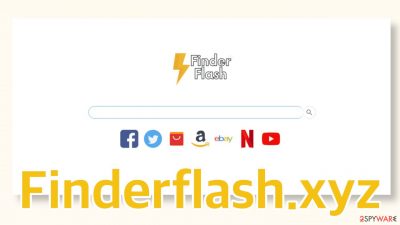
Finderflash.xyz is the homepage that gets added after FinderFlash Default Search appears in the extension list of the browser. Besides the homepage, other key settings get changed, like the new tab address, and search engine. The appearance of the browser seems to change suddenly, and out of nowhere. That is why the first thought that comes to peoples' minds is that they have been infected with a virus.
But browser hijackers could not be called viruses, they are rather considered to be potentially unwanted programs.[1] Most often users add them by accident or intentionally, but do not read about the functions of the app, and then are surprised when it does something they did not expect.
Browser add-ons are used to enhance the user experience in ways that the browsers on their own cannot. This could be an ability to block ads, dangerous links, and automatically search for the best coupons that give the biggest discounts when shopping online. Extensions like FinderFlash, do not offer anything beneficial. They are used to make money for the developers with PPC advertising.[2]
| NAME | Finderflash.xyz |
| TYPE | Browser hijacker; potentially unwanted program |
| SYMPTOMS | When a browser gets hijacked, usually the main settings get changed – the homepage, new tab address, and search engine; additionally, users can experience an increased amount of commercial content |
| DISTRIBUTION | Shady websites, deceptive ads, redirects, freeware installations |
| DANGERS | The application might gather various browsing-related information, which raises many user security and privacy concerns |
| ELIMINATION | You can remove an unwanted extension in the settings of the browser; deploying professional security software to scan the machine is recommended |
| FURTHER STEPS | Use FortectIntego to try to repair any remaining damage and optimize the machine to fix performance issues |
All you can find on the homepage now is a search box and some shortcuts to popular retailers. You cannot edit the quick access links and you can not modify so it is even worse than a default browser, because on most of them you are able to do that. You can find all of the functions of the extension in your browser settings as you can see in the picture below.
This is why it is good to read about everything you do on the Internet. Look through the Terms of Use and Privacy Policies of products and extensions that you use and decide if it is worth the risk. Do not click through links and buttons carelessly, make sure you understand what you are doing and you might be able to avoid this happening in the future.
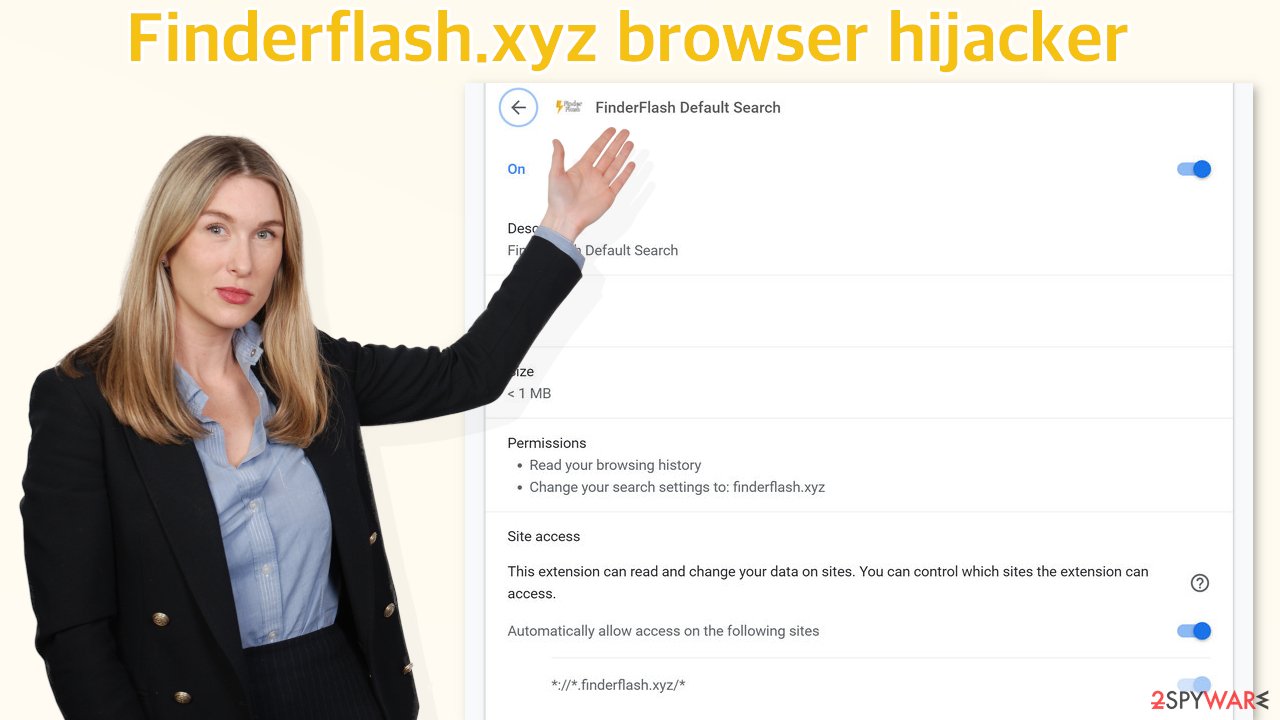
The distribution of unwanted extensions
As we mentioned before, usually users add these kinds of plugins themselves, without realizing it, and there are many different ways that can happen. Most of the time it happens because people are browsing through shady pages that engage in illegal activities and are full of redirects and deceptive ads. One other very popular distribution method is software bundling.[3] This is when the applications that cause the settings to change are installed together with freeware.
The reason these add-ons are distributed is that the creators can make money when you click on promotional clicks. They can also collect your browsing data and sell it to advertising networks. You have probably already heard about cookies as you are asked to accept them on almost every website. Well, that is how they do it so we recommend using a maintenance tool like FortectIntego that can get rid of them automatically.
Because of various distribution methods, the removal methods can vary too, depending on the type of infection. Browser plugins can be easily removed in the settings. PUPs however are more difficult to locate and identify and they have to be eliminated from the system itself. Until that is done, simply changing the settings back to the way they were will not work.
Start the removal process
The first thing you should do is go to your browser settings and check if you see FinderFlash Default Search in the list, any extensions with a similar name, or suspicious-looking add-ons in general. You can follow our guide if you need help:
Google Chrome
- Open Google Chrome, click on the Menu (three vertical dots at the top-right corner) and select More tools > Extensions.
- In the newly opened window, you will see all the installed extensions. Uninstall all the suspicious plugins that might be related to the unwanted program by clicking Remove.
![Remove extensions from Chrome Remove extensions from Chrome]()
MS Edge:
- Select Menu (three horizontal dots at the top-right of the browser window) and pick Extensions.
- From the list, pick the extension and click on the Gear icon.
- Click on Uninstall at the bottom.
![Remove extensions from Edge Remove extensions from Edge]()
MS Edge (Chromium)
- Open Edge and click select Settings > Extensions.
- Delete unwanted extensions by clicking Remove.
![Remove extensions from Chromium Edge Remove extensions from Chromium Edge]()
Mozilla Firefox
- Open Mozilla Firefox browser and click on the Menu (three horizontal lines at the top-right of the window).
- Select Add-ons.
- In here, select unwanted plugin and click Remove.
![Remove extensions from Firefox Remove extensions from Firefox]()
Safari
- Click Safari > Preferences…
- In the new window, pick Extensions.
- Select the unwanted extension and select Uninstall.
![Remove extensions from Safari Remove extensions from Safari]()
Internet Explorer:
- Open Internet Explorer, click on the Gear icon (IE menu) on the top-right corner of the browser
- Pick Manage Add-ons.
- You will see a Manage Add-ons window. Here, look for suspicious plugins. Click on these entries and select Disable.
![Remove add-ons from Internet Explorer Remove add-ons from Internet Explorer]()
Additional safety measures
The hijacking could have been caused not only by a browser extension but also by a PUP that we talked about previously. If the previous removal method did not get rid of unwanted symptoms, this step should fix it. Identifying the program responsible for hijacking your browser might be difficult if you have never done this before and if it is not named the same as the homepage. It could be disguised as an antivirus, image editing software, or anything else.
If you are not sure what to do and you do not want to risk eliminating the wrong files, we suggest using SpyHunter 5Combo Cleaner or Malwarebytes security tools that will scan your machine, eliminate it, and prevent such infections in the future by giving you a warning before a malicious program can make any changes.
If manual removal is what you prefer, we have instructions for Windows and Mac machines:
Windows 10/8:
- Enter Control Panel into Windows search box and hit Enter or click on the search result.
- Under Programs, select Uninstall a program.
![Uninstall from Windows 1 Uninstall from Windows 1]()
- From the list, find the entry of the suspicious program.
- Right-click on the application and select Uninstall.
- If User Account Control shows up, click Yes.
- Wait till uninstallation process is complete and click OK.
![Uninstall from Windows 2 Uninstall from Windows 2]()
Windows 7/XP:
- Click on Windows Start > Control Panel located on the right pane (if you are Windows XP user, click on Add/Remove Programs).
- In Control Panel, select Programs > Uninstall a program.
![Uninstall from Windows 7/XP Uninstall from Windows 7/XP]()
- Pick the unwanted application by clicking on it once.
- At the top, click Uninstall/Change.
- In the confirmation prompt, pick Yes.
- Click OK once the removal process is finished.
Mac:
- From the menu bar, select Go > Applications.
- In the Applications folder, look for all related entries.
- Click on the app and drag it to Trash (or right-click and pick Move to Trash)
![Uninstall from Mac 1 Uninstall from Mac 1]()
To fully remove an unwanted app, you need to access Application Support, LaunchAgents, and LaunchDaemons folders and delete relevant files:
- Select Go > Go to Folder.
- Enter /Library/Application Support and click Go or press Enter.
- In the Application Support folder, look for any dubious entries and then delete them.
- Now enter /Library/LaunchAgents and /Library/LaunchDaemons folders the same way and terminate all the related .plist files.
![Uninstall from Mac 2 Uninstall from Mac 2]()
How to prevent from getting browser hijacker
Protect your privacy – employ a VPN
There are several ways how to make your online time more private – you can access an incognito tab. However, there is no secret that even in this mode, you are tracked for advertising purposes. There is a way to add an extra layer of protection and create a completely anonymous web browsing practice with the help of Private Internet Access VPN. This software reroutes traffic through different servers, thus leaving your IP address and geolocation in disguise. Besides, it is based on a strict no-log policy, meaning that no data will be recorded, leaked, and available for both first and third parties. The combination of a secure web browser and Private Internet Access VPN will let you browse the Internet without a feeling of being spied or targeted by criminals.
No backups? No problem. Use a data recovery tool
If you wonder how data loss can occur, you should not look any further for answers – human errors, malware attacks, hardware failures, power cuts, natural disasters, or even simple negligence. In some cases, lost files are extremely important, and many straight out panic when such an unfortunate course of events happen. Due to this, you should always ensure that you prepare proper data backups on a regular basis.
If you were caught by surprise and did not have any backups to restore your files from, not everything is lost. Data Recovery Pro is one of the leading file recovery solutions you can find on the market – it is likely to restore even lost emails or data located on an external device.
- ^ Unwanted software. Microsoft. Documents.
- ^ Pay-per-click. Wikipedia. The Free Encyclopedia.
- ^ James Sanders. Software bundled by OEMs an increasing security concern: How to reduce your risks. TechRepublic. Cybersecurity News.











