FindInfoQuickly browser hijacker (virus) - Free Instructions
FindInfoQuickly browser hijacker Removal Guide
What is FindInfoQuickly browser hijacker?
FindInfoQuickly is a browser hijacker that presents ads as legitimate search results
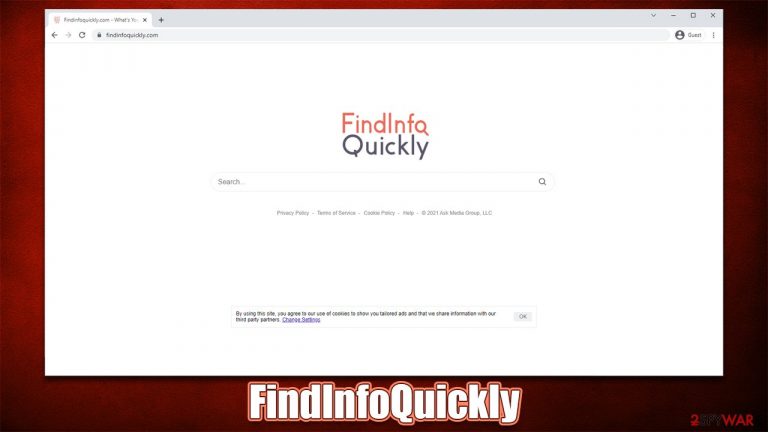
FindInfoQuickly is a potentially unwanted application that is typically installed as a browser extension on Google Chrome, MS Edge, or Mozilla Firefox web browser. Due to its ability to manipulate the browser, it has been assigned to the browser hijacker category, which is a type of PUP.
In most cases, users do not install the app intentionally but are instead are tricked into doing so. There are plenty of ways how this can happen, although the most prominent distribution method is software bundling, which is commonly used by applications of this type. Third-party websites are especially interested in promoting programs that sometimes might not be very trustworthy, so it is important to pay attention to the installation process of freeware thoroughly.
Once installed, the hijacker immediately changes the homepage, new tab address, and the search engine to findinfoquickly.co. The impact of this change might not always be apparent, as visually, the search box doesn't differ much from that of google.com or any other provider. However, the impact can be seen right after the search is performed.
It becomes soon evident that the search results are nothing like they used to be, as top links have been replaced with advertisements and other sponsored content. Furthermore, while the ads are marked as such, these markings can be easily missed and clicked as reliable results. They aren't that, however.
In some cases, the promoted links might advertise other potentially unwanted programs or include irrelevant information to the initial search query – they should not be trusted as legitimate ones. Instead, we strongly recommend removing the browser hijacker from the system at once.
Below we provide all the details about how the app functions and why is it best to get rid of it. And, of course, we provide several methods to remove FindInfoQuickly from the system effectively.
| Name | FindInfoQuickly |
|---|---|
| Type | Browser hijacker |
| Developer | Ask Media Group |
| Distribution | Software bundles, deceptive ads, third-party websites |
| Symptoms | A new extension is installed on the browser; homepage and new tab address are set to findinfoquickly.com; a customized search engine is appended to the homepage; search results are filled with sponsored links and ads |
| Risks | Installation of other potentially unwanted programs, privacy risks due to information gathering practices, financial losses |
| Uninstall | To get rid of the unwanted browser extension, you should access the settings section of your browser. You should also check for other PUPs or malware with a SpyHunter 5Combo Cleaner security tool |
| Additional steps | After you eliminate all browser hijackers and other PUPs from your system, make sure you clean your web browsers and repair system files. You can also do that automatically with FortectIntego |
The legacy of Ask
Browser hijackers have been around probably for as long as the internet and web surfing became more prevalent. However, they used to be very much different than they are now in many ways. And not in the good ways, either.
FindInfoQuickly was developed by the Ask Media Group, which has a long history within the industry, and it was not a particularly positive one, at least not from the beginning.
Ask Toolbar was notorious for its ability to take over the web browser completely and was extremely prevalent due to aggressive marketing campaigns. People used to install it unintentionally with other software downloaded from the internet and then, due to its alterations of Windows registry[1] and other persistence techniques, it was extremely difficult to remove.
This deceptive activity didn't go undetected completely, as security software started to detect the toolbar and warn users about its infiltration. It went so far that Microsoft even started recognizing the app as malware in 2015.[2] The newer versions of Ask are not considered malicious, although many vendors still put it into the potentially unwanted program category.
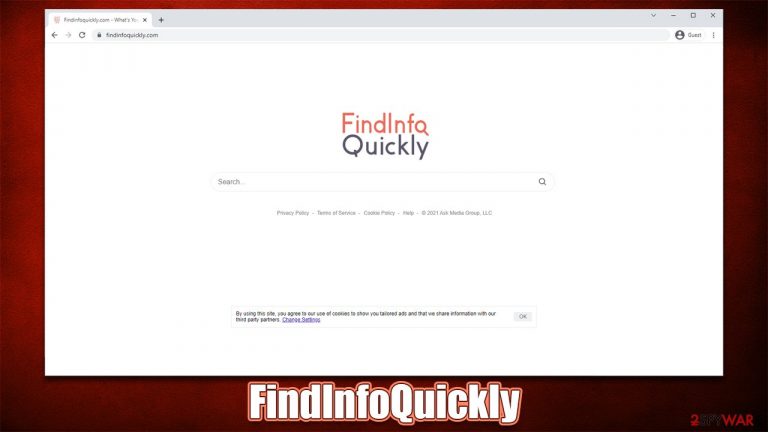
Remove the extension
Browser hijackers are extremely prevalent as they are cheap to make and reproduce if required. They fulfill an important function for its developers – showing ads and gathering user information, which can later be shared for more profits. Extensions can easily fill this role, and this is one of the main reasons why so many browser hijackers are spread as such in the past decade or so.
It is not difficult to remove the FindInfoQuickly extension from the browser – all you have to do is access the settings section. If you never had to deal with it before or forgot how to do it, rely on the instructions we provide.
Google Chrome
- Open Google Chrome, click on the Menu (three vertical dots at the top-right corner) and select More tools > Extensions.
- In the newly opened window, you will see all the installed extensions. Uninstall all the suspicious plugins that might be related to the unwanted program by clicking Remove.

Mozilla Firefox
- Open Mozilla Firefox browser and click on the Menu (three horizontal lines at the window's top-right).
- Select Add-ons.
- In here, select the unwanted plugin and click Remove.

MS Edge (Chromium)
- Open Edge and click select Settings > Extensions.
- Delete unwanted extensions by clicking Remove.

Safari
- Click Safari > Preferences…
- In the new window, pick Extensions.
- Select the unwanted extension and select Uninstall.

Clean browser hijacker leftovers
Extensions are usually installed with certain permissions in order to fulfill their role. Frequently, hijackers ask to read and change information on the viewed websites, allowing them to collect various information about users. For this process to be successful, cookies, pixels, web beacons,[3] and other tracking technologies are used.
These remnants remain on the device for a while (several years in some cases) either until they expire or are removed automatically. Keep in mind that every website uses cookies and, while they can be useful in many ways, they can also create issues if not deleted at least sometimes.
Additionally, removing browser caches and web data from time to time is strongly advised by security researchers. Session hijacking[4] (also known as cookie hijacking) is a malicious practice that allows cybercriminals to steal active sessions, which allows them to access various accounts, resulting in personal information leaks or even identity theft.
Google Chrome
- Click on Menu and pick Settings.
- Under Privacy and security, select Clear browsing data.
- Select Browsing history, Cookies and other site data, as well as Cached images and files.
- Click Clear data.

Mozilla Firefox
- Click Menu and pick Options.
- Go to Privacy & Security section.
- Scroll down to locate Cookies and Site Data.
- Click on Clear Data…
- Select Cookies and Site Data, as well as Cached Web Content, and press Clear.

MS Edge (Chromium)
- Click on Menu and go to Settings.
- Select Privacy and services.
- Under Clear browsing data, pick Choose what to clear.
- Under Time range, pick All time.
- Select Clear now.

Safari
- Click Safari > Clear History…
- From the drop-down menu under Clear, pick all history.
- Confirm with Clear History.

Check the system with security software
Browser hijackers are well-known for their ability to spread via third-party websites and sometimes even malicious ads. To say the least, most people don't intentionally install potentially unwanted programs or malware but are instead tricked into doing so.
Distributors commonly compile several apps into a standalone installer and hide their presence with the help of various tricks, including pre-ticked checkboxes, misleading offers, misplaced buttons, and the allegedly more convenient Recommended settings option. If you want to avoid this issue in the future, always select Advanced/Custom settings when prompted and pay close attention to the installation steps.
Due to these deceptive tactics, there might be other potentially unwanted apps or even malware installed on your system. Thus, as a final step of FindInfoQuickly removal, you should perform a full system scan with powerful anti-malware software, such as SpyHunter 5Combo Cleaner or Malwarebytes.
Security software can find and remove all the components belonging to adware, browser hijackers, and malicious applications. Likewise, anti-malware is something that you can rely on to protect you from future attacks. If you want to try checking for PUPs manually, you should follow these steps:
Windows
- Enter Control Panel into Windows search box and hit Enter or click on the search result.
- Under Programs, select Uninstall a program.

- From the list, find the entry of the suspicious program.
- Right-click on the application and select Uninstall.
- If User Account Control shows up, click Yes.
- Wait till uninstallation process is complete and click OK.

Mac
- From the menu bar, select Go > Applications.
- In the Applications folder, look for all related entries.
- Click on the app and drag it to Trash (or right-click and pick Move to Trash)

To fully remove an unwanted app, you need to access Application Support, LaunchAgents, and LaunchDaemons folders and delete relevant files:
- Select Go > Go to Folder.
- Enter /Library/Application Support and click Go or press Enter.
- In the Application Support folder, look for any dubious entries and then delete them.
- Now enter /Library/LaunchAgents and /Library/LaunchDaemons folders the same way and terminate all the related .plist files.

How to prevent from getting browser hijacker
Protect your privacy – employ a VPN
There are several ways how to make your online time more private – you can access an incognito tab. However, there is no secret that even in this mode, you are tracked for advertising purposes. There is a way to add an extra layer of protection and create a completely anonymous web browsing practice with the help of Private Internet Access VPN. This software reroutes traffic through different servers, thus leaving your IP address and geolocation in disguise. Besides, it is based on a strict no-log policy, meaning that no data will be recorded, leaked, and available for both first and third parties. The combination of a secure web browser and Private Internet Access VPN will let you browse the Internet without a feeling of being spied or targeted by criminals.
No backups? No problem. Use a data recovery tool
If you wonder how data loss can occur, you should not look any further for answers – human errors, malware attacks, hardware failures, power cuts, natural disasters, or even simple negligence. In some cases, lost files are extremely important, and many straight out panic when such an unfortunate course of events happen. Due to this, you should always ensure that you prepare proper data backups on a regular basis.
If you were caught by surprise and did not have any backups to restore your files from, not everything is lost. Data Recovery Pro is one of the leading file recovery solutions you can find on the market – it is likely to restore even lost emails or data located on an external device.
- ^ Tim Fisher. What Is the Windows Registry?. Lifewire. Tech News, Reviews, Help & How-Tos.
- ^ Shane Schick. Microsoft Clarifies Its Stance on Whether the Ask Toolbar Is Malware. Security Intelligence. Security blog.
- ^ Vangie Beal. Web Beacon. Webopedia. The Online Tech Dictionary for Students, Educators and IT Professionals.
- ^ Session hijacking. Wikipedia. The free encyclopedia.
