Flashback virus (Virus Removal Guide) - Improved Instructions
Flashback virus Removal Guide
What is Flashback virus?
Flashback virus – a malicious Trojan horse which targets Mac OS X users

Flashback virus, also known as OSX.Flashback, Fakeflash, Flashback trojan, or Trojan BackDoor.Flashback. This fraudulent Trojan horse[1] affects Mac users and their computer systems only. Furthermore, Flashback virus was discovered several years ago – in 2011 by an antivirus organization named Intego. The dangerous infection uses a tricky Adobe Flash Player installer with the name “Flashback” in order to infiltrate the victims' computer systems.[2] It is very important to know that infections such as trojan ones are capable of secretly hiding on the infected machine and performing hazardous activity silently. Flashback trojan can also be very dangerous if kept on the system for a long time. A trojan infection can relate in many things such as the injection of other viruses, identity theft, program crashes or corruption, system sluggishness or unrepairable damage, high CPU and GPU usage, etc.
| Name | Flashback |
|---|---|
| Category | Trojan horse |
| Other names | OSX.Flashback, Fakeflash, Flashback trojan, or Trojan BackDoor.Flashback |
| First discovered | In 2011 by a company named Intego |
| Latest version | BackDoor.Flashback.39 |
| OS infected | Mac OS X |
| Technique used | The threat infiltrates the computer system by using a fake Adobe Flash Player installer named “Flashback” |
| Symptoms | Malicious components injected, high CPU/GPU usage, software crashes, system struggles, etc. |
| Distribution sources | Malware-laden websites, rogue email attachments, etc. |
| Removal process | Use reputable tools for the removal only. Moreover, install FortectIntego to find all dangerous files and other components in the Mac computer system |
Talking about April 2012, when the Trojan horse was first launched, it made attempts against numerous Mac users worldwide. According to research, most people that were infected lived in The United States – about 56%, after that in Canada – 19.8%, United Kingdom – 12.8%, and in Australia – 6.1%. Furthermore, the trojan was modified into a more modern one called BackDoor.Flashback.39 and discovered in April 2017.[3]
A report claimed that this dangerous virus infected numerous Mac machines by creating a botnet which contains 274 bots. This variant targeted Java vulnerabilities which were found on the Mac PC. Moreover, the trojan injected a malicious executable to be able to run a specific code from a remote server. Additionally, this version of the Flashback virus was able to infect only those users who visited the malware-laden website.[4]
As we can see, Flashback virus is an extremely malicious trojan which has been active for several years. Such infections can cause unrepairable damage to your computer system or even relate in sensitive data losses. Even though Trojan horses do not show any particular symptoms, sometimes they can be identified from these signs:
- the CPU and GPU usage has increased highly recently;
- various programs start crashing or fail while loading;
- you have found unrecognizable components or files inside the system;
- computer sluggishness has appeared.
If you spot the beforementioned symptoms, make sure you remove Flashback virus from the system as soon as possible. For this purpose, you should use only reliable and expert-tested computer security tools that will complete the process effectively. Furthermore, make sure that all malware-laden components are also found. For this, we suggest downloading and installing a computer program such as FortectIntego.

Performing the Flashback trojan removal requires a big variety of skills. This is the main reason why the Trojan horse cannot be eliminated by using manual technique. If you decide to get rid of the dangerous computer infection on your own, you might cause even more trouble or damage the system. However, it is advisable to boot the computer to Safe Mode with Networking that might help you to disable some malicious activities.
Flashback virus seems to be extremely malicious as it is very hard to terminate. According to cybersecurity researchers, once the malicious attacks had emerged in the past years, Apple decided to release Java Runtime Environment (JRE) which would be a way to deal with the dangerous malware and would be available not only on Mac but also on other operating systems such as Windows, Linux, and Solaris. However, the release did not come out and did not stop the trojan from infecting numerous Mac users in 2014.[5]
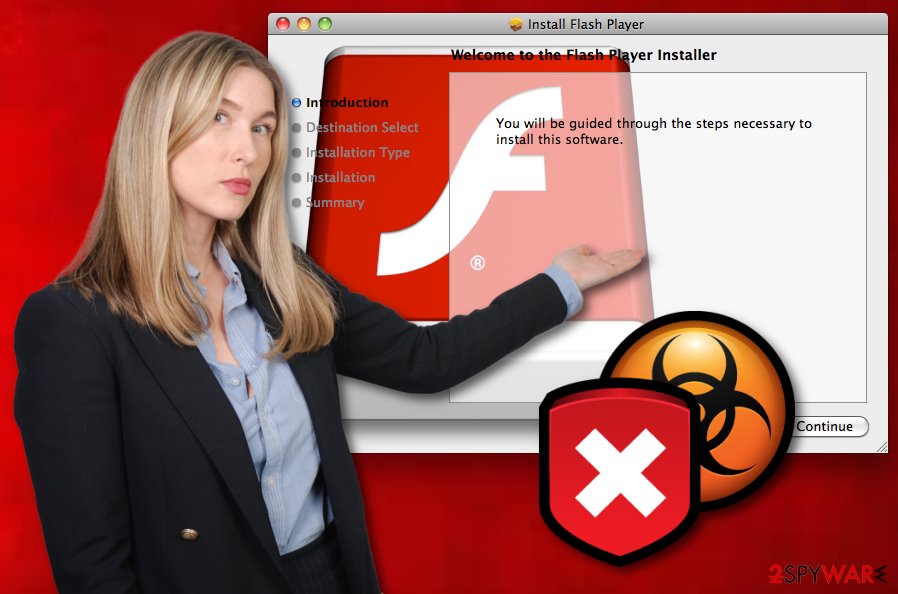
Trojan avoiding methods
According to the specialists' team from NoVirus.uk, Trojan horses can be distributed in a few ways. The most common distribution sources are malware-laden websites, phishing email campaigns, and rogue attachments. Even though these cyber threats are extremely sneaky, you can take some precautionary measures to avoid them from infiltrating your Mac or Windows computer:
- install all recommended updates, do not keep any not-updated software on your computer;
- do not open any rogue files or documents that come clipped to spam messages;
- avoid entering unrecognizable links or visiting questionable pages;
- do not download any programs or components that do not come from original websites;
- install updates from your operating system ONLY from authorized web pages.
Furthermore, a good option would be to purchase a reliable anti-malware program. Our suggestion would be not to be afraid to invest in a truly reputable and effective tool. Remember that the antivirus needs to be updated once in a while. If taken care of properly, the computer security software will allow you to perform regular system scans and alert if some malicious components are found.
Remove OSX.Flashback
Once spotted in the Mac operating system, the trojan infection needs to be removed ASAP. To remove Flashback virus, you will need to lean on reputable antivirus tools that will complete the process effectively. Moreover, we recommend installing a system optimization program such as FortectIntego that will detect various rogue objects such as malware-laden components, outdated registry entries, and increase the speed of your computer's work.
After you perform the Flashback trojan removal, make sure that you perform some system backups. This action will ensure you that the cyber threat was eliminated successfully and is no longer active in the system. Furthermore, do not forget to memorize all trojan avoiding techniques. Perform such steps in the feature to avoid similar infections and keep your Mac or Windows computer safe from damage.
Getting rid of Flashback virus. Follow these steps
Manual removal using Safe Mode
Turn on the Safe Mode with Networking function to deactivate the dangerous computer virus:
Important! →
Manual removal guide might be too complicated for regular computer users. It requires advanced IT knowledge to be performed correctly (if vital system files are removed or damaged, it might result in full Windows compromise), and it also might take hours to complete. Therefore, we highly advise using the automatic method provided above instead.
Step 1. Access Safe Mode with Networking
Manual malware removal should be best performed in the Safe Mode environment.
Windows 7 / Vista / XP
- Click Start > Shutdown > Restart > OK.
- When your computer becomes active, start pressing F8 button (if that does not work, try F2, F12, Del, etc. – it all depends on your motherboard model) multiple times until you see the Advanced Boot Options window.
- Select Safe Mode with Networking from the list.

Windows 10 / Windows 8
- Right-click on Start button and select Settings.

- Scroll down to pick Update & Security.

- On the left side of the window, pick Recovery.
- Now scroll down to find Advanced Startup section.
- Click Restart now.

- Select Troubleshoot.

- Go to Advanced options.

- Select Startup Settings.

- Press Restart.
- Now press 5 or click 5) Enable Safe Mode with Networking.

Step 2. Shut down suspicious processes
Windows Task Manager is a useful tool that shows all the processes running in the background. If malware is running a process, you need to shut it down:
- Press Ctrl + Shift + Esc on your keyboard to open Windows Task Manager.
- Click on More details.

- Scroll down to Background processes section, and look for anything suspicious.
- Right-click and select Open file location.

- Go back to the process, right-click and pick End Task.

- Delete the contents of the malicious folder.
Step 3. Check program Startup
- Press Ctrl + Shift + Esc on your keyboard to open Windows Task Manager.
- Go to Startup tab.
- Right-click on the suspicious program and pick Disable.

Step 4. Delete virus files
Malware-related files can be found in various places within your computer. Here are instructions that could help you find them:
- Type in Disk Cleanup in Windows search and press Enter.

- Select the drive you want to clean (C: is your main drive by default and is likely to be the one that has malicious files in).
- Scroll through the Files to delete list and select the following:
Temporary Internet Files
Downloads
Recycle Bin
Temporary files - Pick Clean up system files.

- You can also look for other malicious files hidden in the following folders (type these entries in Windows Search and press Enter):
%AppData%
%LocalAppData%
%ProgramData%
%WinDir%
After you are finished, reboot the PC in normal mode.
Remove Flashback using System Restore
Activate System Restore on your computer system by following these below-given steps:
-
Step 1: Reboot your computer to Safe Mode with Command Prompt
Windows 7 / Vista / XP- Click Start → Shutdown → Restart → OK.
- When your computer becomes active, start pressing F8 multiple times until you see the Advanced Boot Options window.
-
Select Command Prompt from the list

Windows 10 / Windows 8- Press the Power button at the Windows login screen. Now press and hold Shift, which is on your keyboard, and click Restart..
- Now select Troubleshoot → Advanced options → Startup Settings and finally press Restart.
-
Once your computer becomes active, select Enable Safe Mode with Command Prompt in Startup Settings window.

-
Step 2: Restore your system files and settings
-
Once the Command Prompt window shows up, enter cd restore and click Enter.

-
Now type rstrui.exe and press Enter again..

-
When a new window shows up, click Next and select your restore point that is prior the infiltration of Flashback. After doing that, click Next.


-
Now click Yes to start system restore.

-
Once the Command Prompt window shows up, enter cd restore and click Enter.
Finally, you should always think about the protection of crypto-ransomwares. In order to protect your computer from Flashback and other ransomwares, use a reputable anti-spyware, such as FortectIntego, SpyHunter 5Combo Cleaner or Malwarebytes
How to prevent from getting trojans
Access your website securely from any location
When you work on the domain, site, blog, or different project that requires constant management, content creation, or coding, you may need to connect to the server and content management service more often. The best solution for creating a tighter network could be a dedicated/fixed IP address.
If you make your IP address static and set to your device, you can connect to the CMS from any location and do not create any additional issues for the server or network manager that needs to monitor connections and activities. VPN software providers like Private Internet Access can help you with such settings and offer the option to control the online reputation and manage projects easily from any part of the world.
Recover files after data-affecting malware attacks
While much of the data can be accidentally deleted due to various reasons, malware is one of the main culprits that can cause loss of pictures, documents, videos, and other important files. More serious malware infections lead to significant data loss when your documents, system files, and images get encrypted. In particular, ransomware is is a type of malware that focuses on such functions, so your files become useless without an ability to access them.
Even though there is little to no possibility to recover after file-locking threats, some applications have features for data recovery in the system. In some cases, Data Recovery Pro can also help to recover at least some portion of your data after data-locking virus infection or general cyber infection.
- ^ Margaret Rouse. Trojan horse (computing). Search Security. Tech Target.
- ^ Josh Lowensohn. Mac Flashback malware: What it is and how to get rid of it (FAQ). CNET. Cybersecurity news website.
- ^ Flashback (Trojan). Wikipedia. The free encyclopedia.
- ^ Samantha Murphy. What's the Worst the Mac Flashback Trojan Could Do?. Mashable. Worldwide news.
- ^ Rich Mogull. What you need to know about the Flashback trojan. Mac world. From IDG.





















