FlexProduct (virus) - Free Guide
FlexProduct Removal Guide
What is FlexProduct?
FlexProduct can inject ads into browsers and install PUPs without users' knowledge
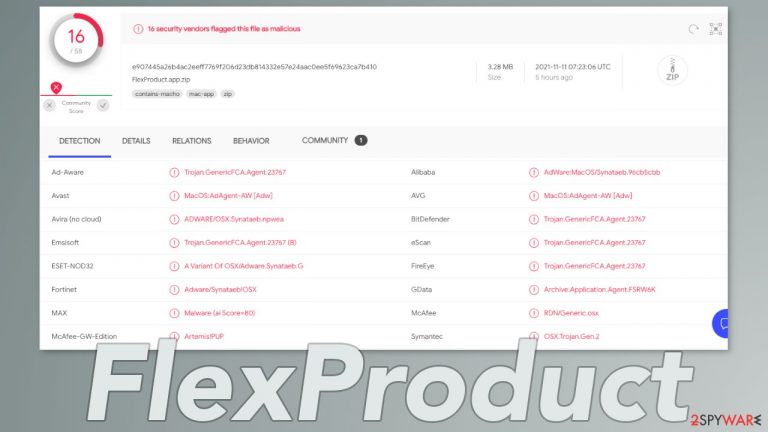
FlexProduct belongs to the Adload adware[1] family and is a virus that specifically targets Mac machines. It also has hijacking capabilities because it can change browser settings, like the homepage, new tab address, and search engine. This mac virus can inject ads in the search results and generate banners, pop-ups, and other commercial content.
Using social engineering techniques, it gains permission to install other PUPs (potentially unwanted programs) or even malware.[2] It creates a fake admin password prompt that looks exactly like a real one. Without thinking, users provide it with their admin password, and then the adware can perform various tasks in their system.
Adload[3] adware is known to have scripts and processes that report user data back to tracking servers. Here is a list of things that the virus can read:
- Malware Removal Tool, a security component of macOS designed to remove certain known pieces of malware
- a list of installed system configuration profiles
- a list of items in the Applications folder
- a list of installed agents and daemons
- Unique identifier of the computer
- Chrome version
- macOS version
- Safari version
- User name
- IP address
As you can tell, this adware is much more aggressive than typical adware created to infect a Windows machine – it can intercept and decrypt all network traffic, use randomly generated names for installed files, use analysis avoidance techniques to prevent researchers from analyzing them, create hidden users on the system with known passwords. This can cause a lot of trouble for everyday users.
| NAME | FlexProduct |
| TYPE | Adware, browser hijacker, mac virus |
| MALWARE FAMILY | Adload |
| SYMPTOMS | Changed homepage and new tab addresses; redirects to some other search engine and shady websites; decrease in performance and increase in pop-up ads |
| DISTRIBUTION | Fake software updates, deceptive ads, installing programs from torrent sites |
| DANGERS | Altered search results can lead to dangerous websites; pop-up ads might be promoting scams; the virus can install other PUPs or even malware in the background without the user's permission |
| ELIMINATION | Eliminating this Mac virus manually can be quite complicated if you do not have prior experience. The easiest and most effective way would be to open a professional security tool and scan your system to delete every related file |
| FURTHER STEPS | Use FortectIntego to fix any remaining damage to the system |
Usually, users do not know about the infection until it has already started making changes. If users investigate, they can find a program with a circle icon and a magnifying glass in it in their applications folder. However, removing only that file is not enough. Adload most often scatters its' files across the system, making it difficult to get rid of.
Generally, people think that Macs cannot get infected by viruses, but that is not true anymore. The developers of Adload adware have figured out a way to slip through Apple's security system XProtect.[2] All they had to do was to delete a single string from their code. That is why it is important to be careful online and not install software cracks or software updates from random websites.
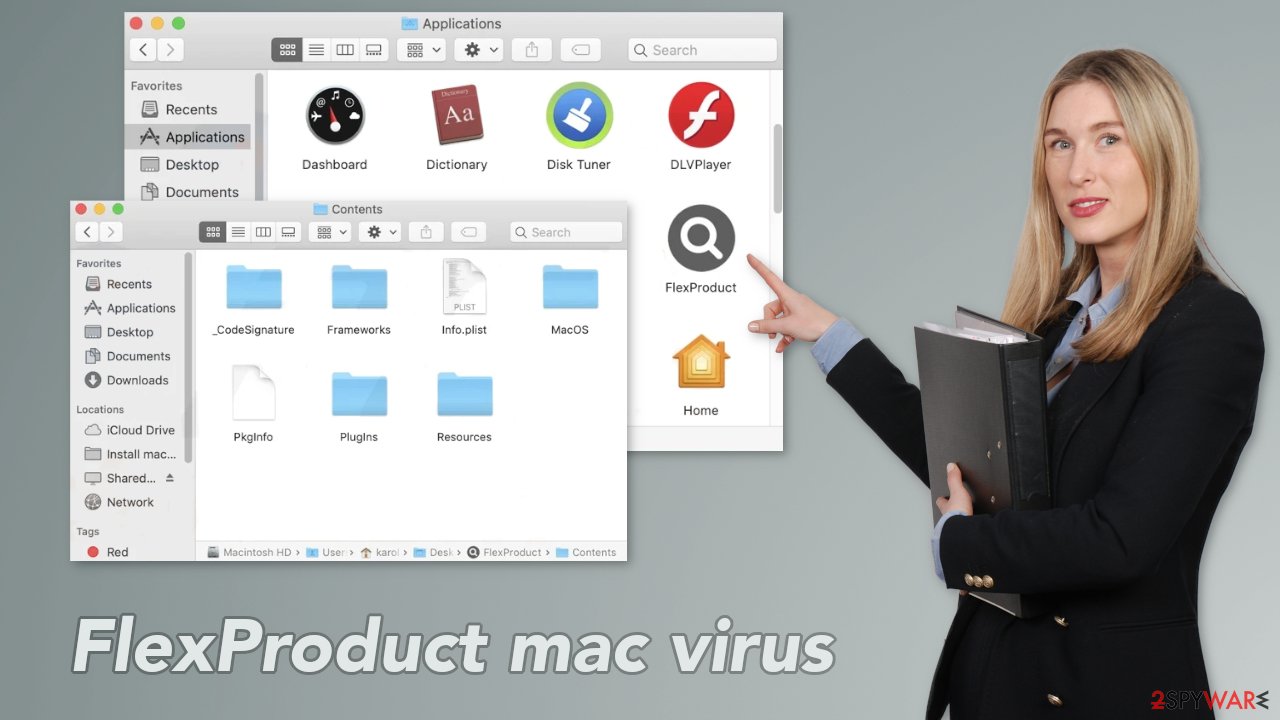
Most of the time, the FlexProduct mac virus enters the system when users interact with a website that tells them they need to update their Flash Player or cannot access the content. You should know that Flash Player was discontinued in 2020 and replaced by HTML5, so all messages encouraging you to update or install it are definitely fake.
Removal of FlexProduct Mac virus
You should not do this yourself unless you know what you are doing and what kind of files you need to delete. Some of the files can have a .plist extension which is a normal settings' file, also known as a “properties file,” used by macOS applications. It contains properties and configuration settings for various programs. The app also uses various persistence techniques and drops many files across the system, making browser extension and application removal difficult.
To keep your mind at peace, we recommend using professional anti-malware tools SpyHunter 5Combo Cleaner or Malwarebytes, which can detect unwanted programs and eradicate them. You also do not know if the virus installed any additional malicious programs, so this is the safest way to ensure the system is clean.
If you still want to try and delete it manually, proceed with these steps:
- Open Applications folder
- Select Utilities
- Double-click Activity Monitor
- Here, look for suspicious processes related to adware and use Force Quit command to shut them down
- Go back to the Applications folder
- Find FlexProduct in the list and move it to Trash.
If you are unable to shut down the related processes or can't move the app to Trash, you should look for malicious profiles and login items:
- Go to Preferences and select Accounts
- Click Login items and delete everything suspicious
- Next, pick System Preferences > Users & Groups
- Find Profiles and remove unwanted profiles from the list.
There are likely to be more .plist files hiding in the following locations – delete them all:
- Select Go > Go to Folder.
- Enter /Library/Application Support and click Go or press Enter.
- In the Application Support folder, look for any dubious entries and then delete them.
- Now enter /Library/LaunchAgents and /Library/LaunchDaemons folders the same way and terminate all the related .plist files.

The manual elimination process might not always result in full virus removal. Therefore, we still strongly suggest you perform a scan with security software.
Another thing users should be aware of is that installing freeware from unofficial sources can also be dangerous. The owners of such platforms include additional programs in the installers without disclosing them on the site. We always suggest using official stores to get your apps from, but you can also follow some simple guidelines to make PUA infections less likely. Always choose the “Custom” or “Advanced” installation method, read the privacy policy and terms of use. The most crucial step is to check the file list and untick the boxes next to any additional files.
Remove the extension placed by mac adware
An extension to your browser is also added by FlexProduct that starts performing all sorts of unwanted tasks. It possibly collects sensitive data and sends it to tracking servers. Some of the data that could be exposed is – IP address, user name, macOS version, browser versions, computer ID, items in the “Applications” folder, a list of agents, daemons, and system configuration profiles.
You should eliminate the add-on as soon as possible after the dangerous files are eliminated from your system. You can delete cookies and cache automatically with the help of FortectIntego. It will also fix any damaged files and system errors, so you should notice an improvement in the machine's performance.
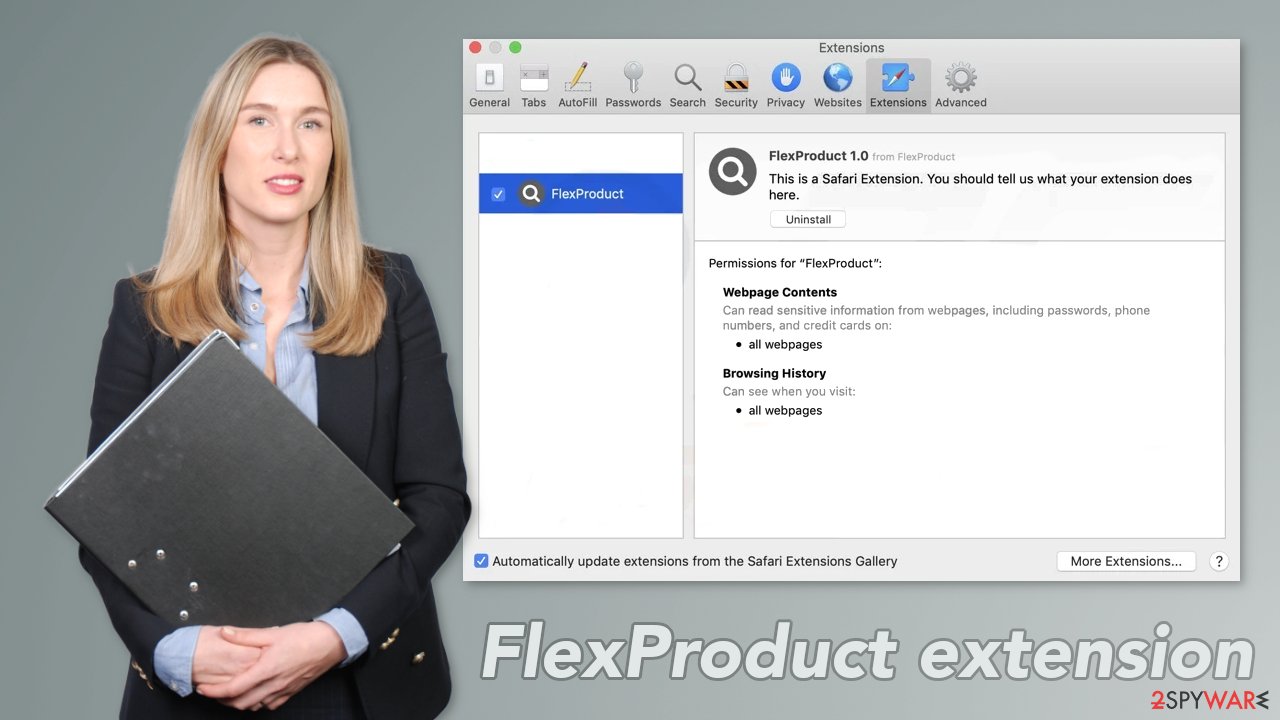
If you prefer doing this yourself without additional help, here are the instructions. You will find guides for Google Chrome and Mozilla Firefox at the bottom of this article:
- Click Safari > Preferences…
- In the new window, pick Extensions.
- Select the unwanted extension and select Uninstall.

Cookies and website data:
- Click Safari > Clear History…
- From the drop-down menu under Clear, pick all history.
- Confirm with Clear History.

The simplest and quickest solution to this is completely resetting Safari:
- Click Safari > Preferences…
- Go to Advanced tab.
- Tick the Show Develop menu in menu bar.
- From the menu bar, click Develop, and then select Empty Caches.

Additional tips
- When you see an ad, inspect if there are no grammar and spelling mistakes and if the imaging looks professional. Also, look at the domain and if it matches the theme of promoted products or services. This can help form an opinion if the page is trustworthy.
- Do not install software updates from random pages on the internet. If you doubt the legitimacy of the prompt, go to the official website or open the program itself and see if it really needs updating.
- Do not open email attachments or links from unknown senders. Make sure first it is safe to do so. Cybercriminals use various phishing[4] techniques that make emails look legitimate.
- Keep your system and apps up to date. Software developers often release patches for exposed vulnerabilities so hackers could not exploit them.
Getting rid of FlexProduct. Follow these steps
Remove from Mozilla Firefox (FF)
Remove dangerous extensions:
- Open Mozilla Firefox browser and click on the Menu (three horizontal lines at the top-right of the window).
- Select Add-ons.
- In here, select unwanted plugin and click Remove.

Reset the homepage:
- Click three horizontal lines at the top right corner to open the menu.
- Choose Options.
- Under Home options, enter your preferred site that will open every time you newly open the Mozilla Firefox.
Clear cookies and site data:
- Click Menu and pick Settings.
- Go to Privacy & Security section.
- Scroll down to locate Cookies and Site Data.
- Click on Clear Data…
- Select Cookies and Site Data, as well as Cached Web Content and press Clear.

Reset Mozilla Firefox
If clearing the browser as explained above did not help, reset Mozilla Firefox:
- Open Mozilla Firefox browser and click the Menu.
- Go to Help and then choose Troubleshooting Information.

- Under Give Firefox a tune up section, click on Refresh Firefox…
- Once the pop-up shows up, confirm the action by pressing on Refresh Firefox.

Remove from Google Chrome
Delete malicious extensions from Google Chrome:
- Open Google Chrome, click on the Menu (three vertical dots at the top-right corner) and select More tools > Extensions.
- In the newly opened window, you will see all the installed extensions. Uninstall all the suspicious plugins that might be related to the unwanted program by clicking Remove.

Clear cache and web data from Chrome:
- Click on Menu and pick Settings.
- Under Privacy and security, select Clear browsing data.
- Select Browsing history, Cookies and other site data, as well as Cached images and files.
- Click Clear data.

Change your homepage:
- Click menu and choose Settings.
- Look for a suspicious site in the On startup section.
- Click on Open a specific or set of pages and click on three dots to find the Remove option.
Reset Google Chrome:
If the previous methods did not help you, reset Google Chrome to eliminate all the unwanted components:
- Click on Menu and select Settings.
- In the Settings, scroll down and click Advanced.
- Scroll down and locate Reset and clean up section.
- Now click Restore settings to their original defaults.
- Confirm with Reset settings.

How to prevent from getting adware
Do not let government spy on you
The government has many issues in regards to tracking users' data and spying on citizens, so you should take this into consideration and learn more about shady information gathering practices. Avoid any unwanted government tracking or spying by going totally anonymous on the internet.
You can choose a different location when you go online and access any material you want without particular content restrictions. You can easily enjoy internet connection without any risks of being hacked by using Private Internet Access VPN.
Control the information that can be accessed by government any other unwanted party and surf online without being spied on. Even if you are not involved in illegal activities or trust your selection of services, platforms, be suspicious for your own security and take precautionary measures by using the VPN service.
Backup files for the later use, in case of the malware attack
Computer users can suffer from data losses due to cyber infections or their own faulty doings. Ransomware can encrypt and hold files hostage, while unforeseen power cuts might cause a loss of important documents. If you have proper up-to-date backups, you can easily recover after such an incident and get back to work. It is also equally important to update backups on a regular basis so that the newest information remains intact – you can set this process to be performed automatically.
When you have the previous version of every important document or project you can avoid frustration and breakdowns. It comes in handy when malware strikes out of nowhere. Use Data Recovery Pro for the data restoration process.
- ^ What is Adware? – Definition and Explanation. kaspersky. Resource Center. Threats.
- ^ Apple Platform Security. Protecting against malware in macOS. Apple Support Page.
- ^ Phil Stokes. How AdLoad macOS Malware Continues to Adapt & Evade. Sentinel Labs. Security blog.
- ^ Email Phishing, Vishing & Other Types of Attacks. Webroot. Cybersecurity Resources.
