Fluffy-TAR ransomware / virus (Free Instructions) - Easy Removal Guide
Fluffy-TAR virus Removal Guide
What is Fluffy-TAR ransomware virus?
Fluffy-TAR ransomware – a wolf in sheep‘s clothing
Despite its cute veneer, Fluffy-TAR virus (alternatively called Lock75 ransomware) virus reveals its true spiky nature at the very moment when it settles on a PC. It is not surprising since this malware operates as a full-fledged crypto-malware[1]. In spite of its cute logo, the infection should not be underestimated as it is capable of encrypting files with standard but nonetheless complex AES-256 encryption technique. The developers of this malware target wide public as it provides the ransom note in English and French. Consequently, the target regions are suspected to be the European Union countries and Canada. Interestingly, that the malware is quite modest: it only demands 0,039 bitcoins which currently have the value of 44,75 USD dollars. Such small amount may encourage users to make the transaction even if you get infected with this menace. Nonetheless, this peculiarity also suggests that the gearheads may be disinterested in keeping their words and return the files after receiving the payment[2]. Therefore, if this ransomware has seized your data, instead of considering the payment, initiate Fluffy TAR removal.
Taking a better look at the malware, it seems to be a mix of several ransomware infections. It employs common encoding tools, the countdown clock, and payment procedure works similarly to other crypto-malware. Besides the distinguishing logo, the malware also leaves a peculiar mark on affected documents – it appends .lock75 file extension to all encrypted files. Fluffy-TAR malware frightens users with the digital clock counting the time until final data removal. Such alerts are not surprising as they common for the majority of threats. Regarding the speculations that Lock75 malware is still under development, it already targets a wide range of files and is capable of decrypting a large number of different file formats[3] simultaneously. Interestingly, that the tracks lead to the IP address locate at Romania and Sweden. Such diversion perfectly performs its misleading role.
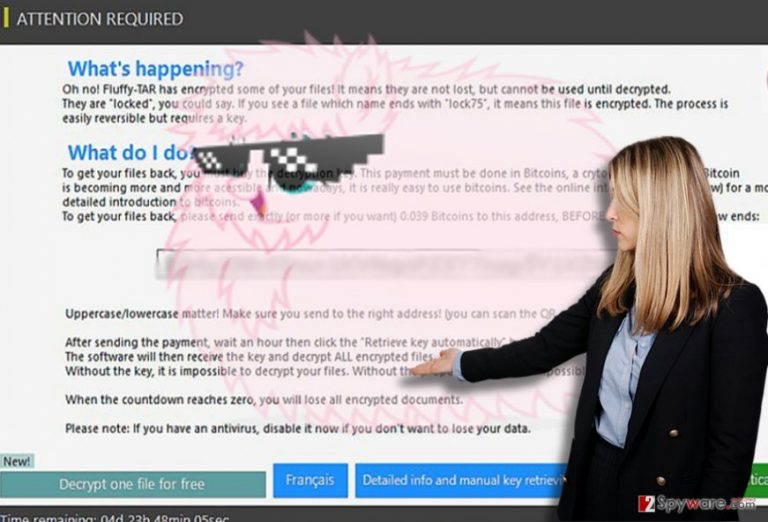
The peculiarities of Lock75 malware distribution
It disguises in the veil of a trojan. Luckily, it is already identifiable by a series of anti-virus utilities. It is identified as MSIL/Filecoder_Fluffy.A!tr, MSIL.Trojan-Ransom.Fluffy.A, W32.Trojan.Gen, etc[4]. The malware operates via Fluffy-TAR.exe. Note that it might be disguised in a .zip folder. Such attachments are named as highly important files such as tax refund notifications, financial reports, etc. When receiving a personal spam email, treat such message with utmost caution. A careless click may lead to Fluffy TAR hijack or accelerate the invasion of another delicate malware. Do not rush opening spam attachments. In addition, increase the overall security of the device with FortectIntego or Malwarebytes. Either of these utilities will help you remove Fluffy-TAR ransomware.
Getting rid of the malware
Despite what kind of ransomware you encounter, dealing with it manually might be not only a nerve-wracking but futile activity as well. That is why it would be better to entrust Fluffy-TAR removal to a security application[5]. In the ransom message, the hackers of this malware warn you to shut down the anti-virus tool in order not to interrupt data decryption process. However, this might be just a usual lie. In fact, you should run the security tools and remove Fluffy TAR virus right away. Some less elaborate threats need the uninterrupted period of time to finish encrypting data. Likewise, if you suspect any signs, extremely slow system process, odd User Account Control messages, restart the device. You may also locate some strange task in the Task Manager. In case, this malware prevents the security applications from starting the scan, make use of the below shown instructions.
Getting rid of Fluffy-TAR virus. Follow these steps
Manual removal using Safe Mode
Safe Mode should help you regain full control of the PC.
Important! →
Manual removal guide might be too complicated for regular computer users. It requires advanced IT knowledge to be performed correctly (if vital system files are removed or damaged, it might result in full Windows compromise), and it also might take hours to complete. Therefore, we highly advise using the automatic method provided above instead.
Step 1. Access Safe Mode with Networking
Manual malware removal should be best performed in the Safe Mode environment.
Windows 7 / Vista / XP
- Click Start > Shutdown > Restart > OK.
- When your computer becomes active, start pressing F8 button (if that does not work, try F2, F12, Del, etc. – it all depends on your motherboard model) multiple times until you see the Advanced Boot Options window.
- Select Safe Mode with Networking from the list.

Windows 10 / Windows 8
- Right-click on Start button and select Settings.

- Scroll down to pick Update & Security.

- On the left side of the window, pick Recovery.
- Now scroll down to find Advanced Startup section.
- Click Restart now.

- Select Troubleshoot.

- Go to Advanced options.

- Select Startup Settings.

- Press Restart.
- Now press 5 or click 5) Enable Safe Mode with Networking.

Step 2. Shut down suspicious processes
Windows Task Manager is a useful tool that shows all the processes running in the background. If malware is running a process, you need to shut it down:
- Press Ctrl + Shift + Esc on your keyboard to open Windows Task Manager.
- Click on More details.

- Scroll down to Background processes section, and look for anything suspicious.
- Right-click and select Open file location.

- Go back to the process, right-click and pick End Task.

- Delete the contents of the malicious folder.
Step 3. Check program Startup
- Press Ctrl + Shift + Esc on your keyboard to open Windows Task Manager.
- Go to Startup tab.
- Right-click on the suspicious program and pick Disable.

Step 4. Delete virus files
Malware-related files can be found in various places within your computer. Here are instructions that could help you find them:
- Type in Disk Cleanup in Windows search and press Enter.

- Select the drive you want to clean (C: is your main drive by default and is likely to be the one that has malicious files in).
- Scroll through the Files to delete list and select the following:
Temporary Internet Files
Downloads
Recycle Bin
Temporary files - Pick Clean up system files.

- You can also look for other malicious files hidden in the following folders (type these entries in Windows Search and press Enter):
%AppData%
%LocalAppData%
%ProgramData%
%WinDir%
After you are finished, reboot the PC in normal mode.
Remove Fluffy-TAR using System Restore
If the above option does not work, try restoring the device to a previous auto-saved system restore point.
-
Step 1: Reboot your computer to Safe Mode with Command Prompt
Windows 7 / Vista / XP- Click Start → Shutdown → Restart → OK.
- When your computer becomes active, start pressing F8 multiple times until you see the Advanced Boot Options window.
-
Select Command Prompt from the list

Windows 10 / Windows 8- Press the Power button at the Windows login screen. Now press and hold Shift, which is on your keyboard, and click Restart..
- Now select Troubleshoot → Advanced options → Startup Settings and finally press Restart.
-
Once your computer becomes active, select Enable Safe Mode with Command Prompt in Startup Settings window.

-
Step 2: Restore your system files and settings
-
Once the Command Prompt window shows up, enter cd restore and click Enter.

-
Now type rstrui.exe and press Enter again..

-
When a new window shows up, click Next and select your restore point that is prior the infiltration of Fluffy-TAR. After doing that, click Next.


-
Now click Yes to start system restore.

-
Once the Command Prompt window shows up, enter cd restore and click Enter.
Bonus: Recover your data
Guide which is presented above is supposed to help you remove Fluffy-TAR from your computer. To recover your encrypted files, we recommend using a detailed guide prepared by 2-spyware.com security experts.If your files are encrypted by Fluffy-TAR, you can use several methods to restore them:
Opting for Data Recovery Pro
It is promoted as a program which is able to restore not only damaged files but emails as well.
- Download Data Recovery Pro;
- Follow the steps of Data Recovery Setup and install the program on your computer;
- Launch it and scan your computer for files encrypted by Fluffy-TAR ransomware;
- Restore them.
The benefits of ShadowExplorer
Fluffy-Tar malware hardly deletes shadow volume copies. So you might benefit from this program since it restores files based on these patterns.
- Download Shadow Explorer (http://shadowexplorer.com/);
- Follow a Shadow Explorer Setup Wizard and install this application on your computer;
- Launch the program and go through the drop down menu on the top left corner to select the disk of your encrypted data. Check what folders are there;
- Right-click on the folder you want to restore and select “Export”. You can also select where you want it to be stored.
Flufy TAR (Lock75) Decryption software
It is likely that it may contain some crucial flaws granting IT experts develop a decryption tool. Meanwhile, use alternative solutions.
Finally, you should always think about the protection of crypto-ransomwares. In order to protect your computer from Fluffy-TAR and other ransomwares, use a reputable anti-spyware, such as FortectIntego, SpyHunter 5Combo Cleaner or Malwarebytes
How to prevent from getting ransomware
Stream videos without limitations, no matter where you are
There are multiple parties that could find out almost anything about you by checking your online activity. While this is highly unlikely, advertisers and tech companies are constantly tracking you online. The first step to privacy should be a secure browser that focuses on tracker reduction to a minimum.
Even if you employ a secure browser, you will not be able to access websites that are restricted due to local government laws or other reasons. In other words, you may not be able to stream Disney+ or US-based Netflix in some countries. To bypass these restrictions, you can employ a powerful Private Internet Access VPN, which provides dedicated servers for torrenting and streaming, not slowing you down in the process.
Data backups are important – recover your lost files
Ransomware is one of the biggest threats to personal data. Once it is executed on a machine, it launches a sophisticated encryption algorithm that locks all your files, although it does not destroy them. The most common misconception is that anti-malware software can return files to their previous states. This is not true, however, and data remains locked after the malicious payload is deleted.
While regular data backups are the only secure method to recover your files after a ransomware attack, tools such as Data Recovery Pro can also be effective and restore at least some of your lost data.
- ^ Daniel Mumby . What is ransomware and how do you avoid getting it on your computer?. SomersetLive. News, Stories, and Events Online.
- ^ Tim Greene. Consultant urges never pay ransomware demands. ITWorld. IT news, careers, business technology, reviews.
- ^ Andrew Ivanov. Fluffy-TAR Ransomware. ID Ransomware Blogspot.
- ^ Cybercrime: A new, lucrative business model. The Asian Age. Asia ans World News.
- ^ Eric Geier. http://www.pcworld.com/article/2084002/security/how-to-rescue-your-pc-from-ransomware.html. PC World. News, tips, and reviews from the exoerst on PCs, Windows, and more.







