Flv2mp3 (virus) - Free Guide
Flv2mp3 Removal Guide
What is Flv2mp3?
Flv2mp3 – a file converter that bombards its users with deceptive ads
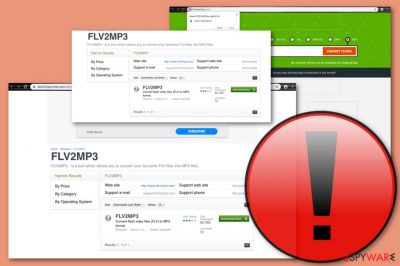
Flv2mp3 converter is promoted as a handy app but in reality, it is flagged as adware.[1] This questionable software has its own domain that it's promoted on, but you can also find it on Cnet.com. The potentially unwanted program (PUP for short) offers to enter a YouTube link into its converting box and modifying the file to mp3, mp3, mp4 HD, AVI, or AVI HD formats.
However, if you enter the domain, you will be flooded with annoying ads some of which promote specific apps and others encourage you to chat with “hot girls”. We recommend neither downloading the app itself nor visiting its official website as you will be provided with questionable content and might start experiencing redirects to its affiliate domains.
| Name | Flv2mp3 |
|---|---|
| Type | Adware program/file converter |
| Distribution | This rogue app is promoted on its official website and you can also find its downloading link on cnet.com third-party page |
| Aim | Adware programs aim to gain benefit from the cost-per-click scheme while getting users involved in targeted advertising campaigns |
| Activity | The PUP can provide you with a big number of adverts, cause redirects to affiliate domains, collect |
| Elimination | You can get rid of the suspicious software with antimalware software or manual step-by-step guidelines that are added to the end of this article |
| Restore files | If the adware program has made a negative effect on some of your system files, try repairing them with a system tool such as FortectIntego |
Flv2mp3 virus is not that handy as it might seem from the first view. The file-converting feature is not worth the unwanted consequences that the app will supposedly bring later on. If you ever have been encouraged to download this application, you might have received nicely-written descriptions such as this one:
If you are tired of low speed and complicated conversion processes, we are ready to help you with alternative decision! Choose our free YouTube to mp3 online downloader. You need to make two simple steps and your favourite YouTube videos are already on your chosen device via our easy to use online converter.
Almost anyone can create beautiful descriptions but rarely people develop truly reliable and handy tools and the article's culprit is not one of them. The ads provided by this program encourage users to get engaged in adult-based activities such as online chatting with women. Also, you might be provided with beneficial-looking deals and encouraged to purchase a useless service.
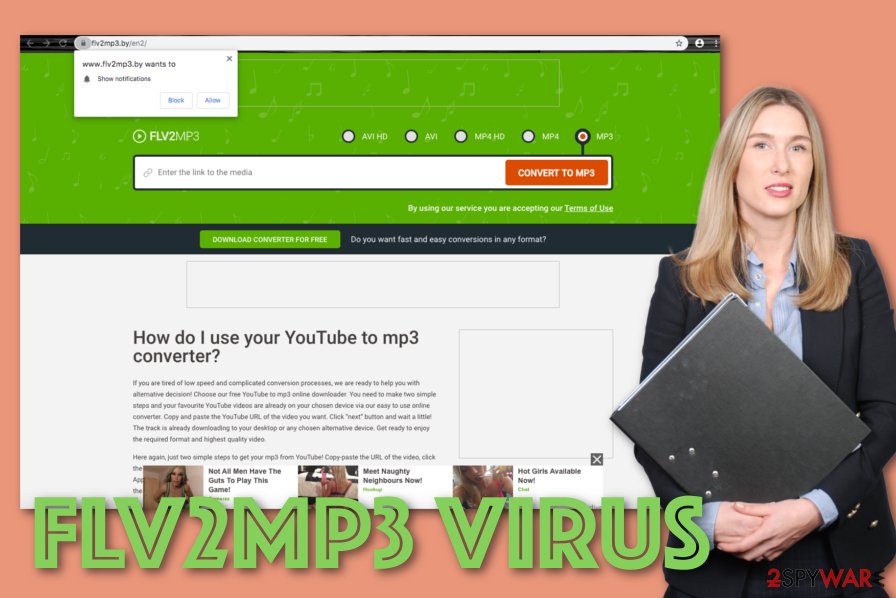
However, adware ads are not the only thing that is annoying about this program. We have read the Privacy Policy on flv2mp2.by and discovered that this app tends to collect browsing-related information when you engage in its services:
Using the Service. When you access the Service, use the search function, convert files or download files, your IP address, country of origin and other non-personal information about your computer or device (such as web requests, browser type, browser language, referring URL, operating system and date and time of requests) may be recorded for log file information, aggregated traffic information and in the event that there is any misappropriation of information and/or content.
Developers of the tool supposedly use the collected data for advertising purposes. The developers record such type of information to use in targeted advertising campaigns. By tracking the browsing activities of the users, third parties are able to find out what type of offers are relevant for people at the moment. Regarding the results, the developers can create attractive offer ads and get users involved in the pay-per-click scheme.
Continuously, the converter might start forcing redirects on your Internet web browser that might result in accidental landings on potentially malicious websites. This type of activity can easily get your computer and software infected with a dangerous virtual parasite, for example, a Trojan virus, ransomware, worm, botnet, etc.
If you ever download this app on purpose or accident, we suggest performing the Flv2mp3 removal with the help of Malwarebytes or SpyHunter 5Combo Cleaner antimalware software or manual step-by-step guidelines that have been added to the end of this article. Also, do not forget browser cleaning as the adware might have added extensions and plug-ins to your hijacked browser app.
After you remove Flv2mp3 from your machine, note that the adware might have compromised some system files of yours. If you find some negatively affected components, you can try recovering them with software such as FortectIntego. Again, we suggest avoiding downloading fake video, file, or URL converters in the upcoming feature as these products bring more disadvantages than advantages.
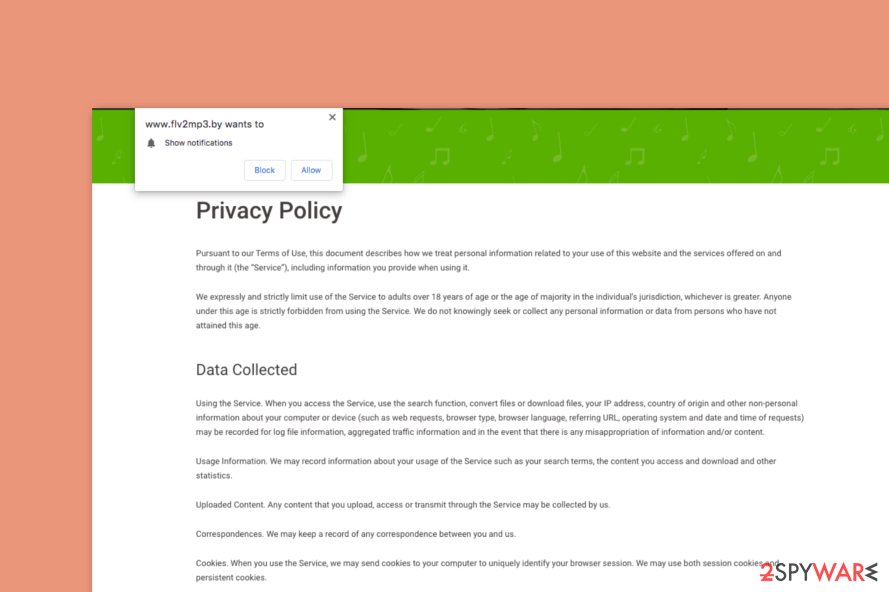
Distribution methods of adware
PUPs, including adware, are distributed via third-party networks such as cnet.com, softonic.com, and software bundling. Adware might appear on your computer if you have set the Quick configuration as your default installation mode. Rather than risking with these types of settings, choose the Custom option instead.
Other possible adware delivery sources might be unsecured URLs, advertisements, and other content. Be aware of suspicious components on third-party networks and do not click any secondary downloading hyperlinks as they might easily execute the installation process of a potentially unwanted program.
Another way to secretly inject adware on one's system is by distributing the program as a required software update, for example, flash player, JavaScript, etc. If you have doubts about any pending updates, go to the software's official website and check for newly released upgrades there only.
Guide to help you remove Flv2mp3 virus
If the infection managed to invade your machine somehow, it is time to get rid of the cyber threat. Leaving adware on computer systems might result in intrusive advertising and redirecting activities that can lead to malicious websites.
Remove Flv2mp3 with the help of anti-malware software if you lack experience or skills in the virus elimination field, otherwise, you might make mistakes and leave suspicious content residing on your computer system. You have to get rid of each dubious component or the adware program might easily return.
Note that the removal should be performed not only on your Windows/macOS machine but also on web browsers such as Google Chrome, Mozilla Firefox, MS Edge, Safari, and Explorer as browser settings might also get filled with browser helper objects[2] such as extensions, plug-ins, and add-ons.
Experts from NoVirus.uk[3] recommend installing antivirus programs for long-term protection to keep your system safe from unexpected cyber attacks. Also, make sure that the AV tool includes the safe-browsing feature.
You may remove virus damage with a help of FortectIntego. SpyHunter 5Combo Cleaner and Malwarebytes are recommended to detect potentially unwanted programs and viruses with all their files and registry entries that are related to them.
Getting rid of Flv2mp3. Follow these steps
Uninstall from Windows
To get rid of adware from Windows, complete the following instructing steps
Instructions for Windows 10/8 machines:
- Enter Control Panel into Windows search box and hit Enter or click on the search result.
- Under Programs, select Uninstall a program.

- From the list, find the entry of the suspicious program.
- Right-click on the application and select Uninstall.
- If User Account Control shows up, click Yes.
- Wait till uninstallation process is complete and click OK.

If you are Windows 7/XP user, proceed with the following instructions:
- Click on Windows Start > Control Panel located on the right pane (if you are Windows XP user, click on Add/Remove Programs).
- In Control Panel, select Programs > Uninstall a program.

- Pick the unwanted application by clicking on it once.
- At the top, click Uninstall/Change.
- In the confirmation prompt, pick Yes.
- Click OK once the removal process is finished.
Delete from macOS
To clean your macOS machine from suspicious products, apply these instructions
Remove items from Applications folder:
- From the menu bar, select Go > Applications.
- In the Applications folder, look for all related entries.
- Click on the app and drag it to Trash (or right-click and pick Move to Trash)

To fully remove an unwanted app, you need to access Application Support, LaunchAgents, and LaunchDaemons folders and delete relevant files:
- Select Go > Go to Folder.
- Enter /Library/Application Support and click Go or press Enter.
- In the Application Support folder, look for any dubious entries and then delete them.
- Now enter /Library/LaunchAgents and /Library/LaunchDaemons folders the same way and terminate all the related .plist files.

Remove from Microsoft Edge
Delete unwanted extensions from MS Edge:
- Select Menu (three horizontal dots at the top-right of the browser window) and pick Extensions.
- From the list, pick the extension and click on the Gear icon.
- Click on Uninstall at the bottom.

Clear cookies and other browser data:
- Click on the Menu (three horizontal dots at the top-right of the browser window) and select Privacy & security.
- Under Clear browsing data, pick Choose what to clear.
- Select everything (apart from passwords, although you might want to include Media licenses as well, if applicable) and click on Clear.

Restore new tab and homepage settings:
- Click the menu icon and choose Settings.
- Then find On startup section.
- Click Disable if you found any suspicious domain.
Reset MS Edge if the above steps did not work:
- Press on Ctrl + Shift + Esc to open Task Manager.
- Click on More details arrow at the bottom of the window.
- Select Details tab.
- Now scroll down and locate every entry with Microsoft Edge name in it. Right-click on each of them and select End Task to stop MS Edge from running.

If this solution failed to help you, you need to use an advanced Edge reset method. Note that you need to backup your data before proceeding.
- Find the following folder on your computer: C:\\Users\\%username%\\AppData\\Local\\Packages\\Microsoft.MicrosoftEdge_8wekyb3d8bbwe.
- Press Ctrl + A on your keyboard to select all folders.
- Right-click on them and pick Delete

- Now right-click on the Start button and pick Windows PowerShell (Admin).
- When the new window opens, copy and paste the following command, and then press Enter:
Get-AppXPackage -AllUsers -Name Microsoft.MicrosoftEdge | Foreach {Add-AppxPackage -DisableDevelopmentMode -Register “$($_.InstallLocation)\\AppXManifest.xml” -Verbose

Instructions for Chromium-based Edge
Delete extensions from MS Edge (Chromium):
- Open Edge and click select Settings > Extensions.
- Delete unwanted extensions by clicking Remove.

Clear cache and site data:
- Click on Menu and go to Settings.
- Select Privacy, search and services.
- Under Clear browsing data, pick Choose what to clear.
- Under Time range, pick All time.
- Select Clear now.

Reset Chromium-based MS Edge:
- Click on Menu and select Settings.
- On the left side, pick Reset settings.
- Select Restore settings to their default values.
- Confirm with Reset.

Remove from Mozilla Firefox (FF)
To eliminate dubious extensions from the Firefox web browser, use these guidelines
Remove dangerous extensions:
- Open Mozilla Firefox browser and click on the Menu (three horizontal lines at the top-right of the window).
- Select Add-ons.
- In here, select unwanted plugin and click Remove.

Reset the homepage:
- Click three horizontal lines at the top right corner to open the menu.
- Choose Options.
- Under Home options, enter your preferred site that will open every time you newly open the Mozilla Firefox.
Clear cookies and site data:
- Click Menu and pick Settings.
- Go to Privacy & Security section.
- Scroll down to locate Cookies and Site Data.
- Click on Clear Data…
- Select Cookies and Site Data, as well as Cached Web Content and press Clear.

Reset Mozilla Firefox
If clearing the browser as explained above did not help, reset Mozilla Firefox:
- Open Mozilla Firefox browser and click the Menu.
- Go to Help and then choose Troubleshooting Information.

- Under Give Firefox a tune up section, click on Refresh Firefox…
- Once the pop-up shows up, confirm the action by pressing on Refresh Firefox.

Remove from Google Chrome
To reverse Google Chrome back to its previous state, continue with these steps
Delete malicious extensions from Google Chrome:
- Open Google Chrome, click on the Menu (three vertical dots at the top-right corner) and select More tools > Extensions.
- In the newly opened window, you will see all the installed extensions. Uninstall all the suspicious plugins that might be related to the unwanted program by clicking Remove.

Clear cache and web data from Chrome:
- Click on Menu and pick Settings.
- Under Privacy and security, select Clear browsing data.
- Select Browsing history, Cookies and other site data, as well as Cached images and files.
- Click Clear data.

Change your homepage:
- Click menu and choose Settings.
- Look for a suspicious site in the On startup section.
- Click on Open a specific or set of pages and click on three dots to find the Remove option.
Reset Google Chrome:
If the previous methods did not help you, reset Google Chrome to eliminate all the unwanted components:
- Click on Menu and select Settings.
- In the Settings, scroll down and click Advanced.
- Scroll down and locate Reset and clean up section.
- Now click Restore settings to their original defaults.
- Confirm with Reset settings.

Delete from Safari
Remove unwanted extensions from Safari:
- Click Safari > Preferences…
- In the new window, pick Extensions.
- Select the unwanted extension and select Uninstall.

Clear cookies and other website data from Safari:
- Click Safari > Clear History…
- From the drop-down menu under Clear, pick all history.
- Confirm with Clear History.

Reset Safari if the above-mentioned steps did not help you:
- Click Safari > Preferences…
- Go to Advanced tab.
- Tick the Show Develop menu in menu bar.
- From the menu bar, click Develop, and then select Empty Caches.

After uninstalling this potentially unwanted program (PUP) and fixing each of your web browsers, we recommend you to scan your PC system with a reputable anti-spyware. This will help you to get rid of Flv2mp3 registry traces and will also identify related parasites or possible malware infections on your computer. For that you can use our top-rated malware remover: FortectIntego, SpyHunter 5Combo Cleaner or Malwarebytes.
How to prevent from getting adware
Choose a proper web browser and improve your safety with a VPN tool
Online spying has got momentum in recent years and people are getting more and more interested in how to protect their privacy online. One of the basic means to add a layer of security – choose the most private and secure web browser. Although web browsers can't grant full privacy protection and security, some of them are much better at sandboxing, HTTPS upgrading, active content blocking, tracking blocking, phishing protection, and similar privacy-oriented features. However, if you want true anonymity, we suggest you employ a powerful Private Internet Access VPN – it can encrypt all the traffic that comes and goes out of your computer, preventing tracking completely.
Lost your files? Use data recovery software
While some files located on any computer are replaceable or useless, others can be extremely valuable. Family photos, work documents, school projects – these are types of files that we don't want to lose. Unfortunately, there are many ways how unexpected data loss can occur: power cuts, Blue Screen of Death errors, hardware failures, crypto-malware attack, or even accidental deletion.
To ensure that all the files remain intact, you should prepare regular data backups. You can choose cloud-based or physical copies you could restore from later in case of a disaster. If your backups were lost as well or you never bothered to prepare any, Data Recovery Pro can be your only hope to retrieve your invaluable files.
- ^ Adware. Wikipedia. The free encyclopedia.
- ^ Tony Bradley. What Is a BHO (Browser Helper Object) Add On?. Lifewire.com. An independent news source.
- ^ NoVirus.uk. NoVirus. Security news.























