Folder Share virus (Simple Removal Guide) - Free Instructions
Folder Share virus Removal Guide
What is Folder Share virus?
Folder Share virus is an aggressive adware application that displays potentially dangerous advertisements every minute
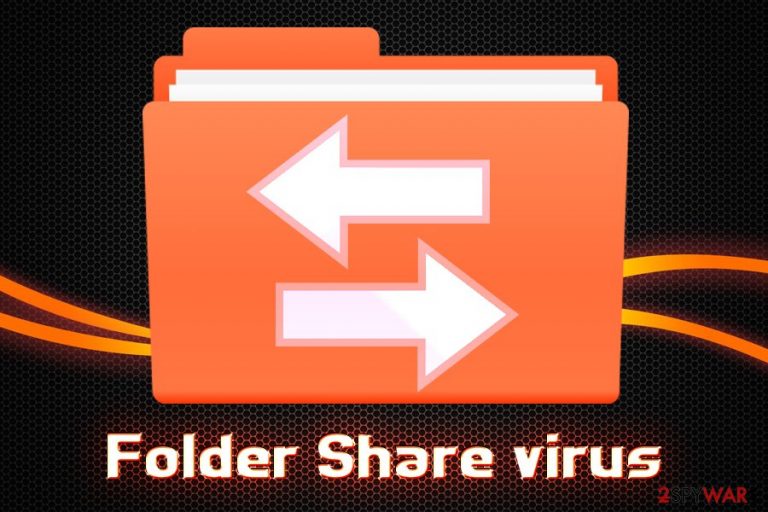
Folder Share is a program that allegedly helps users to share Windows folders on the network. However, it is also a particularly intrusive adware[1] application that spawns multiple executables on the targeted system to display pop-ups, in-text links, banners, blinking windows, and similar advertising content within Google Chrome, Mozilla Firefox, Internet Explorer, Safari or other. Even if the browser is not in use, FolderShare virus will launch the default browser and display fake Flash updates,[2] tech support scams, adult online gaming, and other inappropriate ads in 60 seconds intervals. PUPs usually enter PCs together with other software downloaded from the internet, so users rarely notice the entry point, and often cannot comprehend which application is causing the unwanted behavior. In other cases, however, apps like Folder Share might be installed deliberately due to its alleged functionality.
| Name | Folder Share |
| Type | Adware/PUP |
| Infiltration | Bundled software, third-party sites |
| Behavior | Displays intrusive ads in various forms, redirects to suspicious sites, slows down web browser, etc. |
| System modifications | Launches multiple executables that run in the background |
| Main dangers | Users might get infected with malware, lose money due to scams or even leak sensitive information |
| Elimination | You can delete Folder Share virus based on our instructions or use anti-malware software |
| Recovery | Scan your PC with FortectIntego to restore its functionality |
Folder Share virus is a typical adware application that pretends to be useful. In this case, the functionality it offers is the sharing of folders on the network – a process that can be achieved without such programs. Unfortunately, it is just a trick to make users keep the application. In contrary, users should remove Folder Share virus as soon as possible.
The main danger of Folder Share virus is not its presence on the machine, however. Adware programs like FolderShare and similar are not considered to be malicious as they do not directly corrupt system files. However, PUPs are capable of performing many functions that are virus-like and might result in a full-blown malware infection.
Additionally, FolderShare virus might lead users to phish or scam websites. Those who are not experienced with tech support, survey, fake updates, or similar scams, might end up paying criminals large sums of money, installing useless or even dangerous software or giving away sensitive information that can later be used for malicious purposes.
Furthermore, adware like Folder Share is known to be tracking its users. Cybercrooks target the following information:
- IP address;
- Location;
- Search queries;
- Sites visited;
- Links click;
- Duration of the visit;
- Bookmarks added;
- Etc.
This aggregated data can be later used for targeted advertising or sold to marketing firms for profit. To stop the excessive information tracking, you will have to uninstall Folder Share virus.
If you are suffering from persistent redirects and your Google Chrome or another browser is being launched at the intervals to show you ads, it is time to take care of FolderShare virus removal. You can opt for manual elimination with the help of our instructions, or, alternatively, use security software that specializes in PUP detection and removal.
As soon as you get rid of Folder Share virus, scan your device with FortectIntego to ensure that no other malicious components are left on the system.

Potentially unwanted programs usually get into systems unnoticed – here's why
Potentially unwanted programs are called so for a reason – they are unwanted. It is highly unlikely that anyone who knows the full functionality and the impact on one's privacy, of such applications, would intentionally install them.
Adware apps spawn from a business model that turned out to be lucrative. Freeware and shareware are allegedly free, but developers of the software need to monetize in some way. Therefore, they employ ad-distributing script into their software. Thus, once the PUP installed, it starts generating revenue for its developers. The downside of it is that ads are usually poorly controlled and can result in malware infections, data leak, or even identity theft.
Therefore, the more users install unwanted software the more financial benefit developers gain. However, hiding the true intentions of the app is not the only deceptive technique used by authors. They also employ software bundling technique which allows an almost unnoticeable installation of PUPs.
Developers often use such tricks like grayed out buttons, misleading placement of “Next” buttons, pre-ticked boxes, Recommended settings, etc. Therefore, it is vital to stay vigilant during the installation of freeware, untick all the boxes, pick Advanced mode and never rush the procedure.
You should no longer keep FolderShare or any other adware on your computer
Even tough advertisement is a legitimate form of monetization, and millions of companies use it worldwide in many forms, some online advertisements can be unsafe. Therefore, security experts[3] recommend staying away from potentially unwanted programs that display intrusive ads, alter browser settings, or perform other significant changes to the machine.
You can remove Folder Share virus with the help of our instructions below. As long as you find the malicious app and terminate it, there should be no problems. However, be aware that adware programs may install additional components on your device without any notice. Thus, you can also opt for automatic FolderShare virus removal by employing anti-malware software.
You may remove virus damage with a help of FortectIntego. SpyHunter 5Combo Cleaner and Malwarebytes are recommended to detect potentially unwanted programs and viruses with all their files and registry entries that are related to them.
Getting rid of Folder Share virus. Follow these steps
Uninstall from Windows
To remove Folder Share from Windows OS, follow these instructions:
Instructions for Windows 10/8 machines:
- Enter Control Panel into Windows search box and hit Enter or click on the search result.
- Under Programs, select Uninstall a program.

- From the list, find the entry of the suspicious program.
- Right-click on the application and select Uninstall.
- If User Account Control shows up, click Yes.
- Wait till uninstallation process is complete and click OK.

If you are Windows 7/XP user, proceed with the following instructions:
- Click on Windows Start > Control Panel located on the right pane (if you are Windows XP user, click on Add/Remove Programs).
- In Control Panel, select Programs > Uninstall a program.

- Pick the unwanted application by clicking on it once.
- At the top, click Uninstall/Change.
- In the confirmation prompt, pick Yes.
- Click OK once the removal process is finished.
Delete from macOS
If your macOS is suffering from persistent ads, banners, pop-ups, in-text links, and similar unwanted behavior, use the following guide:
Remove items from Applications folder:
- From the menu bar, select Go > Applications.
- In the Applications folder, look for all related entries.
- Click on the app and drag it to Trash (or right-click and pick Move to Trash)

To fully remove an unwanted app, you need to access Application Support, LaunchAgents, and LaunchDaemons folders and delete relevant files:
- Select Go > Go to Folder.
- Enter /Library/Application Support and click Go or press Enter.
- In the Application Support folder, look for any dubious entries and then delete them.
- Now enter /Library/LaunchAgents and /Library/LaunchDaemons folders the same way and terminate all the related .plist files.

Remove from Microsoft Edge
Delete unwanted extensions from MS Edge:
- Select Menu (three horizontal dots at the top-right of the browser window) and pick Extensions.
- From the list, pick the extension and click on the Gear icon.
- Click on Uninstall at the bottom.

Clear cookies and other browser data:
- Click on the Menu (three horizontal dots at the top-right of the browser window) and select Privacy & security.
- Under Clear browsing data, pick Choose what to clear.
- Select everything (apart from passwords, although you might want to include Media licenses as well, if applicable) and click on Clear.

Restore new tab and homepage settings:
- Click the menu icon and choose Settings.
- Then find On startup section.
- Click Disable if you found any suspicious domain.
Reset MS Edge if the above steps did not work:
- Press on Ctrl + Shift + Esc to open Task Manager.
- Click on More details arrow at the bottom of the window.
- Select Details tab.
- Now scroll down and locate every entry with Microsoft Edge name in it. Right-click on each of them and select End Task to stop MS Edge from running.

If this solution failed to help you, you need to use an advanced Edge reset method. Note that you need to backup your data before proceeding.
- Find the following folder on your computer: C:\\Users\\%username%\\AppData\\Local\\Packages\\Microsoft.MicrosoftEdge_8wekyb3d8bbwe.
- Press Ctrl + A on your keyboard to select all folders.
- Right-click on them and pick Delete

- Now right-click on the Start button and pick Windows PowerShell (Admin).
- When the new window opens, copy and paste the following command, and then press Enter:
Get-AppXPackage -AllUsers -Name Microsoft.MicrosoftEdge | Foreach {Add-AppxPackage -DisableDevelopmentMode -Register “$($_.InstallLocation)\\AppXManifest.xml” -Verbose

Instructions for Chromium-based Edge
Delete extensions from MS Edge (Chromium):
- Open Edge and click select Settings > Extensions.
- Delete unwanted extensions by clicking Remove.

Clear cache and site data:
- Click on Menu and go to Settings.
- Select Privacy, search and services.
- Under Clear browsing data, pick Choose what to clear.
- Under Time range, pick All time.
- Select Clear now.

Reset Chromium-based MS Edge:
- Click on Menu and select Settings.
- On the left side, pick Reset settings.
- Select Restore settings to their default values.
- Confirm with Reset.

Remove from Mozilla Firefox (FF)
Make sure you reset Mozilla Firefox after you eliminate the PUP, as browser changes could have been made:
Remove dangerous extensions:
- Open Mozilla Firefox browser and click on the Menu (three horizontal lines at the top-right of the window).
- Select Add-ons.
- In here, select unwanted plugin and click Remove.

Reset the homepage:
- Click three horizontal lines at the top right corner to open the menu.
- Choose Options.
- Under Home options, enter your preferred site that will open every time you newly open the Mozilla Firefox.
Clear cookies and site data:
- Click Menu and pick Settings.
- Go to Privacy & Security section.
- Scroll down to locate Cookies and Site Data.
- Click on Clear Data…
- Select Cookies and Site Data, as well as Cached Web Content and press Clear.

Reset Mozilla Firefox
If clearing the browser as explained above did not help, reset Mozilla Firefox:
- Open Mozilla Firefox browser and click the Menu.
- Go to Help and then choose Troubleshooting Information.

- Under Give Firefox a tune up section, click on Refresh Firefox…
- Once the pop-up shows up, confirm the action by pressing on Refresh Firefox.

Remove from Google Chrome
Delete malicious extensions from Google Chrome:
- Open Google Chrome, click on the Menu (three vertical dots at the top-right corner) and select More tools > Extensions.
- In the newly opened window, you will see all the installed extensions. Uninstall all the suspicious plugins that might be related to the unwanted program by clicking Remove.

Clear cache and web data from Chrome:
- Click on Menu and pick Settings.
- Under Privacy and security, select Clear browsing data.
- Select Browsing history, Cookies and other site data, as well as Cached images and files.
- Click Clear data.

Change your homepage:
- Click menu and choose Settings.
- Look for a suspicious site in the On startup section.
- Click on Open a specific or set of pages and click on three dots to find the Remove option.
Reset Google Chrome:
If the previous methods did not help you, reset Google Chrome to eliminate all the unwanted components:
- Click on Menu and select Settings.
- In the Settings, scroll down and click Advanced.
- Scroll down and locate Reset and clean up section.
- Now click Restore settings to their original defaults.
- Confirm with Reset settings.

Delete from Safari
Reset Safari as explained below:
Remove unwanted extensions from Safari:
- Click Safari > Preferences…
- In the new window, pick Extensions.
- Select the unwanted extension and select Uninstall.

Clear cookies and other website data from Safari:
- Click Safari > Clear History…
- From the drop-down menu under Clear, pick all history.
- Confirm with Clear History.

Reset Safari if the above-mentioned steps did not help you:
- Click Safari > Preferences…
- Go to Advanced tab.
- Tick the Show Develop menu in menu bar.
- From the menu bar, click Develop, and then select Empty Caches.

After uninstalling this potentially unwanted program (PUP) and fixing each of your web browsers, we recommend you to scan your PC system with a reputable anti-spyware. This will help you to get rid of Folder Share registry traces and will also identify related parasites or possible malware infections on your computer. For that you can use our top-rated malware remover: FortectIntego, SpyHunter 5Combo Cleaner or Malwarebytes.
How to prevent from getting adware
Choose a proper web browser and improve your safety with a VPN tool
Online spying has got momentum in recent years and people are getting more and more interested in how to protect their privacy online. One of the basic means to add a layer of security – choose the most private and secure web browser. Although web browsers can't grant full privacy protection and security, some of them are much better at sandboxing, HTTPS upgrading, active content blocking, tracking blocking, phishing protection, and similar privacy-oriented features. However, if you want true anonymity, we suggest you employ a powerful Private Internet Access VPN – it can encrypt all the traffic that comes and goes out of your computer, preventing tracking completely.
Lost your files? Use data recovery software
While some files located on any computer are replaceable or useless, others can be extremely valuable. Family photos, work documents, school projects – these are types of files that we don't want to lose. Unfortunately, there are many ways how unexpected data loss can occur: power cuts, Blue Screen of Death errors, hardware failures, crypto-malware attack, or even accidental deletion.
To ensure that all the files remain intact, you should prepare regular data backups. You can choose cloud-based or physical copies you could restore from later in case of a disaster. If your backups were lost as well or you never bothered to prepare any, Data Recovery Pro can be your only hope to retrieve your invaluable files.
