Followlink.click ads (Chrome, Firefox, IE, Edge) - spam
Followlink.click ads Removal Guide
What is Followlink.click ads?
Followlink.click ads can occur out of nowhere, and in most cases, the site is not delivering any other content
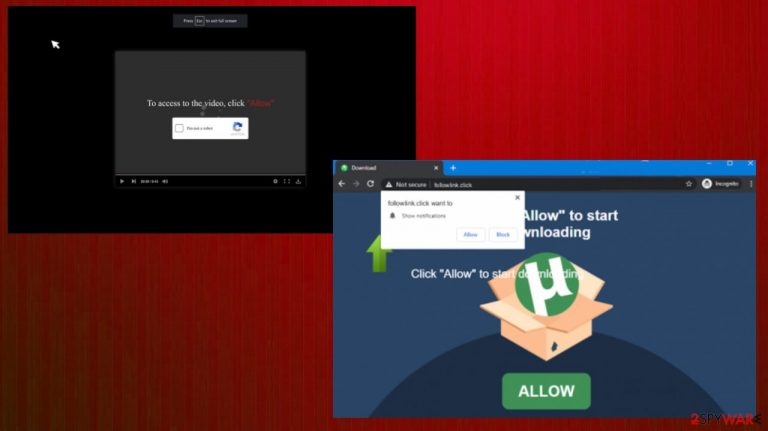
Followlink.click is the potentially unwanted program that collects views for sponsors and third-party commercial content creators. These intrusive ads fill up the screen and keep the user from accessing regular content and getting to commonly visited pages. Speed issues and additionally installed browser-based applications can create concerns and suspicion, but usually, there are no programs that can show up on the machine to indicate the adware-type infection.[1]
These annoying Followlink.click pop-ups are a result of the adware infection, and this redirecting behavior makes you click random links for them to provide more information or show advertisements with special offers. This content may be explicit if not followed through on by the user, which could lead to malicious websites. The site is not checking what's being shown before putting it online unless paid extra money from advertisers. The potentially unwanted program is related closely to shady advertisers and can promote their products, other pages, and PUPs.
| Name | Followlink.click |
|---|---|
| Type | Adware, redirect, push notifications virus |
| Category | Potentially unwanted program |
| Issues | Redirects, pop-ups, banners, notifications lead to various insecure sites and possibly damaging content |
| IP address | 94.130.51.235 |
| Distribution | Freeware installations, deceptive online material, other PUPs |
| Elimination | Try to run a program like an anti-malware tool, so all malicious pieces get eliminated fully |
| Repair | Recover the machine with the help of FortectIntego |
These pop-up promotions is a great way to acquire new customers and also drive traffic back to your site, as well as it's an affordable marketing instrument. This is the method used by various services and program providers. However, PUP developers and distributors adapt the method and use these techniques to achieve their malicious goals.
The ability to show the pop-up ads forcibly to people who have their machines infected with malware is an ideal basis for malicious ads, and Followlink.click site is one of many push notifications websites that use systems like this. Adware is not malicious nor dangerous, but the third-party content can create issues more serious than those redirects.
The malicious site that displays fake error messages to trick you into subscribing and installing their browser notifications, may then show advertisements on your screen without permission or knowledge. People do not understand that this is how all those PUPs get delivered – via random promotional pages and ads.
Even such pop-ups can lead to serious issues when the PUP takes over your online traffic:
Type Allow to verify that you are not a robot
You see advertisements from Followlink.click because your computer is infected with the PUP. To fight the intruder fully, you need a tool capable of terminating viruses. Anti-malware tools like SpyHunter 5Combo Cleaner or Malwarebytes can help you with that. These intruders come from insecure sites and platforms where software bundling is employed.
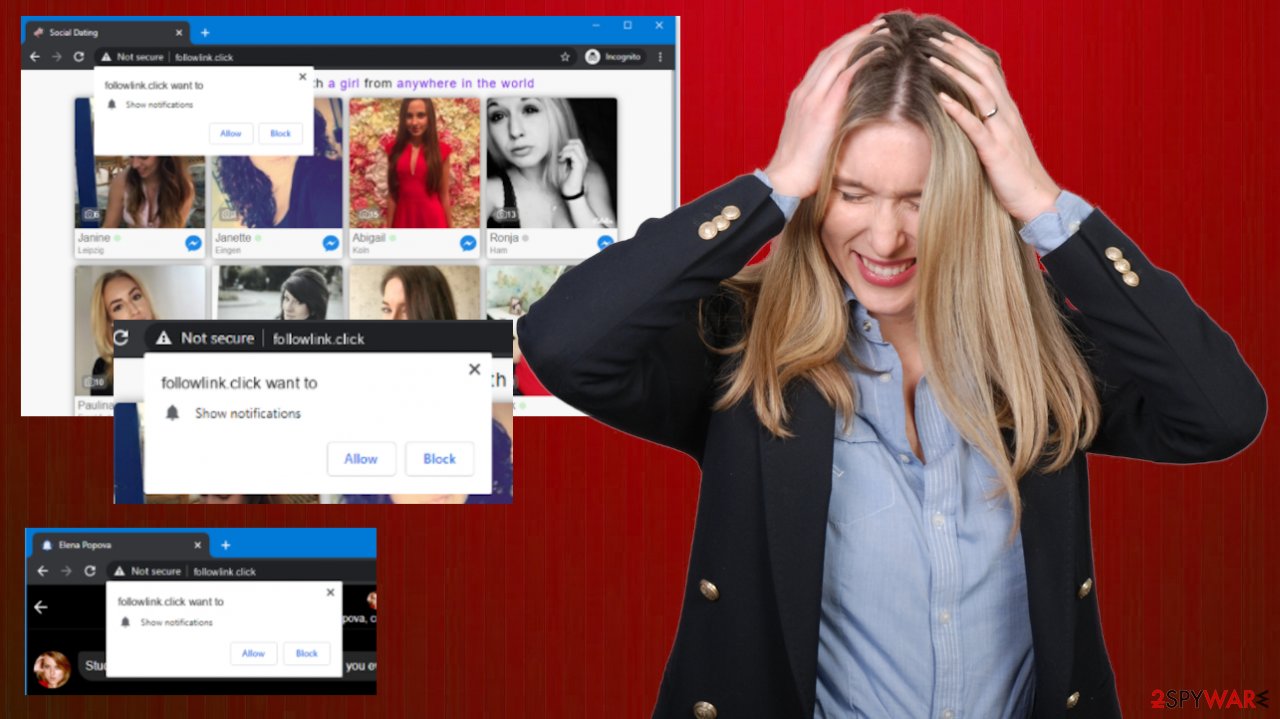
If you visited one of the many redirects on web pages that appear when browsing online you may catch the infection without even noticing. If any content looks suspicious enough – avoid it! Less reputable sites can display Followlink.click ads, promotional material, trigger direct installs, so if they keep coming back after being blocked – PUP is controlling the behavior.
Malicious programs are becoming intrusive nowadays
The potential harm beyond these PUAs should encourage you to remove any possibly malicious pieces efficiently. Your devices operate poorly, so please do not hesitate and get rid of the program. Of course, notifications might not stop right away, so you may want to alter those preferences manually.
Remove unwanted notifications from Google Chrome (desktop):
- Open Google Chrome browser and go to Menu > Settings.
- Scroll down and click on Advanced.
- Locate Privacy and security section and pick Site Settings > Notifications.

- Look at the Allow section and look for a suspicious URL.
- Click the three vertical dots next to it and pick Block. This should remove unwanted notifications from Google Chrome.

Remove unwanted notifications from Google Chrome (Android):
- Open Google Chrome and tap on Settings (three vertical dots).
- Select Notifications.
- Scroll down to the Sites section.
- Locate the unwanted URL and toggle the button to the left (Off setting).

Remove unwanted notifications from Mozilla Firefox:
- Open Mozilla Firefox and go to Menu > Options.
- Click on Privacy & Security section.
- Under Permissions, you should be able to see Notifications. Click the Settings button next to it.

- In the Settings – Notification Permissions window, click on the drop-down menu by the URL in question.
- Select Block and then click on Save Changes. This should remove unwanted notifications from Mozilla Firefox.

Remove unwanted notifications from Safari:
- Click on Safari > Preferences…
- Go to the Websites tab and, under General, select Notifications.
- Select the web address in question, click the drop-down menu and select Deny.

Remove unwanted notifications from MS Edge:
- Open Microsoft Edge, and click the Settings and more button (three horizontal dots) at the top-right of the window.
- Select Settings and then go to Advanced.
- Under Website permissions, pick Manage permissions and select the URL in question.

- Toggle the switch to the left to turn notifications off on Microsoft Edge.

Remove unwanted notifications from MS Edge (Chromium):
- Open Microsoft Edge, and go to Settings.
- Select Site permissions.
- Go to Notifications on the right.
- Under Allow, you will find the unwanted entry.
- Click on More actions and select Block.

Remove unwanted notifications from Internet Explorer:
- Open Internet Explorer, and click on the Gear icon at the top-right of the window.
- Select Internet options and go to the Privacy tab.
- In the Pop-up Blocker section, click on Settings.
- Locate web address in question under Allowed sites and pick Remove.

There are a few typical signs that you have malicious or at least unwanted software installed on your computer. You may see advertisements popping up where they shouldn’t be or web pages not displaying properly anymore without permission. User permissions are not needed, and PUPs manage to install other programs; websites redirecting to different platforms than what was expected when clicked.
Being suspicious can help you with PC security
Automatically displayed pop-ups recommend fake updates and other browser applications being installed without knowledge. All of these things point towards Followlink.click adware which can potentially the machine besides affecting the time on the internet.
Unfortunately, these intruders can spread around unnoticed, so users are clueless when push notifications start coming to their screens and desktops without having the web browser open. You may install the PUP yourself when the torrent site[2] is the main source for programs. However, adware is more likely a consequence of the freeware installation process.
Promotional advertisements, false updates, and error messages can lead to silent installation. But if you pay attention to details on random pop-ups and control the installation processes with Advanced or Custom options, PUPs can be avoided. It is a bit more difficult to remove Followlink.click from mobile devices but possible.
Uninstall unwanted programs from Android phone:
- Go to Settings -> Apps/Applications.
- Expand the full list of the installed apps.
- Scroll through the list and tap on a suspicious application once.
- Tap on it and select Uninstall.

- Reboot the device.
Clear Storage and data files on Android from Google Chrome or other apps:
- Go to Settings > Apps/Applications.
- Expand the full list of the installed apps.
- Tap on Chrome and select Storage & cache.
- Clear storage and clear cache of the app.

If you are seeing ads on top of other apps but are not sure what is causing it, perform the following steps:
- Go to Apps/Applications.
- Tap Advanced.
- Select Special App access.
- Tap on Display over other apps.

- Eliminate apps with these access rights enabled.
Even though these programs are not malicious or dangerous, your device can be significantly damaged when those Followlink.click ads continuously redirect you to questionable platforms. There are serious privacy issues in these campaigns because, according to experts,[3] data tracking is the function that almost all commercial content developers have and the PUP itself can initiate.
Get rid of the cyber threat fully, so you do not need to repair serious parts of the system. If you need some tips on removing the program from Windows or Mac, follow the guide. Also, sometimes full reset of the browsing tool can help with the additional issues and push notifications.
You may remove virus damage with a help of FortectIntego. SpyHunter 5Combo Cleaner and Malwarebytes are recommended to detect potentially unwanted programs and viruses with all their files and registry entries that are related to them.
Getting rid of Followlink.click ads. Follow these steps
Uninstall from Windows
Instructions for Windows 10/8 machines:
- Enter Control Panel into Windows search box and hit Enter or click on the search result.
- Under Programs, select Uninstall a program.

- From the list, find the entry of the suspicious program.
- Right-click on the application and select Uninstall.
- If User Account Control shows up, click Yes.
- Wait till uninstallation process is complete and click OK.

If you are Windows 7/XP user, proceed with the following instructions:
- Click on Windows Start > Control Panel located on the right pane (if you are Windows XP user, click on Add/Remove Programs).
- In Control Panel, select Programs > Uninstall a program.

- Pick the unwanted application by clicking on it once.
- At the top, click Uninstall/Change.
- In the confirmation prompt, pick Yes.
- Click OK once the removal process is finished.
Delete from macOS
Remove items from Applications folder:
- From the menu bar, select Go > Applications.
- In the Applications folder, look for all related entries.
- Click on the app and drag it to Trash (or right-click and pick Move to Trash)

To fully remove an unwanted app, you need to access Application Support, LaunchAgents, and LaunchDaemons folders and delete relevant files:
- Select Go > Go to Folder.
- Enter /Library/Application Support and click Go or press Enter.
- In the Application Support folder, look for any dubious entries and then delete them.
- Now enter /Library/LaunchAgents and /Library/LaunchDaemons folders the same way and terminate all the related .plist files.

Remove from Microsoft Edge
Delete unwanted extensions from MS Edge:
- Select Menu (three horizontal dots at the top-right of the browser window) and pick Extensions.
- From the list, pick the extension and click on the Gear icon.
- Click on Uninstall at the bottom.

Clear cookies and other browser data:
- Click on the Menu (three horizontal dots at the top-right of the browser window) and select Privacy & security.
- Under Clear browsing data, pick Choose what to clear.
- Select everything (apart from passwords, although you might want to include Media licenses as well, if applicable) and click on Clear.

Restore new tab and homepage settings:
- Click the menu icon and choose Settings.
- Then find On startup section.
- Click Disable if you found any suspicious domain.
Reset MS Edge if the above steps did not work:
- Press on Ctrl + Shift + Esc to open Task Manager.
- Click on More details arrow at the bottom of the window.
- Select Details tab.
- Now scroll down and locate every entry with Microsoft Edge name in it. Right-click on each of them and select End Task to stop MS Edge from running.

If this solution failed to help you, you need to use an advanced Edge reset method. Note that you need to backup your data before proceeding.
- Find the following folder on your computer: C:\\Users\\%username%\\AppData\\Local\\Packages\\Microsoft.MicrosoftEdge_8wekyb3d8bbwe.
- Press Ctrl + A on your keyboard to select all folders.
- Right-click on them and pick Delete

- Now right-click on the Start button and pick Windows PowerShell (Admin).
- When the new window opens, copy and paste the following command, and then press Enter:
Get-AppXPackage -AllUsers -Name Microsoft.MicrosoftEdge | Foreach {Add-AppxPackage -DisableDevelopmentMode -Register “$($_.InstallLocation)\\AppXManifest.xml” -Verbose

Instructions for Chromium-based Edge
Delete extensions from MS Edge (Chromium):
- Open Edge and click select Settings > Extensions.
- Delete unwanted extensions by clicking Remove.

Clear cache and site data:
- Click on Menu and go to Settings.
- Select Privacy, search and services.
- Under Clear browsing data, pick Choose what to clear.
- Under Time range, pick All time.
- Select Clear now.

Reset Chromium-based MS Edge:
- Click on Menu and select Settings.
- On the left side, pick Reset settings.
- Select Restore settings to their default values.
- Confirm with Reset.

Remove from Mozilla Firefox (FF)
Remove dangerous extensions:
- Open Mozilla Firefox browser and click on the Menu (three horizontal lines at the top-right of the window).
- Select Add-ons.
- In here, select unwanted plugin and click Remove.

Reset the homepage:
- Click three horizontal lines at the top right corner to open the menu.
- Choose Options.
- Under Home options, enter your preferred site that will open every time you newly open the Mozilla Firefox.
Clear cookies and site data:
- Click Menu and pick Settings.
- Go to Privacy & Security section.
- Scroll down to locate Cookies and Site Data.
- Click on Clear Data…
- Select Cookies and Site Data, as well as Cached Web Content and press Clear.

Reset Mozilla Firefox
If clearing the browser as explained above did not help, reset Mozilla Firefox:
- Open Mozilla Firefox browser and click the Menu.
- Go to Help and then choose Troubleshooting Information.

- Under Give Firefox a tune up section, click on Refresh Firefox…
- Once the pop-up shows up, confirm the action by pressing on Refresh Firefox.

Remove from Google Chrome
Delete malicious extensions from Google Chrome:
- Open Google Chrome, click on the Menu (three vertical dots at the top-right corner) and select More tools > Extensions.
- In the newly opened window, you will see all the installed extensions. Uninstall all the suspicious plugins that might be related to the unwanted program by clicking Remove.

Clear cache and web data from Chrome:
- Click on Menu and pick Settings.
- Under Privacy and security, select Clear browsing data.
- Select Browsing history, Cookies and other site data, as well as Cached images and files.
- Click Clear data.

Change your homepage:
- Click menu and choose Settings.
- Look for a suspicious site in the On startup section.
- Click on Open a specific or set of pages and click on three dots to find the Remove option.
Reset Google Chrome:
If the previous methods did not help you, reset Google Chrome to eliminate all the unwanted components:
- Click on Menu and select Settings.
- In the Settings, scroll down and click Advanced.
- Scroll down and locate Reset and clean up section.
- Now click Restore settings to their original defaults.
- Confirm with Reset settings.

Delete from Safari
Remove unwanted extensions from Safari:
- Click Safari > Preferences…
- In the new window, pick Extensions.
- Select the unwanted extension and select Uninstall.

Clear cookies and other website data from Safari:
- Click Safari > Clear History…
- From the drop-down menu under Clear, pick all history.
- Confirm with Clear History.

Reset Safari if the above-mentioned steps did not help you:
- Click Safari > Preferences…
- Go to Advanced tab.
- Tick the Show Develop menu in menu bar.
- From the menu bar, click Develop, and then select Empty Caches.

After uninstalling this potentially unwanted program (PUP) and fixing each of your web browsers, we recommend you to scan your PC system with a reputable anti-spyware. This will help you to get rid of Followlink.click registry traces and will also identify related parasites or possible malware infections on your computer. For that you can use our top-rated malware remover: FortectIntego, SpyHunter 5Combo Cleaner or Malwarebytes.
How to prevent from getting adware
Do not let government spy on you
The government has many issues in regards to tracking users' data and spying on citizens, so you should take this into consideration and learn more about shady information gathering practices. Avoid any unwanted government tracking or spying by going totally anonymous on the internet.
You can choose a different location when you go online and access any material you want without particular content restrictions. You can easily enjoy internet connection without any risks of being hacked by using Private Internet Access VPN.
Control the information that can be accessed by government any other unwanted party and surf online without being spied on. Even if you are not involved in illegal activities or trust your selection of services, platforms, be suspicious for your own security and take precautionary measures by using the VPN service.
Backup files for the later use, in case of the malware attack
Computer users can suffer from data losses due to cyber infections or their own faulty doings. Ransomware can encrypt and hold files hostage, while unforeseen power cuts might cause a loss of important documents. If you have proper up-to-date backups, you can easily recover after such an incident and get back to work. It is also equally important to update backups on a regular basis so that the newest information remains intact – you can set this process to be performed automatically.
When you have the previous version of every important document or project you can avoid frustration and breakdowns. It comes in handy when malware strikes out of nowhere. Use Data Recovery Pro for the data restoration process.
- ^ Adware. Wikipedia. The free encyclopedia.
- ^ John Machay. What Are the Dangers of Torrents?. Smallbusiness. Workplace and business regulations.
- ^ Senzavirus. Senzavirus. Spyware news and virus removal guides.
