FontResultsMultitask Mac virus (Free Guide)
FontResultsMultitask Mac virus Removal Guide
What is FontResultsMultitask Mac virus?
FontResultsMultitask – a dangerous threat for Mac users
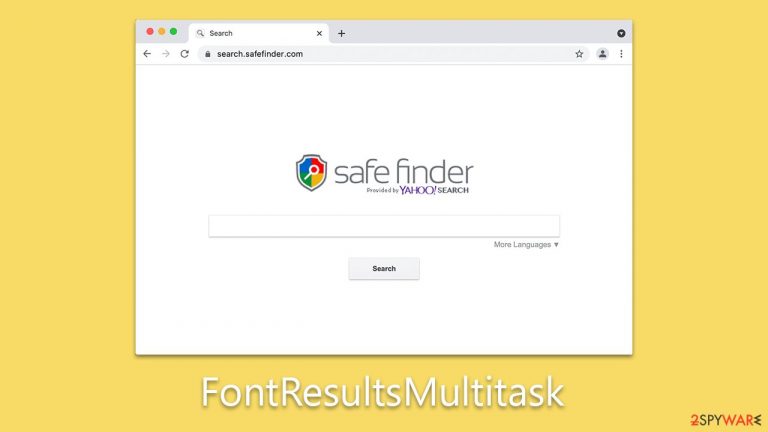
FontResultsMultitask is a malicious software specifically designed to target Mac computers. Stemming from the Adload malware family, it has garnered attention for its resilience and capability to bypass detection by standard security applications. Common distribution methods include malicious advertisements, counterfeit software updates, and software cracks, with a notorious reputation linked to deceptive Flash Player updates.
Upon successful installation on a Mac, FontResultsMultitask can execute a range of malevolent tasks. This includes pilfering personal data, showing intrusive ads, and rerouting internet searches. Furthermore, it possesses the capability to introduce more malware onto the compromised system, escalating the threat level.
This article aims to delve into the mechanics of FontResultsMultitask, its distinctive features, and the indications of an infected system. In the event of an infection, prompt action is crucial to safeguard your device from further malware attacks and to ensure the privacy and security of your computer.
| Name | FontResultsMultitask |
| Type | Mac virus, adware, browser hijacker |
| Malware family | Adload |
| Distribution | Third-party websites distributing pirated software, software bundles, fake Flash Player updates |
| Symptoms | Installs a new extension and application on the system; changes homepage and new tab of the browser; inserts ads and malicious links; tracks sensitive user data via extension |
| Removal | You can remove Mac malware with the help of powerful security tools, such as SpyHunter 5Combo Cleaner or Malwarebytes. We also provide manual removal steps below |
| Security tips | Once you've removed the virus and all its components, we also recommend scanning your device with FortectIntego to clean out your browsers and any other leftover or junk files |
Adload malware explained
For a considerable period, the prevailing sentiment among Mac users was that their systems were impervious to malware attacks. Yet, this belief has been dispelled in recent times. With the surge in the popularity of Mac operating systems, they have become more appealing targets for cybercriminals. Although Macs generally have a lower risk of being hit by high-risk malware categories like ransomware and rootkits, they aren't spared from aggressive adware. In fact, adware developed for Mac systems tends to exhibit more aggressive behavior than those crafted for Windows.
FontResultsMultitask is an offshoot of the infamous Adload adware family. It is characterized by a unique magnifying glass icon, usually set against backgrounds of colors like blue, teal, green, or gray. Once it infiltrates a system, its impact is immediate. The adware modifies browser settings in myriad ways, varying with its version.
Historically, variants of the Adload family have been responsible for many disruptive activities. These include modifying the default homepage to unsecured sites, redirecting internet traffic, assigning new search providers, and bombarding users with unsolicited ads prominently displayed in search results and other locations. While adware might seem less menacing than other malware categories, it can considerably disrupt a user's digital experience and pose difficulties in removal.
The trajectory indicates that as the Mac user base expands, they will invariably remain in the crosshairs of cybercriminals. It's imperative for Mac users to remain alert and proactive in guarding against these digital threats. Essential preventive measures encompass the installation of trustworthy antivirus solutions, steering clear of dubious downloads, and regularly updating their OS and software with the newest security patches.
How dangerous is FontResultsMultitask?
FontResultsMultitask, along with other derivatives of the Adload family, poses a significant threat to Mac systems. Upon infiltration, this malware wastes no time in altering browser settings, including switching the default homepage and search engine. This maneuver primarily aims to generate revenue through ads, but it can also channel search queries through unconventional and potentially harmful platforms, yielding unpredictable and potentially unsafe search outcomes.
Beyond the evident and bothersome browser modifications, the malware jeopardizes both user privacy and system security. The virus arms itself with advanced permissions, leveraging AppleScript to navigate around Mac's intrinsic defense mechanisms, including XProtect.
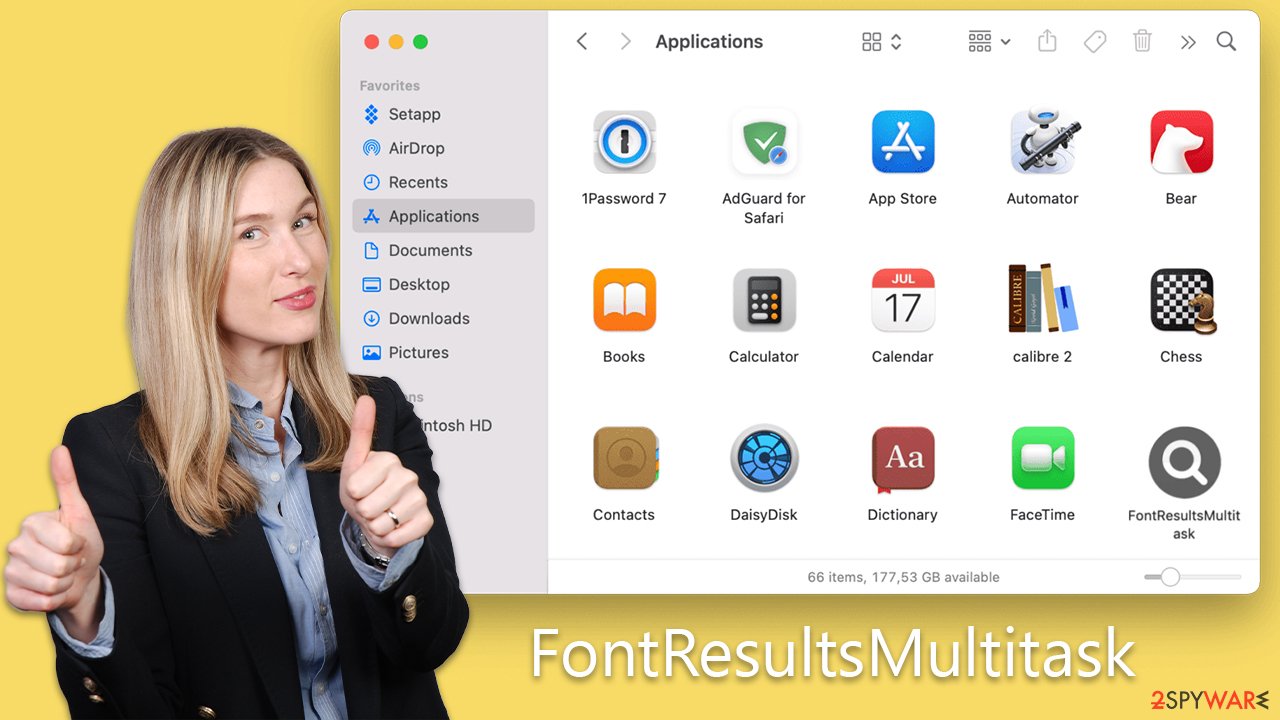
By utilizing these advanced permissions, the malware gains the capability to monitor browser actions, harvesting critical data ranging from passwords and account credentials to credit card specifics. This kind of surveillance exposes users to alarming privacy threats, making it crucial for them to avoid entering sensitive details as long as the malware lingers on their devices.
Additionally, FontResultsMultitask is notorious for promoting malicious web portals that may either host additional malware or push users to subscribe to non-existent services. Engaging with these dubious links can exacerbate the situation, potentially causing more extensive damage to the affected system.
Choose automatic malware removal
Despite their seemingly basic design, Adload versions, including FontResultsMultitask, have proven adept at evading Apple's XProtect by employing advanced persistence methods. This ability to circumvent Mac's default security measures implies that the malware can continue its covert operations undetected without implementing specialized removal methods.
Third-party security applications like SpyHunter 5Combo Cleaner or Malwarebytes can benefit those seeking to simplify the removal endeavor. However, due to the plethora of files and objects FontResultsMultitask produces post-infection, manual elimination might necessitate high computer proficiency. Failing to remove even a single associated file can set the stage for the malware's resurgence.
For individuals opting for manual removal, it's imperative to cleanse browsers, including Safari, of any remnants associated with the malware. For a more comprehensive cleanup and to bolster privacy, it's advisable to purge browser caches of cookies and other lingering data. Alternatively, for those seeking an automated remedy, FortectIntego serves as a viable option.
Manual removal option
Adload functions incessantly in the background, executing its malevolent tasks. The malware springs into action promptly upon system startup, guaranteeing its constant activity. For a smooth malware removal experience from a compromised system, pinpointing and halting these background operations is vital.
- Open the Applications folder.
- Select Utilities.
- Double-click Activity Monitor.
- Look for any suspicious processes related to adware and use the Force Quit command to stop them.
- Return to the Applications folder.
- Find ExtendedService in the list and move it to the Trash.

Upon infection, the malware might create new User profiles and Login items, making it difficult to remove the app or extension. Thus, you should remove these components as follows:
- Go to Preferences and select Accounts
- Click Login items and delete everything suspicious
- Next, pick System Preferences > Users & Groups
- Find Profiles and remove unwanted profiles from the list.
To remove the leftover configuration data and Launch Daemons of the malware:
- Select Go > Go to Folder.
- Enter /Library/Application Support and click Go or press Enter.
- In the Application Support folder, look for any suspicious entries and then delete them.
- Now enter /Library/LaunchAgents and /Library/LaunchDaemons folders the same way and delete all the related .plist files.

Your subsequent step involves addressing your browsers. If you've successfully eliminated the virus using security software, proceed directly to the cache removal section. If not, you'll first need to remove the associated browser extension.
Safari
- Click Safari > Preferences…
- In the new window, pick Extensions.
- Select the unwanted extension and select Uninstall.

Google Chrome
- Open Google Chrome, click on the Menu (three vertical dots at the top-right corner) and select More tools > Extensions.
- In the newly opened window, you will see all the installed extensions. Uninstall all the suspicious plugins that might be related to the unwanted program by clicking Remove.

If you are unable to delete the extension, we strongly recommend resetting the web browser:
Safari
- Click Safari > Preferences…
- Go to the Advanced tab.
- Tick the Show Develop menu in the menu bar.
- From the menu bar, click Develop, and then select Empty Caches.

Google Chrome
- Click on Menu and select Settings.
- In the Settings, scroll down and click Advanced.
- Scroll down and locate Reset and clean up section.
- Now click Restore settings to their original defaults.
- Confirm with Reset settings.

Make sure you delete browser caches, as cookies might be used to track your information.
Safari
- Click Safari > Clear History…
- From the drop-down menu under Clear, pick all history.
- Confirm with Clear History.

Google Chrome
- Click on Menu and pick Settings.
- Under Privacy and security, select Clear browsing data.
- Select Browsing history, Cookies and other site data, as well as Cached images and files.
- Click Clear data.

If you were not successful in removing the browser extension, you could always choose to reset your browser:
Safari
- Click Safari > Preferences…
- Go to the Advanced tab.
- Tick the Show Develop menu in the menu bar.
- From the menu bar, click Develop, and then select Empty Caches.

Google Chrome
- Click on Menu and select Settings.
- In the Settings, scroll down and click Advanced.
- Scroll down and locate Reset and clean up section.
- Now click Restore settings to their original defaults.
- Confirm with Reset settings.

How to prevent from getting adware
Access your website securely from any location
When you work on the domain, site, blog, or different project that requires constant management, content creation, or coding, you may need to connect to the server and content management service more often. The best solution for creating a tighter network could be a dedicated/fixed IP address.
If you make your IP address static and set to your device, you can connect to the CMS from any location and do not create any additional issues for the server or network manager that needs to monitor connections and activities. VPN software providers like Private Internet Access can help you with such settings and offer the option to control the online reputation and manage projects easily from any part of the world.
Recover files after data-affecting malware attacks
While much of the data can be accidentally deleted due to various reasons, malware is one of the main culprits that can cause loss of pictures, documents, videos, and other important files. More serious malware infections lead to significant data loss when your documents, system files, and images get encrypted. In particular, ransomware is is a type of malware that focuses on such functions, so your files become useless without an ability to access them.
Even though there is little to no possibility to recover after file-locking threats, some applications have features for data recovery in the system. In some cases, Data Recovery Pro can also help to recover at least some portion of your data after data-locking virus infection or general cyber infection.
