FoundFax.com (Removal Instructions) - Chrome, Firefox, IE, Edge
FoundFax.com Removal Guide
What is FoundFax.com?
FoundFax.com is a domain that may launch a download of a malicious .JS file
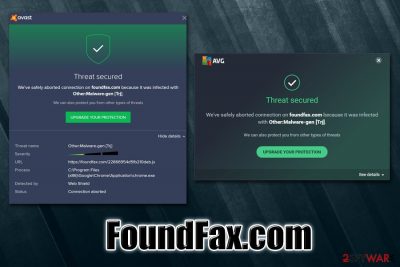
FoundFax.com is a malicious website that users might encounter at any time when browsing the internet. While in some cases it might start initiating a suspicious download, multiple redirects may lead visitors to malicious and infected landing pages filled with pop-ups, flashing windows, in-text links, offers, banners, and other commercial content. This unwanted browser activity is typically introduced by an adware app that sneaked into the computer without permission.
Nevertheless, many users also said that their anti-virus programs like Avast or AVG are flagging FoundFax.com as malicious.[1] While it would not be a problem, as it is AV's job to protect users from online dangers, many said that FoundFax.com pop-ups appear as often as ten minutes and are not associated with a particular Google Chrome, Mozilla Firefox, Internet Explorer, on another web browser activity. In such a case, to remove FoundFax.com virus, users will have to reset the installed browsers as per the instructions below.
| Name | FoundFax.com |
| Type | Adware, malware |
| Related | hxxps://foundfax.com/22866954d5fb210deb.js[2] |
| Infiltration | Adware can be installed along with freeware from third-party websites or after being tricked by fake updates; additionally, redirects to a site might be a result of a click on a link or automated background script on another site |
| Symptoms | Intrusive advertisements are displayed on all visited websites, new tab address and homepage altered, new search engine added, redirects bring to suspicious sites, a malicious .JS file is downloaded in the background, etc. |
| Risks | Installation of other potentially unwanted software, personal data leak to unknown parties, malware infection, monetary loss |
| Termination | To get rid of adware, check the manual guide below. If you suspect that your system is infected with malware, you should employ anti-virus software immediately. In some cases, sync reset on Google Chrome or web browser reset can stop the FoundFax.com popups |
| Recovery | Malware can sometimes negatively affect the Windows system. To revert this damage, scan your computer with repair software FortectIntego |
Some websites on the internet are created for malicious purposes entirely, and FoundFax.com is one of them. The suspicious .JS (JavaScript)[3] file that can be downloaded in the background might be an attack vector that could bring a backdoor, remote access trojan (RAT), data-stealer, or even devastating ransomware onto your computer. The latter, such as Djvu ransomware, may encrypt your personal files and restrict their access until you pay a predetermined sum of money in Bitcoin. As you can see, FoundFax.com infection can cause a lot of destruction.
In most cases, unwanted redirects to suspicious websites like FoundFax.com start with the infiltration of ad-supported software. Users are typically unaware that they have it installed, however, and some even believe that the intrusive content is simply coming from sites that they visit.
Adware's main goals on the affected system include:
- Display all types of advertisements on all websites that users visit.
- Redirect to scam, phishing, and other malicious websites.
- Alter web browser settings, including new tab address, homepage, and the search engine.
- Insert sponsored links into search results.
- Gather a variety of information about users' web browsing habits, etc.
The gathered data is often used for marketing purposes and sometimes may also include personal information. While most adware apps do practice at least some type of data protection regulations, it is impossible to know if adware related to FoundFax.com redirects does so. Thus, your personal information, including credit card details, might be leaked online.
Nevertheless, those who are using powerful anti-malware software and are randomly shown the FoundFax.com pop-up simply want to understand why this activity is happening on their machines. The notifications are pretty intrusive, and users want to take care of FoundFax.com removal once and for all.
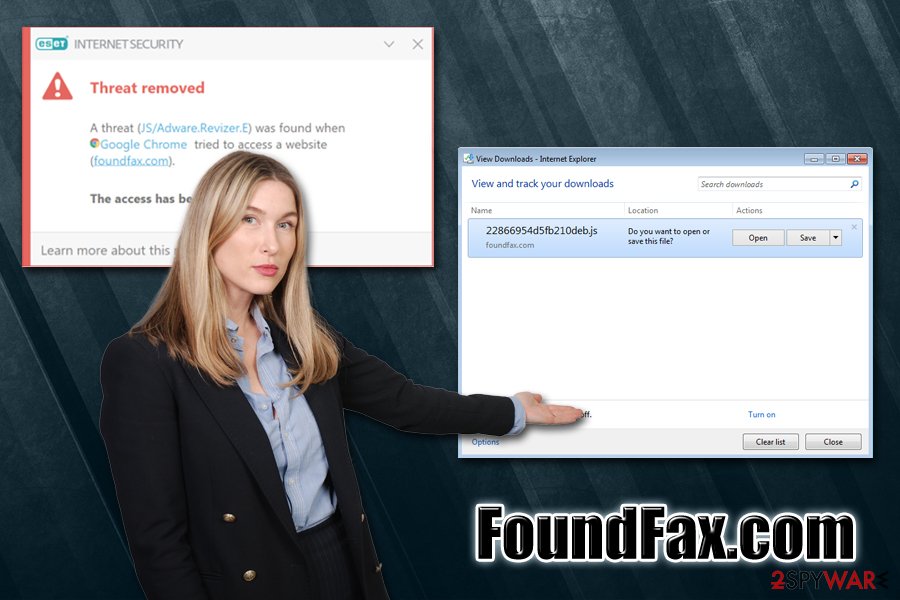
However, elimination methods for FoundFax.com vary depending on the cause of the activity. There are several scenarios that might be applicable to your situation:
- You had no security software installed and opened the .JS file that was downloaded automatically.
In this case, do not delay and immediately perform a full system scan with anti-virus software such as SpyHunter 5Combo Cleaner. - You had no security software, you did not execute the .JS file but you are often disturbed by ads.
You need to get rid of adware from your machine – use anti-malware software or check the removal section below. - You had security software, and FoundFax.com popups are showing on your screen frequently.
The most likely cause of such behavior is either web browser settings or caches that are stored on Google servers. You should reset the installed web browsers; if that does not work, try to reset sync of Google Chrome as explained below.
Finally, you should also think about fixing your machine after the FoundFax.com infection – we recommend using repair software FortectIntego to remove virus damage from the system.
Watch out for software bundle packages and be careful when browsing the web
Security experts[4] are constantly warning users about data breaches, new malware outbreaks, and lack of cybersecurity awareness not only among regular computer users but also businesses and corporations. As a home user, you are immune to some of the dangers that malware can bring to the institutions, although all the damage caused by it is personal: monetary loss, personal data compromise, computer infection, etc.
It goes without saying that you should be careful when browsing the web – there are plenty of malicious websites that seek to trick you into paying for useless services or installing software that could harm your machine or spy on you in the background. Therefore, you should be aware of scams, such as false virus alerts like “Your system is infected with 3 viruses,” or fake update prompts as “Adobe Flash Player is out of date.” Just to be sure, you could employ a web-shield feature that is implemented in multiple paid anti-virus solutions.
Finally, you should also be aware that adware and potentially unwanted programs are distributed with the help of software bundle packages. In most cases, users download what they believe to be an installer for one application from a third-party site, and, after completing the process, they find additional programs on their systems. This is because these installation wizards are deliberately hiding optional apps.
To avoid being tricked when dealing with new program installations, always opt for Advanced/Custom settings when prompted instead recommended, remove all the ticks from pre-ticked boxes, decline all the deals/offers, and watch out for fine print text.
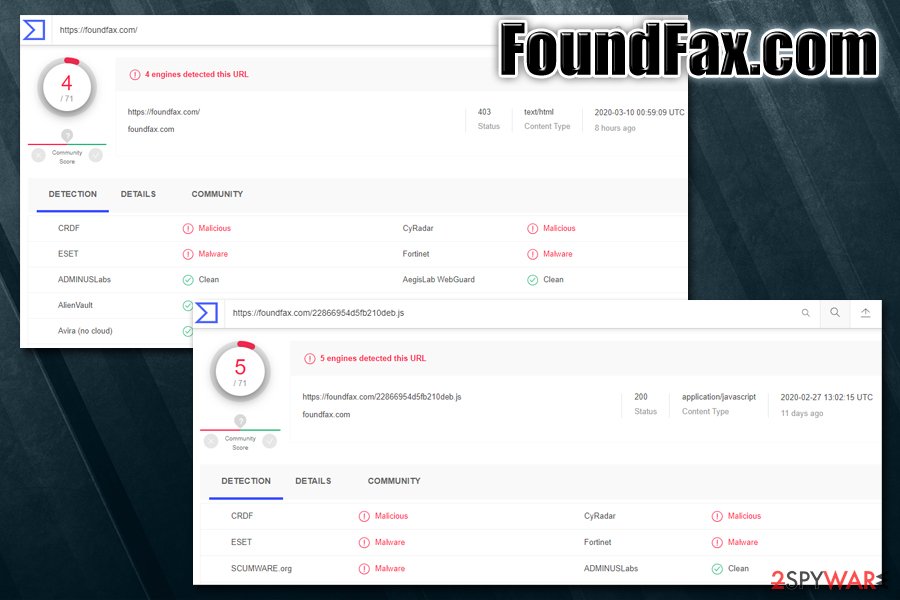
Get rd of FoundFax.com ads and pop-ups
As already mentioned, FoundFax.com removal may vary depending on your particular situation and the infection level on your computer. If you already have an anti-malware installed and you keep getting the annoying notifications, you should reset the installed web browsers as explained below. If that does not help, you should reset Google Sync – go to this page and press Reset Sync at the bottom. This action will clear caches from Google servers – these could occasionally store malicious settings for your account.
To remove FoundFax.com virus that is related to adware, you can check the instructions below. Access the installed application list and get rid of everything suspicious. Nevertheless, if you are unsure of what programs are legitimate, you should rely on anti-malware software do the job for you, although you should be aware that there is no anti-malware engine capable of detecting 100% of malware, so you might have to employ multiple security solutions.
You may remove virus damage with a help of FortectIntego. SpyHunter 5Combo Cleaner and Malwarebytes are recommended to detect potentially unwanted programs and viruses with all their files and registry entries that are related to them.
Getting rid of FoundFax.com. Follow these steps
Uninstall from Windows
To get rid of FoundFax.com-related adware on Windows, follow these steps:
Instructions for Windows 10/8 machines:
- Enter Control Panel into Windows search box and hit Enter or click on the search result.
- Under Programs, select Uninstall a program.

- From the list, find the entry of the suspicious program.
- Right-click on the application and select Uninstall.
- If User Account Control shows up, click Yes.
- Wait till uninstallation process is complete and click OK.

If you are Windows 7/XP user, proceed with the following instructions:
- Click on Windows Start > Control Panel located on the right pane (if you are Windows XP user, click on Add/Remove Programs).
- In Control Panel, select Programs > Uninstall a program.

- Pick the unwanted application by clicking on it once.
- At the top, click Uninstall/Change.
- In the confirmation prompt, pick Yes.
- Click OK once the removal process is finished.
Delete from macOS
Remove items from Applications folder:
- From the menu bar, select Go > Applications.
- In the Applications folder, look for all related entries.
- Click on the app and drag it to Trash (or right-click and pick Move to Trash)

To fully remove an unwanted app, you need to access Application Support, LaunchAgents, and LaunchDaemons folders and delete relevant files:
- Select Go > Go to Folder.
- Enter /Library/Application Support and click Go or press Enter.
- In the Application Support folder, look for any dubious entries and then delete them.
- Now enter /Library/LaunchAgents and /Library/LaunchDaemons folders the same way and terminate all the related .plist files.

Remove from Microsoft Edge
Delete unwanted extensions from MS Edge:
- Select Menu (three horizontal dots at the top-right of the browser window) and pick Extensions.
- From the list, pick the extension and click on the Gear icon.
- Click on Uninstall at the bottom.

Clear cookies and other browser data:
- Click on the Menu (three horizontal dots at the top-right of the browser window) and select Privacy & security.
- Under Clear browsing data, pick Choose what to clear.
- Select everything (apart from passwords, although you might want to include Media licenses as well, if applicable) and click on Clear.

Restore new tab and homepage settings:
- Click the menu icon and choose Settings.
- Then find On startup section.
- Click Disable if you found any suspicious domain.
Reset MS Edge if the above steps did not work:
- Press on Ctrl + Shift + Esc to open Task Manager.
- Click on More details arrow at the bottom of the window.
- Select Details tab.
- Now scroll down and locate every entry with Microsoft Edge name in it. Right-click on each of them and select End Task to stop MS Edge from running.

If this solution failed to help you, you need to use an advanced Edge reset method. Note that you need to backup your data before proceeding.
- Find the following folder on your computer: C:\\Users\\%username%\\AppData\\Local\\Packages\\Microsoft.MicrosoftEdge_8wekyb3d8bbwe.
- Press Ctrl + A on your keyboard to select all folders.
- Right-click on them and pick Delete

- Now right-click on the Start button and pick Windows PowerShell (Admin).
- When the new window opens, copy and paste the following command, and then press Enter:
Get-AppXPackage -AllUsers -Name Microsoft.MicrosoftEdge | Foreach {Add-AppxPackage -DisableDevelopmentMode -Register “$($_.InstallLocation)\\AppXManifest.xml” -Verbose

Instructions for Chromium-based Edge
Delete extensions from MS Edge (Chromium):
- Open Edge and click select Settings > Extensions.
- Delete unwanted extensions by clicking Remove.

Clear cache and site data:
- Click on Menu and go to Settings.
- Select Privacy, search and services.
- Under Clear browsing data, pick Choose what to clear.
- Under Time range, pick All time.
- Select Clear now.

Reset Chromium-based MS Edge:
- Click on Menu and select Settings.
- On the left side, pick Reset settings.
- Select Restore settings to their default values.
- Confirm with Reset.

Remove from Mozilla Firefox (FF)
Reset Mozilla Firefox as soon as you finish the termination process of all PUPs:
Remove dangerous extensions:
- Open Mozilla Firefox browser and click on the Menu (three horizontal lines at the top-right of the window).
- Select Add-ons.
- In here, select unwanted plugin and click Remove.

Reset the homepage:
- Click three horizontal lines at the top right corner to open the menu.
- Choose Options.
- Under Home options, enter your preferred site that will open every time you newly open the Mozilla Firefox.
Clear cookies and site data:
- Click Menu and pick Settings.
- Go to Privacy & Security section.
- Scroll down to locate Cookies and Site Data.
- Click on Clear Data…
- Select Cookies and Site Data, as well as Cached Web Content and press Clear.

Reset Mozilla Firefox
If clearing the browser as explained above did not help, reset Mozilla Firefox:
- Open Mozilla Firefox browser and click the Menu.
- Go to Help and then choose Troubleshooting Information.

- Under Give Firefox a tune up section, click on Refresh Firefox…
- Once the pop-up shows up, confirm the action by pressing on Refresh Firefox.

Remove from Google Chrome
In some cases, the reason for unwanted activities may lie in settings of Google Chrome. To fix this, reset the browser as explained below:
Delete malicious extensions from Google Chrome:
- Open Google Chrome, click on the Menu (three vertical dots at the top-right corner) and select More tools > Extensions.
- In the newly opened window, you will see all the installed extensions. Uninstall all the suspicious plugins that might be related to the unwanted program by clicking Remove.

Clear cache and web data from Chrome:
- Click on Menu and pick Settings.
- Under Privacy and security, select Clear browsing data.
- Select Browsing history, Cookies and other site data, as well as Cached images and files.
- Click Clear data.

Change your homepage:
- Click menu and choose Settings.
- Look for a suspicious site in the On startup section.
- Click on Open a specific or set of pages and click on three dots to find the Remove option.
Reset Google Chrome:
If the previous methods did not help you, reset Google Chrome to eliminate all the unwanted components:
- Click on Menu and select Settings.
- In the Settings, scroll down and click Advanced.
- Scroll down and locate Reset and clean up section.
- Now click Restore settings to their original defaults.
- Confirm with Reset settings.

Delete from Safari
Remove unwanted extensions from Safari:
- Click Safari > Preferences…
- In the new window, pick Extensions.
- Select the unwanted extension and select Uninstall.

Clear cookies and other website data from Safari:
- Click Safari > Clear History…
- From the drop-down menu under Clear, pick all history.
- Confirm with Clear History.

Reset Safari if the above-mentioned steps did not help you:
- Click Safari > Preferences…
- Go to Advanced tab.
- Tick the Show Develop menu in menu bar.
- From the menu bar, click Develop, and then select Empty Caches.

After uninstalling this potentially unwanted program (PUP) and fixing each of your web browsers, we recommend you to scan your PC system with a reputable anti-spyware. This will help you to get rid of FoundFax.com registry traces and will also identify related parasites or possible malware infections on your computer. For that you can use our top-rated malware remover: FortectIntego, SpyHunter 5Combo Cleaner or Malwarebytes.
How to prevent from getting adware
Do not let government spy on you
The government has many issues in regards to tracking users' data and spying on citizens, so you should take this into consideration and learn more about shady information gathering practices. Avoid any unwanted government tracking or spying by going totally anonymous on the internet.
You can choose a different location when you go online and access any material you want without particular content restrictions. You can easily enjoy internet connection without any risks of being hacked by using Private Internet Access VPN.
Control the information that can be accessed by government any other unwanted party and surf online without being spied on. Even if you are not involved in illegal activities or trust your selection of services, platforms, be suspicious for your own security and take precautionary measures by using the VPN service.
Backup files for the later use, in case of the malware attack
Computer users can suffer from data losses due to cyber infections or their own faulty doings. Ransomware can encrypt and hold files hostage, while unforeseen power cuts might cause a loss of important documents. If you have proper up-to-date backups, you can easily recover after such an incident and get back to work. It is also equally important to update backups on a regular basis so that the newest information remains intact – you can set this process to be performed automatically.
When you have the previous version of every important document or project you can avoid frustration and breakdowns. It comes in handy when malware strikes out of nowhere. Use Data Recovery Pro for the data restoration process.
- ^ foundfax dot com popup notification. Avast. Official forums.
- ^ https://foundfax.com/22866954d5fb210deb.js. Virus Total. File and URL analysis.
- ^ Andra Zahara. JavaScript Malware – a Growing Trend Explained for Everyday Users. Heimdal Security. Security blog.
- ^ Virusai. Virusai. Cybersecurity advice and malware articles.























