Fpagesnews.net virus (Free Instructions) - Chrome, Firefox, IE, Edge
Fpagesnews.net virus Removal Guide
What is Fpagesnews.net virus?
Fpagesnews.net adware delivers misleading ads and collects user’s information
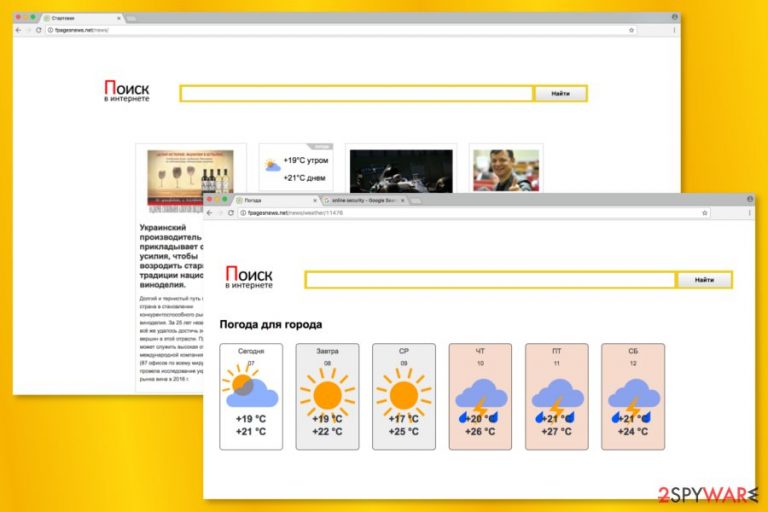
Fpagesnews.net is a suspicious website that is most commonly related to adware. The app usually enters the system during the careless installation of freeware or shareware,[1], which often makes users quite surprised after seeing unexpected web changes once Google Chrome or another browser is opened. In the background, the hijacker also collects user data (which may also be shared with third parties) for more advisement profits.
| Name | Fpagesnews.net |
| Type | Browser hijacker |
| Distribution | Software bundle packages downloaded from free software websites |
| Symptoms | Changes to homepage and new tab address; redirects to an alternative search provider; sponsored links at the top of search results |
| Removal | You can either perform a full system scan with SpyHunter 5Combo Cleaner or follow manual elimination instructions below |
| System fix | After the elimination of adware or malware, we highly recommend running a scan with FortectIntego repair software |
Once inside, the hijacker might alter the browser’s settings and use a virtual layer to deliver commercial content. More capabilities of the app include:
- change homepage/default search engine;
- redirect to suspicious websites;
- display aggressive online ads;
- install browser helper objects;
- track information about users.
After the hijack, users might find fpagesnews.net/news set as their default homepage address. It’s a Russian news site, so the adware is expected to attack Russian-speaking[2] computer users. The same website also includes a search bar that redirects searches to Google. Though, it might be the only positive feature of this tool.
However, the main purpose of the adware is to generate pay-per-click revenue. Developers of the PUP achieve this goal by delivering tons of banners, pop-ups, hyperlinks, and other types of online ads. Usually, they promote various software, warn about available updates, or gives “too-good-to-be-true” discounts or shopping offers.
The promoted ads might sometimes be misleading, so clicking them is definitely risky. They might redirect to phishing websites that want to swindle personal information or trick to install malicious software[3] on the PC. Therefore, you should stay away from them.
Redirects on such websites might also cause security-related issues. Nevertheless, that unexpected redirects diminishes browsing sessions; they might also force you to visit shady or harmful websites. Thus, such activities should not be tolerated.
The cherry on top is adware’s ability to collect information about users. Typically, ad-supported programs collect browsing-related information that allows building a user’s profile. As a result, the adware can deliver targeted ads that are encouraging. However, you can never be sure what data PUPs can collect and how they treat them.
We suggest getting rid of the adware using anti-malware/anti-spyware. Security software like SpyHunter 5Combo Cleaner helps to remove Fpagesnews.net quickly and easily. However, if you do not want to use additional software, you can find manual removal instructions at the end of the article. Don't forget that resetting or cleaning your web browsers is recommended – use FortectIntego for a quicker solution.
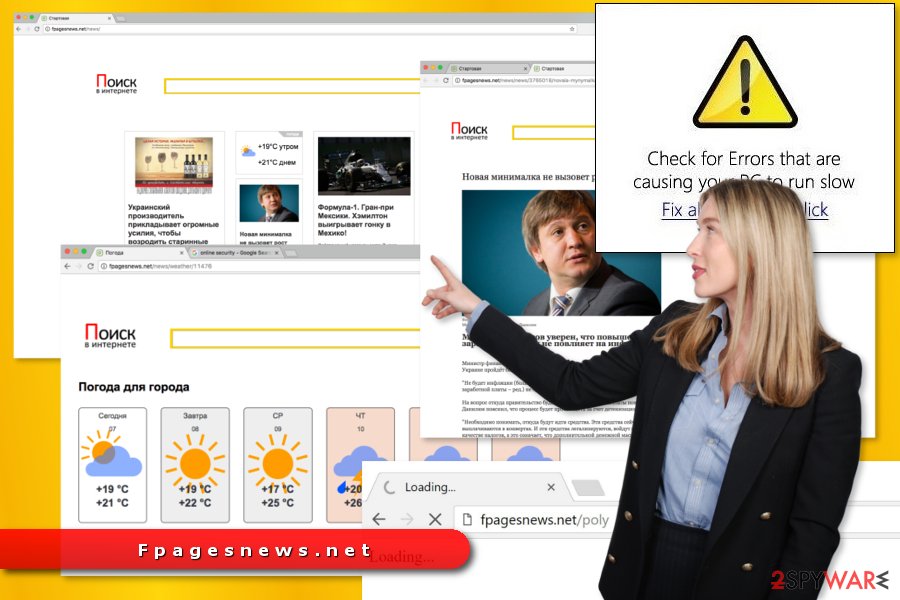
Developers of the adware use a sneaky software marketing method
This annoying application spreads in software packages as an “additional download.” It might be promoted as a useful program, browser extension, or toolbar. However, you should not be tricked by the obfuscated look of the app.
Optional programs can be avoided if you opt for the Advanced/Custom installation settings. Otherwise, if you rely on a Standard/Recommended setup, you might experience a browser hijack. This mode does not ask direct permission to install additional components. As a result, they are installed silently.
For this reason, you should forget about the Quick installation option and always dedicate time for advanced installation. Always unmark all pre-selected statements to change your default search engine or programs. Most of the time, they are useless PUPs.
Clean your browser and computer from potentially unwanted apps
Fpagesnews.net removal can be performed either manually or automatically. The latter option is easier and simpler, so we recommend it for less experienced users. However, it is also a perfect choice for those who want to save their time and protect their PC from cyber threats in the future.
Meanwhile, the manual elimination method requires investigating the system and deleting adware-related entries without additional help. If you decide to choose this option, you have to uninstall suspicious programs, browser extensions, browser helper objects, tracking cookies, and similar components by following the instructions below.
You may remove virus damage with a help of FortectIntego. SpyHunter 5Combo Cleaner and Malwarebytes are recommended to detect potentially unwanted programs and viruses with all their files and registry entries that are related to them.
Getting rid of Fpagesnews.net virus. Follow these steps
Uninstall from Windows
Follow the steps below to get rid of the browser hijacker manually from Windows OS.
Instructions for Windows 10/8 machines:
- Enter Control Panel into Windows search box and hit Enter or click on the search result.
- Under Programs, select Uninstall a program.

- From the list, find the entry of the suspicious program.
- Right-click on the application and select Uninstall.
- If User Account Control shows up, click Yes.
- Wait till uninstallation process is complete and click OK.

If you are Windows 7/XP user, proceed with the following instructions:
- Click on Windows Start > Control Panel located on the right pane (if you are Windows XP user, click on Add/Remove Programs).
- In Control Panel, select Programs > Uninstall a program.

- Pick the unwanted application by clicking on it once.
- At the top, click Uninstall/Change.
- In the confirmation prompt, pick Yes.
- Click OK once the removal process is finished.
Delete from macOS
Check the list of Apps because one of them might be responsible for bringing browser hijacker to the system.
Remove items from Applications folder:
- From the menu bar, select Go > Applications.
- In the Applications folder, look for all related entries.
- Click on the app and drag it to Trash (or right-click and pick Move to Trash)

To fully remove an unwanted app, you need to access Application Support, LaunchAgents, and LaunchDaemons folders and delete relevant files:
- Select Go > Go to Folder.
- Enter /Library/Application Support and click Go or press Enter.
- In the Application Support folder, look for any dubious entries and then delete them.
- Now enter /Library/LaunchAgents and /Library/LaunchDaemons folders the same way and terminate all the related .plist files.

Remove from Microsoft Edge
Delete unwanted extensions from MS Edge:
- Select Menu (three horizontal dots at the top-right of the browser window) and pick Extensions.
- From the list, pick the extension and click on the Gear icon.
- Click on Uninstall at the bottom.

Clear cookies and other browser data:
- Click on the Menu (three horizontal dots at the top-right of the browser window) and select Privacy & security.
- Under Clear browsing data, pick Choose what to clear.
- Select everything (apart from passwords, although you might want to include Media licenses as well, if applicable) and click on Clear.

Restore new tab and homepage settings:
- Click the menu icon and choose Settings.
- Then find On startup section.
- Click Disable if you found any suspicious domain.
Reset MS Edge if the above steps did not work:
- Press on Ctrl + Shift + Esc to open Task Manager.
- Click on More details arrow at the bottom of the window.
- Select Details tab.
- Now scroll down and locate every entry with Microsoft Edge name in it. Right-click on each of them and select End Task to stop MS Edge from running.

If this solution failed to help you, you need to use an advanced Edge reset method. Note that you need to backup your data before proceeding.
- Find the following folder on your computer: C:\\Users\\%username%\\AppData\\Local\\Packages\\Microsoft.MicrosoftEdge_8wekyb3d8bbwe.
- Press Ctrl + A on your keyboard to select all folders.
- Right-click on them and pick Delete

- Now right-click on the Start button and pick Windows PowerShell (Admin).
- When the new window opens, copy and paste the following command, and then press Enter:
Get-AppXPackage -AllUsers -Name Microsoft.MicrosoftEdge | Foreach {Add-AppxPackage -DisableDevelopmentMode -Register “$($_.InstallLocation)\\AppXManifest.xml” -Verbose

Instructions for Chromium-based Edge
Delete extensions from MS Edge (Chromium):
- Open Edge and click select Settings > Extensions.
- Delete unwanted extensions by clicking Remove.

Clear cache and site data:
- Click on Menu and go to Settings.
- Select Privacy, search and services.
- Under Clear browsing data, pick Choose what to clear.
- Under Time range, pick All time.
- Select Clear now.

Reset Chromium-based MS Edge:
- Click on Menu and select Settings.
- On the left side, pick Reset settings.
- Select Restore settings to their default values.
- Confirm with Reset.

Remove from Mozilla Firefox (FF)
Remove dangerous extensions:
- Open Mozilla Firefox browser and click on the Menu (three horizontal lines at the top-right of the window).
- Select Add-ons.
- In here, select unwanted plugin and click Remove.

Reset the homepage:
- Click three horizontal lines at the top right corner to open the menu.
- Choose Options.
- Under Home options, enter your preferred site that will open every time you newly open the Mozilla Firefox.
Clear cookies and site data:
- Click Menu and pick Settings.
- Go to Privacy & Security section.
- Scroll down to locate Cookies and Site Data.
- Click on Clear Data…
- Select Cookies and Site Data, as well as Cached Web Content and press Clear.

Reset Mozilla Firefox
If clearing the browser as explained above did not help, reset Mozilla Firefox:
- Open Mozilla Firefox browser and click the Menu.
- Go to Help and then choose Troubleshooting Information.

- Under Give Firefox a tune up section, click on Refresh Firefox…
- Once the pop-up shows up, confirm the action by pressing on Refresh Firefox.

Remove from Google Chrome
To prevent annoying activities on Chrome, you have to uninstall suspicious extensions, toolbars, and add-ons. Then, delete tracking cookies and other invisible components by resetting the browser.
Delete malicious extensions from Google Chrome:
- Open Google Chrome, click on the Menu (three vertical dots at the top-right corner) and select More tools > Extensions.
- In the newly opened window, you will see all the installed extensions. Uninstall all the suspicious plugins that might be related to the unwanted program by clicking Remove.

Clear cache and web data from Chrome:
- Click on Menu and pick Settings.
- Under Privacy and security, select Clear browsing data.
- Select Browsing history, Cookies and other site data, as well as Cached images and files.
- Click Clear data.

Change your homepage:
- Click menu and choose Settings.
- Look for a suspicious site in the On startup section.
- Click on Open a specific or set of pages and click on three dots to find the Remove option.
Reset Google Chrome:
If the previous methods did not help you, reset Google Chrome to eliminate all the unwanted components:
- Click on Menu and select Settings.
- In the Settings, scroll down and click Advanced.
- Scroll down and locate Reset and clean up section.
- Now click Restore settings to their original defaults.
- Confirm with Reset settings.

Delete from Safari
Follow the instructions to recover Safari from the hijack:
Remove unwanted extensions from Safari:
- Click Safari > Preferences…
- In the new window, pick Extensions.
- Select the unwanted extension and select Uninstall.

Clear cookies and other website data from Safari:
- Click Safari > Clear History…
- From the drop-down menu under Clear, pick all history.
- Confirm with Clear History.

Reset Safari if the above-mentioned steps did not help you:
- Click Safari > Preferences…
- Go to Advanced tab.
- Tick the Show Develop menu in menu bar.
- From the menu bar, click Develop, and then select Empty Caches.

After uninstalling this potentially unwanted program (PUP) and fixing each of your web browsers, we recommend you to scan your PC system with a reputable anti-spyware. This will help you to get rid of Fpagesnews.net registry traces and will also identify related parasites or possible malware infections on your computer. For that you can use our top-rated malware remover: FortectIntego, SpyHunter 5Combo Cleaner or Malwarebytes.
How to prevent from getting adware
Access your website securely from any location
When you work on the domain, site, blog, or different project that requires constant management, content creation, or coding, you may need to connect to the server and content management service more often. The best solution for creating a tighter network could be a dedicated/fixed IP address.
If you make your IP address static and set to your device, you can connect to the CMS from any location and do not create any additional issues for the server or network manager that needs to monitor connections and activities. VPN software providers like Private Internet Access can help you with such settings and offer the option to control the online reputation and manage projects easily from any part of the world.
Recover files after data-affecting malware attacks
While much of the data can be accidentally deleted due to various reasons, malware is one of the main culprits that can cause loss of pictures, documents, videos, and other important files. More serious malware infections lead to significant data loss when your documents, system files, and images get encrypted. In particular, ransomware is is a type of malware that focuses on such functions, so your files become useless without an ability to access them.
Even though there is little to no possibility to recover after file-locking threats, some applications have features for data recovery in the system. In some cases, Data Recovery Pro can also help to recover at least some portion of your data after data-locking virus infection or general cyber infection.
- ^ Downloading? Watch Out For These Danger Signs . Ask Bob Rankin. The website about computers and Internet.
- ^ Bedynet. Bedynet. Russian websites about computer viruses and their removal.
- ^ Malicious software (Malware). Telelink. IT security services.
