Fre-master1.xyz ads (spam) - virus
Fre-master1.xyz ads Removal Guide
What is Fre-master1.xyz ads?
Fre-master1.xyz is the program aiming to change what sites and advertising platforms you visit
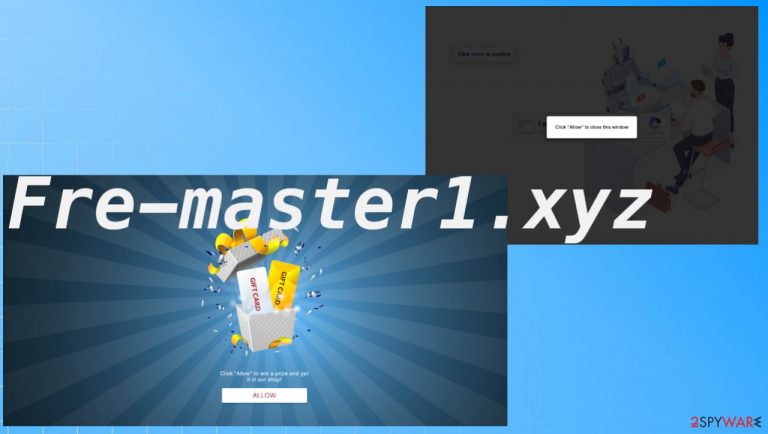
Fre-master.xyz domain controls various pages that redirect users to various scamming sites with spam material and questionable advertising campaigns. There are many versions of this site and different redirects that users can encounter when the page is causing additional layers, and page reroutes. This unwanted content delivery is the process that the ad-supported site is focused on. All the redirects, deceptive content tricking users into allowing notifications and additional advertisements, surveys, lottery pages, winner claims, and other material can expose the victim to dangerous or even malicious material. This adware-type intruder should be taken seriously.
There are tons of different sites that act the same as this Fre-master1.xyz redirect. You may see pop-ups, “Allow” messages, false human verification forms. These sites focus on creating deception, so you can be shown that there is a lottery or get encouraged to allow additional content, so the winning can be achieved for a random prize. Users tend to believe various pop-ups, even though these are sites that occur out of nowhere on the screen. You can unwillingly trigger the drop of a PUP or more malicious application on the system if you allow these sites to control the traffic on the computer.
| Name | Fre-master1.xyz |
|---|---|
| Type | Adware, push notifications virus |
| Category | Potentially unwanted program |
| Issues | The program reroutes to possibly insecure pages and can lead to malware download pages; redirects show ads, promotional material. The PUP itself can also install programs and browser-based apps directly on the machine |
| Distribution | Other shady platforms, download sites, freeware installations, torrent services[1] |
| Danger level | Low because the app is not malicious itself, but the existence of the program can lead to other infiltrations and serious system damage |
| Elimination | Threats like this should be removed using proper tools like anti-malware programs because PUP leftovers can lead to particular performance issues |
| Repair | Unwanted applications make changes in directories and various system folders, so the performance can suffer. Run FortectIntego and fix any issues caused by file damage |
The presence of this redirect is not indicating that the machine is already damaged or infected by serious malware. However, even these PUPs[2] are not installed on the machine if the browser only shows you some pop-ups. You need to be concerned with the activity that repeats again and again. Such symptoms may include:
- ads not originating from the particular page;
- redirects to different pages;
- desktop notifications coming when the browser is closed;
- additional installs of browser-based apps;
- speed and performance issues.
Adware has the purpose of pay-per-click and pay-per-view content generation because ad-supported pages need their funds from sponsors that help distribution these PUAs. Experts[3] always note that these programs are dangerous not because of this behavior, but due to the third-party relation.
You must remove Fre-master1.xyz as soon as it managed to affect the machine. That is not the most difficult process, but you should better rely on tools like anti-malware programs or security programs. Apps like SpyHunter 5Combo Cleaner or Malwarebytes can scan the machine for malicious programs and find those pieces, remove them.
This is how AV detection works at improving performance and security. This is the automatic PUP removal, but the main problem with the push notifications virus are those pop-up ads and desktop notifications. You need to clear those settings manually.
Remove unwanted notifications from Google Chrome (desktop):
- Open Google Chrome browser and go to Menu > Settings.
- Scroll down and click on Advanced.
- Locate Privacy and security section and pick Site Settings > Notifications.

- Look at the Allow section and look for a suspicious URL.
- Click the three vertical dots next to it and pick Block. This should remove unwanted notifications from Google Chrome.

Remove unwanted notifications from Google Chrome (Android):
- Open Google Chrome and tap on Settings (three vertical dots).
- Select Notifications.
- Scroll down to Sites section.
- Locate the unwanted URL and toggle the button to the left (Off setting).
Remove unwanted notifications from Mozilla Firefox:
- Open Mozilla Firefox and go to Menu > Options.
- Click on Privacy & Security section.
- Under Permissions, you should be able to see Notifications. Click Settings button next to it.

- In the Settings – Notification Permissions window, click on the drop-down menu by the URL in question.
- Select Block and then click on Save Changes. This should remove unwanted notifications from Mozilla Firefox.
Remove unwanted notifications from Safari:
- Click on Safari > Preferences…
- Go to Websites tab and, under General, select Notifications.
- Select the web address in question, click the drop-down menu and select Deny.
Remove unwanted notifications from MS Edge:
- Open Microsoft Edge, and click the Settings and more button (three horizontal dots) at the top-right of the window.
- Select Settings and then go to Advanced.
- Under Website permissions, pick Manage permissions and select the URL in question.

- Toggle the switch to the left to turn notifications off on Microsoft Edge.

Remove unwanted notifications from MS Edge (Chromium):
- Open Microsoft Edge, and go to Settings.
- Select Site permissions.
- Go to Notifications on the right.
- Under Allow, you will find the unwanted entry.
- Click on More actions and select Block.
Remove unwanted notifications from Internet Explorer:
- Open Internet Explorer, and click on the Gear icon at the top-right on the window.
- Select Internet options and go to Privacy tab.
- In the Pop-up Blocker section, click on Settings.
- Locate web address in question under Allowed sites and pick Remove.
Dealing with the potentially unwanted application
These potentially unwanted programs affect the web browsers mainly, but there are many issues with the machine that Fre-master1.xyz ads, redirects, additional content displayed, and programs installed can cause. Your machine significantly becomes slower and starts performing poorly if the PUP manages to alter settings and files on the computer.
These changes can be made before the pop-ups and ads start coming to your screen. If you are redirected to this page out of nowhere, speed issues shouldn't become a problem. However, constant redirects, issues with the performance, and advertising material can indicate that the machine is affected by a PUP.
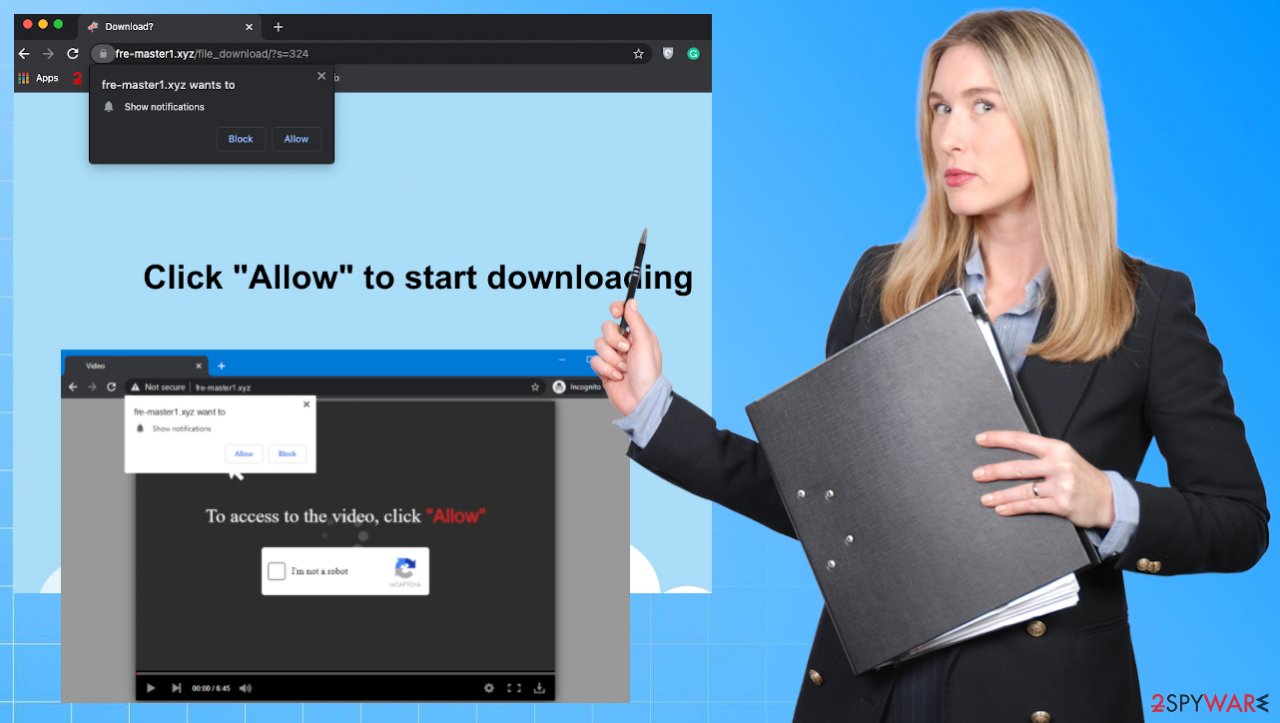
You can stop the annoying ads and notifications that Fre-master1.xyz delivers, but additionally, you may want to change preferences on those affected browsers too. That can be difficult for the non-techy, but the guide below should help you with any occurring problems during the process.
If you think that automatic anti-malware or security scan is not helpful, you can also try to find all the annoying or hidden programs on the machine by following the following steps.
Instructions for Windows 10/8 machines:
- Enter Control Panel into Windows search box and hit Enter or click on the search result.
- Under Programs, select Uninstall a program.

- From the list, find the entry of the suspicious program.
- Right-click on the application and select Uninstall.
- If User Account Control shows up, click Yes.
- Wait till uninstallation process is complete and click OK.
If you are a Windows 7/XP user, proceed with the following instructions:
- Click on Windows Start > Control Panel located on the right pane (if you are Windows XP user, click on Add/Remove Programs).
- In Control Panel, select Programs > Uninstall a program.

- Pick the unwanted application by clicking on it once.
- At the top, click Uninstall/Change.
- In the confirmation prompt, pick Yes.
- Click OK once the removal process is finished.
Remove items from Applications folder:
- From the menu bar, select Go > Applications.
- In the Applications folder, look for all related entries.
- Click on the app and drag it to Trash (or right-click and pick Move to Trash)

To fully remove an unwanted app, you need to access Application Support, LaunchAgents, and LaunchDaemons folders and delete relevant files:
- Select Go > Go to Folder.
- Enter /Library/Application Support and click Go or press Enter.
- In the Application Support folder, look for any dubious entries and then delete them.
- Now enter /Library/LaunchAgents and /Library/LaunchDaemons folders the same way and terminate all the related .plist files.
The infection is not malicious, hence there are no serious issues related to these redirects and Fre-master1.xyz ads. This program cannot access your private data or any valuable files. However, other possible intruders might. The content you get exposed to can be malicious and include infiltration of malware, trojans. You should take care of these issues yourself and make sure that there are no intruders.
PUPs are capable of tracking information about your habits online, and all the advertisers can also access track, record details about most viewed sites, searched items, liked posts, location. If you noticed any issues with the internet activities, redirects, pop-up ads, and overall performance – check the machine using AV tools. This is the way to check for malicious apps quickly.
If you recently installed a program from the torrent site or a free download page and noticed those pop-up ads, Fre-master1.xyz notifications, redirects, you might be the one who installed a PUP on the computer. You need to rely on Advanced or Custom options during freeware installs, so you can avoid such instances. This is the best habit users can have.
You may remove virus damage with a help of FortectIntego. SpyHunter 5Combo Cleaner and Malwarebytes are recommended to detect potentially unwanted programs and viruses with all their files and registry entries that are related to them.
Getting rid of Fre-master1.xyz ads. Follow these steps
Remove from Microsoft Edge
Delete unwanted extensions from MS Edge:
- Select Menu (three horizontal dots at the top-right of the browser window) and pick Extensions.
- From the list, pick the extension and click on the Gear icon.
- Click on Uninstall at the bottom.

Clear cookies and other browser data:
- Click on the Menu (three horizontal dots at the top-right of the browser window) and select Privacy & security.
- Under Clear browsing data, pick Choose what to clear.
- Select everything (apart from passwords, although you might want to include Media licenses as well, if applicable) and click on Clear.

Restore new tab and homepage settings:
- Click the menu icon and choose Settings.
- Then find On startup section.
- Click Disable if you found any suspicious domain.
Reset MS Edge if the above steps did not work:
- Press on Ctrl + Shift + Esc to open Task Manager.
- Click on More details arrow at the bottom of the window.
- Select Details tab.
- Now scroll down and locate every entry with Microsoft Edge name in it. Right-click on each of them and select End Task to stop MS Edge from running.

If this solution failed to help you, you need to use an advanced Edge reset method. Note that you need to backup your data before proceeding.
- Find the following folder on your computer: C:\\Users\\%username%\\AppData\\Local\\Packages\\Microsoft.MicrosoftEdge_8wekyb3d8bbwe.
- Press Ctrl + A on your keyboard to select all folders.
- Right-click on them and pick Delete

- Now right-click on the Start button and pick Windows PowerShell (Admin).
- When the new window opens, copy and paste the following command, and then press Enter:
Get-AppXPackage -AllUsers -Name Microsoft.MicrosoftEdge | Foreach {Add-AppxPackage -DisableDevelopmentMode -Register “$($_.InstallLocation)\\AppXManifest.xml” -Verbose

Instructions for Chromium-based Edge
Delete extensions from MS Edge (Chromium):
- Open Edge and click select Settings > Extensions.
- Delete unwanted extensions by clicking Remove.

Clear cache and site data:
- Click on Menu and go to Settings.
- Select Privacy, search and services.
- Under Clear browsing data, pick Choose what to clear.
- Under Time range, pick All time.
- Select Clear now.

Reset Chromium-based MS Edge:
- Click on Menu and select Settings.
- On the left side, pick Reset settings.
- Select Restore settings to their default values.
- Confirm with Reset.

Remove from Mozilla Firefox (FF)
Remove dangerous extensions:
- Open Mozilla Firefox browser and click on the Menu (three horizontal lines at the top-right of the window).
- Select Add-ons.
- In here, select unwanted plugin and click Remove.

Reset the homepage:
- Click three horizontal lines at the top right corner to open the menu.
- Choose Options.
- Under Home options, enter your preferred site that will open every time you newly open the Mozilla Firefox.
Clear cookies and site data:
- Click Menu and pick Settings.
- Go to Privacy & Security section.
- Scroll down to locate Cookies and Site Data.
- Click on Clear Data…
- Select Cookies and Site Data, as well as Cached Web Content and press Clear.

Reset Mozilla Firefox
If clearing the browser as explained above did not help, reset Mozilla Firefox:
- Open Mozilla Firefox browser and click the Menu.
- Go to Help and then choose Troubleshooting Information.

- Under Give Firefox a tune up section, click on Refresh Firefox…
- Once the pop-up shows up, confirm the action by pressing on Refresh Firefox.

Remove from Google Chrome
Delete malicious extensions from Google Chrome:
- Open Google Chrome, click on the Menu (three vertical dots at the top-right corner) and select More tools > Extensions.
- In the newly opened window, you will see all the installed extensions. Uninstall all the suspicious plugins that might be related to the unwanted program by clicking Remove.

Clear cache and web data from Chrome:
- Click on Menu and pick Settings.
- Under Privacy and security, select Clear browsing data.
- Select Browsing history, Cookies and other site data, as well as Cached images and files.
- Click Clear data.

Change your homepage:
- Click menu and choose Settings.
- Look for a suspicious site in the On startup section.
- Click on Open a specific or set of pages and click on three dots to find the Remove option.
Reset Google Chrome:
If the previous methods did not help you, reset Google Chrome to eliminate all the unwanted components:
- Click on Menu and select Settings.
- In the Settings, scroll down and click Advanced.
- Scroll down and locate Reset and clean up section.
- Now click Restore settings to their original defaults.
- Confirm with Reset settings.

Delete from Safari
Remove unwanted extensions from Safari:
- Click Safari > Preferences…
- In the new window, pick Extensions.
- Select the unwanted extension and select Uninstall.

Clear cookies and other website data from Safari:
- Click Safari > Clear History…
- From the drop-down menu under Clear, pick all history.
- Confirm with Clear History.

Reset Safari if the above-mentioned steps did not help you:
- Click Safari > Preferences…
- Go to Advanced tab.
- Tick the Show Develop menu in menu bar.
- From the menu bar, click Develop, and then select Empty Caches.

After uninstalling this potentially unwanted program (PUP) and fixing each of your web browsers, we recommend you to scan your PC system with a reputable anti-spyware. This will help you to get rid of Fre-master1.xyz registry traces and will also identify related parasites or possible malware infections on your computer. For that you can use our top-rated malware remover: FortectIntego, SpyHunter 5Combo Cleaner or Malwarebytes.
How to prevent from getting adware
Access your website securely from any location
When you work on the domain, site, blog, or different project that requires constant management, content creation, or coding, you may need to connect to the server and content management service more often. The best solution for creating a tighter network could be a dedicated/fixed IP address.
If you make your IP address static and set to your device, you can connect to the CMS from any location and do not create any additional issues for the server or network manager that needs to monitor connections and activities. VPN software providers like Private Internet Access can help you with such settings and offer the option to control the online reputation and manage projects easily from any part of the world.
Recover files after data-affecting malware attacks
While much of the data can be accidentally deleted due to various reasons, malware is one of the main culprits that can cause loss of pictures, documents, videos, and other important files. More serious malware infections lead to significant data loss when your documents, system files, and images get encrypted. In particular, ransomware is is a type of malware that focuses on such functions, so your files become useless without an ability to access them.
Even though there is little to no possibility to recover after file-locking threats, some applications have features for data recovery in the system. In some cases, Data Recovery Pro can also help to recover at least some portion of your data after data-locking virus infection or general cyber infection.
- ^ 4 risks of using torrents. Startupsgeek. Apps, gadgets, opinion.
- ^ Potentially Unwanted Program. Wikipedia. The free encyclopedia.
- ^ Novirus. Novirus. Spyware related news.
