Free Ad Blocker Pro for Chrome browser extension (spam) - Free Guide
Free Ad Blocker Pro for Chrome browser extension Removal Guide
What is Free Ad Blocker Pro for Chrome browser extension?
Free Ad Blocker Pro for Chrome is a browser add-on that may cause ad spam instead of blocking it
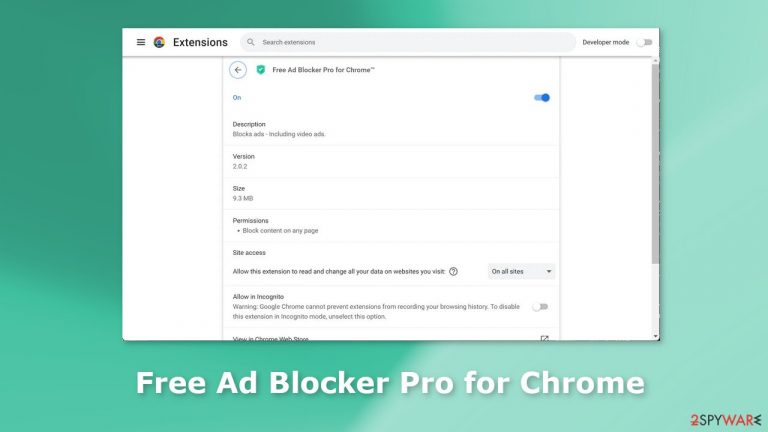
Free Ad Blocker Pro for Chrome is a bogus browser extension that is advertised as a handy tool. it is supposed to help users block unwanted ads, and avoid ad spam in general. However, it acts completely the opposite. It has adware[1] capabilities, which means it can cause an increased amount of commercial content, like pop-ups, banners, and redirects.
Crooks may also use rogue advertising networks that place ads leading to dangerous websites. Users can end up on scam pages that try to trick them into providing personal information, downloading PUPs (potentially unwanted programs),[2] and even malware. Such intruders may cause privacy and security issues.
| NAME | Free Ad Blocker Pro for Chrome |
| TYPE | Adware; browser hijacker |
| SYMPTOMS | An increased amount of commercial content, push notification spam, banners appearing even when the browser is closed, redirects to questionable pages |
| DISTRIBUTION | Shady websites, deceptive ads, freeware installations |
| DANGERS | The app can lead to misinformation, dangerous pages through ads, and collect browsing-related data |
| ELIMINATION | Remove the plugin via browser settings |
| FURTHER STEPS | Use a maintenance tool FortectIntego to fix any remaining damage and optimize the machine |
Distribution methods
Although it may be surprising, many users infect themselves with extensions that have hijacking or adware capabilities from official web stores. Crooks use clever social engineering[3] methods to disguise their apps as handy tools. Even though the apps that get listed on official digital marketplaces have to go through an extensive review process, some manage to slip through the cracks.
That is why it is so important to do your research. Read the reviews, look at the ratings, and the number of users. Choose those applications that have plenty of positive feedback and thousands of users. It is also a good idea to read the descriptions fully as fraudsters often make grammar or spelling mistakes.
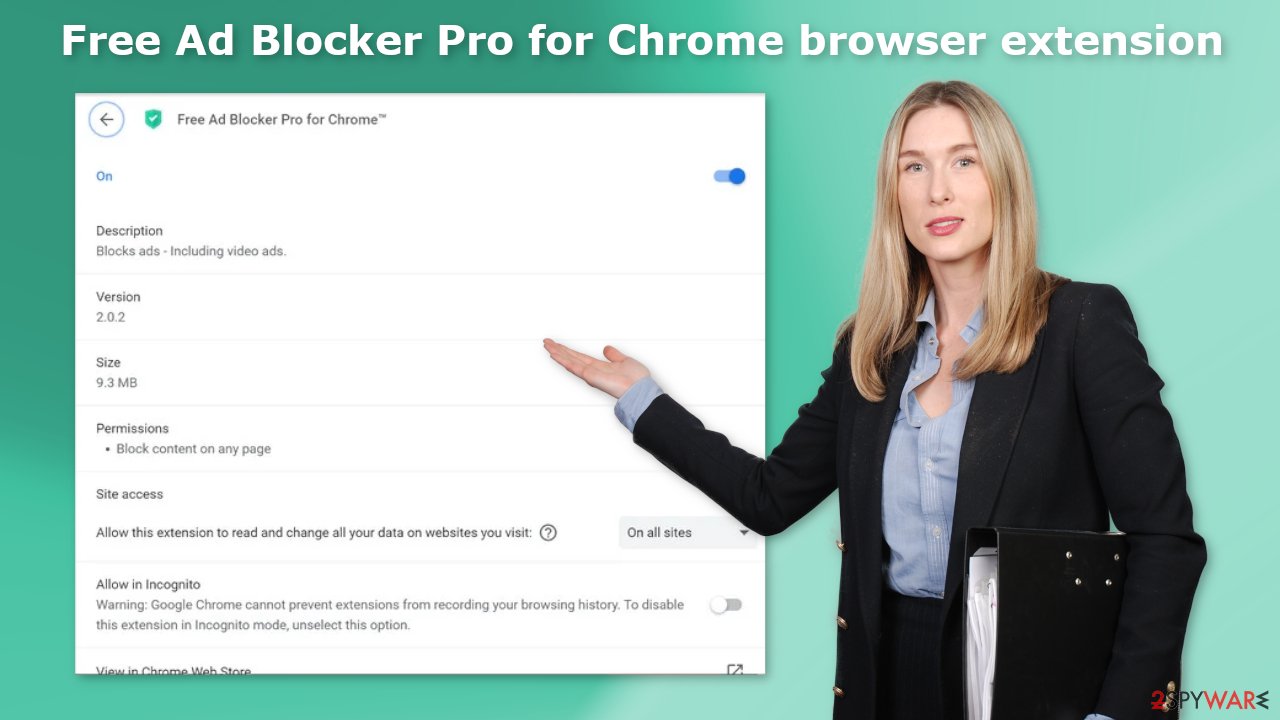
Potentially unwanted programs
Sometimes, browser add-ons such as Free Ad Blocker Pro for Chrome can appear without the users' knowledge. This can happen if people like installing software from freeware distribution platforms. They include additional programs in the installers without disclosing it clearly.
Many people rush through the installation process and do not notice the bundled software.[4] Unfortunately, most of the time crooks include PUPs that monetize user activity and work in the background. You should pay attention during the installation process and always:
- Choose the “Custom” or “Advanced” installation methods
- Read the Privacy Policy and Terms of Use
- Check the file list and untick the boxes next to any unrelated applications
How to remove browser extensions?
The first thing you should do is go to your browser settings and check if you see Free Ad Blocker Pro for Chrome in the list, any extensions with a similar name, or suspicious-looking add-ons in general. You can follow our guide if you need help:
Google Chrome
- Open Google Chrome, click on the Menu (three vertical dots at the top-right corner) and select More tools > Extensions.
- In the newly opened window, you will see all the installed extensions. Uninstall all the suspicious plugins that might be related to the unwanted program by clicking Remove.

MS Edge:
- Select Menu (three horizontal dots at the top-right of the browser window) and pick Extensions.
- From the list, pick the extension and click on the Gear icon.
- Click on Uninstall at the bottom.

MS Edge (Chromium)
- Open Edge and click select Settings > Extensions.
- Delete unwanted extensions by clicking Remove.

Mozilla Firefox
- Open Mozilla Firefox browser and click on the Menu (three horizontal lines at the top-right of the window).
- Select Add-ons.
- In here, select unwanted plugin and click Remove.

Safari
- Click Safari > Preferences…
- In the new window, pick Extensions.
- Select the unwanted extension and select Uninstall.

Clear browser cookies
We suggest using FortectIntego maintenance tool to clear your browsers and to completely get rid of any remaining damage. This software is capable of getting rid of cookies[5] and cache that are used to track user activity. Cookies can store data such as the websites you visit, links you click on, and things you purchase online.
This information can later be sold to advertising networks and other third parties. That is why repair tools are very useful if you want to prevent that from happening. The powerful software can also fix various system errors, corrupted files, and registry issues which is especially helpful after a virus infection.
Scan the system
Identifying the program responsible for causing unwanted symptoms in your browser might be difficult if you have never done this before. It could be disguised as an antivirus suite, image editing software, media player, system optimizer, or anything else. PUP developers often disguise their products as handy tools so that users would not suspect them of any harm.
If you are not sure what to do and you do not want to risk eliminating the wrong files, we suggest using SpyHunter 5Combo Cleaner or Malwarebytes security tools that will scan your machine, eliminate it, and prevent such infections in the future by giving you a warning before a malicious program can make any changes. If manual removal is what you prefer, we have instructions for Windows and Mac machines:
Windows 10/8:
- Enter Control Panel into Windows search box and hit Enter or click on the search result.
- Under Programs, select Uninstall a program.

- From the list, find the entry of the suspicious program.
- Right-click on the application and select Uninstall.
- If User Account Control shows up, click Yes.
- Wait till uninstallation process is complete and click OK.

Windows 7/XP:
- Click on Windows Start > Control Panel located on the right pane (if you are Windows XP user, click on Add/Remove Programs).
- In Control Panel, select Programs > Uninstall a program.

- Pick the unwanted application by clicking on it once.
- At the top, click Uninstall/Change.
- In the confirmation prompt, pick Yes.
- Click OK once the removal process is finished.
Mac:
- From the menu bar, select Go > Applications.
- In the Applications folder, look for all related entries.
- Click on the app and drag it to Trash (or right-click and pick Move to Trash)

To fully remove an unwanted app, you need to access Application Support, LaunchAgents, and LaunchDaemons folders and delete relevant files:
- Select Go > Go to Folder.
- Enter /Library/Application Support and click Go or press Enter.
- In the Application Support folder, look for any dubious entries and then delete them.
- Now enter /Library/LaunchAgents and /Library/LaunchDaemons folders the same way and terminate all the related .plist files.

How to prevent from getting adware
Choose a proper web browser and improve your safety with a VPN tool
Online spying has got momentum in recent years and people are getting more and more interested in how to protect their privacy online. One of the basic means to add a layer of security – choose the most private and secure web browser. Although web browsers can't grant full privacy protection and security, some of them are much better at sandboxing, HTTPS upgrading, active content blocking, tracking blocking, phishing protection, and similar privacy-oriented features. However, if you want true anonymity, we suggest you employ a powerful Private Internet Access VPN – it can encrypt all the traffic that comes and goes out of your computer, preventing tracking completely.
Lost your files? Use data recovery software
While some files located on any computer are replaceable or useless, others can be extremely valuable. Family photos, work documents, school projects – these are types of files that we don't want to lose. Unfortunately, there are many ways how unexpected data loss can occur: power cuts, Blue Screen of Death errors, hardware failures, crypto-malware attack, or even accidental deletion.
To ensure that all the files remain intact, you should prepare regular data backups. You can choose cloud-based or physical copies you could restore from later in case of a disaster. If your backups were lost as well or you never bothered to prepare any, Data Recovery Pro can be your only hope to retrieve your invaluable files.
- ^ Adware. Malwarebytes. Cybersecurity Basics.
- ^ Potentially unwanted program. Wikipedia, the free encyclopedia.
- ^ What is Social Engineering?. Webroot. Cybersecurity Resources.
- ^ Liam Tung. Google: Unwanted bundled software is way more aggressive than malware. Zdnet. Security Blog.
- ^ Dusan Vasic. What Are Cookies? The Good and the Bad of Browser Cookies. Dataprot. Security Solutions.
