Freshdesk ransomware / virus (Removal Instructions) - Quick Decryption Solution
Freshdesk virus Removal Guide
What is Freshdesk ransomware virus?
Freshdesk ransomware encrypts files, asks for ransom, provides support form
Freshdesk virus is a new ransomware[1] example that appends .www file extension to files it encrypts. As soon as the virus makes all files inaccessible, it drops a ransom note called restore_files.html, which opens via user’s default web browser automatically. The ransom note suggests buying data decryptor for 0.5 Bitcoin[2] and suggests testing the decrypter to unlock only one file. Below the message, there is a Freshdesk form that can be used for communication with cyber criminals. We must point out that although this ransomware was entitled due to the utilization of the particular support form, the developer of customer support software is NOT related to this ransomware in any way. Criminals ask the victim to buy some Bitcoins via blockchain[.]info, localbitcoins[.]com or btc4cc[.]com and then send the required sum of money to 15e14MuVxE2sbBZNTa6sExmeanpKWqqXkD Wallet address. If you pay money to a Bitcoin wallet, keep in mind that it is almost impossible to track down the offender, thanks to the perceived anonymity that cryptocurrencies provide. This ransomware virus is currently under analysis, and so far it is unclear how sophisticated it is. It might be possible to restore your files – just be patient. Until then, we recommend you to remove FreshDesk as soon as you can. For that, software like FortectIntego can be used.
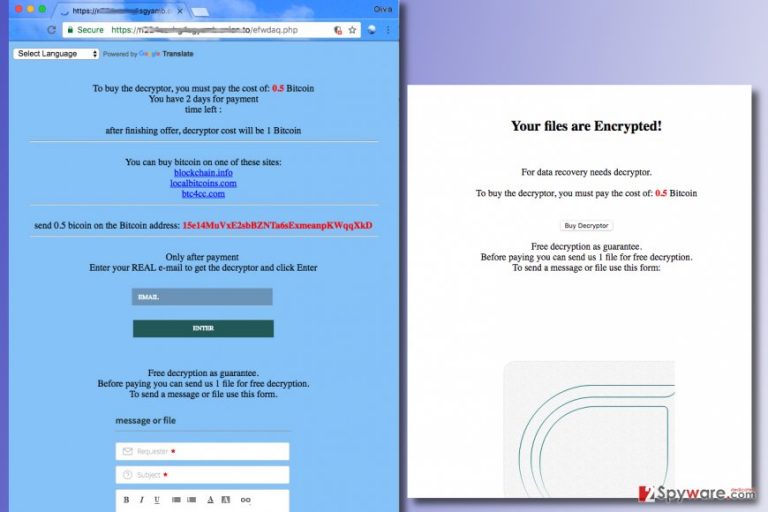
Speaking of data recovery, we must repeat that ransomware viruses use particular cryptography ciphers to render victim’s files useless. It means that files are corrupted using a key that in technical terms is referred to as public key. To restore files, the private key is needed. However, this key is inaccessible as it is stored in criminals servers. Sometimes cyber criminals develop weak viruses, and although it happens rarely, in rare cases victims can restore their files for free. In this case, you might also get a chance to restore your files without paying. Before you do anything regarding data recovery, complete Freshdesk removal first.
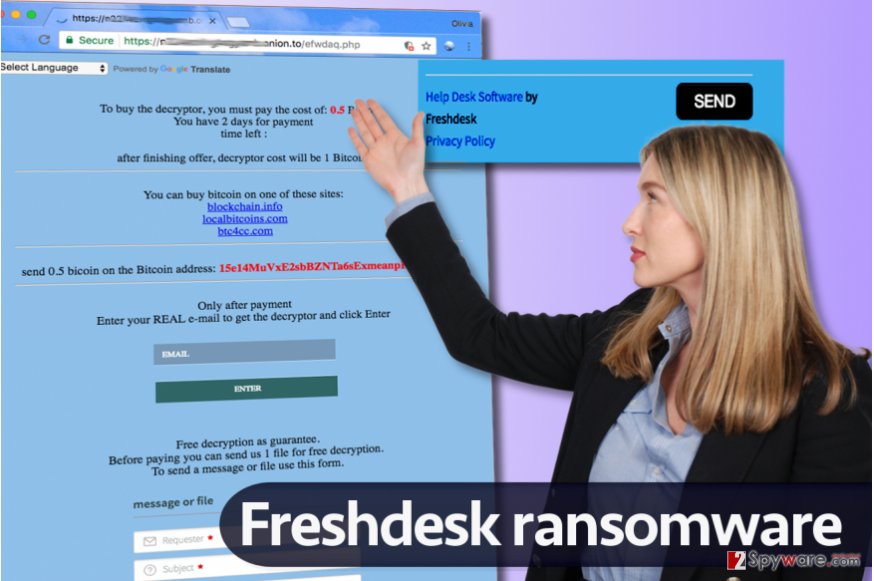
Ransomware ways of transmission
Ransomware viruses tend to arrive in the form of a legitimate-looking email letter, which suggests clicking on a certain opening link or email attachment. Be it a fine, invoice, subpoena or another official document, criminals can insert malicious scripts into them, and opening such files leads to corruption of data stored on the compromised computer. Therefore, we recommend users to avoid opening unverified emails and use a data backup to keep your personal files safe. Usage of 3-2-1 ransomware prevention rule is also an excellent idea. Firstly, you should create two backup copies and utilize two different media formats to store them. The third copy should be stored off-site, for example, on a portable data storage device such as USB or hard drive.
Removal of Freshdesk malware
If you want to continue using your computer, you must remove Freshdesk virus from it. Our team recommends choosing FortectIntego or SpyHunter 5Combo Cleaner software, which helps to detect malicious programs and files and eliminate them from the system all at once. Although we always provide tutorials on how to remove unwanted computer programs manually, we want to remind you that dealing with ransomware is a whole other level and such virus if much more sophisticated. In order to remove it, you need to have specific computing skills. Making a mistake and leaving several malware components on the system can be a fatal mistake that might create a possibility for additional malware to step into your computer system. Therefore, we suggest using these instructions for a successful Freshdesk virus removal.
Getting rid of Freshdesk virus. Follow these steps
Manual removal using Safe Mode
The following guide explains how to run your computer in a mode that allows you to use your computer and disables the virus temporarily. This mode allows you to update/download a security program and launch it.
Important! →
Manual removal guide might be too complicated for regular computer users. It requires advanced IT knowledge to be performed correctly (if vital system files are removed or damaged, it might result in full Windows compromise), and it also might take hours to complete. Therefore, we highly advise using the automatic method provided above instead.
Step 1. Access Safe Mode with Networking
Manual malware removal should be best performed in the Safe Mode environment.
Windows 7 / Vista / XP
- Click Start > Shutdown > Restart > OK.
- When your computer becomes active, start pressing F8 button (if that does not work, try F2, F12, Del, etc. – it all depends on your motherboard model) multiple times until you see the Advanced Boot Options window.
- Select Safe Mode with Networking from the list.

Windows 10 / Windows 8
- Right-click on Start button and select Settings.

- Scroll down to pick Update & Security.

- On the left side of the window, pick Recovery.
- Now scroll down to find Advanced Startup section.
- Click Restart now.

- Select Troubleshoot.

- Go to Advanced options.

- Select Startup Settings.

- Press Restart.
- Now press 5 or click 5) Enable Safe Mode with Networking.

Step 2. Shut down suspicious processes
Windows Task Manager is a useful tool that shows all the processes running in the background. If malware is running a process, you need to shut it down:
- Press Ctrl + Shift + Esc on your keyboard to open Windows Task Manager.
- Click on More details.

- Scroll down to Background processes section, and look for anything suspicious.
- Right-click and select Open file location.

- Go back to the process, right-click and pick End Task.

- Delete the contents of the malicious folder.
Step 3. Check program Startup
- Press Ctrl + Shift + Esc on your keyboard to open Windows Task Manager.
- Go to Startup tab.
- Right-click on the suspicious program and pick Disable.

Step 4. Delete virus files
Malware-related files can be found in various places within your computer. Here are instructions that could help you find them:
- Type in Disk Cleanup in Windows search and press Enter.

- Select the drive you want to clean (C: is your main drive by default and is likely to be the one that has malicious files in).
- Scroll through the Files to delete list and select the following:
Temporary Internet Files
Downloads
Recycle Bin
Temporary files - Pick Clean up system files.

- You can also look for other malicious files hidden in the following folders (type these entries in Windows Search and press Enter):
%AppData%
%LocalAppData%
%ProgramData%
%WinDir%
After you are finished, reboot the PC in normal mode.
Remove Freshdesk using System Restore
-
Step 1: Reboot your computer to Safe Mode with Command Prompt
Windows 7 / Vista / XP- Click Start → Shutdown → Restart → OK.
- When your computer becomes active, start pressing F8 multiple times until you see the Advanced Boot Options window.
-
Select Command Prompt from the list

Windows 10 / Windows 8- Press the Power button at the Windows login screen. Now press and hold Shift, which is on your keyboard, and click Restart..
- Now select Troubleshoot → Advanced options → Startup Settings and finally press Restart.
-
Once your computer becomes active, select Enable Safe Mode with Command Prompt in Startup Settings window.

-
Step 2: Restore your system files and settings
-
Once the Command Prompt window shows up, enter cd restore and click Enter.

-
Now type rstrui.exe and press Enter again..

-
When a new window shows up, click Next and select your restore point that is prior the infiltration of Freshdesk. After doing that, click Next.


-
Now click Yes to start system restore.

-
Once the Command Prompt window shows up, enter cd restore and click Enter.
Bonus: Recover your data
Guide which is presented above is supposed to help you remove Freshdesk from your computer. To recover your encrypted files, we recommend using a detailed guide prepared by 2-spyware.com security experts.If you had a data backup, remove the virus before you plug the data storage device into the computer. If you did not have a backup, try these methods.
If your files are encrypted by Freshdesk, you can use several methods to restore them:
Run a special tool to recover files
Data Recovery Pro is a tool that might help you to restore your files. There is no guarantee that it will successfully restore all data whatsoever, but it won’t hurt to try.
- Download Data Recovery Pro;
- Follow the steps of Data Recovery Setup and install the program on your computer;
- Launch it and scan your computer for files encrypted by Freshdesk ransomware;
- Restore them.
Previous Copies
Windows Previous Copies can save you some time, but only if you still have a System Restore Point. If you created such point prior to ransomware attack, try the following method.
- Find an encrypted file you need to restore and right-click on it;
- Select “Properties” and go to “Previous versions” tab;
- Here, check each of available copies of the file in “Folder versions”. You should select the version you want to recover and click “Restore”.
The virus is currently under analysis. Freshdesk decryptor is not available at the moment.
Finally, you should always think about the protection of crypto-ransomwares. In order to protect your computer from Freshdesk and other ransomwares, use a reputable anti-spyware, such as FortectIntego, SpyHunter 5Combo Cleaner or Malwarebytes
How to prevent from getting ransomware
Do not let government spy on you
The government has many issues in regards to tracking users' data and spying on citizens, so you should take this into consideration and learn more about shady information gathering practices. Avoid any unwanted government tracking or spying by going totally anonymous on the internet.
You can choose a different location when you go online and access any material you want without particular content restrictions. You can easily enjoy internet connection without any risks of being hacked by using Private Internet Access VPN.
Control the information that can be accessed by government any other unwanted party and surf online without being spied on. Even if you are not involved in illegal activities or trust your selection of services, platforms, be suspicious for your own security and take precautionary measures by using the VPN service.
Backup files for the later use, in case of the malware attack
Computer users can suffer from data losses due to cyber infections or their own faulty doings. Ransomware can encrypt and hold files hostage, while unforeseen power cuts might cause a loss of important documents. If you have proper up-to-date backups, you can easily recover after such an incident and get back to work. It is also equally important to update backups on a regular basis so that the newest information remains intact – you can set this process to be performed automatically.
When you have the previous version of every important document or project you can avoid frustration and breakdowns. It comes in handy when malware strikes out of nowhere. Use Data Recovery Pro for the data restoration process.
- ^ Danny Palmer. Ransomware: These four industries are the most frequently attacked. ZDNet.Technology News, Analysis, Comments and Product Reviews.
- ^ Dean Takahashi. Ransomware has exploded thanks to Bitcoin’s anonymity. VentureBeat. Tech News That Matters.







