Frigod.com (Removal Guide) - Free Instructions
Frigod.com Removal Guide
What is Frigod.com?
Frigod.com is a social engineering attack that uses push notifications to send advertisements directly to your screen
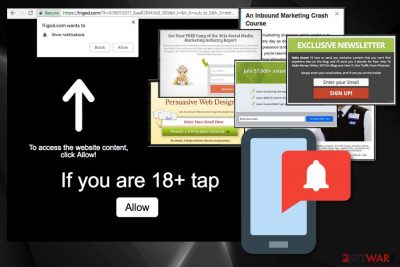
Frigod.com is a rogue website that displays various pop-up windows or banners with commercial content. This potentially unwanted program trick users into subscribing, so publishers can freely deliver advertisements to your desktop whenever your PC is turned on. Since this program infiltrates devices without users' consent and promotes various products, it is categorized as adware[1]. The main purpose of potentially unwanted programs like this is to generate revenue for the primary sponsor – advertiser. Each click on the pop-up ad, banner, hyperlink or blinking window creates traffic to affiliated sites and automatically redirects victims to suspicious pages. Also, the Frigod.com push notifications virus collects data about your internet habits immediately after infiltration.
| Name | Frigod.com |
|---|---|
| Type | Adware |
| Category | Potentially unwanted program |
| Distribution | Software bundles |
| Elimination | Use FortectIntego for general system cleaning |
Frigod.com rogue page can redirect users to various websites with commercial content or execute the installation of questionable applications that often are not that useful for the system[2]. Not only can these programs make users pay for the full version of the program, but also possibly damage Windows OS. For example, certain Registry entries that are important might get deleted and prevent the machine from booting.
The main website is rather annoying than malicious. It displays the “If you’re 18+ tap Allow” message and tries to get your permission to display notifications. Frigod.com virus is something users refer to it sometimes, due to the unwanted and intrusive activity. However, technically, it is now malware, as it does not directly damage any system files. Nevertheless, If you click “allow” your Google Chrome, Internet Explorer, Mozilla Firefox or another browser can be injected with malicious add-ons or extensions.
Other typical Frigod.com adware behavior might include:
- commercial content appears on websites that typically do not show ads;
- homepage and new tab settings changed without permission;
- ads pop up even if the browser is not in use;
- browser pop-ups promote fake updates, products or redirect to questionable sites;
- unwanted extensions, toolbars or bookmarks installed.
Frigod.com is extremely similar to other adware programs like Tityx.com, Videoommooth.com or Unverf.com. These sites have no content bus automatically redirect you to suspicious pages. You should immediately go away from these websites and remove this adware. Because if you give the access to any of these intruders redirects, advertisements fill up your screen continually.
This push notifications virus tracks various information about the user. That includes browsing history, online search queries, and preferences or even IP address. This is pretty dangerous, so you need to remove Frigod.com from your device and clean the system thoroughly as soon as you can.
Frigod.com removal, as well as other adware, can be executed manually by following our guide below. Alternatively, users can make use of anti-virus software that would detect and eliminate the virus. To fix your computer entirely, we recommend using FortectIntego as it can fix Registry entries and reverse other damage done by the cyber threat.
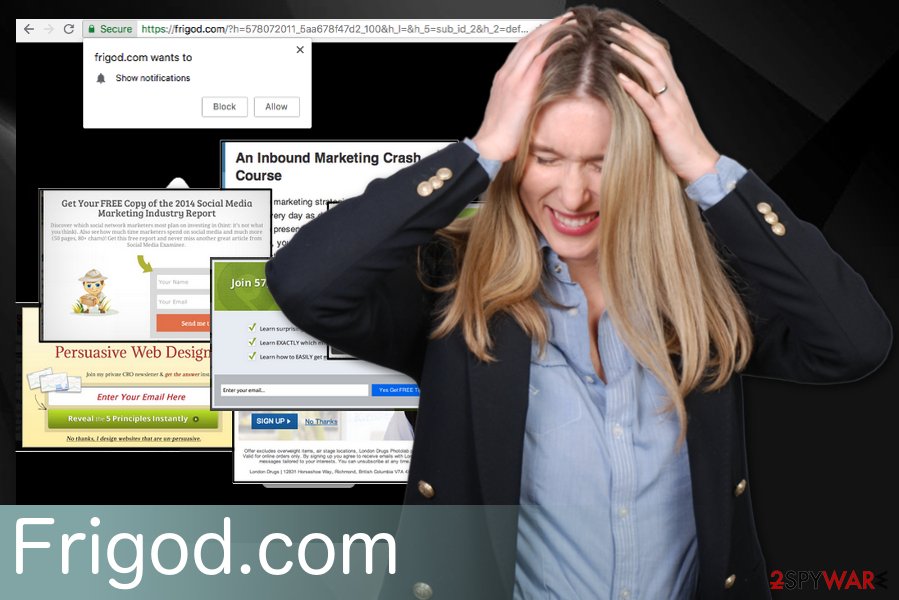
Potentially unwanted programs come with freeware
Researchers advise[3] to pay more attention to your device and any changes throughout its usage. When talking about potentially unwanted programs, users tend not to install shareware or freeware correctly – they pick Recommended or Quick installation mode or click “Next” button several times until the process is complete. In most cases, free applications are bundled with additional ones and can only be declined if Advanced/Custom settings are chosen.
If you choose Advanced or Custom options during these processes, you can see the list of additional programs and de-select questionable ones. This makes installation safe and keeps your device from installing any potentially dangerous programs.
Frigod.com termination requires attention to details
To remove Frigod.com virus, you should check our removal guide below the article. This method may appear overwhelming because of the multiple steps that you need to follow. In case you do not proceed with the correct action, the PUP will remain in the system and continue its activities.
Of course, you can use anti-malware tools and clean your device thoroughly. It doesn't matter if you removed the virus manually or not anti-malware detects various threats on your system. Automatic Frigod.com removal requires a reputable anti-malware program only. You can choose one or two of our suggestions.
You may remove virus damage with a help of FortectIntego. SpyHunter 5Combo Cleaner and Malwarebytes are recommended to detect potentially unwanted programs and viruses with all their files and registry entries that are related to them.
Getting rid of Frigod.com. Follow these steps
Uninstall from Windows
Clean your Windows device from this Frigod.com push notifications virus by following this guide:
Instructions for Windows 10/8 machines:
- Enter Control Panel into Windows search box and hit Enter or click on the search result.
- Under Programs, select Uninstall a program.

- From the list, find the entry of the suspicious program.
- Right-click on the application and select Uninstall.
- If User Account Control shows up, click Yes.
- Wait till uninstallation process is complete and click OK.

If you are Windows 7/XP user, proceed with the following instructions:
- Click on Windows Start > Control Panel located on the right pane (if you are Windows XP user, click on Add/Remove Programs).
- In Control Panel, select Programs > Uninstall a program.

- Pick the unwanted application by clicking on it once.
- At the top, click Uninstall/Change.
- In the confirmation prompt, pick Yes.
- Click OK once the removal process is finished.
Delete from macOS
Remove items from Applications folder:
- From the menu bar, select Go > Applications.
- In the Applications folder, look for all related entries.
- Click on the app and drag it to Trash (or right-click and pick Move to Trash)

To fully remove an unwanted app, you need to access Application Support, LaunchAgents, and LaunchDaemons folders and delete relevant files:
- Select Go > Go to Folder.
- Enter /Library/Application Support and click Go or press Enter.
- In the Application Support folder, look for any dubious entries and then delete them.
- Now enter /Library/LaunchAgents and /Library/LaunchDaemons folders the same way and terminate all the related .plist files.

Remove from Microsoft Edge
Delete unwanted extensions from MS Edge:
- Select Menu (three horizontal dots at the top-right of the browser window) and pick Extensions.
- From the list, pick the extension and click on the Gear icon.
- Click on Uninstall at the bottom.

Clear cookies and other browser data:
- Click on the Menu (three horizontal dots at the top-right of the browser window) and select Privacy & security.
- Under Clear browsing data, pick Choose what to clear.
- Select everything (apart from passwords, although you might want to include Media licenses as well, if applicable) and click on Clear.

Restore new tab and homepage settings:
- Click the menu icon and choose Settings.
- Then find On startup section.
- Click Disable if you found any suspicious domain.
Reset MS Edge if the above steps did not work:
- Press on Ctrl + Shift + Esc to open Task Manager.
- Click on More details arrow at the bottom of the window.
- Select Details tab.
- Now scroll down and locate every entry with Microsoft Edge name in it. Right-click on each of them and select End Task to stop MS Edge from running.

If this solution failed to help you, you need to use an advanced Edge reset method. Note that you need to backup your data before proceeding.
- Find the following folder on your computer: C:\\Users\\%username%\\AppData\\Local\\Packages\\Microsoft.MicrosoftEdge_8wekyb3d8bbwe.
- Press Ctrl + A on your keyboard to select all folders.
- Right-click on them and pick Delete

- Now right-click on the Start button and pick Windows PowerShell (Admin).
- When the new window opens, copy and paste the following command, and then press Enter:
Get-AppXPackage -AllUsers -Name Microsoft.MicrosoftEdge | Foreach {Add-AppxPackage -DisableDevelopmentMode -Register “$($_.InstallLocation)\\AppXManifest.xml” -Verbose

Instructions for Chromium-based Edge
Delete extensions from MS Edge (Chromium):
- Open Edge and click select Settings > Extensions.
- Delete unwanted extensions by clicking Remove.

Clear cache and site data:
- Click on Menu and go to Settings.
- Select Privacy, search and services.
- Under Clear browsing data, pick Choose what to clear.
- Under Time range, pick All time.
- Select Clear now.

Reset Chromium-based MS Edge:
- Click on Menu and select Settings.
- On the left side, pick Reset settings.
- Select Restore settings to their default values.
- Confirm with Reset.

Remove from Mozilla Firefox (FF)
Get rid of redirects and intrusive ads from your Firefox browser:
Remove dangerous extensions:
- Open Mozilla Firefox browser and click on the Menu (three horizontal lines at the top-right of the window).
- Select Add-ons.
- In here, select unwanted plugin and click Remove.

Reset the homepage:
- Click three horizontal lines at the top right corner to open the menu.
- Choose Options.
- Under Home options, enter your preferred site that will open every time you newly open the Mozilla Firefox.
Clear cookies and site data:
- Click Menu and pick Settings.
- Go to Privacy & Security section.
- Scroll down to locate Cookies and Site Data.
- Click on Clear Data…
- Select Cookies and Site Data, as well as Cached Web Content and press Clear.

Reset Mozilla Firefox
If clearing the browser as explained above did not help, reset Mozilla Firefox:
- Open Mozilla Firefox browser and click the Menu.
- Go to Help and then choose Troubleshooting Information.

- Under Give Firefox a tune up section, click on Refresh Firefox…
- Once the pop-up shows up, confirm the action by pressing on Refresh Firefox.

Remove from Google Chrome
Remove Frigod.com and forget about push notifications and constant ads delivered to your screen. You can do that by following these steps:
Delete malicious extensions from Google Chrome:
- Open Google Chrome, click on the Menu (three vertical dots at the top-right corner) and select More tools > Extensions.
- In the newly opened window, you will see all the installed extensions. Uninstall all the suspicious plugins that might be related to the unwanted program by clicking Remove.

Clear cache and web data from Chrome:
- Click on Menu and pick Settings.
- Under Privacy and security, select Clear browsing data.
- Select Browsing history, Cookies and other site data, as well as Cached images and files.
- Click Clear data.

Change your homepage:
- Click menu and choose Settings.
- Look for a suspicious site in the On startup section.
- Click on Open a specific or set of pages and click on three dots to find the Remove option.
Reset Google Chrome:
If the previous methods did not help you, reset Google Chrome to eliminate all the unwanted components:
- Click on Menu and select Settings.
- In the Settings, scroll down and click Advanced.
- Scroll down and locate Reset and clean up section.
- Now click Restore settings to their original defaults.
- Confirm with Reset settings.

Delete from Safari
Remove unwanted extensions from Safari:
- Click Safari > Preferences…
- In the new window, pick Extensions.
- Select the unwanted extension and select Uninstall.

Clear cookies and other website data from Safari:
- Click Safari > Clear History…
- From the drop-down menu under Clear, pick all history.
- Confirm with Clear History.

Reset Safari if the above-mentioned steps did not help you:
- Click Safari > Preferences…
- Go to Advanced tab.
- Tick the Show Develop menu in menu bar.
- From the menu bar, click Develop, and then select Empty Caches.

After uninstalling this potentially unwanted program (PUP) and fixing each of your web browsers, we recommend you to scan your PC system with a reputable anti-spyware. This will help you to get rid of Frigod.com registry traces and will also identify related parasites or possible malware infections on your computer. For that you can use our top-rated malware remover: FortectIntego, SpyHunter 5Combo Cleaner or Malwarebytes.
How to prevent from getting adware
Protect your privacy – employ a VPN
There are several ways how to make your online time more private – you can access an incognito tab. However, there is no secret that even in this mode, you are tracked for advertising purposes. There is a way to add an extra layer of protection and create a completely anonymous web browsing practice with the help of Private Internet Access VPN. This software reroutes traffic through different servers, thus leaving your IP address and geolocation in disguise. Besides, it is based on a strict no-log policy, meaning that no data will be recorded, leaked, and available for both first and third parties. The combination of a secure web browser and Private Internet Access VPN will let you browse the Internet without a feeling of being spied or targeted by criminals.
No backups? No problem. Use a data recovery tool
If you wonder how data loss can occur, you should not look any further for answers – human errors, malware attacks, hardware failures, power cuts, natural disasters, or even simple negligence. In some cases, lost files are extremely important, and many straight out panic when such an unfortunate course of events happen. Due to this, you should always ensure that you prepare proper data backups on a regular basis.
If you were caught by surprise and did not have any backups to restore your files from, not everything is lost. Data Recovery Pro is one of the leading file recovery solutions you can find on the market – it is likely to restore even lost emails or data located on an external device.























