Unverf.com (Virus Removal Guide) - Free Instructions
Unverf.com Removal Guide
What is Unverf.com?
Unverf.com is a website that automatically redirects its victims to various commercial sites
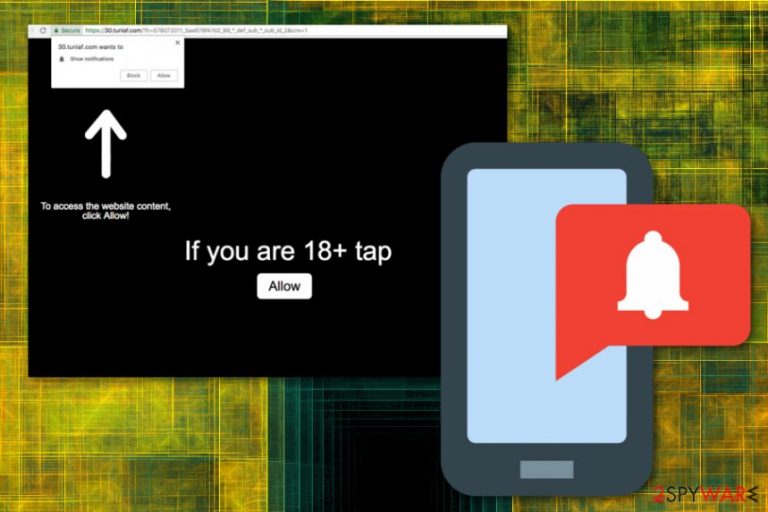
Unverf.com is an advertising network which has been misused by adware developers to cause intrusive advertisements and redirecting users to sponsored websites. As a result, the virus diminishes users' experience while using Internet Explorer, Mozilla Firefox, Google Chrome and other browsers. This program works with the main purpose – creating revenue via the pay-per-click method.[1] However, while each click on the ad generates income for virus developers, the user runs into the risk of visiting a malicious site and getting more malware on the system. Unverf.com virus can also cause various changes to web browsers, e.g. install additional extensions, toolbars or add-ons. As typical adware[2], it has another concerning feature – an ability to collect various data related to the user. To sum up, there is no doubt that the adware has to be removed from the system.
| Name | Unverf.com |
|---|---|
| Category | Adware |
| Symptoms | Displays intrusive ads, causes redirects to sponsored websites, tracks its victims |
| Main danger | Can access various user information, can redirect you to virus-infected websites |
| Prevention | Stay away from “Allow” button displayed while browsing the web, monitor installation of the freeware |
| Distribution | Software bundles, insecure websites |
| Elimination | Use FortectIntego for Unverf.com removal |
Unverf.com pop-ups are typically displayed on the web browser which is affected by an adware. In most of the cases, these ads ask their victims to give them a permission to “Show notifications.” However, after clicking the “Allow” button, the affected browser is filled with numerous PUPs causing even more intrusive ads redirecting victims to unknown sites. You can also be automatically redirected to survey sites, fake contests and similar domains.
Unverf.com malware can also access the personal information on your browser while hiding inside the system. Such PUP can collect such data as your most visited sites or searched deals, the computer's IP address and location, sales that could possibly attract you. This information is additionally shared with advertisers who, based on your online habits, create commercial content which has more chances to attract you.
If you have been bothered by numerous Unverf.com ads, note that they can lead you to the infiltration of other malware or tools that are highly suspicious. “Show notifications” viruses have been actively promoting various computer optimization tools, system tools and recovery software which is considered highly suspicious because of bundled components. Their aim is to change the home page, the default search engine or even bookmarks list on your computer without even warning you.
To prevent the worst case scenario, you need to remove Unverf.com as soon as you notice upper-mentioned activity. This adware-type program does not bring any value to its users so there is no need to deal with it. If kept on the system, it will collect browsing-related information which cannot only be revealed to its developers but shared with third-parties as well.
The best solution for Unverf.com removal is using anti-malware tools like FortectIntego. This program will help you get rid of all suspicious entries on your computer, including adware-related components. Detecting them is the most difficult task as they can use any name they want to hide their presence on the system. Finally, we highly recommend resetting each of your web browsers.
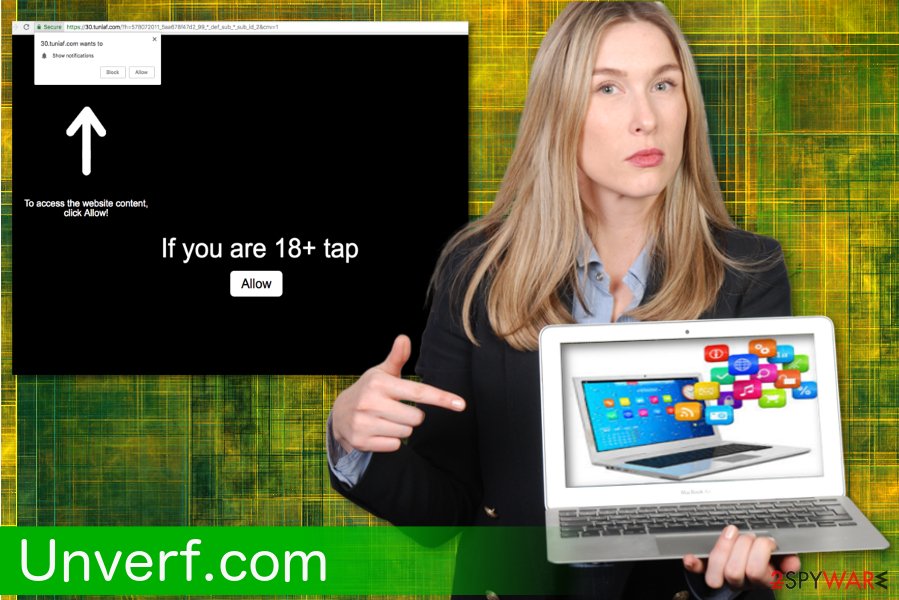
Software bundling is used to spread adware and other PUPs
Numerous cybersecurity researchers[3] have advised people to stay away from sites that provide software and applications for free. This is an important thing people tend to miss because they think it is not that serious. Unfortunately, questionable websites can be the main reason you have a cyber infection on your device. During insecure installations, additional pieces might be installed too since PUP developers, and freeware providers bundle their products together.
You should always take this fact into consideration and think twice before downloading software from peer to peer sharing sites and other free sharing platforms. During installation, you should choose Advanced or Custom options because this step allows you to see what programs are set to be downloaded. You can de-select unwanted and suspicious ones from the list.
Unverf.com elimination require professional tools
To remove Unverf.com properly, you should choose a reliable anti-malware program. These tools can quickly scan your system, detect various malware and other cyber intruders. After the full scan, the program will suggest you entries that should be eliminated (including PUPs, cyber infections, and other possible threats). This is a great solution, knowing that PUPs often come in bundles and might install additional pieces of software to your device.
Unverf.com removal is pretty easy if you chose your software wisely. There is a lot of anti-malware tools out there so you need to choose the program that you can trust. However, if you want to get rid of the virus manually, we have a few suggestions below.
You may remove virus damage with a help of FortectIntego. SpyHunter 5Combo Cleaner and Malwarebytes are recommended to detect potentially unwanted programs and viruses with all their files and registry entries that are related to them.
Getting rid of Unverf.com. Follow these steps
Uninstall from Windows
Delete this unwanted program from your Windows OS by following these steps:
Instructions for Windows 10/8 machines:
- Enter Control Panel into Windows search box and hit Enter or click on the search result.
- Under Programs, select Uninstall a program.

- From the list, find the entry of the suspicious program.
- Right-click on the application and select Uninstall.
- If User Account Control shows up, click Yes.
- Wait till uninstallation process is complete and click OK.

If you are Windows 7/XP user, proceed with the following instructions:
- Click on Windows Start > Control Panel located on the right pane (if you are Windows XP user, click on Add/Remove Programs).
- In Control Panel, select Programs > Uninstall a program.

- Pick the unwanted application by clicking on it once.
- At the top, click Uninstall/Change.
- In the confirmation prompt, pick Yes.
- Click OK once the removal process is finished.
Delete from macOS
Remove items from Applications folder:
- From the menu bar, select Go > Applications.
- In the Applications folder, look for all related entries.
- Click on the app and drag it to Trash (or right-click and pick Move to Trash)

To fully remove an unwanted app, you need to access Application Support, LaunchAgents, and LaunchDaemons folders and delete relevant files:
- Select Go > Go to Folder.
- Enter /Library/Application Support and click Go or press Enter.
- In the Application Support folder, look for any dubious entries and then delete them.
- Now enter /Library/LaunchAgents and /Library/LaunchDaemons folders the same way and terminate all the related .plist files.

Remove from Microsoft Edge
Delete unwanted extensions from MS Edge:
- Select Menu (three horizontal dots at the top-right of the browser window) and pick Extensions.
- From the list, pick the extension and click on the Gear icon.
- Click on Uninstall at the bottom.

Clear cookies and other browser data:
- Click on the Menu (three horizontal dots at the top-right of the browser window) and select Privacy & security.
- Under Clear browsing data, pick Choose what to clear.
- Select everything (apart from passwords, although you might want to include Media licenses as well, if applicable) and click on Clear.

Restore new tab and homepage settings:
- Click the menu icon and choose Settings.
- Then find On startup section.
- Click Disable if you found any suspicious domain.
Reset MS Edge if the above steps did not work:
- Press on Ctrl + Shift + Esc to open Task Manager.
- Click on More details arrow at the bottom of the window.
- Select Details tab.
- Now scroll down and locate every entry with Microsoft Edge name in it. Right-click on each of them and select End Task to stop MS Edge from running.

If this solution failed to help you, you need to use an advanced Edge reset method. Note that you need to backup your data before proceeding.
- Find the following folder on your computer: C:\\Users\\%username%\\AppData\\Local\\Packages\\Microsoft.MicrosoftEdge_8wekyb3d8bbwe.
- Press Ctrl + A on your keyboard to select all folders.
- Right-click on them and pick Delete

- Now right-click on the Start button and pick Windows PowerShell (Admin).
- When the new window opens, copy and paste the following command, and then press Enter:
Get-AppXPackage -AllUsers -Name Microsoft.MicrosoftEdge | Foreach {Add-AppxPackage -DisableDevelopmentMode -Register “$($_.InstallLocation)\\AppXManifest.xml” -Verbose

Instructions for Chromium-based Edge
Delete extensions from MS Edge (Chromium):
- Open Edge and click select Settings > Extensions.
- Delete unwanted extensions by clicking Remove.

Clear cache and site data:
- Click on Menu and go to Settings.
- Select Privacy, search and services.
- Under Clear browsing data, pick Choose what to clear.
- Under Time range, pick All time.
- Select Clear now.

Reset Chromium-based MS Edge:
- Click on Menu and select Settings.
- On the left side, pick Reset settings.
- Select Restore settings to their default values.
- Confirm with Reset.

Remove from Mozilla Firefox (FF)
Follow this guide if you want to eliminate Unverf.com from your Firefox:
Remove dangerous extensions:
- Open Mozilla Firefox browser and click on the Menu (three horizontal lines at the top-right of the window).
- Select Add-ons.
- In here, select unwanted plugin and click Remove.

Reset the homepage:
- Click three horizontal lines at the top right corner to open the menu.
- Choose Options.
- Under Home options, enter your preferred site that will open every time you newly open the Mozilla Firefox.
Clear cookies and site data:
- Click Menu and pick Settings.
- Go to Privacy & Security section.
- Scroll down to locate Cookies and Site Data.
- Click on Clear Data…
- Select Cookies and Site Data, as well as Cached Web Content and press Clear.

Reset Mozilla Firefox
If clearing the browser as explained above did not help, reset Mozilla Firefox:
- Open Mozilla Firefox browser and click the Menu.
- Go to Help and then choose Troubleshooting Information.

- Under Give Firefox a tune up section, click on Refresh Firefox…
- Once the pop-up shows up, confirm the action by pressing on Refresh Firefox.

Remove from Google Chrome
Delete malicious extensions from Google Chrome:
- Open Google Chrome, click on the Menu (three vertical dots at the top-right corner) and select More tools > Extensions.
- In the newly opened window, you will see all the installed extensions. Uninstall all the suspicious plugins that might be related to the unwanted program by clicking Remove.

Clear cache and web data from Chrome:
- Click on Menu and pick Settings.
- Under Privacy and security, select Clear browsing data.
- Select Browsing history, Cookies and other site data, as well as Cached images and files.
- Click Clear data.

Change your homepage:
- Click menu and choose Settings.
- Look for a suspicious site in the On startup section.
- Click on Open a specific or set of pages and click on three dots to find the Remove option.
Reset Google Chrome:
If the previous methods did not help you, reset Google Chrome to eliminate all the unwanted components:
- Click on Menu and select Settings.
- In the Settings, scroll down and click Advanced.
- Scroll down and locate Reset and clean up section.
- Now click Restore settings to their original defaults.
- Confirm with Reset settings.

Delete from Safari
Remove unwanted extensions from Safari:
- Click Safari > Preferences…
- In the new window, pick Extensions.
- Select the unwanted extension and select Uninstall.

Clear cookies and other website data from Safari:
- Click Safari > Clear History…
- From the drop-down menu under Clear, pick all history.
- Confirm with Clear History.

Reset Safari if the above-mentioned steps did not help you:
- Click Safari > Preferences…
- Go to Advanced tab.
- Tick the Show Develop menu in menu bar.
- From the menu bar, click Develop, and then select Empty Caches.

After uninstalling this potentially unwanted program (PUP) and fixing each of your web browsers, we recommend you to scan your PC system with a reputable anti-spyware. This will help you to get rid of Unverf.com registry traces and will also identify related parasites or possible malware infections on your computer. For that you can use our top-rated malware remover: FortectIntego, SpyHunter 5Combo Cleaner or Malwarebytes.
How to prevent from getting adware
Do not let government spy on you
The government has many issues in regards to tracking users' data and spying on citizens, so you should take this into consideration and learn more about shady information gathering practices. Avoid any unwanted government tracking or spying by going totally anonymous on the internet.
You can choose a different location when you go online and access any material you want without particular content restrictions. You can easily enjoy internet connection without any risks of being hacked by using Private Internet Access VPN.
Control the information that can be accessed by government any other unwanted party and surf online without being spied on. Even if you are not involved in illegal activities or trust your selection of services, platforms, be suspicious for your own security and take precautionary measures by using the VPN service.
Backup files for the later use, in case of the malware attack
Computer users can suffer from data losses due to cyber infections or their own faulty doings. Ransomware can encrypt and hold files hostage, while unforeseen power cuts might cause a loss of important documents. If you have proper up-to-date backups, you can easily recover after such an incident and get back to work. It is also equally important to update backups on a regular basis so that the newest information remains intact – you can set this process to be performed automatically.
When you have the previous version of every important document or project you can avoid frustration and breakdowns. It comes in handy when malware strikes out of nowhere. Use Data Recovery Pro for the data restoration process.
