Tityx.com (Free Instructions) - Removal Guide
Tityx.com Removal Guide
What is Tityx.com?
Tityx.com is a dubious website that asks users for permission to show notifications that later spam victim's browser with ads
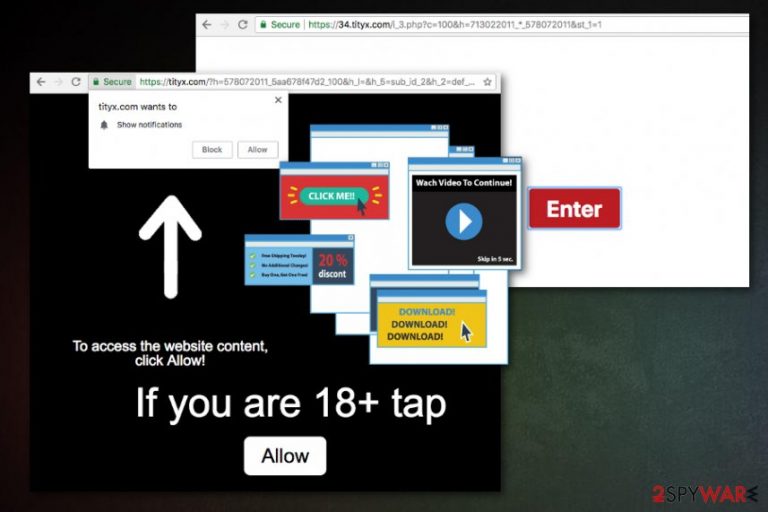
Tityx.com is a website that delivers various commercial content and intrusive notifications. The dubious page might be visited involuntarily when users get rerouted from another site. However, if the redirecting and pop-ups are continually disturbing web browsing sessions, there is a huge chance that adware is involved. It infiltrates the system without users' permission and starts to collect various information about the user. Additionally, Push Notifications virus can slow down the affected machine and even lower the internet speed. Therefore, if you see a strange web page that asks you to allow notifications – do not agree or you will be putting your cybersecurity and online safety at risk.
| Name | Tityx.com |
|---|---|
| Type | Adware |
| Category | Potentially unwanted program |
| Symptoms | Redirects to various commercial sites, installs rogue extensions on the browser, delivers notifications |
| Distribution | Software bundles[1], official website, deceptive ads |
| Elimination | Use FortectIntego for system cleaning |
Tityx.com is a part of Push Notifications Virus that recently flooded the internet and acts very similarly to other infections, including Paupervice.club, Phu1aefue.com, and many others. For example, the cyber threat is set to deliver various commercial content to your screen because the main goal is to create more traffic to affiliated sites and generate revenue[2] for the publisher.
The biggest issue with these programs like Tityx.com is information collecting and possible sharing with third-party advertisers, which happens “behind the scenes” and users are not aware of it. However, there are several more noticeable signs of adware infection, including:
- intrusive ads are delivered directly to your browser;
- ads promote rogue tools or software;
- random text is turned into hyperlinks;
- ads inject various commonly visited sites;
- bookmarks or toolbars added to a browser without permission;
- each click on the advertisement or page redirects to a website filled with commercial content.
If you notice any of the activity mentioned above, you have adware or similar potentially unwanted program installed on your computer. If those advertisements fill up your screen, you need to remove Tityx.com as soon as possible.
First, you should eliminate all suspicious programs from the Control Panel. To make sure that Tityx.com removal is successful, you should scan your machine with anti-malware software and FortectIntego, and make sure that your system is back to normal. If you perform everything correctly, no annoying pop-ups will disturb you again.
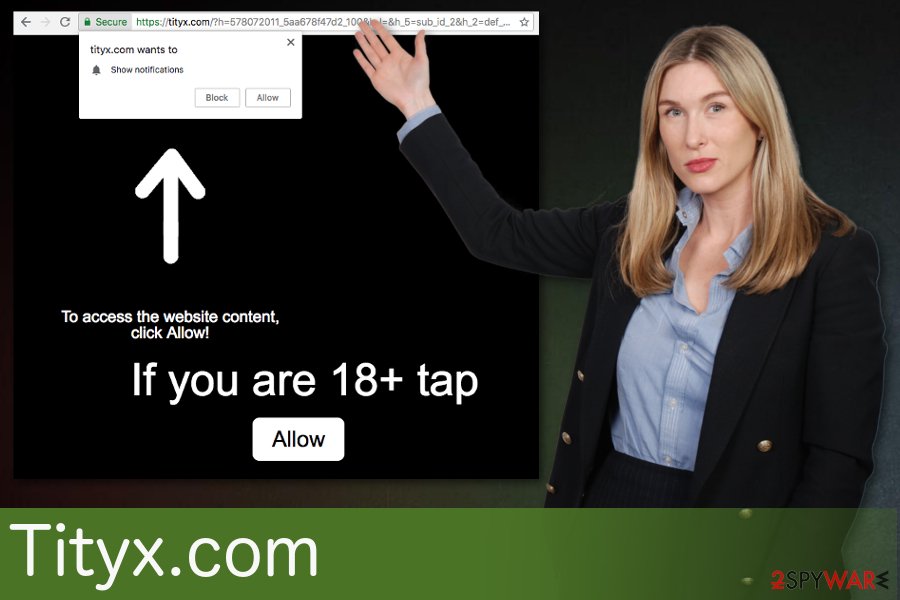
Freeware installations spread PUPs if you skip through steps
Getting software or its updates should be practiced with care, especially if you are keen on using file-sharing and P2P sites. Freeware providers pack their products with useless applications and when you install software on your computer you get additional programs bundled.[1]
You can avoid this by choosing Advanced or Custom options during the process. Researchers[3] advise you to do that every time you are installing any type of software. This step allows you to see every app or program packed together. You need to simply un-check those boxes and install the software you need.
Tityx.com push notifications virus elimination
If you want to forget about notifications, ads, and redirects you need to remove Tityx.com properly. This is not so easy since cyber intruders may install other rogue programs. You can follow the removal guide prepared by our experts below. Also, a good tip is to thoroughly clean your system using anti-malware, that we also suggest below.
Perform Tityx.com removal on each browser and device that got affected. Thorough system scan with anti-malware tools can be beneficial for the overall security of your device.
You may remove virus damage with a help of FortectIntego. SpyHunter 5Combo Cleaner and Malwarebytes are recommended to detect potentially unwanted programs and viruses with all their files and registry entries that are related to them.
Getting rid of Tityx.com. Follow these steps
Uninstall from Windows
Eliminate Tityx.com Push Notifications Virus from your Windows OS supporting device:
Instructions for Windows 10/8 machines:
- Enter Control Panel into Windows search box and hit Enter or click on the search result.
- Under Programs, select Uninstall a program.

- From the list, find the entry of the suspicious program.
- Right-click on the application and select Uninstall.
- If User Account Control shows up, click Yes.
- Wait till uninstallation process is complete and click OK.

If you are Windows 7/XP user, proceed with the following instructions:
- Click on Windows Start > Control Panel located on the right pane (if you are Windows XP user, click on Add/Remove Programs).
- In Control Panel, select Programs > Uninstall a program.

- Pick the unwanted application by clicking on it once.
- At the top, click Uninstall/Change.
- In the confirmation prompt, pick Yes.
- Click OK once the removal process is finished.
Delete from macOS
Remove items from Applications folder:
- From the menu bar, select Go > Applications.
- In the Applications folder, look for all related entries.
- Click on the app and drag it to Trash (or right-click and pick Move to Trash)

To fully remove an unwanted app, you need to access Application Support, LaunchAgents, and LaunchDaemons folders and delete relevant files:
- Select Go > Go to Folder.
- Enter /Library/Application Support and click Go or press Enter.
- In the Application Support folder, look for any dubious entries and then delete them.
- Now enter /Library/LaunchAgents and /Library/LaunchDaemons folders the same way and terminate all the related .plist files.

Remove from Microsoft Edge
Delete unwanted extensions from MS Edge:
- Select Menu (three horizontal dots at the top-right of the browser window) and pick Extensions.
- From the list, pick the extension and click on the Gear icon.
- Click on Uninstall at the bottom.

Clear cookies and other browser data:
- Click on the Menu (three horizontal dots at the top-right of the browser window) and select Privacy & security.
- Under Clear browsing data, pick Choose what to clear.
- Select everything (apart from passwords, although you might want to include Media licenses as well, if applicable) and click on Clear.

Restore new tab and homepage settings:
- Click the menu icon and choose Settings.
- Then find On startup section.
- Click Disable if you found any suspicious domain.
Reset MS Edge if the above steps did not work:
- Press on Ctrl + Shift + Esc to open Task Manager.
- Click on More details arrow at the bottom of the window.
- Select Details tab.
- Now scroll down and locate every entry with Microsoft Edge name in it. Right-click on each of them and select End Task to stop MS Edge from running.

If this solution failed to help you, you need to use an advanced Edge reset method. Note that you need to backup your data before proceeding.
- Find the following folder on your computer: C:\\Users\\%username%\\AppData\\Local\\Packages\\Microsoft.MicrosoftEdge_8wekyb3d8bbwe.
- Press Ctrl + A on your keyboard to select all folders.
- Right-click on them and pick Delete

- Now right-click on the Start button and pick Windows PowerShell (Admin).
- When the new window opens, copy and paste the following command, and then press Enter:
Get-AppXPackage -AllUsers -Name Microsoft.MicrosoftEdge | Foreach {Add-AppxPackage -DisableDevelopmentMode -Register “$($_.InstallLocation)\\AppXManifest.xml” -Verbose

Instructions for Chromium-based Edge
Delete extensions from MS Edge (Chromium):
- Open Edge and click select Settings > Extensions.
- Delete unwanted extensions by clicking Remove.

Clear cache and site data:
- Click on Menu and go to Settings.
- Select Privacy, search and services.
- Under Clear browsing data, pick Choose what to clear.
- Under Time range, pick All time.
- Select Clear now.

Reset Chromium-based MS Edge:
- Click on Menu and select Settings.
- On the left side, pick Reset settings.
- Select Restore settings to their default values.
- Confirm with Reset.

Remove from Mozilla Firefox (FF)
Clean your browser by following these steps:
Remove dangerous extensions:
- Open Mozilla Firefox browser and click on the Menu (three horizontal lines at the top-right of the window).
- Select Add-ons.
- In here, select unwanted plugin and click Remove.

Reset the homepage:
- Click three horizontal lines at the top right corner to open the menu.
- Choose Options.
- Under Home options, enter your preferred site that will open every time you newly open the Mozilla Firefox.
Clear cookies and site data:
- Click Menu and pick Settings.
- Go to Privacy & Security section.
- Scroll down to locate Cookies and Site Data.
- Click on Clear Data…
- Select Cookies and Site Data, as well as Cached Web Content and press Clear.

Reset Mozilla Firefox
If clearing the browser as explained above did not help, reset Mozilla Firefox:
- Open Mozilla Firefox browser and click the Menu.
- Go to Help and then choose Troubleshooting Information.

- Under Give Firefox a tune up section, click on Refresh Firefox…
- Once the pop-up shows up, confirm the action by pressing on Refresh Firefox.

Remove from Google Chrome
Remove Tityx.com from Chrome browser:
Delete malicious extensions from Google Chrome:
- Open Google Chrome, click on the Menu (three vertical dots at the top-right corner) and select More tools > Extensions.
- In the newly opened window, you will see all the installed extensions. Uninstall all the suspicious plugins that might be related to the unwanted program by clicking Remove.

Clear cache and web data from Chrome:
- Click on Menu and pick Settings.
- Under Privacy and security, select Clear browsing data.
- Select Browsing history, Cookies and other site data, as well as Cached images and files.
- Click Clear data.

Change your homepage:
- Click menu and choose Settings.
- Look for a suspicious site in the On startup section.
- Click on Open a specific or set of pages and click on three dots to find the Remove option.
Reset Google Chrome:
If the previous methods did not help you, reset Google Chrome to eliminate all the unwanted components:
- Click on Menu and select Settings.
- In the Settings, scroll down and click Advanced.
- Scroll down and locate Reset and clean up section.
- Now click Restore settings to their original defaults.
- Confirm with Reset settings.

Delete from Safari
Remove unwanted extensions from Safari:
- Click Safari > Preferences…
- In the new window, pick Extensions.
- Select the unwanted extension and select Uninstall.

Clear cookies and other website data from Safari:
- Click Safari > Clear History…
- From the drop-down menu under Clear, pick all history.
- Confirm with Clear History.

Reset Safari if the above-mentioned steps did not help you:
- Click Safari > Preferences…
- Go to Advanced tab.
- Tick the Show Develop menu in menu bar.
- From the menu bar, click Develop, and then select Empty Caches.

After uninstalling this potentially unwanted program (PUP) and fixing each of your web browsers, we recommend you to scan your PC system with a reputable anti-spyware. This will help you to get rid of Tityx.com registry traces and will also identify related parasites or possible malware infections on your computer. For that you can use our top-rated malware remover: FortectIntego, SpyHunter 5Combo Cleaner or Malwarebytes.
How to prevent from getting adware
Stream videos without limitations, no matter where you are
There are multiple parties that could find out almost anything about you by checking your online activity. While this is highly unlikely, advertisers and tech companies are constantly tracking you online. The first step to privacy should be a secure browser that focuses on tracker reduction to a minimum.
Even if you employ a secure browser, you will not be able to access websites that are restricted due to local government laws or other reasons. In other words, you may not be able to stream Disney+ or US-based Netflix in some countries. To bypass these restrictions, you can employ a powerful Private Internet Access VPN, which provides dedicated servers for torrenting and streaming, not slowing you down in the process.
Data backups are important – recover your lost files
Ransomware is one of the biggest threats to personal data. Once it is executed on a machine, it launches a sophisticated encryption algorithm that locks all your files, although it does not destroy them. The most common misconception is that anti-malware software can return files to their previous states. This is not true, however, and data remains locked after the malicious payload is deleted.
While regular data backups are the only secure method to recover your files after a ransomware attack, tools such as Data Recovery Pro can also be effective and restore at least some of your lost data.
- ^ Bundled software. Techopedia. Technology definitions.
- ^ Pay-per-click. Wikipedia. The free encyclopedia.
- ^ Viruset. Viruset. Spyware news.
