From Around The Web ads (Aug 2017 update) - Free Instructions
From Around The Web ads Removal Guide
What is From Around The Web ads?
Information about From Around The Web virus
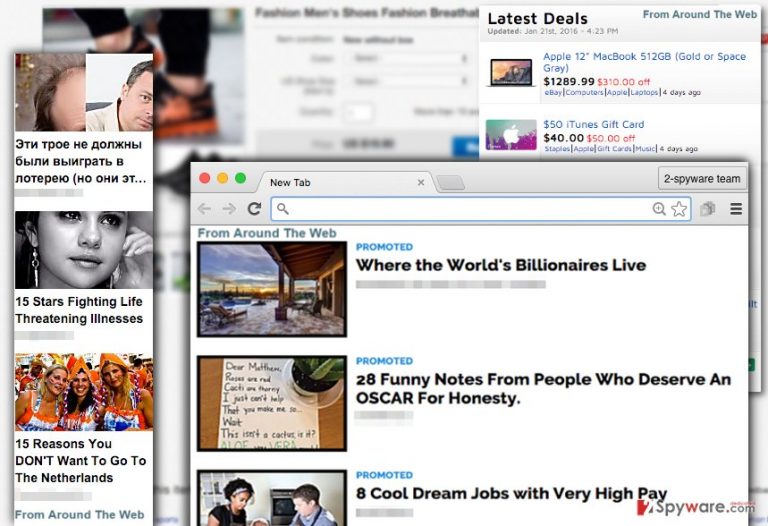
From Around The Web virus triggers ads and notifications which offer supposedly intriguing articles and details of private celebrity life. However, this application is nothing more than ordinary adware[1] trying to divert you to specific web pages, such as link:contentfromaroundtheweb.com.
In this article, you will find valuable tips how to evade similar PUPs and how to remove From Around The Web efficiently. One of the ways to do it faster is to make use of an anti-spyware tool, such as FortectIntego or Malwarebytes
These From Around The Web ads look very captivating, as they include nice images and catchy advertising slogans. Usually, pop-ups provide various online shopping offers, discount codes, price comparisons, and coupons. However, almost none of these ads provide real offers, but do you know why?
The aim of the PUP is to induce your curiosity and convince you to click on these ads.[2] You should not do so, otherwise, you will activate the hyperlink that is hidden in the ad. In most cases, these hyperlinks trigger redirects to predetermined third-party web pages that this suspicious adware program wants you to visit.
The explanation is simple – it seeks to drive web traffic to particular third-party websites to promote them and gain pay-per-click revenue this way. The only way to fix this issue is to block From Around The Web ads.
Unfortunately, such redirects can be dangerous as you can never know what website you are going to end up on. While some of the third-party web pages are safe, others can be deceptive and filled with malicious content. That is why computer experts strongly advise you to avert visiting such websites to not confront offers to install possibly dangerous software or software updates.
We recommend you to perform From Around The Web removal to avoid getting more of its intrusive and misleading ads. For that, you should use a professional spyware removal program, for instance, FortectIntego.
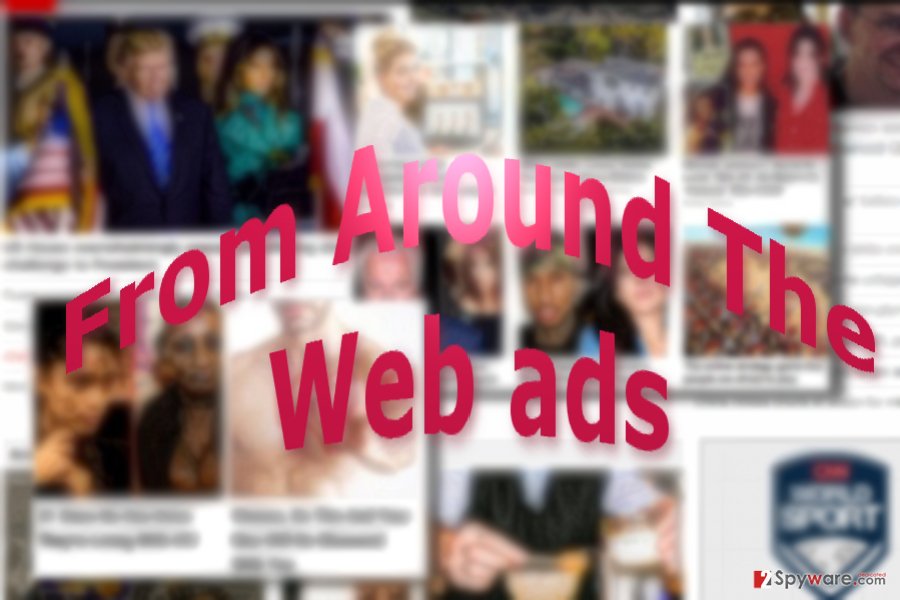
Other variations of the adware
Contentfromaroundtheweb.com virus is one of the latest versions of From the web ads. It functions on the same principle as its predecessor – once you get redirected to contentfromaroundtheweb.com/zeroclick/jump1.do?d= domain, you may see the domain attempting to trigger your attention with gossip about celebrity life.
Such cheap bait is common for adware-type programs and websites. Though in overall the domain does not seem malicious, it contains integrated web scripts to other suspicious domains. The latter may contain major security vulnerabilities which only facilitate malware to infect such domains. In addition, you may also spot the following entries:
- “Waiting for contentfromaroundtheweb.com”
- “Transferring data from contentfromaroundtheweb.com”
- “Looking up contentfromaroundtheweb.com”
- “Read contentfromaroundtheweb.com”
- “Connected to contentfromaroundtheweb.com”
We recommend you to perform From Around The Web removal to avoid getting more of its intrusive and misleading ads. For that, you should use a professional spyware removal program.
By the way, do you know why From Around The Web delivers such interesting-looking ads to you? It is because this program tracks your browsing activity. It uses tracking cookies and monitors your browsing history, tracks your search queries, and gathers various personally non-identifiable information to learn more about your browsing preferences and interests. Based on such information, it develops targeted, but fake ads and then sends them for you.
Transmitting PUP-like programs
You can hardly find a download link to get this adware program. It is so because it is spread in an indirect way, using software distribution technique called bundling. From Around The Web adware spreads bundled with other freeware or shareware, so to avoid installing it without your consent, you must be very careful whenever you download free software to your computer. You have to install it in a proper way to prevent PUPs from hijacking your computer system.
Remember that you should carefully read each statement provided in software’s installation wizard and that you should set Custom or Advanced installation option instead of “Default” or “Standard” one. These advanced installation options allow to see a list of optional software components, and then you can refuse to install them alongside your preferred software by unticking the check boxes next to them.
Get rid of From Around The Web adware
If you want to terminate these troublesome ads for good, you should “uninstall From Around The Web adware.” Since the PUP function via web scripts, you will not find its application in the list of system programs. Nonetheless, launch spyware ad remover to remove From Around The Web virus. There is also an alternative way to delete the web scripts and terminate the PUP.
You can follow the manual From Around The Web removal guide that is given below and remove this PUP manually; alternatively, you can download and install a reputable anti-spyware software and remove this adware from your computer automatically. Though this adware is common in all regions, Japanese netizens[3] should be especially careful.
You may remove virus damage with a help of FortectIntego. SpyHunter 5Combo Cleaner and Malwarebytes are recommended to detect potentially unwanted programs and viruses with all their files and registry entries that are related to them.
Getting rid of From Around The Web ads. Follow these steps
Uninstall from Windows
Instructions for Windows 10/8 machines:
- Enter Control Panel into Windows search box and hit Enter or click on the search result.
- Under Programs, select Uninstall a program.

- From the list, find the entry of the suspicious program.
- Right-click on the application and select Uninstall.
- If User Account Control shows up, click Yes.
- Wait till uninstallation process is complete and click OK.

If you are Windows 7/XP user, proceed with the following instructions:
- Click on Windows Start > Control Panel located on the right pane (if you are Windows XP user, click on Add/Remove Programs).
- In Control Panel, select Programs > Uninstall a program.

- Pick the unwanted application by clicking on it once.
- At the top, click Uninstall/Change.
- In the confirmation prompt, pick Yes.
- Click OK once the removal process is finished.
Delete from macOS
Max OS users should be vigilant as well since From Around The Web adware may plague their browsers as well.
Remove items from Applications folder:
- From the menu bar, select Go > Applications.
- In the Applications folder, look for all related entries.
- Click on the app and drag it to Trash (or right-click and pick Move to Trash)

To fully remove an unwanted app, you need to access Application Support, LaunchAgents, and LaunchDaemons folders and delete relevant files:
- Select Go > Go to Folder.
- Enter /Library/Application Support and click Go or press Enter.
- In the Application Support folder, look for any dubious entries and then delete them.
- Now enter /Library/LaunchAgents and /Library/LaunchDaemons folders the same way and terminate all the related .plist files.

Remove from Microsoft Edge
Delete unwanted extensions from MS Edge:
- Select Menu (three horizontal dots at the top-right of the browser window) and pick Extensions.
- From the list, pick the extension and click on the Gear icon.
- Click on Uninstall at the bottom.

Clear cookies and other browser data:
- Click on the Menu (three horizontal dots at the top-right of the browser window) and select Privacy & security.
- Under Clear browsing data, pick Choose what to clear.
- Select everything (apart from passwords, although you might want to include Media licenses as well, if applicable) and click on Clear.

Restore new tab and homepage settings:
- Click the menu icon and choose Settings.
- Then find On startup section.
- Click Disable if you found any suspicious domain.
Reset MS Edge if the above steps did not work:
- Press on Ctrl + Shift + Esc to open Task Manager.
- Click on More details arrow at the bottom of the window.
- Select Details tab.
- Now scroll down and locate every entry with Microsoft Edge name in it. Right-click on each of them and select End Task to stop MS Edge from running.

If this solution failed to help you, you need to use an advanced Edge reset method. Note that you need to backup your data before proceeding.
- Find the following folder on your computer: C:\\Users\\%username%\\AppData\\Local\\Packages\\Microsoft.MicrosoftEdge_8wekyb3d8bbwe.
- Press Ctrl + A on your keyboard to select all folders.
- Right-click on them and pick Delete

- Now right-click on the Start button and pick Windows PowerShell (Admin).
- When the new window opens, copy and paste the following command, and then press Enter:
Get-AppXPackage -AllUsers -Name Microsoft.MicrosoftEdge | Foreach {Add-AppxPackage -DisableDevelopmentMode -Register “$($_.InstallLocation)\\AppXManifest.xml” -Verbose

Instructions for Chromium-based Edge
Delete extensions from MS Edge (Chromium):
- Open Edge and click select Settings > Extensions.
- Delete unwanted extensions by clicking Remove.

Clear cache and site data:
- Click on Menu and go to Settings.
- Select Privacy, search and services.
- Under Clear browsing data, pick Choose what to clear.
- Under Time range, pick All time.
- Select Clear now.

Reset Chromium-based MS Edge:
- Click on Menu and select Settings.
- On the left side, pick Reset settings.
- Select Restore settings to their default values.
- Confirm with Reset.

Remove from Mozilla Firefox (FF)
Remove dangerous extensions:
- Open Mozilla Firefox browser and click on the Menu (three horizontal lines at the top-right of the window).
- Select Add-ons.
- In here, select unwanted plugin and click Remove.

Reset the homepage:
- Click three horizontal lines at the top right corner to open the menu.
- Choose Options.
- Under Home options, enter your preferred site that will open every time you newly open the Mozilla Firefox.
Clear cookies and site data:
- Click Menu and pick Settings.
- Go to Privacy & Security section.
- Scroll down to locate Cookies and Site Data.
- Click on Clear Data…
- Select Cookies and Site Data, as well as Cached Web Content and press Clear.

Reset Mozilla Firefox
If clearing the browser as explained above did not help, reset Mozilla Firefox:
- Open Mozilla Firefox browser and click the Menu.
- Go to Help and then choose Troubleshooting Information.

- Under Give Firefox a tune up section, click on Refresh Firefox…
- Once the pop-up shows up, confirm the action by pressing on Refresh Firefox.

Remove from Google Chrome
Delete malicious extensions from Google Chrome:
- Open Google Chrome, click on the Menu (three vertical dots at the top-right corner) and select More tools > Extensions.
- In the newly opened window, you will see all the installed extensions. Uninstall all the suspicious plugins that might be related to the unwanted program by clicking Remove.

Clear cache and web data from Chrome:
- Click on Menu and pick Settings.
- Under Privacy and security, select Clear browsing data.
- Select Browsing history, Cookies and other site data, as well as Cached images and files.
- Click Clear data.

Change your homepage:
- Click menu and choose Settings.
- Look for a suspicious site in the On startup section.
- Click on Open a specific or set of pages and click on three dots to find the Remove option.
Reset Google Chrome:
If the previous methods did not help you, reset Google Chrome to eliminate all the unwanted components:
- Click on Menu and select Settings.
- In the Settings, scroll down and click Advanced.
- Scroll down and locate Reset and clean up section.
- Now click Restore settings to their original defaults.
- Confirm with Reset settings.

Delete from Safari
Remove unwanted extensions from Safari:
- Click Safari > Preferences…
- In the new window, pick Extensions.
- Select the unwanted extension and select Uninstall.

Clear cookies and other website data from Safari:
- Click Safari > Clear History…
- From the drop-down menu under Clear, pick all history.
- Confirm with Clear History.

Reset Safari if the above-mentioned steps did not help you:
- Click Safari > Preferences…
- Go to Advanced tab.
- Tick the Show Develop menu in menu bar.
- From the menu bar, click Develop, and then select Empty Caches.

After uninstalling this potentially unwanted program (PUP) and fixing each of your web browsers, we recommend you to scan your PC system with a reputable anti-spyware. This will help you to get rid of From Around The Web registry traces and will also identify related parasites or possible malware infections on your computer. For that you can use our top-rated malware remover: FortectIntego, SpyHunter 5Combo Cleaner or Malwarebytes.
How to prevent from getting adware
Stream videos without limitations, no matter where you are
There are multiple parties that could find out almost anything about you by checking your online activity. While this is highly unlikely, advertisers and tech companies are constantly tracking you online. The first step to privacy should be a secure browser that focuses on tracker reduction to a minimum.
Even if you employ a secure browser, you will not be able to access websites that are restricted due to local government laws or other reasons. In other words, you may not be able to stream Disney+ or US-based Netflix in some countries. To bypass these restrictions, you can employ a powerful Private Internet Access VPN, which provides dedicated servers for torrenting and streaming, not slowing you down in the process.
Data backups are important – recover your lost files
Ransomware is one of the biggest threats to personal data. Once it is executed on a machine, it launches a sophisticated encryption algorithm that locks all your files, although it does not destroy them. The most common misconception is that anti-malware software can return files to their previous states. This is not true, however, and data remains locked after the malicious payload is deleted.
While regular data backups are the only secure method to recover your files after a ransomware attack, tools such as Data Recovery Pro can also be effective and restore at least some of your lost data.
- ^ Catalin Cimpanu. Chinese Police Arrest Makers of Fireball Adware. BleepingComputer. News, Reviews and Tech Support.
- ^ Dan Smink. Mastering Paid Ads: Writing Strategies That Drive Conversions. Forbes. Security, Lifestyle, Entertainment, Finance, News.
- ^ Eliminate computer threats. Uirusu. Security news and malware removal guides in Japanese.
