Funnypage123.com virus (Free Guide) - Chrome, Firefox, IE, Edge
Funnypage123.com virus Removal Guide
What is Funnypage123.com virus?
Funnypage123.com – a PUP that can take over your web browsing
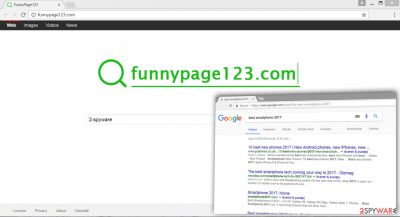
Funnypage123.com is a browser hijacker[1] that is presented as a useful search tool but its developers. However, it is mainly spread via software bundles, making users install it unintentionally; hence they tend even to call it a virus.
While technically it is not true, the app's presence might cause a variety of privacy and security-related issues; for example, it can track web browsing data with the help of cookies and other tracking technologies.
| Name | Funnypage123.com |
| Type | Browser hijacker |
| Distribution | Software bundles |
| Operation | Changes the homepage and new tab address of the browser; applies a customized search engine; shows ads at the top of search results; tracks user data |
| Removal | Uninstall the PUP by following the instructions below or scanning your device with anti-malware software |
| System fix | If you are encountering errors, crashes, lag, or other stability-related issues, we recommend using FortectIntego PC repair utility |
Once installed, it targets web browsers and modifies their settings. The main purpose of the app is to hijack browsers’ homepage and search engines, promote questionable programs or products, and provide shady online ads. All these activities help developers generate revenue from affiliate marketing or pay-per-click advertising strategies.
However, you will have to deal with decreased browsing quality and increased risk of encountering dangerous cyber threats. While the hijacker resides on your PC, you might be more likely to encounter malware[2], trick you into visiting infected websites or install questionable third-party tools without asking your permission.
Research has revealed its associations with other browser hijackers, including:
The domains and design of these websites are resembling. Even though logos slightly differ, the main page offers to use the web, image, video, and news search. Moreover, all of them provide results from Google that might be modified. Hence, using these search engines is not recommended. This website may look secure, but some of the links provided by this engine might lead to malicious sites[3].
Funnypage123.com browser hijacker affects all browsers that are installed on the affected computer. Undoubtedly, it will attack Google Chrome, Mozilla Firefox, and Internet Explorer and alter their settings.
First of all, it sets its domain as the default homepage and search engine. Keep in mind the virus does not need your permission to do that. Then, it takes some actions to protect itself and prevent you from resetting your browser by cleaning the shortcuts.
The PUP is designed not only to append arguments to some Windows shortcuts but also to detect when users clean them. Once it finds out about this activity, it hijacks them again. For this reason, Funnypage123.com removal is harder than you could have expected before. However, there’s a quick and safe solution to eliminate browser hijackers. Install reputable anti-malware/anti-spyware program (for instance, FortectIntego, [2]) and scan computer’s system.
All browser hijackers and bogus search engine usually initiate few main issues that diminish browsing experience and puts users at risk. Firstly, browsing the web will be disturbed by pop-ups, in-text ads, banners, or even full-page endorsements. Secondly, the hijacker might initiate redirects to questionable and promotional websites.
Finally, it might alter search results and include sponsored links. We briefly mentioned that the hijacker's redirect tendencies are worrying. Some of the ads and links might lead to infected, phishing, or scam websites[4] where you can get infected with malware, lose your money, or even identity.
The cherry on top is the hijacker’s feature to collect information about the users that might identify them personally[5]. In the Privacy Policy, it is noted that this information includes name, gender, date of birth, and country. What is more, users' browsing habits are also tracked through the use of cookies.
Even though the developers claim that the app uses advanced technology that “provides you with the best of what the web has to offer, and makes it easier than ever to find exactly what you are searching for,” it’s just a beautiful promise that has barely meet the reality.
Hijacker spreading techniques
Computer users, who often install new software and do not pay enough attention to this process, have high chances of getting infected with a browser hijacker. This type of computer infection spreads along with free programs that you can download from various websites or file-sharing services.
If you are attentive and careful with software installation, you might find a browser hijacker in the software package as an optional application. To opt-out and prevent this PUP from entering the system, you have to install new programs under the Advanced/Custom setup. Do not rely on Quick/Recommended installation mode because it let all additional applications step in.
Remove Funnypage123.com from your system
You can uninstall the hijacker in various ways, and each of them would be efficient enough to reach a satisfactory result. If you follow the instructions below, you should not encounter tremendous difficulties or problems. Following the guidelines, you have to find and uninstall the browser hijacker, the program that brought it inside, and other applications that might have been installed on the computer and web browsers.
Once you complete these steps, you will be able to set your preferred homepage and default search engine. Furthermore, you can remove Funnypage123.com automatically within several minutes. This method guarantees that the browser hijacker is eliminated along with all its components. Automatic removal requires installing an anti-malware/anti-spyware program, updating it, and scanning the computer’s system.
You may remove virus damage with a help of FortectIntego. SpyHunter 5Combo Cleaner and Malwarebytes are recommended to detect potentially unwanted programs and viruses with all their files and registry entries that are related to them.
Getting rid of Funnypage123.com virus. Follow these steps
Uninstall from Windows
To remove PUPs from the Windows OS, you have to follow the instructions and look for browser hijackers and other apps that might be related to it. Delete all questionable applications from PC and all web browsers.
Instructions for Windows 10/8 machines:
- Enter Control Panel into Windows search box and hit Enter or click on the search result.
- Under Programs, select Uninstall a program.

- From the list, find the entry of the suspicious program.
- Right-click on the application and select Uninstall.
- If User Account Control shows up, click Yes.
- Wait till uninstallation process is complete and click OK.

If you are Windows 7/XP user, proceed with the following instructions:
- Click on Windows Start > Control Panel located on the right pane (if you are Windows XP user, click on Add/Remove Programs).
- In Control Panel, select Programs > Uninstall a program.

- Pick the unwanted application by clicking on it once.
- At the top, click Uninstall/Change.
- In the confirmation prompt, pick Yes.
- Click OK once the removal process is finished.
Delete from macOS
Remove items from Applications folder:
- From the menu bar, select Go > Applications.
- In the Applications folder, look for all related entries.
- Click on the app and drag it to Trash (or right-click and pick Move to Trash)

To fully remove an unwanted app, you need to access Application Support, LaunchAgents, and LaunchDaemons folders and delete relevant files:
- Select Go > Go to Folder.
- Enter /Library/Application Support and click Go or press Enter.
- In the Application Support folder, look for any dubious entries and then delete them.
- Now enter /Library/LaunchAgents and /Library/LaunchDaemons folders the same way and terminate all the related .plist files.

Remove from Microsoft Edge
This step-by-step guide will help you to restore Microsoft Edge after the hijack.
Delete unwanted extensions from MS Edge:
- Select Menu (three horizontal dots at the top-right of the browser window) and pick Extensions.
- From the list, pick the extension and click on the Gear icon.
- Click on Uninstall at the bottom.

Clear cookies and other browser data:
- Click on the Menu (three horizontal dots at the top-right of the browser window) and select Privacy & security.
- Under Clear browsing data, pick Choose what to clear.
- Select everything (apart from passwords, although you might want to include Media licenses as well, if applicable) and click on Clear.

Restore new tab and homepage settings:
- Click the menu icon and choose Settings.
- Then find On startup section.
- Click Disable if you found any suspicious domain.
Reset MS Edge if the above steps did not work:
- Press on Ctrl + Shift + Esc to open Task Manager.
- Click on More details arrow at the bottom of the window.
- Select Details tab.
- Now scroll down and locate every entry with Microsoft Edge name in it. Right-click on each of them and select End Task to stop MS Edge from running.

If this solution failed to help you, you need to use an advanced Edge reset method. Note that you need to backup your data before proceeding.
- Find the following folder on your computer: C:\\Users\\%username%\\AppData\\Local\\Packages\\Microsoft.MicrosoftEdge_8wekyb3d8bbwe.
- Press Ctrl + A on your keyboard to select all folders.
- Right-click on them and pick Delete

- Now right-click on the Start button and pick Windows PowerShell (Admin).
- When the new window opens, copy and paste the following command, and then press Enter:
Get-AppXPackage -AllUsers -Name Microsoft.MicrosoftEdge | Foreach {Add-AppxPackage -DisableDevelopmentMode -Register “$($_.InstallLocation)\\AppXManifest.xml” -Verbose

Instructions for Chromium-based Edge
Delete extensions from MS Edge (Chromium):
- Open Edge and click select Settings > Extensions.
- Delete unwanted extensions by clicking Remove.

Clear cache and site data:
- Click on Menu and go to Settings.
- Select Privacy, search and services.
- Under Clear browsing data, pick Choose what to clear.
- Under Time range, pick All time.
- Select Clear now.

Reset Chromium-based MS Edge:
- Click on Menu and select Settings.
- On the left side, pick Reset settings.
- Select Restore settings to their default values.
- Confirm with Reset.

Remove from Mozilla Firefox (FF)
First of all, uninstall all questionable extensions or plugins from Mozilla Firefox. Then, reset your browser as shown below.
Remove dangerous extensions:
- Open Mozilla Firefox browser and click on the Menu (three horizontal lines at the top-right of the window).
- Select Add-ons.
- In here, select unwanted plugin and click Remove.

Reset the homepage:
- Click three horizontal lines at the top right corner to open the menu.
- Choose Options.
- Under Home options, enter your preferred site that will open every time you newly open the Mozilla Firefox.
Clear cookies and site data:
- Click Menu and pick Settings.
- Go to Privacy & Security section.
- Scroll down to locate Cookies and Site Data.
- Click on Clear Data…
- Select Cookies and Site Data, as well as Cached Web Content and press Clear.

Reset Mozilla Firefox
If clearing the browser as explained above did not help, reset Mozilla Firefox:
- Open Mozilla Firefox browser and click the Menu.
- Go to Help and then choose Troubleshooting Information.

- Under Give Firefox a tune up section, click on Refresh Firefox…
- Once the pop-up shows up, confirm the action by pressing on Refresh Firefox.

Remove from Google Chrome
In the list of Extensions, search for unknown and suspicious entries and remove them. Once you do that, reset Google Chrome and set your preferred homepage.
Delete malicious extensions from Google Chrome:
- Open Google Chrome, click on the Menu (three vertical dots at the top-right corner) and select More tools > Extensions.
- In the newly opened window, you will see all the installed extensions. Uninstall all the suspicious plugins that might be related to the unwanted program by clicking Remove.

Clear cache and web data from Chrome:
- Click on Menu and pick Settings.
- Under Privacy and security, select Clear browsing data.
- Select Browsing history, Cookies and other site data, as well as Cached images and files.
- Click Clear data.

Change your homepage:
- Click menu and choose Settings.
- Look for a suspicious site in the On startup section.
- Click on Open a specific or set of pages and click on three dots to find the Remove option.
Reset Google Chrome:
If the previous methods did not help you, reset Google Chrome to eliminate all the unwanted components:
- Click on Menu and select Settings.
- In the Settings, scroll down and click Advanced.
- Scroll down and locate Reset and clean up section.
- Now click Restore settings to their original defaults.
- Confirm with Reset settings.

Delete from Safari
Remove unwanted extensions from Safari:
- Click Safari > Preferences…
- In the new window, pick Extensions.
- Select the unwanted extension and select Uninstall.

Clear cookies and other website data from Safari:
- Click Safari > Clear History…
- From the drop-down menu under Clear, pick all history.
- Confirm with Clear History.

Reset Safari if the above-mentioned steps did not help you:
- Click Safari > Preferences…
- Go to Advanced tab.
- Tick the Show Develop menu in menu bar.
- From the menu bar, click Develop, and then select Empty Caches.

After uninstalling this potentially unwanted program (PUP) and fixing each of your web browsers, we recommend you to scan your PC system with a reputable anti-spyware. This will help you to get rid of Funnypage123.com registry traces and will also identify related parasites or possible malware infections on your computer. For that you can use our top-rated malware remover: FortectIntego, SpyHunter 5Combo Cleaner or Malwarebytes.
How to prevent from getting browser hijacker
Protect your privacy – employ a VPN
There are several ways how to make your online time more private – you can access an incognito tab. However, there is no secret that even in this mode, you are tracked for advertising purposes. There is a way to add an extra layer of protection and create a completely anonymous web browsing practice with the help of Private Internet Access VPN. This software reroutes traffic through different servers, thus leaving your IP address and geolocation in disguise. Besides, it is based on a strict no-log policy, meaning that no data will be recorded, leaked, and available for both first and third parties. The combination of a secure web browser and Private Internet Access VPN will let you browse the Internet without a feeling of being spied or targeted by criminals.
No backups? No problem. Use a data recovery tool
If you wonder how data loss can occur, you should not look any further for answers – human errors, malware attacks, hardware failures, power cuts, natural disasters, or even simple negligence. In some cases, lost files are extremely important, and many straight out panic when such an unfortunate course of events happen. Due to this, you should always ensure that you prepare proper data backups on a regular basis.
If you were caught by surprise and did not have any backups to restore your files from, not everything is lost. Data Recovery Pro is one of the leading file recovery solutions you can find on the market – it is likely to restore even lost emails or data located on an external device.
- ^ Margaret Rouse. Browser hijacker (hijackware). SearchSecurity. Security information, news and tips.
- ^ David Barton. Advertising: Backdoor for Malware. PageFair. The blog about online advertising and industry news.
- ^ How to Identify a Malicious Website. WebTitan. Highly granular content control that offers multiple integration options and comprehensive malware protection.
- ^ Internet Fraud. The official FBI website.
- ^ Personally Identifiable Information. The Glossary of Education Reform for Journalists, Parents, and Community Members.























