Funsearch (Removal Guide) - Free Instructions
Funsearch Removal Guide
What is Funsearch?
Funsearch – a browser hijacker that promotes a fake search engine
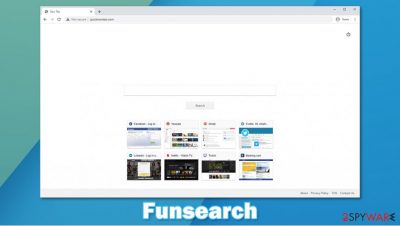
Funsearch is a browser hijacker that changes browser settings in order to promote a fake search engine named quicknewtab.com. This website is called a fake search engine because it doesn't produce any search results, it just forwards all search inquiries to other legit search pages.
Browser hijackers usually change home page preference, new tab option, and the default search engine, so each time a new window is opened or a search query is typed in, all traffic is first sent through their sponsored or promoted sites until landing on a legitimate search engine sites, like google.com, search.yahoo.com, and so on.
Funsearch browser hijacker is considered as a potentially unwanted program, or PUP[1] for short, due to the stealthy distribution and installation techniques. Usually, these applications end up on computers without the consent of their owners through freeware bundles or deceptive ads.
| name | Funsearch |
|---|---|
| Type | Browser hijacker |
| distribution | Various browser web stores, misleading ads, freeware bundles |
| Symptoms | Browser settings such as default search engine, new tab, and the home page changed to quicknewtab.com |
| risks | Browser hijackers are known to collect various browsing and personal information of the user. That data could be sold to third parties which intentions might be malicious |
| Removal | Either perform a full system scan with anti-malware software or follow our guidelines at the bottom of this article on how to remove it manually |
| system repair | Once Funsearch removal is completed, users should run a full system scan with the FortectIntego app to undo any changes done to the system registry and any other core settings |
When computer users have Funsearch installed on their devices all search inquiries are redirected to quicknewtab.com, then to my-search.com and/or search-checker.com, when finally, depending on users geolocation, the user ends up in either google.com or bing.com.
PUPs like the Funsearch are known to gather various browsing data, such as search queries, visited pages, clicks, etc., and personal data, like IP addresses, geolocation, and so on. This collected information might be sold to third parties that may include cybercriminals that could use this data for malicious purposes.
That being said, it is unsafe to have this browser hijacker installed on any device and to use it. We recommend users to remove Funsearch from their computers or cell phones with the help of an anti-malware program like SpyHunter 5Combo Cleaner or Malwarebytes to make sure that all its parts are removed correctly. Manual removal is also possible, we provide a guide on how to it at the bottom of this article.
Browser hijackers might have altered the system registry that could lead to slower performance, adware renewal, and other system issues, so after Funsearch removal experts[2] recommend performing a full system scan with the FortectIntego app to undo any changes that the browser intruder could have done.
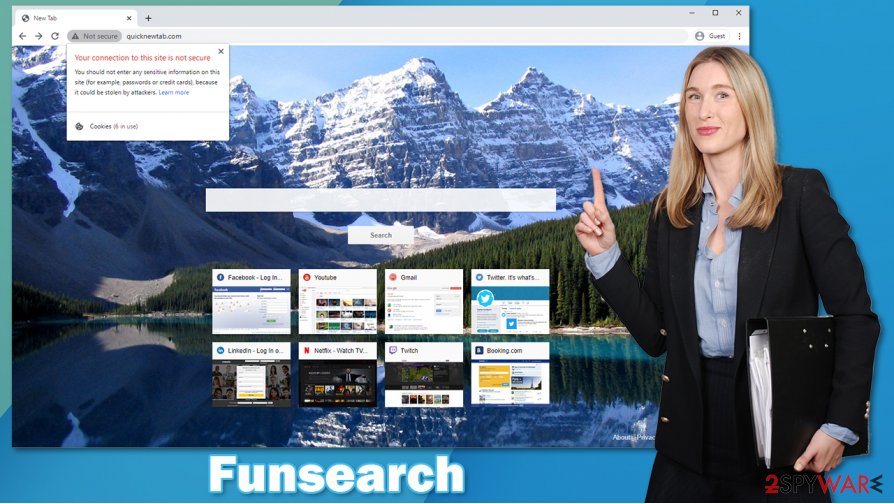
Simple steps to evade PUPs such as browser hijackers
As we stated previously, browser hijackers are considered potentially unwanted programs due to their sneaky installation techniques. All you have to do to evade these PUPs is stick to our recommended steps and your everyday browsing experience won't be disturbed.
- Acquire a trustworthy anti-malware program. Regularly update its virus database and perform full system scans at least once a week. A reliable anti-virus engine will prevent cyberattacks.[3]
- When installing freeware or software bundles, please take the time and choose Advanced or Custom installation instead of the Quick or Standard one. Remove all ticks from pre-selected boxes agreeing to install some third-party software, that you didn't even know will be installed in the first place.
- Try to avoid non-official software distributors. Buy desired apps from official web stores of the developers to avoid software bundles altogether.
Instructions for system repair and Funsearch removal
Although potentially unwanted programs are not categorized as malware like the Lisp or Nobu ransomware, that doesn't mean that keeping and using them is completely safe. Having a browser hijacker might lead to the installation of other PUPs or even malicious software.
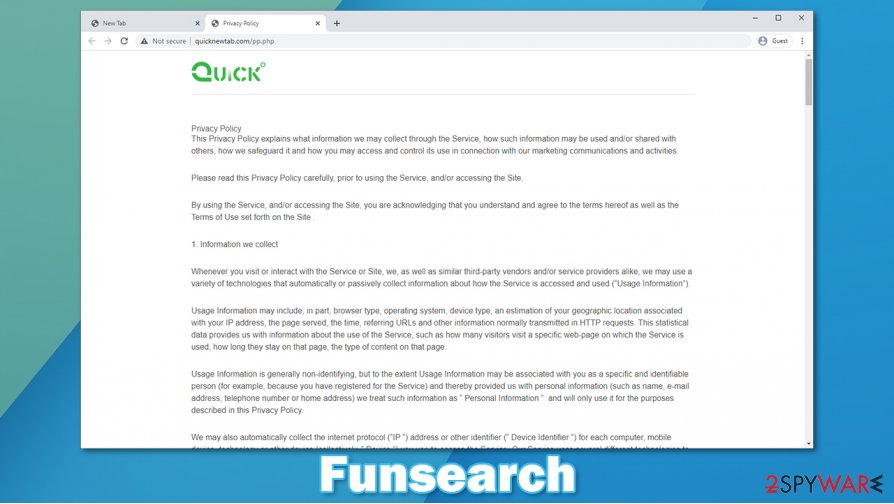
Therefore, we recommend users to remove Funsearch browser hijacker as soon as they spot it on their devices. Manual removal is possible and you can do it with the help of our step-by-step instruction at the bottom of this article. If you can't be bothered with it, you can use anti-malware apps to do it.
After Funsearch removal is done with, users should consider performing system tune-up with appropriate system repair tools to revert any changes that the browser hijacker might have caused to core system settings.
You may remove virus damage with a help of FortectIntego. SpyHunter 5Combo Cleaner and Malwarebytes are recommended to detect potentially unwanted programs and viruses with all their files and registry entries that are related to them.
Getting rid of Funsearch. Follow these steps
Uninstall from Windows
If you suspect that there are potentially unwanted programs installed on your Windows computer, take these steps to uninstall them quickly:
Instructions for Windows 10/8 machines:
- Enter Control Panel into Windows search box and hit Enter or click on the search result.
- Under Programs, select Uninstall a program.

- From the list, find the entry of the suspicious program.
- Right-click on the application and select Uninstall.
- If User Account Control shows up, click Yes.
- Wait till uninstallation process is complete and click OK.

If you are Windows 7/XP user, proceed with the following instructions:
- Click on Windows Start > Control Panel located on the right pane (if you are Windows XP user, click on Add/Remove Programs).
- In Control Panel, select Programs > Uninstall a program.

- Pick the unwanted application by clicking on it once.
- At the top, click Uninstall/Change.
- In the confirmation prompt, pick Yes.
- Click OK once the removal process is finished.
Delete from macOS
Remove items from Applications folder:
- From the menu bar, select Go > Applications.
- In the Applications folder, look for all related entries.
- Click on the app and drag it to Trash (or right-click and pick Move to Trash)

To fully remove an unwanted app, you need to access Application Support, LaunchAgents, and LaunchDaemons folders and delete relevant files:
- Select Go > Go to Folder.
- Enter /Library/Application Support and click Go or press Enter.
- In the Application Support folder, look for any dubious entries and then delete them.
- Now enter /Library/LaunchAgents and /Library/LaunchDaemons folders the same way and terminate all the related .plist files.

Remove from Microsoft Edge
Delete unwanted extensions from MS Edge:
- Select Menu (three horizontal dots at the top-right of the browser window) and pick Extensions.
- From the list, pick the extension and click on the Gear icon.
- Click on Uninstall at the bottom.

Clear cookies and other browser data:
- Click on the Menu (three horizontal dots at the top-right of the browser window) and select Privacy & security.
- Under Clear browsing data, pick Choose what to clear.
- Select everything (apart from passwords, although you might want to include Media licenses as well, if applicable) and click on Clear.

Restore new tab and homepage settings:
- Click the menu icon and choose Settings.
- Then find On startup section.
- Click Disable if you found any suspicious domain.
Reset MS Edge if the above steps did not work:
- Press on Ctrl + Shift + Esc to open Task Manager.
- Click on More details arrow at the bottom of the window.
- Select Details tab.
- Now scroll down and locate every entry with Microsoft Edge name in it. Right-click on each of them and select End Task to stop MS Edge from running.

If this solution failed to help you, you need to use an advanced Edge reset method. Note that you need to backup your data before proceeding.
- Find the following folder on your computer: C:\\Users\\%username%\\AppData\\Local\\Packages\\Microsoft.MicrosoftEdge_8wekyb3d8bbwe.
- Press Ctrl + A on your keyboard to select all folders.
- Right-click on them and pick Delete

- Now right-click on the Start button and pick Windows PowerShell (Admin).
- When the new window opens, copy and paste the following command, and then press Enter:
Get-AppXPackage -AllUsers -Name Microsoft.MicrosoftEdge | Foreach {Add-AppxPackage -DisableDevelopmentMode -Register “$($_.InstallLocation)\\AppXManifest.xml” -Verbose

Instructions for Chromium-based Edge
Delete extensions from MS Edge (Chromium):
- Open Edge and click select Settings > Extensions.
- Delete unwanted extensions by clicking Remove.

Clear cache and site data:
- Click on Menu and go to Settings.
- Select Privacy, search and services.
- Under Clear browsing data, pick Choose what to clear.
- Under Time range, pick All time.
- Select Clear now.

Reset Chromium-based MS Edge:
- Click on Menu and select Settings.
- On the left side, pick Reset settings.
- Select Restore settings to their default values.
- Confirm with Reset.

Remove from Mozilla Firefox (FF)
Clean Mozilla Firefox as follows:
Remove dangerous extensions:
- Open Mozilla Firefox browser and click on the Menu (three horizontal lines at the top-right of the window).
- Select Add-ons.
- In here, select unwanted plugin and click Remove.

Reset the homepage:
- Click three horizontal lines at the top right corner to open the menu.
- Choose Options.
- Under Home options, enter your preferred site that will open every time you newly open the Mozilla Firefox.
Clear cookies and site data:
- Click Menu and pick Settings.
- Go to Privacy & Security section.
- Scroll down to locate Cookies and Site Data.
- Click on Clear Data…
- Select Cookies and Site Data, as well as Cached Web Content and press Clear.

Reset Mozilla Firefox
If clearing the browser as explained above did not help, reset Mozilla Firefox:
- Open Mozilla Firefox browser and click the Menu.
- Go to Help and then choose Troubleshooting Information.

- Under Give Firefox a tune up section, click on Refresh Firefox…
- Once the pop-up shows up, confirm the action by pressing on Refresh Firefox.

Remove from Google Chrome
To delete Funsearch extension from Chrome, you need to use the following steps:
Delete malicious extensions from Google Chrome:
- Open Google Chrome, click on the Menu (three vertical dots at the top-right corner) and select More tools > Extensions.
- In the newly opened window, you will see all the installed extensions. Uninstall all the suspicious plugins that might be related to the unwanted program by clicking Remove.

Clear cache and web data from Chrome:
- Click on Menu and pick Settings.
- Under Privacy and security, select Clear browsing data.
- Select Browsing history, Cookies and other site data, as well as Cached images and files.
- Click Clear data.

Change your homepage:
- Click menu and choose Settings.
- Look for a suspicious site in the On startup section.
- Click on Open a specific or set of pages and click on three dots to find the Remove option.
Reset Google Chrome:
If the previous methods did not help you, reset Google Chrome to eliminate all the unwanted components:
- Click on Menu and select Settings.
- In the Settings, scroll down and click Advanced.
- Scroll down and locate Reset and clean up section.
- Now click Restore settings to their original defaults.
- Confirm with Reset settings.

Delete from Safari
Remove unwanted extensions from Safari:
- Click Safari > Preferences…
- In the new window, pick Extensions.
- Select the unwanted extension and select Uninstall.

Clear cookies and other website data from Safari:
- Click Safari > Clear History…
- From the drop-down menu under Clear, pick all history.
- Confirm with Clear History.

Reset Safari if the above-mentioned steps did not help you:
- Click Safari > Preferences…
- Go to Advanced tab.
- Tick the Show Develop menu in menu bar.
- From the menu bar, click Develop, and then select Empty Caches.

After uninstalling this potentially unwanted program (PUP) and fixing each of your web browsers, we recommend you to scan your PC system with a reputable anti-spyware. This will help you to get rid of Funsearch registry traces and will also identify related parasites or possible malware infections on your computer. For that you can use our top-rated malware remover: FortectIntego, SpyHunter 5Combo Cleaner or Malwarebytes.
How to prevent from getting browser hijacker
Protect your privacy – employ a VPN
There are several ways how to make your online time more private – you can access an incognito tab. However, there is no secret that even in this mode, you are tracked for advertising purposes. There is a way to add an extra layer of protection and create a completely anonymous web browsing practice with the help of Private Internet Access VPN. This software reroutes traffic through different servers, thus leaving your IP address and geolocation in disguise. Besides, it is based on a strict no-log policy, meaning that no data will be recorded, leaked, and available for both first and third parties. The combination of a secure web browser and Private Internet Access VPN will let you browse the Internet without a feeling of being spied or targeted by criminals.
No backups? No problem. Use a data recovery tool
If you wonder how data loss can occur, you should not look any further for answers – human errors, malware attacks, hardware failures, power cuts, natural disasters, or even simple negligence. In some cases, lost files are extremely important, and many straight out panic when such an unfortunate course of events happen. Due to this, you should always ensure that you prepare proper data backups on a regular basis.
If you were caught by surprise and did not have any backups to restore your files from, not everything is lost. Data Recovery Pro is one of the leading file recovery solutions you can find on the market – it is likely to restore even lost emails or data located on an external device.
- ^ Potentially unwanted program. Wikipedia. The free encyclopedia.
- ^ Odstranitvirus. Odstranitvirus. Spyware and security news.
- ^ Josh Fruhlinger. What is a cyber attack? Recent examples show disturbing trends. Cso. Security news, features and analysis.























