FunWebProducts - updated Jan 2021
FunWebProducts Removal Guide
What is FunWebProducts?
FunWebProducts – a set of various potentially unwanted programs that focus on delivering users ads
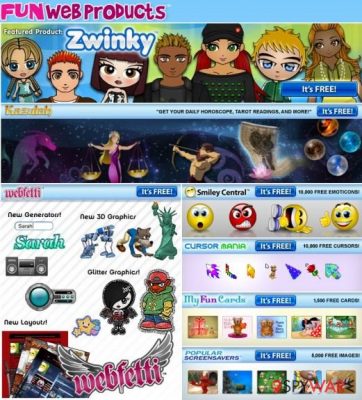
FunWebProducts is a company that promotes various freeware programs. However, you should be careful with each of its products because they are usually bundled with questionable add-ons, extensions, plugins, toolbars, or search engines.
These apps often appear on users' devices without permission, as they are commonly spread via a widespread distribution technique known as software bundling. If you want to avoid them, you should always pay attention to the installation process of new programs you download from the internet.
If you checked what is said in its End User's License Agreement, you would see that bundling is clearly mentioned:
All of our applications come with the MyWebSearch browser plugin – a customizable browser toolbar which provides end users with easy access to search results from the best search engines on the Internet in just one click and enhances your browser experience by providing relevant links and results in response to misspelled or incorrectly formatted browser address requests.
If you have never been affected by MyWebSearch, you should check How to remove mywebsearch.com?. It can clearly show you that this search engine is nothing else but a potentially unwanted program (PUP) that has to be avoided.
In fact, there are lots of other programs that were developed by FunWebProducts and have been added to the PUP category. You should be careful with such applications as:
- Zwinky Toolbar
- Webfetti Toolbar
- Cursor Mania
- MyFunCards toolbar, and other programs that belong to this company.
Please, check these descriptions before downloading them to your computer. If you still have doubts, you should remember this sentence from the Privacy Policy of Fun Web Products:
We may collect personal information that can identify you, such as your name and email address, and other information that does not identify you. When you provide personal information through any of the FWP Products, the information may be sent to servers located in the United States and other countries around the world.
If any of FunWebProducts adware has infiltrated your computer behind your back, you should waste no time and remove it with the help of SpyHunter 5Combo Cleaner or another reputable anti-malware. If the scan reveals that your system is affected by other, more malicious parasites, we recommend you also use FortectIntego to fix virus damage automatically.
Various unwanted programs are typically spread via software bundles
FunWebProducts can infiltrate your computer either with or without your approval. That's because it has been actively promoted with the help of bundling. No matter that technically, these programs are not considered harmful, they may alter your system settings and may start showing you misleading content during your browsing.
If you want to avoid this, you have to start monitoring the installation of the freeware. You can do that by selecting Custom or Advanced installation of the freeware and then unchecking pre-checked check marks that claim that you want to install optional components on your computer.
If Fun Web Products toolbar has started bombarding you with tons of annoying popups, you should use a guide below and get rid of every browser hijacker, adware, and similar PUP.
Recently, the developer of this program contacted us asking us to remove this post from the 2-spyware.com website. We believe that we shouldn't do that as long as our instructions help users to remove FunWebProducts from their systems if they desire to do so.
Nevertheless, we have recently decided to make a revision of this and other posts that are related to this developer. We claim that all of them are described properly.
Remove FunWebProducts by using these instructions
If you have been convinced that Fun Web Products seeks to improve your browsing on the web by giving you the ability to use funny mouse cursors, emoticons for your instant messenger and email, now you should know that it is actually dedicated to generating commercial pop-ups.
It is also capable of modifying web browser’s settings and redirecting people to suspicious websites. If you want to remove FunWebProducts from your computer, use the guide below.
Uninstall potentially unwanted programs from your computer:
- Click Start → Control Panel → Uninstall a Program.
- When in the Add/Remove Programs/Uninstall a Program, look for FunWebProducts and other programs that are unknown to you.
- Click 'Uninstall' and then OK to save the changes.
- Reset your web browser:
Google Chrome
- Open Google Chrome, click on the menu icon (top right corner) and select 'More Tools' -> 'Extensions'.
- Here, select unfamiliar plugins (FunWebProducts, MyWay, MyWebSearch, etc.) and select trash icon to delete these entries.
- In order to change your homepage, click on menu icon, choose 'Settings' -> 'On startup' section -> 'set pages'.
- Here, eliminate myway.com by clicking on the “X” and enter your preferred website.
- In order to change your default search engine, click on the menu icon -> 'Settings' -> 'Search' section.
- Here, click 'Manage Search Engines…' and add your preferred domain name.
You may remove virus damage with a help of FortectIntego. SpyHunter 5Combo Cleaner and Malwarebytes are recommended to detect potentially unwanted programs and viruses with all their files and registry entries that are related to them.
Getting rid of FunWebProducts. Follow these steps
Uninstall from Windows
Instructions for Windows 10/8 machines:
- Enter Control Panel into Windows search box and hit Enter or click on the search result.
- Under Programs, select Uninstall a program.

- From the list, find the entry of the suspicious program.
- Right-click on the application and select Uninstall.
- If User Account Control shows up, click Yes.
- Wait till uninstallation process is complete and click OK.

If you are Windows 7/XP user, proceed with the following instructions:
- Click on Windows Start > Control Panel located on the right pane (if you are Windows XP user, click on Add/Remove Programs).
- In Control Panel, select Programs > Uninstall a program.

- Pick the unwanted application by clicking on it once.
- At the top, click Uninstall/Change.
- In the confirmation prompt, pick Yes.
- Click OK once the removal process is finished.
Delete from macOS
Remove items from Applications folder:
- From the menu bar, select Go > Applications.
- In the Applications folder, look for all related entries.
- Click on the app and drag it to Trash (or right-click and pick Move to Trash)

To fully remove an unwanted app, you need to access Application Support, LaunchAgents, and LaunchDaemons folders and delete relevant files:
- Select Go > Go to Folder.
- Enter /Library/Application Support and click Go or press Enter.
- In the Application Support folder, look for any dubious entries and then delete them.
- Now enter /Library/LaunchAgents and /Library/LaunchDaemons folders the same way and terminate all the related .plist files.

Remove from Microsoft Edge
Delete unwanted extensions from MS Edge:
- Select Menu (three horizontal dots at the top-right of the browser window) and pick Extensions.
- From the list, pick the extension and click on the Gear icon.
- Click on Uninstall at the bottom.

Clear cookies and other browser data:
- Click on the Menu (three horizontal dots at the top-right of the browser window) and select Privacy & security.
- Under Clear browsing data, pick Choose what to clear.
- Select everything (apart from passwords, although you might want to include Media licenses as well, if applicable) and click on Clear.

Restore new tab and homepage settings:
- Click the menu icon and choose Settings.
- Then find On startup section.
- Click Disable if you found any suspicious domain.
Reset MS Edge if the above steps did not work:
- Press on Ctrl + Shift + Esc to open Task Manager.
- Click on More details arrow at the bottom of the window.
- Select Details tab.
- Now scroll down and locate every entry with Microsoft Edge name in it. Right-click on each of them and select End Task to stop MS Edge from running.

If this solution failed to help you, you need to use an advanced Edge reset method. Note that you need to backup your data before proceeding.
- Find the following folder on your computer: C:\\Users\\%username%\\AppData\\Local\\Packages\\Microsoft.MicrosoftEdge_8wekyb3d8bbwe.
- Press Ctrl + A on your keyboard to select all folders.
- Right-click on them and pick Delete

- Now right-click on the Start button and pick Windows PowerShell (Admin).
- When the new window opens, copy and paste the following command, and then press Enter:
Get-AppXPackage -AllUsers -Name Microsoft.MicrosoftEdge | Foreach {Add-AppxPackage -DisableDevelopmentMode -Register “$($_.InstallLocation)\\AppXManifest.xml” -Verbose

Instructions for Chromium-based Edge
Delete extensions from MS Edge (Chromium):
- Open Edge and click select Settings > Extensions.
- Delete unwanted extensions by clicking Remove.

Clear cache and site data:
- Click on Menu and go to Settings.
- Select Privacy, search and services.
- Under Clear browsing data, pick Choose what to clear.
- Under Time range, pick All time.
- Select Clear now.

Reset Chromium-based MS Edge:
- Click on Menu and select Settings.
- On the left side, pick Reset settings.
- Select Restore settings to their default values.
- Confirm with Reset.

Remove from Mozilla Firefox (FF)
Remove dangerous extensions:
- Open Mozilla Firefox browser and click on the Menu (three horizontal lines at the top-right of the window).
- Select Add-ons.
- In here, select unwanted plugin and click Remove.

Reset the homepage:
- Click three horizontal lines at the top right corner to open the menu.
- Choose Options.
- Under Home options, enter your preferred site that will open every time you newly open the Mozilla Firefox.
Clear cookies and site data:
- Click Menu and pick Settings.
- Go to Privacy & Security section.
- Scroll down to locate Cookies and Site Data.
- Click on Clear Data…
- Select Cookies and Site Data, as well as Cached Web Content and press Clear.

Reset Mozilla Firefox
If clearing the browser as explained above did not help, reset Mozilla Firefox:
- Open Mozilla Firefox browser and click the Menu.
- Go to Help and then choose Troubleshooting Information.

- Under Give Firefox a tune up section, click on Refresh Firefox…
- Once the pop-up shows up, confirm the action by pressing on Refresh Firefox.

Remove from Google Chrome
Delete malicious extensions from Google Chrome:
- Open Google Chrome, click on the Menu (three vertical dots at the top-right corner) and select More tools > Extensions.
- In the newly opened window, you will see all the installed extensions. Uninstall all the suspicious plugins that might be related to the unwanted program by clicking Remove.

Clear cache and web data from Chrome:
- Click on Menu and pick Settings.
- Under Privacy and security, select Clear browsing data.
- Select Browsing history, Cookies and other site data, as well as Cached images and files.
- Click Clear data.

Change your homepage:
- Click menu and choose Settings.
- Look for a suspicious site in the On startup section.
- Click on Open a specific or set of pages and click on three dots to find the Remove option.
Reset Google Chrome:
If the previous methods did not help you, reset Google Chrome to eliminate all the unwanted components:
- Click on Menu and select Settings.
- In the Settings, scroll down and click Advanced.
- Scroll down and locate Reset and clean up section.
- Now click Restore settings to their original defaults.
- Confirm with Reset settings.

Delete from Safari
Remove unwanted extensions from Safari:
- Click Safari > Preferences…
- In the new window, pick Extensions.
- Select the unwanted extension and select Uninstall.

Clear cookies and other website data from Safari:
- Click Safari > Clear History…
- From the drop-down menu under Clear, pick all history.
- Confirm with Clear History.

Reset Safari if the above-mentioned steps did not help you:
- Click Safari > Preferences…
- Go to Advanced tab.
- Tick the Show Develop menu in menu bar.
- From the menu bar, click Develop, and then select Empty Caches.

After uninstalling this potentially unwanted program (PUP) and fixing each of your web browsers, we recommend you to scan your PC system with a reputable anti-spyware. This will help you to get rid of FunWebProducts registry traces and will also identify related parasites or possible malware infections on your computer. For that you can use our top-rated malware remover: FortectIntego, SpyHunter 5Combo Cleaner or Malwarebytes.
How to prevent from getting system tools
Access your website securely from any location
When you work on the domain, site, blog, or different project that requires constant management, content creation, or coding, you may need to connect to the server and content management service more often. The best solution for creating a tighter network could be a dedicated/fixed IP address.
If you make your IP address static and set to your device, you can connect to the CMS from any location and do not create any additional issues for the server or network manager that needs to monitor connections and activities. VPN software providers like Private Internet Access can help you with such settings and offer the option to control the online reputation and manage projects easily from any part of the world.
Recover files after data-affecting malware attacks
While much of the data can be accidentally deleted due to various reasons, malware is one of the main culprits that can cause loss of pictures, documents, videos, and other important files. More serious malware infections lead to significant data loss when your documents, system files, and images get encrypted. In particular, ransomware is is a type of malware that focuses on such functions, so your files become useless without an ability to access them.
Even though there is little to no possibility to recover after file-locking threats, some applications have features for data recovery in the system. In some cases, Data Recovery Pro can also help to recover at least some portion of your data after data-locking virus infection or general cyber infection.























