FuxSocy ransomware (Free Guide) - Decryption Methods Included
FuxSocy virus Removal Guide
What is FuxSocy ransomware?
FuxSocy ransomware is the threat that impersonates another cryptovirus Cerber with internal and outward similarities
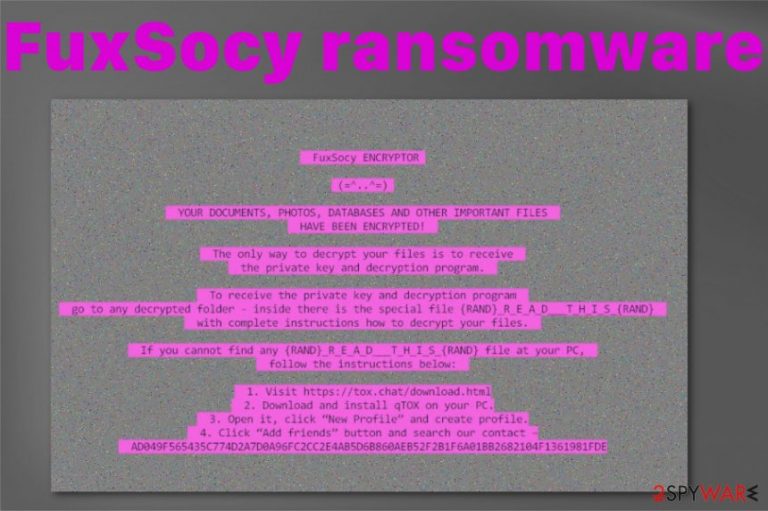
What makes FuxSocy Encryptor ransomware different from the Cerber virus:
- this malware blocks user from running the ransomware on a virtual machine;
- it encrypts only a part of the file and makes them useless this way;
- image files remain viewable but still corrupted;
- Cerber uses the Tor payment site, FuxSocy relies on ToxChat messaging app for communication.
| Name | FuxSocy ransomware |
|---|---|
| Type | Cryptovirus |
| File marker | Random characters get added at the end of the encrypted file name |
| Ransom message | The ransom demanding message is delivered as a wallpaper automatically changed by the malware once the encryption process is done and as _R_E_A_D__T_H_I_S_ or a randomly-named text file planted on various folders on the infected device |
| Mimics | Cerber ransomware |
| Distribution | The particular ransomware is delivered with the help of malicious files like macro-laced documents, shady downloads, and other malware designed to load the malicious script on particular target systems. Trojans or worms can occur on the device and plant ransomware directly |
| Main danger | Ransomware focuses on getting money from its victims, but when you pay for the alleged decryption tool, you can lose your money and data permanently.[2] Criminals don't care for your belongings, so do not contact them |
| Elimination | Remove FuxSocy ransomware by scanning the machine fully with the anti-malware tool and make sure to double-check with FortectIntego for any traces or damaged files left behind |
Although these similarities and differences make FuxSocy ransomware virus somewhat unique it is still a cryptovirus and developed by malicious criminals that cannot be trusted. We don't recommend paying these malware creators, so you should rely on malware removal and run a full system scan, clean the machine fully instead of contacting those people.
FuxSocy ransomware borrows a part of the code from another virus, and once the infected system is affected, the encryption starts. The process ends in encrypted files and changed desktop wallpaper that delivers a ransom demand identical to cerber ransomware.
Although the message shown for the victim brags about a decryption tool, in most cases, these criminals behind FuxSocy Encryptor ransomware and similar threats are not going to provide those tools for victims. The instructions on the extortion-based message read:
FuxSocy ENCRYPTOR
(=^..^=)YOUR DOCUMENTS, PHOTOS, DATABASES AND OTHER IMPORTANT FILES
HAVE BEEN ENCRHYPTED!
The only way to decrypt your files is to receive
the private key and decryption program.To receive the private key and decryption program
go to any decrypted folder – inside there is the special file {RAND}_R_E_A_D___T_H_I_S_{RAND}
with complete instructions how to decrypt your files.If you cannot find any {RAND}_R_E_A_D___T_H_I_S_{RAND} file at your PC,
follow the instructions below:1. Visit hxxps://tox.chat/download.html
2. Download and install qTOX on your PC.
3. Open it, click “New Profile” and create profile.
4. Click “Add friends” button and search our contact
Do not follow these steps and stay away from the messaging application link. You need to remove FuxSocy ransomware and delete all the contents related to the virus, because keeping the contact with criminals can lead to privacy issues and even permanently damaged machine. 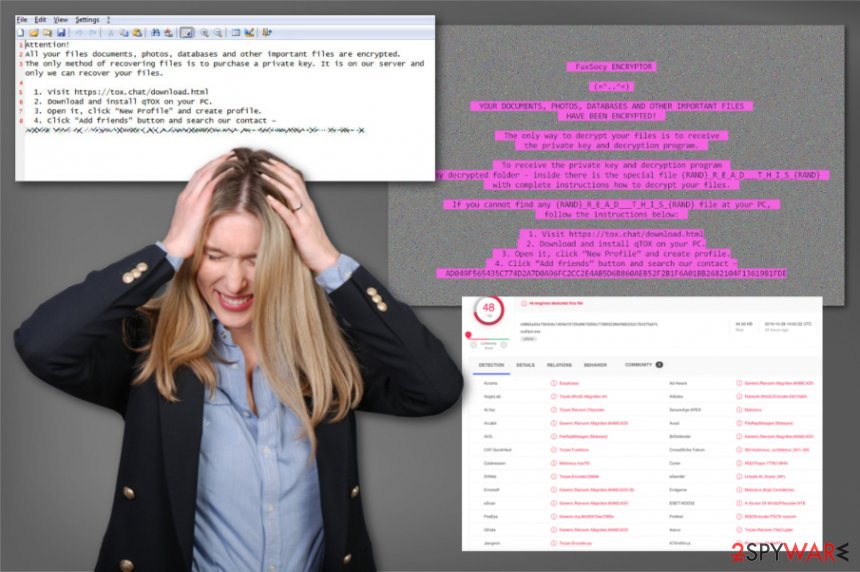
- deletes files;
- adds other programs on the machine;
- removes Shadow Volume Copies;
- disables security features and programs.
Those changes significantly interfere with the process of FuxSocy Encryptor ransomware removal and even data recovery. The best solution for encrypted files is restoring them with the help of backups from the cloud service or external device, but people sometimes don't have their data backed up. We have a few alternative methods listed below for those cases.
Experts[3] also note when talking about ransomware that to remove FuxSocy ransomware completely, you should first terminate the virus and then clean all the associated files. Since it runs in the background, you cannot find a particular executable or malicious process manually.
Thankfully, anti-malware tools can provide the best solution when the person wants to remove FuxSocy Encryptor ransomware from the machine once and for all. Antivirus programs are designed to check the machine for malicious files, malware, applications, and data associated with dangerous activities. This is how you may find the malware detected:
- Trojan.Win32.Magniber.4!c;
- Generic.Ransom.Magniber.8486CAD0;
- Trojan.Ransom.Filecoder;
- Trojan-Ransom.Win32.Encoder.fsc.
The detection names depend on a particular database of the AV tool, so don't stress when your anti-malware program finds a different name of the FuxSocy ransomware virus. However, remember to run another scan with system repair tool like FortectIntego, so you can fix the damaged system parts since the virus drops some files in these directories %AppData%, %Local%, %LocalLow%, and more. 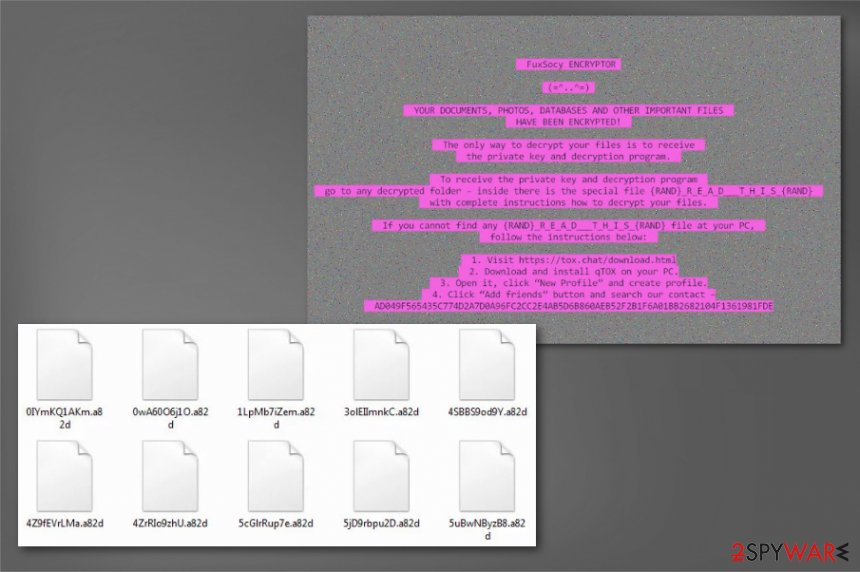
Spam email campaigns that feature malicious attachments deliver malware
Unfortunately, various deceptive techniques are used by malicious actors that create all those viruses and threats which interfere with the most important parts of the devices. Any person that tends to overlook some details can fall for the scammy email and get the malware installed without even noticing.
Emails posing as including order details or receipts for your purchases can easily trick people into opening the notification. the only thing that is left – triggering the malicious macros on the document. You need to open the Microsoft Word or Excel file and enable the content by clicking Allow or Enable button displayed before you.
From there, your device is infected, and files get targeted by the ransomware immediately. The way that can help you avoid these infections – anti-malware tools and paying attention to details, red flags, or suspicious senders. You should clean the email box more often and avoid malware this way.
You need to get rid of the malicious FuxSocy ransomware virus with anti-malware tools
You should note that there are no trustworthy criminals, especially the ones that ask to pay for the alleged decryption that initially is not going to reach you because virus developers only care for the profit. Make sure to remove FuxSocy Encryptor ransomware fully and then rely on techniques that can provide solutions for your encoded files.
However, FuxSocy ransomware removal should be the first thing you do once you encountered malware on your PC. Manual ransomware termination is neither successful nor easy for anyone who is less than advanced in PC security and technologies, so we recommend automatic tools for the job.
the best results can be achieved when you remove FuxSocy ransomware using FortectIntego, SpyHunter 5Combo Cleaner, or Malwarebytes and run the full system scan with these tools. This way, you can eliminate virus damage and files that can affect the file recovery. For your encrypted files, rely on the methods listed below.
Getting rid of FuxSocy virus. Follow these steps
Manual removal using Safe Mode
You should reboot the machine in the Safe Mode with Networking and then run a tool that can remove FuxSocy Encryptor ransomware
Important! →
Manual removal guide might be too complicated for regular computer users. It requires advanced IT knowledge to be performed correctly (if vital system files are removed or damaged, it might result in full Windows compromise), and it also might take hours to complete. Therefore, we highly advise using the automatic method provided above instead.
Step 1. Access Safe Mode with Networking
Manual malware removal should be best performed in the Safe Mode environment.
Windows 7 / Vista / XP
- Click Start > Shutdown > Restart > OK.
- When your computer becomes active, start pressing F8 button (if that does not work, try F2, F12, Del, etc. – it all depends on your motherboard model) multiple times until you see the Advanced Boot Options window.
- Select Safe Mode with Networking from the list.

Windows 10 / Windows 8
- Right-click on Start button and select Settings.

- Scroll down to pick Update & Security.

- On the left side of the window, pick Recovery.
- Now scroll down to find Advanced Startup section.
- Click Restart now.

- Select Troubleshoot.

- Go to Advanced options.

- Select Startup Settings.

- Press Restart.
- Now press 5 or click 5) Enable Safe Mode with Networking.

Step 2. Shut down suspicious processes
Windows Task Manager is a useful tool that shows all the processes running in the background. If malware is running a process, you need to shut it down:
- Press Ctrl + Shift + Esc on your keyboard to open Windows Task Manager.
- Click on More details.

- Scroll down to Background processes section, and look for anything suspicious.
- Right-click and select Open file location.

- Go back to the process, right-click and pick End Task.

- Delete the contents of the malicious folder.
Step 3. Check program Startup
- Press Ctrl + Shift + Esc on your keyboard to open Windows Task Manager.
- Go to Startup tab.
- Right-click on the suspicious program and pick Disable.

Step 4. Delete virus files
Malware-related files can be found in various places within your computer. Here are instructions that could help you find them:
- Type in Disk Cleanup in Windows search and press Enter.

- Select the drive you want to clean (C: is your main drive by default and is likely to be the one that has malicious files in).
- Scroll through the Files to delete list and select the following:
Temporary Internet Files
Downloads
Recycle Bin
Temporary files - Pick Clean up system files.

- You can also look for other malicious files hidden in the following folders (type these entries in Windows Search and press Enter):
%AppData%
%LocalAppData%
%ProgramData%
%WinDir%
After you are finished, reboot the PC in normal mode.
Remove FuxSocy using System Restore
System Restore feature can help remove the threat without too much interferance
-
Step 1: Reboot your computer to Safe Mode with Command Prompt
Windows 7 / Vista / XP- Click Start → Shutdown → Restart → OK.
- When your computer becomes active, start pressing F8 multiple times until you see the Advanced Boot Options window.
-
Select Command Prompt from the list

Windows 10 / Windows 8- Press the Power button at the Windows login screen. Now press and hold Shift, which is on your keyboard, and click Restart..
- Now select Troubleshoot → Advanced options → Startup Settings and finally press Restart.
-
Once your computer becomes active, select Enable Safe Mode with Command Prompt in Startup Settings window.

-
Step 2: Restore your system files and settings
-
Once the Command Prompt window shows up, enter cd restore and click Enter.

-
Now type rstrui.exe and press Enter again..

-
When a new window shows up, click Next and select your restore point that is prior the infiltration of FuxSocy. After doing that, click Next.


-
Now click Yes to start system restore.

-
Once the Command Prompt window shows up, enter cd restore and click Enter.
Bonus: Recover your data
Guide which is presented above is supposed to help you remove FuxSocy from your computer. To recover your encrypted files, we recommend using a detailed guide prepared by 2-spyware.com security experts.If your files are encrypted by FuxSocy, you can use several methods to restore them:
Data Recovery Pro is the program that can restore your files when you have no file backups
After FuxSocy Encryptor ransomware elimination, you need to have data backups that can help replace encrypted files, but Data Recovery Pro can help you instead
- Download Data Recovery Pro;
- Follow the steps of Data Recovery Setup and install the program on your computer;
- Launch it and scan your computer for files encrypted by FuxSocy ransomware;
- Restore them.
Windows Previous Versions can restore individual documents or photos after a ransomware attack
When you use System Restore feature for FuxSocy ransomware termination, Windows Previous Versions can be an alternative tool for data restoring
- Find an encrypted file you need to restore and right-click on it;
- Select “Properties” and go to “Previous versions” tab;
- Here, check each of available copies of the file in “Folder versions”. You should select the version you want to recover and click “Restore”.
ShadowExplorer is the possible alternative for file backups of the encrypted data
When Shadow Volume Copies are untouched, ShadowExplorer can be helpful and recover your locked files
- Download Shadow Explorer (http://shadowexplorer.com/);
- Follow a Shadow Explorer Setup Wizard and install this application on your computer;
- Launch the program and go through the drop down menu on the top left corner to select the disk of your encrypted data. Check what folders are there;
- Right-click on the folder you want to restore and select “Export”. You can also select where you want it to be stored.
Decryption tool for FuxSocy Encryptor ransomware doesn't exist yet
Finally, you should always think about the protection of crypto-ransomwares. In order to protect your computer from FuxSocy and other ransomwares, use a reputable anti-spyware, such as FortectIntego, SpyHunter 5Combo Cleaner or Malwarebytes
How to prevent from getting ransomware
Do not let government spy on you
The government has many issues in regards to tracking users' data and spying on citizens, so you should take this into consideration and learn more about shady information gathering practices. Avoid any unwanted government tracking or spying by going totally anonymous on the internet.
You can choose a different location when you go online and access any material you want without particular content restrictions. You can easily enjoy internet connection without any risks of being hacked by using Private Internet Access VPN.
Control the information that can be accessed by government any other unwanted party and surf online without being spied on. Even if you are not involved in illegal activities or trust your selection of services, platforms, be suspicious for your own security and take precautionary measures by using the VPN service.
Backup files for the later use, in case of the malware attack
Computer users can suffer from data losses due to cyber infections or their own faulty doings. Ransomware can encrypt and hold files hostage, while unforeseen power cuts might cause a loss of important documents. If you have proper up-to-date backups, you can easily recover after such an incident and get back to work. It is also equally important to update backups on a regular basis so that the newest information remains intact – you can set this process to be performed automatically.
When you have the previous version of every important document or project you can avoid frustration and breakdowns. It comes in handy when malware strikes out of nowhere. Use Data Recovery Pro for the data restoration process.
- ^ Danny Palmer. Victims of these four types of file-encrypting malware can now retrieve their files for free. ZDNet. Technology news.
- ^ Shaun Nichols. Less than half of paying ransomware targets get their files back. Theregister. Security news.
- ^ Lesvirus. Lesvirus. Spyware related news.







