FVD Speed Dial. Operating principle: browser hijacking
FVD Speed Dial Removal Guide
What is FVD Speed Dial?
FVD Speed Dial – a legitimate browser addon that delivers “Welcome to FVD Speed Dial Quick Tour” pop-ups on Chrome
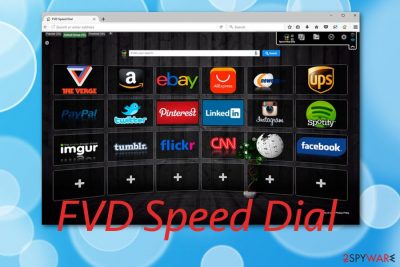
FVD Speed Dial is a browser add-on developed by Nimbus Web Inc., acts as a browser-hijacking application.[1] This component is available for web browsers such as Google Chrome, Mozilla Firefox, and Opera and has its own promotion website. If you give this page a visit, you will see that the application is promoted by describing many useful functions that it includes – it replaces the new tab and homepage with 3D predefined images for quick bookmarks. Furthermore, some users might find it very comfortable to use as FVD Speed Dial is compatible with all Windows, Android, and Mac OS.
Once you install FVD Speed Dial on your computer or device, this program will set your web browser search engine to mys.yoursearch.me or my.yoursearch.me and the user will be forced to use the new search section. Also, zones such as the homepage, new tab URL will also relate to this browser-hijacking application.
Besides changing the search provider to Bing, the app also began exhibiting suspicious behavior. Users said that Welcome to FVD Speed Dial Quick Tour keeps popping up each time they launch Google Chrome web browser. Without a doubt, this behavior is intrusive and unwelcome and should be eliminated immediately – check the bottom section of this article for the instructions.
| Name | FVD Speed Dial |
|---|---|
| Type | Browser hijacker |
| Search engine set to | Bing |
| Engine(s) | mys.yoursearch.me or my.yoursearch.me |
| Suitable for | Chrome, Firefox, etc. |
| OS-based | Mac, Windows, Android |
| Handy features | Fast access to websites that are most frequently visited, enhanced bookmarks appearance, monitoring backgrounds, backups |
| Annoying activities | Redirecting to affiliate sources, advertising during browser sessions, Welcome to FVD Speed Dial Quick Tour popup each time the browser is started |
| Dangers | Redirects can take you to malicious websites |
| Removal | You can delete the browser hijacker quickly by following our instructions below |
| Additional tips | Scan your machine with anti-malware and then fix any damage that could have been sustained due to malware infection with FortectIntego repair software |
Even though this application is not a virus, it still has the name of FVD Speed Dial as it can be secretly distributed throughout third-party sources. This also is one of the main reasons why this add-on is categorized as a browser hijacker and potentially unwanted program. If you visit the app's website, you will see that developers describe it as a very handy tool:
The best tool for saving and organizing the links to your favorite sites. Classy design, dial customization, convenient backup – all these are just a few of the features that will be available to you.
However, one of the most attractive things about FVD Speed Dial is that this application can be downloaded for free. Besides this, the official website promotes other features of the browser hijacker such as fast access to popular websites, monitoring the background, changing the size and colors, also saving backups of important data.
Sadly, FVD Speed Dial hijack might bring much more unpleasant things and activities than beneficial ones. Besides changing browser settings, the browser hijacker can also start causing redirects to affiliate websites. This activity is not only annoying but can also relate to landing on potentially dangerous sources.
If you have been wondering is FVD Speed Dial safe, this is the answer for you. The browser hijacker itself is not a harmful application but it still can bring damage to your computer indirectly. Redirects from this program can relate to malicious program downloads such as ransomware viruses, spyware, or Trojan horses.
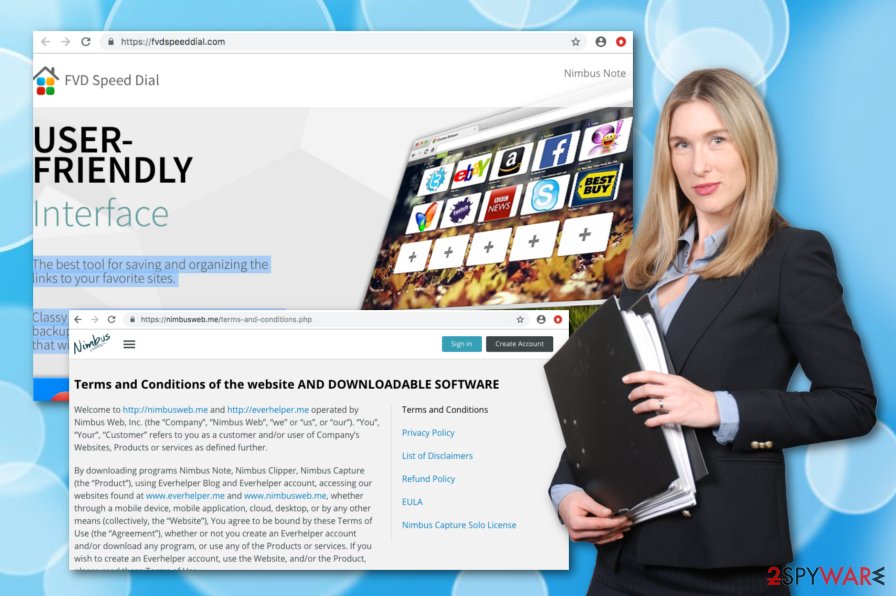
Furthermore, FVD Speed Dial might start displaying pop-up notifications while using the infected web browser for collecting benefits from the pay-per-click technique. If this happens, advertisements might start overloading your computer screen and overusing system resources for ad-promoting purposes.
FVD Speed Dial removal is the best thing to do if you started receiving rogue actions from this PUP or if you just one to bring your original search engine back. Also, by eliminating the browser hijacker, you will prevent other activities, for example, collection of your browsing data (links clicked, bookmarks saved, pages visited, etc).
You can remove FVD Speed Dial with the help of reputable anti-malware software such as SpyHunter 5Combo Cleaner or Malwarebytes. Also, you can take a look at the below-given step-by-step guide if you are looking for manual guidelines. You will find instructions at the end of this page and be able to eliminate all unwanted extensions,[2] add-ons, and plug-ins within a few clicks. If you find more suspicious/malicious programs on your computer, you should also ensure that it is remediated with FortectIntego or similar repair software after the elimination process is complete.
Browser hijackers distribute secretly just like other PUPs
Some browser-hijacking applications are beautifully promoted on their own official websites and most of them are completely legitimately distributed throughout the Web. However, these types of programs are still linked to the PUP category because they can reach the targeted system unknowingly throughout other free software.
Such things happen all the time and the best way to prevent them is by opting for safe configuration. Our suggestion would be the Custom or Advanced installation mode which allows controlling all incoming objects. Additionally, be aware of all Quick and Recommended options as these do not include protection from suspicious apps.
According to security specialists,[3] secret PUP distribution can also happen while just visiting third-party sources and clicking on links/advertisements that are provided there. A reputable anti-malware tool with a secure browsing feature is the best security measure that you can take while dealing with secondary sources on the Internet sphere.
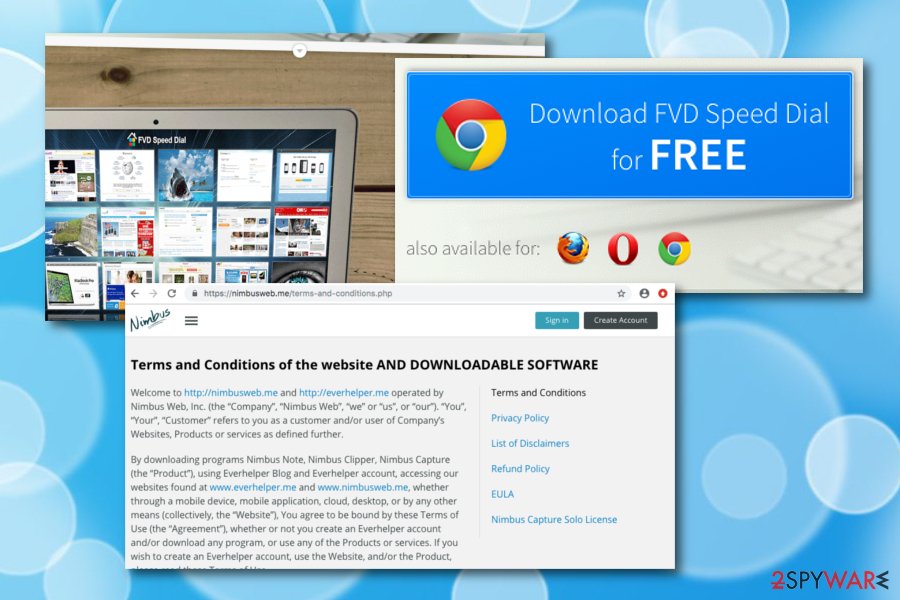
FVD Speed Dial removal guide(automatic + manual)
If you are happy with the extension and don't mind ads and redirects, you can keep it installed. However, nobody likes the fact that Welcome to FVD Speed Dial Quick Tour keeps popping up – an annoying pop-up disturbs users' online activities. To fix this, you should immediately update your Google Chrome browser, as well as the extension itself. You can delete the extension if you are unhappy about it, however.
FVD Speed Dial removal is not that hard of a process if you combine it with ransomware or trojan elimination. However, it still requires the user's full attention, especially when the person is completing the removal by using the manual technique. Here you will need to clean both the infected operating system and web browser applications.
Make sure that once you remove FVD Speed Dial virus from your Windows or Mac machine, you take a look at your browser apps. The browser hijacker can have filled browsers such as Google Chrome, Mozilla Firefox, Internet Explorer, Microsoft Edge, and Safari with questionable add-ons, plug-ins, and extensions.
Another way to get rid of FVD Speed Dial hijack is by opting for automatic repair software. These programs are more trustworthy and can handle the entire process in two-three minute length. However, just make sure that you choose a reputable program, otherwise, you might not be that satisfied with the results as you were expecting to be.
You may remove virus damage with a help of FortectIntego. SpyHunter 5Combo Cleaner and Malwarebytes are recommended to detect potentially unwanted programs and viruses with all their files and registry entries that are related to them.
Getting rid of FVD Speed Dial. Follow these steps
Uninstall from Windows
Removal of the browser hijacker from Windows can be completed by performing these below-given steps:
Instructions for Windows 10/8 machines:
- Enter Control Panel into Windows search box and hit Enter or click on the search result.
- Under Programs, select Uninstall a program.

- From the list, find the entry of the suspicious program.
- Right-click on the application and select Uninstall.
- If User Account Control shows up, click Yes.
- Wait till uninstallation process is complete and click OK.

If you are Windows 7/XP user, proceed with the following instructions:
- Click on Windows Start > Control Panel located on the right pane (if you are Windows XP user, click on Add/Remove Programs).
- In Control Panel, select Programs > Uninstall a program.

- Pick the unwanted application by clicking on it once.
- At the top, click Uninstall/Change.
- In the confirmation prompt, pick Yes.
- Click OK once the removal process is finished.
Delete from macOS
Remove items from Applications folder:
- From the menu bar, select Go > Applications.
- In the Applications folder, look for all related entries.
- Click on the app and drag it to Trash (or right-click and pick Move to Trash)

To fully remove an unwanted app, you need to access Application Support, LaunchAgents, and LaunchDaemons folders and delete relevant files:
- Select Go > Go to Folder.
- Enter /Library/Application Support and click Go or press Enter.
- In the Application Support folder, look for any dubious entries and then delete them.
- Now enter /Library/LaunchAgents and /Library/LaunchDaemons folders the same way and terminate all the related .plist files.

Remove from Microsoft Edge
Delete unwanted extensions from MS Edge:
- Select Menu (three horizontal dots at the top-right of the browser window) and pick Extensions.
- From the list, pick the extension and click on the Gear icon.
- Click on Uninstall at the bottom.

Clear cookies and other browser data:
- Click on the Menu (three horizontal dots at the top-right of the browser window) and select Privacy & security.
- Under Clear browsing data, pick Choose what to clear.
- Select everything (apart from passwords, although you might want to include Media licenses as well, if applicable) and click on Clear.

Restore new tab and homepage settings:
- Click the menu icon and choose Settings.
- Then find On startup section.
- Click Disable if you found any suspicious domain.
Reset MS Edge if the above steps did not work:
- Press on Ctrl + Shift + Esc to open Task Manager.
- Click on More details arrow at the bottom of the window.
- Select Details tab.
- Now scroll down and locate every entry with Microsoft Edge name in it. Right-click on each of them and select End Task to stop MS Edge from running.

If this solution failed to help you, you need to use an advanced Edge reset method. Note that you need to backup your data before proceeding.
- Find the following folder on your computer: C:\\Users\\%username%\\AppData\\Local\\Packages\\Microsoft.MicrosoftEdge_8wekyb3d8bbwe.
- Press Ctrl + A on your keyboard to select all folders.
- Right-click on them and pick Delete

- Now right-click on the Start button and pick Windows PowerShell (Admin).
- When the new window opens, copy and paste the following command, and then press Enter:
Get-AppXPackage -AllUsers -Name Microsoft.MicrosoftEdge | Foreach {Add-AppxPackage -DisableDevelopmentMode -Register “$($_.InstallLocation)\\AppXManifest.xml” -Verbose

Instructions for Chromium-based Edge
Delete extensions from MS Edge (Chromium):
- Open Edge and click select Settings > Extensions.
- Delete unwanted extensions by clicking Remove.

Clear cache and site data:
- Click on Menu and go to Settings.
- Select Privacy, search and services.
- Under Clear browsing data, pick Choose what to clear.
- Under Time range, pick All time.
- Select Clear now.

Reset Chromium-based MS Edge:
- Click on Menu and select Settings.
- On the left side, pick Reset settings.
- Select Restore settings to their default values.
- Confirm with Reset.

Remove from Mozilla Firefox (FF)
You can refresh and clean the Mozilla Firefox web browser from suspicious content by using these guidelines:
Remove dangerous extensions:
- Open Mozilla Firefox browser and click on the Menu (three horizontal lines at the top-right of the window).
- Select Add-ons.
- In here, select unwanted plugin and click Remove.

Reset the homepage:
- Click three horizontal lines at the top right corner to open the menu.
- Choose Options.
- Under Home options, enter your preferred site that will open every time you newly open the Mozilla Firefox.
Clear cookies and site data:
- Click Menu and pick Settings.
- Go to Privacy & Security section.
- Scroll down to locate Cookies and Site Data.
- Click on Clear Data…
- Select Cookies and Site Data, as well as Cached Web Content and press Clear.

Reset Mozilla Firefox
If clearing the browser as explained above did not help, reset Mozilla Firefox:
- Open Mozilla Firefox browser and click the Menu.
- Go to Help and then choose Troubleshooting Information.

- Under Give Firefox a tune up section, click on Refresh Firefox…
- Once the pop-up shows up, confirm the action by pressing on Refresh Firefox.

Remove from Google Chrome
If you find suspicious content in your Google Chrome web browser, you can get rid of it with the help of these instructions:
Delete malicious extensions from Google Chrome:
- Open Google Chrome, click on the Menu (three vertical dots at the top-right corner) and select More tools > Extensions.
- In the newly opened window, you will see all the installed extensions. Uninstall all the suspicious plugins that might be related to the unwanted program by clicking Remove.

Clear cache and web data from Chrome:
- Click on Menu and pick Settings.
- Under Privacy and security, select Clear browsing data.
- Select Browsing history, Cookies and other site data, as well as Cached images and files.
- Click Clear data.

Change your homepage:
- Click menu and choose Settings.
- Look for a suspicious site in the On startup section.
- Click on Open a specific or set of pages and click on three dots to find the Remove option.
Reset Google Chrome:
If the previous methods did not help you, reset Google Chrome to eliminate all the unwanted components:
- Click on Menu and select Settings.
- In the Settings, scroll down and click Advanced.
- Scroll down and locate Reset and clean up section.
- Now click Restore settings to their original defaults.
- Confirm with Reset settings.

Delete from Safari
Remove unwanted extensions from Safari:
- Click Safari > Preferences…
- In the new window, pick Extensions.
- Select the unwanted extension and select Uninstall.

Clear cookies and other website data from Safari:
- Click Safari > Clear History…
- From the drop-down menu under Clear, pick all history.
- Confirm with Clear History.

Reset Safari if the above-mentioned steps did not help you:
- Click Safari > Preferences…
- Go to Advanced tab.
- Tick the Show Develop menu in menu bar.
- From the menu bar, click Develop, and then select Empty Caches.

After uninstalling this potentially unwanted program (PUP) and fixing each of your web browsers, we recommend you to scan your PC system with a reputable anti-spyware. This will help you to get rid of FVD Speed Dial registry traces and will also identify related parasites or possible malware infections on your computer. For that you can use our top-rated malware remover: FortectIntego, SpyHunter 5Combo Cleaner or Malwarebytes.
How to prevent from getting browser hijacker
Stream videos without limitations, no matter where you are
There are multiple parties that could find out almost anything about you by checking your online activity. While this is highly unlikely, advertisers and tech companies are constantly tracking you online. The first step to privacy should be a secure browser that focuses on tracker reduction to a minimum.
Even if you employ a secure browser, you will not be able to access websites that are restricted due to local government laws or other reasons. In other words, you may not be able to stream Disney+ or US-based Netflix in some countries. To bypass these restrictions, you can employ a powerful Private Internet Access VPN, which provides dedicated servers for torrenting and streaming, not slowing you down in the process.
Data backups are important – recover your lost files
Ransomware is one of the biggest threats to personal data. Once it is executed on a machine, it launches a sophisticated encryption algorithm that locks all your files, although it does not destroy them. The most common misconception is that anti-malware software can return files to their previous states. This is not true, however, and data remains locked after the malicious payload is deleted.
While regular data backups are the only secure method to recover your files after a ransomware attack, tools such as Data Recovery Pro can also be effective and restore at least some of your lost data.
- ^ Margaret Rouse. Browser hijacker (browser hijacking). Search Security. Tech Target.
- ^ Browser extension. Wikipedia. The free encyclopedia.
- ^ LE NOVITÀ SU SICUREZZA E SPYWARE. SenzaVirus.it. Spyware news.























