Mys.yoursearch.me hijack (Removal Instructions) - Jun 2017 update
Mys.yoursearch.me hijack Removal Guide
What is Mys.yoursearch.me hijack?
Mys.yoursearch.me browser redirects might pose a threat to your computer
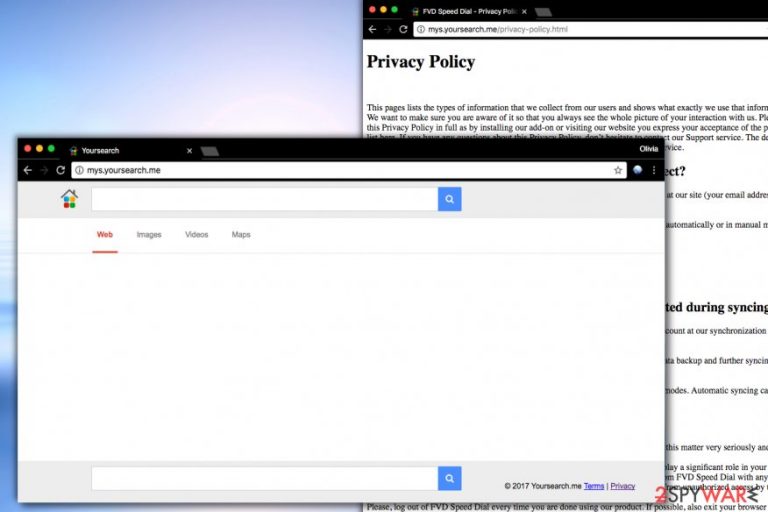
Mys.yoursearch.me virus is yet another browser-hijacking program that has been classified as a potentially unwanted program (PUP) due to several reasons, which we will discuss step-by-step. After hijacking the target system and adding FVD Speed Dial extension to major web browsers, this PUP starts redirecting user to hxxp://Mys.yoursearch.me/ whenever the user attempts to perform a web search.
If you have already installed it on your computer, do not get fooled by its ordinary and trustworthy appearance because it is NOT reliable, to say the least. In fact, the majority of computer security experts will recommend you to remove Mys.yoursearch.me as soon as you can.
The main purpose of a browser hijacking[1] is to make money from advertising. Thus, once it infiltrates the system, it may embed predetermined links and tens of sponsored advertisements into your search results. Our security experts have found out that this search supports all the most popular web browsers, including Google Chrome, Mozilla Firefox, and Internet Explorer.
Besides, it has been noted that in comparison to other hijackers, Mys.yoursearch.me redirect virus works much faster. Nevertheless, keep in mind that it is just another marketing technique used to convince people that the search tool is handy. Unfortunately, it may initiate a whole range of suspicious activities during your browsing. Some users even complain that the links displayed by the Mys.yoursearch.me redirect to random websites, so you may be forced to visit questionable and potentially infectious[2] third-party websites unintentionally.
It is far from a program which you could make any use of; therefore, it is highly advisable to remove this program from your computer without a delay. For a quick and guaranteed Mys.yoursearch.me removal, use a reputable antivirus software such as FortectIntego.

Besides, it may also install tracking cookies on each of your web browsers and start tracking your online activities to find more about your browsing habits. This way, this search provider is capable of displaying more customized advertisements search results. Unfortunately, it does not mean that all links and ads are reliable and will make you visit reliable websites. In reality, these redirects can expose you to suspicious websites, which may be filled with various links, ads, fake update alerts, etc. leading to another computer infection. Therefore, if you suspect this hijacker to be hiding in your computer, we highly recommend to remove the hijacker right away.
Users tend to install browser hijackers unknowingly
People who are blaming browser hijackers for spreading just like viruses (via spam, corrupted websites, etc.) are obviously wrong. Potentially unwanted programs do not possess such power to breach security system and enter computers without permission asked. In fact, the majority of them spread either via official websites or software packages alongside various PDF creators, media players, download managers, games, and similar software.
The latter method is a tricky one because it allows unsolicited apps to infiltrate computers without being noticed because additional components, such as Mys.yoursearch.me virus are usually hardly noticeable and may be overlooked by inattentive computer users. Thus, whenever you are about to install freeware or shareware programs, make sure that you check whether it has optional components or not.
However, you will only get the ability to do that after selecting “Advanced” or “Custom” installation, so make sure you do not skip this step. After selecting one or another option, remove ticks from permissions to change default search settings, add new tabs or install other suspicious pieces of software.
Easiest Mys.yoursearch.me removal options
There is no reason to let browser hijackers stay on your computer longer than it takes for you to notice it. To remove Mys.yoursearch.me virus, run a full computer check with anti-malware software or try your malware removal skills and delete the hijacker by yourself. For your convenience, the manual Mys.yoursearch.me removal instructions are provided below this article.
You may remove virus damage with a help of FortectIntego. SpyHunter 5Combo Cleaner and Malwarebytes are recommended to detect potentially unwanted programs and viruses with all their files and registry entries that are related to them.
Getting rid of Mys.yoursearch.me hijack. Follow these steps
Uninstall from Windows
Find suspicious programs in your system and then delete them according to the instructions we provided. Do not let any shady programs stay on the system as they can greatly increase computer's vulnerability to further spyware or malware attacks.
Instructions for Windows 10/8 machines:
- Enter Control Panel into Windows search box and hit Enter or click on the search result.
- Under Programs, select Uninstall a program.

- From the list, find the entry of the suspicious program.
- Right-click on the application and select Uninstall.
- If User Account Control shows up, click Yes.
- Wait till uninstallation process is complete and click OK.

If you are Windows 7/XP user, proceed with the following instructions:
- Click on Windows Start > Control Panel located on the right pane (if you are Windows XP user, click on Add/Remove Programs).
- In Control Panel, select Programs > Uninstall a program.

- Pick the unwanted application by clicking on it once.
- At the top, click Uninstall/Change.
- In the confirmation prompt, pick Yes.
- Click OK once the removal process is finished.
Delete from macOS
Remove items from Applications folder:
- From the menu bar, select Go > Applications.
- In the Applications folder, look for all related entries.
- Click on the app and drag it to Trash (or right-click and pick Move to Trash)

To fully remove an unwanted app, you need to access Application Support, LaunchAgents, and LaunchDaemons folders and delete relevant files:
- Select Go > Go to Folder.
- Enter /Library/Application Support and click Go or press Enter.
- In the Application Support folder, look for any dubious entries and then delete them.
- Now enter /Library/LaunchAgents and /Library/LaunchDaemons folders the same way and terminate all the related .plist files.

Remove from Microsoft Edge
Delete unwanted extensions from MS Edge:
- Select Menu (three horizontal dots at the top-right of the browser window) and pick Extensions.
- From the list, pick the extension and click on the Gear icon.
- Click on Uninstall at the bottom.

Clear cookies and other browser data:
- Click on the Menu (three horizontal dots at the top-right of the browser window) and select Privacy & security.
- Under Clear browsing data, pick Choose what to clear.
- Select everything (apart from passwords, although you might want to include Media licenses as well, if applicable) and click on Clear.

Restore new tab and homepage settings:
- Click the menu icon and choose Settings.
- Then find On startup section.
- Click Disable if you found any suspicious domain.
Reset MS Edge if the above steps did not work:
- Press on Ctrl + Shift + Esc to open Task Manager.
- Click on More details arrow at the bottom of the window.
- Select Details tab.
- Now scroll down and locate every entry with Microsoft Edge name in it. Right-click on each of them and select End Task to stop MS Edge from running.

If this solution failed to help you, you need to use an advanced Edge reset method. Note that you need to backup your data before proceeding.
- Find the following folder on your computer: C:\\Users\\%username%\\AppData\\Local\\Packages\\Microsoft.MicrosoftEdge_8wekyb3d8bbwe.
- Press Ctrl + A on your keyboard to select all folders.
- Right-click on them and pick Delete

- Now right-click on the Start button and pick Windows PowerShell (Admin).
- When the new window opens, copy and paste the following command, and then press Enter:
Get-AppXPackage -AllUsers -Name Microsoft.MicrosoftEdge | Foreach {Add-AppxPackage -DisableDevelopmentMode -Register “$($_.InstallLocation)\\AppXManifest.xml” -Verbose

Instructions for Chromium-based Edge
Delete extensions from MS Edge (Chromium):
- Open Edge and click select Settings > Extensions.
- Delete unwanted extensions by clicking Remove.

Clear cache and site data:
- Click on Menu and go to Settings.
- Select Privacy, search and services.
- Under Clear browsing data, pick Choose what to clear.
- Under Time range, pick All time.
- Select Clear now.

Reset Chromium-based MS Edge:
- Click on Menu and select Settings.
- On the left side, pick Reset settings.
- Select Restore settings to their default values.
- Confirm with Reset.

Remove from Mozilla Firefox (FF)
To prevent Firefox from redirecting you to yoursearch.me page, delete FVD Speed Dial and other shady add-ons:
Remove dangerous extensions:
- Open Mozilla Firefox browser and click on the Menu (three horizontal lines at the top-right of the window).
- Select Add-ons.
- In here, select unwanted plugin and click Remove.

Reset the homepage:
- Click three horizontal lines at the top right corner to open the menu.
- Choose Options.
- Under Home options, enter your preferred site that will open every time you newly open the Mozilla Firefox.
Clear cookies and site data:
- Click Menu and pick Settings.
- Go to Privacy & Security section.
- Scroll down to locate Cookies and Site Data.
- Click on Clear Data…
- Select Cookies and Site Data, as well as Cached Web Content and press Clear.

Reset Mozilla Firefox
If clearing the browser as explained above did not help, reset Mozilla Firefox:
- Open Mozilla Firefox browser and click the Menu.
- Go to Help and then choose Troubleshooting Information.

- Under Give Firefox a tune up section, click on Refresh Firefox…
- Once the pop-up shows up, confirm the action by pressing on Refresh Firefox.

Remove from Google Chrome
Clean Chrome by deleting all search-related extensions, such as FVD Speed Dial. However, if you spot a suspicious extension that wasn't installed by you, delete it as well.
Delete malicious extensions from Google Chrome:
- Open Google Chrome, click on the Menu (three vertical dots at the top-right corner) and select More tools > Extensions.
- In the newly opened window, you will see all the installed extensions. Uninstall all the suspicious plugins that might be related to the unwanted program by clicking Remove.

Clear cache and web data from Chrome:
- Click on Menu and pick Settings.
- Under Privacy and security, select Clear browsing data.
- Select Browsing history, Cookies and other site data, as well as Cached images and files.
- Click Clear data.

Change your homepage:
- Click menu and choose Settings.
- Look for a suspicious site in the On startup section.
- Click on Open a specific or set of pages and click on three dots to find the Remove option.
Reset Google Chrome:
If the previous methods did not help you, reset Google Chrome to eliminate all the unwanted components:
- Click on Menu and select Settings.
- In the Settings, scroll down and click Advanced.
- Scroll down and locate Reset and clean up section.
- Now click Restore settings to their original defaults.
- Confirm with Reset settings.

Delete from Safari
Remove unwanted extensions from Safari:
- Click Safari > Preferences…
- In the new window, pick Extensions.
- Select the unwanted extension and select Uninstall.

Clear cookies and other website data from Safari:
- Click Safari > Clear History…
- From the drop-down menu under Clear, pick all history.
- Confirm with Clear History.

Reset Safari if the above-mentioned steps did not help you:
- Click Safari > Preferences…
- Go to Advanced tab.
- Tick the Show Develop menu in menu bar.
- From the menu bar, click Develop, and then select Empty Caches.

After uninstalling this potentially unwanted program (PUP) and fixing each of your web browsers, we recommend you to scan your PC system with a reputable anti-spyware. This will help you to get rid of Mys.yoursearch.me registry traces and will also identify related parasites or possible malware infections on your computer. For that you can use our top-rated malware remover: FortectIntego, SpyHunter 5Combo Cleaner or Malwarebytes.
How to prevent from getting stealing programs
Protect your privacy – employ a VPN
There are several ways how to make your online time more private – you can access an incognito tab. However, there is no secret that even in this mode, you are tracked for advertising purposes. There is a way to add an extra layer of protection and create a completely anonymous web browsing practice with the help of Private Internet Access VPN. This software reroutes traffic through different servers, thus leaving your IP address and geolocation in disguise. Besides, it is based on a strict no-log policy, meaning that no data will be recorded, leaked, and available for both first and third parties. The combination of a secure web browser and Private Internet Access VPN will let you browse the Internet without a feeling of being spied or targeted by criminals.
No backups? No problem. Use a data recovery tool
If you wonder how data loss can occur, you should not look any further for answers – human errors, malware attacks, hardware failures, power cuts, natural disasters, or even simple negligence. In some cases, lost files are extremely important, and many straight out panic when such an unfortunate course of events happen. Due to this, you should always ensure that you prepare proper data backups on a regular basis.
If you were caught by surprise and did not have any backups to restore your files from, not everything is lost. Data Recovery Pro is one of the leading file recovery solutions you can find on the market – it is likely to restore even lost emails or data located on an external device.
- ^ Juha Saarinen. 'Fireball' browser hijacker infects 250 million computers. iTNews. Breaking Technology News, Analysis and Opinion.
- ^ Nearly 9,000 malware-laden servers, compromised websites found in Singapore-based Interpol operation. Channel NewsAsia. Breaking News, Asia-Pacific News Coverage.
