GetFormsOnline Toolbar (Improved Instructions) - updated May 2019
GetFormsOnline Toolbar Removal Guide
What is GetFormsOnline Toolbar?
GetFormsOnline – a browser-hijacking app that offers free printable forms to attract users
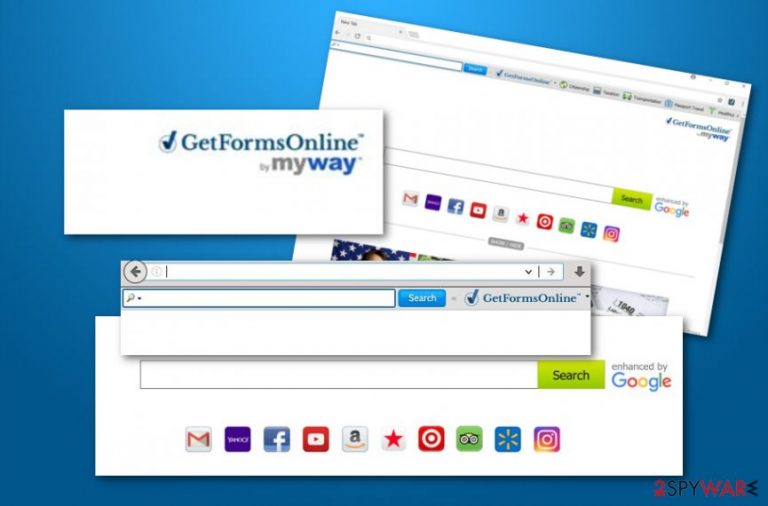
GetFormsOnline is a browser hijacker[1] which offers fast access to popular networks and free printable forms to attract a big number of users. In reality, this program is not malicious at all – it is a legitimate application. However, it seems that users are not quite satisfied with how it works. If you are looking for specific printable forms, you might want to search the web rather than install this browser add-on, because it will change your homepage and new tab page, making MyWay search engine appear on your screen each time you open your browser. If you do not fancy changing your homepage, it is better to avoid installing this toolbar. Besides, this application can collect certain information about you, including information that you willingly provide, and automatically captured information.
| Name | GetFormsOnline |
|---|---|
| Type | Browser hijacker |
| Sub-type | Potentially unwanted program |
| Search engine | MyWay |
| Browsers infected | Chrome, Firefox, Edge, Safari, etc. |
| Distribution | Chrome web store, bundles |
| Removal | FortectIntego can help you to get rid of the browser hijacker |
Continuously, GetFormsOnline collects information such as your IP address, browser type, time-stamp, keyword queries and browsing history details. This information allows this app to select targeted advertisements and display them to you during your search sessions. According to the developer of this toolbar, it uses collected information to perform research about user’s interest in products and services and enable them and their advertising partners to develop and display targeted ads.
For example, you might see integrated sponsored content along with regular search results while using Search.MyWay.com search engine. If you do not want such information to be gathered, just remove GetFormsOnline from your computer. There is specific computer software such as FortectIntego or SpyHunter 5Combo Cleaner which can help you with browser hijacker elimination purposes and ensure that the suspicious infection and all additional content is terminated safely and successfully.
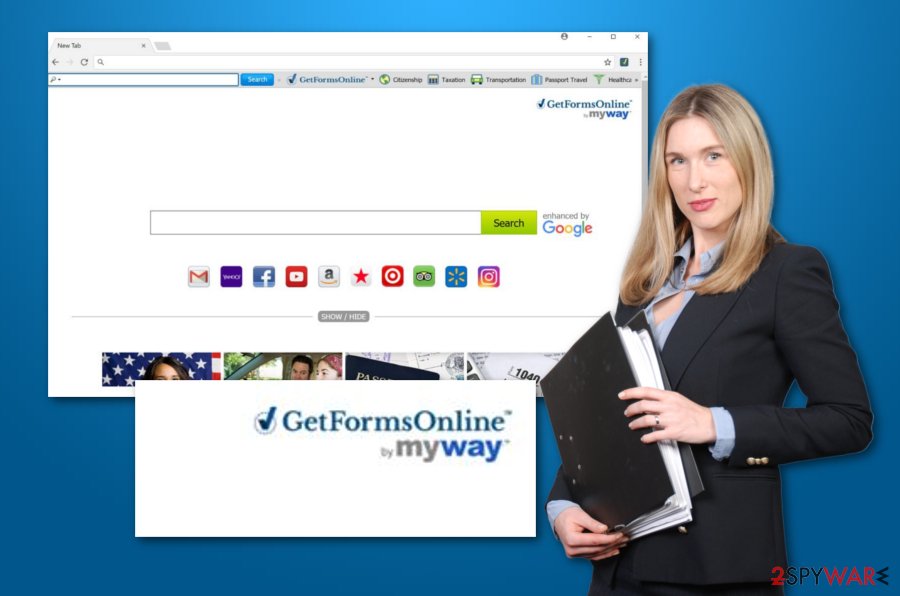
Have you ever thought what are the risks of using this toolbar and the indicated search engine? It appears that GetFormsOnline virus provides links to websites that it does not control. Please be careful when you visit websites accessible via MyWay search engine – some of these sites might be insecure and lead you to places that can pose a danger to your computer system.
While browsing through the Internet, you should stay away from suspicious software, files, and other downloadable content. In case GetFormsOnline removal interests you, you can also take a look at some guidelines that we have provided at the end of this article. These instructing steps should help you to remove the threat from web browsers such as Google Chrome, Mozilla Firefox, Internet Explorer, Microsoft Edge, and Safari.
If you want to reverse changes that were applied to your browser apps by GetFormsOnline, you have to remove the browser-hijacking application an all additional content, e.g. browser extensions, add-ons, and plug-ins. After that, refresh infected web browser apps and restore your homepage, default search engine, and new tab URL zone back to their previous states. Now, the suspicious toolbar should be gone and you should be able to use your regular search provider.
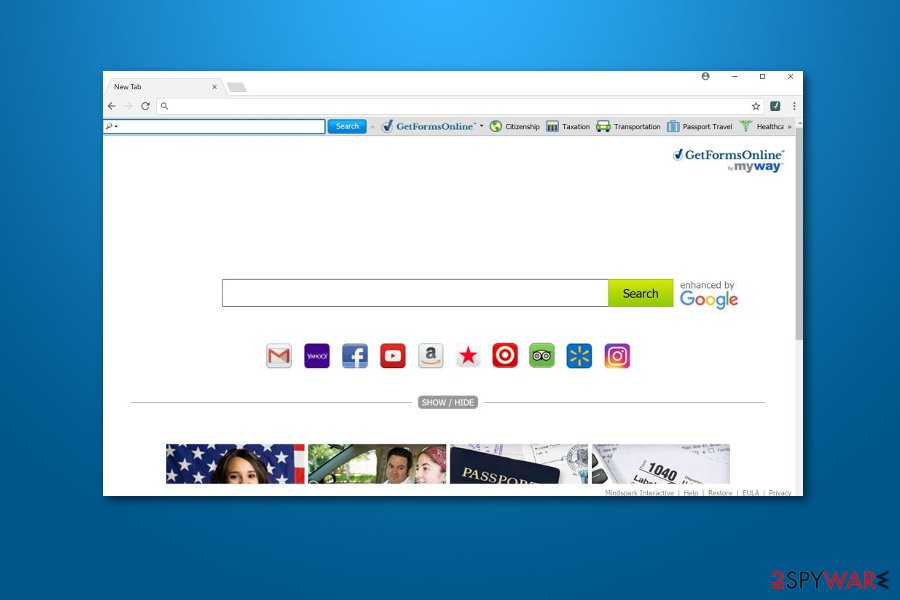
Installation of browser-hijacking content
Various third-party developers inject browser hijacker-related components into original Internet stores, for example, Google Web Store.[2] There users can get the application for free and download it straightly to their web browser apps. However, we suggest reading some reviews while downloading products even from reputable e-stores.
Continuously, potentially unwanted content is often distributed via bundled software and comes as additional content with the original program. Good news is that you can easily avoid this type of secret installation. You only have to opt for the Custom/Advanced installation mode and keep an eye on all of your incoming downloads.
According to Virusai.lt experts,[3] very good precautionary measure is downloading and installing reputable anti-malware or antivirus that includes strong threat protection. If you keep this tool regularly updated, it will ensure your computer's safety 24/7.
Remove GetFormsOnline browser-hijacking application
If the GetFormsOnline removal is your primary concern now, please, calm down. It is not a virus, and this program can be quickly uninstalled from your computer. Just use the elimination instructions provided below and soon enough this browser add-on will disappear from your operating system and infected web browser applications.
If you do not want to risk making some mistakes, you can remove GetFormsOnline virus from the computer system with reliable anti-malware software. You can choose a program from our suggested list or feel free to use any kind of your wanted ones. These tools will deal with the threat faster than you yourself would be capable to deal.
You may remove virus damage with a help of FortectIntego. SpyHunter 5Combo Cleaner and Malwarebytes are recommended to detect potentially unwanted programs and viruses with all their files and registry entries that are related to them.
Getting rid of GetFormsOnline Toolbar. Follow these steps
Uninstall from Windows
Your task is to find all applications related to GetFormsonline or MyWay and remove them. Do not forget to clean each of your browsers separately by uninstalling suspicious add-ons from them.
Instructions for Windows 10/8 machines:
- Enter Control Panel into Windows search box and hit Enter or click on the search result.
- Under Programs, select Uninstall a program.

- From the list, find the entry of the suspicious program.
- Right-click on the application and select Uninstall.
- If User Account Control shows up, click Yes.
- Wait till uninstallation process is complete and click OK.

If you are Windows 7/XP user, proceed with the following instructions:
- Click on Windows Start > Control Panel located on the right pane (if you are Windows XP user, click on Add/Remove Programs).
- In Control Panel, select Programs > Uninstall a program.

- Pick the unwanted application by clicking on it once.
- At the top, click Uninstall/Change.
- In the confirmation prompt, pick Yes.
- Click OK once the removal process is finished.
Delete from macOS
Search for apps related to MyWay or GetFormsOnline. Then check each web browser and delete related extensions from them as well.
Remove items from Applications folder:
- From the menu bar, select Go > Applications.
- In the Applications folder, look for all related entries.
- Click on the app and drag it to Trash (or right-click and pick Move to Trash)

To fully remove an unwanted app, you need to access Application Support, LaunchAgents, and LaunchDaemons folders and delete relevant files:
- Select Go > Go to Folder.
- Enter /Library/Application Support and click Go or press Enter.
- In the Application Support folder, look for any dubious entries and then delete them.
- Now enter /Library/LaunchAgents and /Library/LaunchDaemons folders the same way and terminate all the related .plist files.

Remove from Microsoft Edge
Delete unwanted extensions from MS Edge:
- Select Menu (three horizontal dots at the top-right of the browser window) and pick Extensions.
- From the list, pick the extension and click on the Gear icon.
- Click on Uninstall at the bottom.

Clear cookies and other browser data:
- Click on the Menu (three horizontal dots at the top-right of the browser window) and select Privacy & security.
- Under Clear browsing data, pick Choose what to clear.
- Select everything (apart from passwords, although you might want to include Media licenses as well, if applicable) and click on Clear.

Restore new tab and homepage settings:
- Click the menu icon and choose Settings.
- Then find On startup section.
- Click Disable if you found any suspicious domain.
Reset MS Edge if the above steps did not work:
- Press on Ctrl + Shift + Esc to open Task Manager.
- Click on More details arrow at the bottom of the window.
- Select Details tab.
- Now scroll down and locate every entry with Microsoft Edge name in it. Right-click on each of them and select End Task to stop MS Edge from running.

If this solution failed to help you, you need to use an advanced Edge reset method. Note that you need to backup your data before proceeding.
- Find the following folder on your computer: C:\\Users\\%username%\\AppData\\Local\\Packages\\Microsoft.MicrosoftEdge_8wekyb3d8bbwe.
- Press Ctrl + A on your keyboard to select all folders.
- Right-click on them and pick Delete

- Now right-click on the Start button and pick Windows PowerShell (Admin).
- When the new window opens, copy and paste the following command, and then press Enter:
Get-AppXPackage -AllUsers -Name Microsoft.MicrosoftEdge | Foreach {Add-AppxPackage -DisableDevelopmentMode -Register “$($_.InstallLocation)\\AppXManifest.xml” -Verbose

Instructions for Chromium-based Edge
Delete extensions from MS Edge (Chromium):
- Open Edge and click select Settings > Extensions.
- Delete unwanted extensions by clicking Remove.

Clear cache and site data:
- Click on Menu and go to Settings.
- Select Privacy, search and services.
- Under Clear browsing data, pick Choose what to clear.
- Under Time range, pick All time.
- Select Clear now.

Reset Chromium-based MS Edge:
- Click on Menu and select Settings.
- On the left side, pick Reset settings.
- Select Restore settings to their default values.
- Confirm with Reset.

Remove from Mozilla Firefox (FF)
You can easily clean Mozilla Firefox with the help of this guide:
Remove dangerous extensions:
- Open Mozilla Firefox browser and click on the Menu (three horizontal lines at the top-right of the window).
- Select Add-ons.
- In here, select unwanted plugin and click Remove.

Reset the homepage:
- Click three horizontal lines at the top right corner to open the menu.
- Choose Options.
- Under Home options, enter your preferred site that will open every time you newly open the Mozilla Firefox.
Clear cookies and site data:
- Click Menu and pick Settings.
- Go to Privacy & Security section.
- Scroll down to locate Cookies and Site Data.
- Click on Clear Data…
- Select Cookies and Site Data, as well as Cached Web Content and press Clear.

Reset Mozilla Firefox
If clearing the browser as explained above did not help, reset Mozilla Firefox:
- Open Mozilla Firefox browser and click the Menu.
- Go to Help and then choose Troubleshooting Information.

- Under Give Firefox a tune up section, click on Refresh Firefox…
- Once the pop-up shows up, confirm the action by pressing on Refresh Firefox.

Remove from Google Chrome
Get rid of all suspicious-looking browser extensions from your Google Chrome web browser application. Use these instructing steps to perform the elimination of all helper objects:
Delete malicious extensions from Google Chrome:
- Open Google Chrome, click on the Menu (three vertical dots at the top-right corner) and select More tools > Extensions.
- In the newly opened window, you will see all the installed extensions. Uninstall all the suspicious plugins that might be related to the unwanted program by clicking Remove.

Clear cache and web data from Chrome:
- Click on Menu and pick Settings.
- Under Privacy and security, select Clear browsing data.
- Select Browsing history, Cookies and other site data, as well as Cached images and files.
- Click Clear data.

Change your homepage:
- Click menu and choose Settings.
- Look for a suspicious site in the On startup section.
- Click on Open a specific or set of pages and click on three dots to find the Remove option.
Reset Google Chrome:
If the previous methods did not help you, reset Google Chrome to eliminate all the unwanted components:
- Click on Menu and select Settings.
- In the Settings, scroll down and click Advanced.
- Scroll down and locate Reset and clean up section.
- Now click Restore settings to their original defaults.
- Confirm with Reset settings.

Delete from Safari
Remove unwanted extensions from Safari:
- Click Safari > Preferences…
- In the new window, pick Extensions.
- Select the unwanted extension and select Uninstall.

Clear cookies and other website data from Safari:
- Click Safari > Clear History…
- From the drop-down menu under Clear, pick all history.
- Confirm with Clear History.

Reset Safari if the above-mentioned steps did not help you:
- Click Safari > Preferences…
- Go to Advanced tab.
- Tick the Show Develop menu in menu bar.
- From the menu bar, click Develop, and then select Empty Caches.

After uninstalling this potentially unwanted program (PUP) and fixing each of your web browsers, we recommend you to scan your PC system with a reputable anti-spyware. This will help you to get rid of GetFormsOnline Toolbar registry traces and will also identify related parasites or possible malware infections on your computer. For that you can use our top-rated malware remover: FortectIntego, SpyHunter 5Combo Cleaner or Malwarebytes.
How to prevent from getting browser hijacker
Access your website securely from any location
When you work on the domain, site, blog, or different project that requires constant management, content creation, or coding, you may need to connect to the server and content management service more often. The best solution for creating a tighter network could be a dedicated/fixed IP address.
If you make your IP address static and set to your device, you can connect to the CMS from any location and do not create any additional issues for the server or network manager that needs to monitor connections and activities. VPN software providers like Private Internet Access can help you with such settings and offer the option to control the online reputation and manage projects easily from any part of the world.
Recover files after data-affecting malware attacks
While much of the data can be accidentally deleted due to various reasons, malware is one of the main culprits that can cause loss of pictures, documents, videos, and other important files. More serious malware infections lead to significant data loss when your documents, system files, and images get encrypted. In particular, ransomware is is a type of malware that focuses on such functions, so your files become useless without an ability to access them.
Even though there is little to no possibility to recover after file-locking threats, some applications have features for data recovery in the system. In some cases, Data Recovery Pro can also help to recover at least some portion of your data after data-locking virus infection or general cyber infection.
- ^ What Is Browser Hijacking?. Kaspersky Lab. Resource Center.
- ^ Margaret Rouse. Windows Store. Search Security. Tech Target.
- ^ Virusai.lt. Virusai. Spyware news.
