Gaming News Feed browser hijacker (virus) - Free Instructions
Gaming News Feed browser hijacker Removal Guide
What is Gaming News Feed browser hijacker?
Gaming News Feed claims to provide valuable game-related news
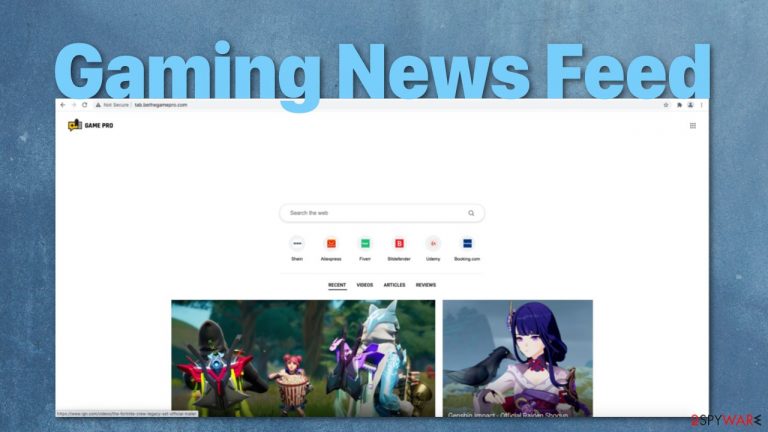
Gaming News Feed is an extension that gets added to users' browsers without their consent. It targets gamers and is probably added by clicking on deceptive ads and installations from unofficial sources. The hijacker changes the default homepage, new tab address and implements a different search engine. When your browser is affected by this add-on, you can also experience an increase in commercial content.
The site does not have any of its own content; it rather includes links from other websites that talk about gaming. It is not worth having this extension installed as you can access the content you want by doing a quick search and the extension causes too much inconvenience.
Besides that, below the search bar, there are quick links to Shein, Aliexpress, Fiverr, Bitdefender, Udemy, and Booking.com. It does not even seem that you can change the bookmarks to your preferred ones. If you click on any of those, you will get redirected through ww55.affinity.net, which is most likely used to track clicks.
The developers of the hijacker make money with the help of pay-per-click advertising,[1], so it is not in their interest for you to have the ability to create your own shortcuts to your most visited sites.
| NAME | Gaming News Feed |
| TYPE | Browser hijacker; potentially unwanted program |
| SYMPTOMS | Homepage and new tab addresses changed, a different search engine |
| DISTRIBUTION | Deceptive ads; freeware installations |
| DANGERS | Altered search results can spread misinformation; ads may lead to dangerous pages; user privacy breach |
| ELIMINATION | Remove an unwanted extension via browser settings or by deploying security software if it is a PUP |
| FURTHER STEPS | Use FortectIntego to scan your machine and repair any damage remaining after the removal |
When you open your affected browser, you can quickly notice that the homepage – tab.bethegamepro.com is marked as “Not Secure.” This is because it uses HTTP and not HTTPS protocol which does not use encryption.[2] This means that the connection can be intercepted and potentially altered, making both the information and you vulnerable. Anyone with interest will be able to extract the information you might have provided on this site.
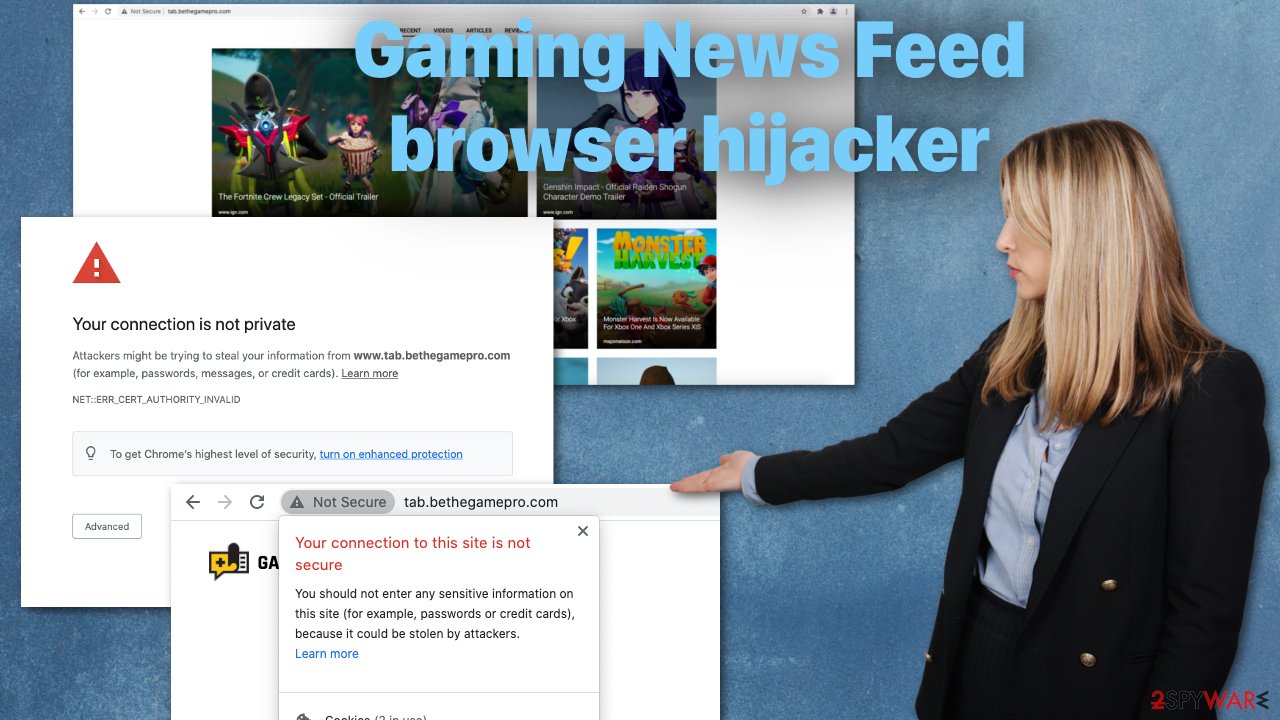
So it just does not seem worth this pitch to risk your privacy:
NEWS ABOUT GAMING FROM AROUND THE WEB.
A GAMER'S MUST!ENHANCE YOUR NEW TAB PAGE WITH MEANINGFUL COVERAGE TO VIDEO GAME-RELATED NEWS AND RECENT EVENTS.
With Game Pro you'll get a quick access to all the video games journalism,
like: IGN, PC Gamer, Major Nelson and more.
Besides having an unsecured connection, the add-on redirects all queries through searchnow.bethegamepro.com to search.yahoo.com. Browser hijackers rarely have their own engines. They redirect users to an already existing one just to make it functional because the main purpose stays the same – generate revenue.
Although Yahoo is considered a safe engine, it is still considered to work worse than Google. It can take a long time to get used to it. Some other hijackers use fake engines that inject ads between the search results and promote malicious sites.
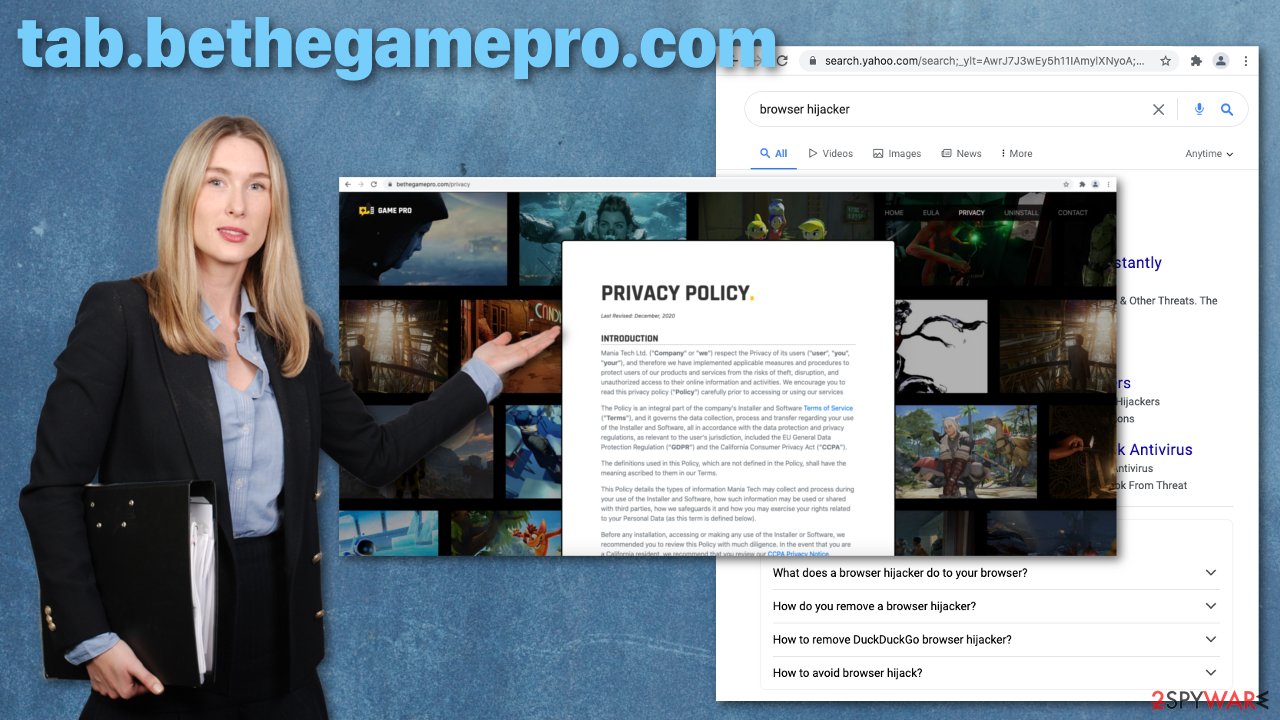
The extension also uses cookies to collect information about the websites you visit, purchases you make, your habits, and other browsing data. It says that some of the information gathered might be considered personal and that they will delete it shortly after. Users have no way of knowing that, so it is not recommended to trust the developers, especially because they cannot even buy an SSL certificate[3] to ensure users' safety. You can get one for as little as 10$ per year.
A fragment from the Privacy Policy:
Mania Tech may collect the User's search related data. This data may include data related to the URLs of websites that the User visited. Mania Tech will collect this type of data as an aggregated Non-Personal Data. However, web browsing data may contain data that could be deemed to be Personal Data. Mania Tech will delete this type of data a short time after the collection. We will use this data in order to provide certain features of the Software, such as display relevant advertising based on searches.
If you have been affected by this add-on or PUP, it would be a good idea to clear your browser's cookies and cache. This will delete any data websites have collected about you and should better the performance. You can do this automatically by using a maintenance tool like FortectIntego. It is easy to use and can provide more benefits, like fixing system errors and damaged files.
Remove Gaming News Feed add-on
Extensions are added through the browser, so you have to remove them from the same place. We have provided instructions for the most frequently used browsers. Keep in mind, in some cases, this removal method might not work because there might be a potentially unwanted program installed in your system. Try this method first, and if it does not work, proceed further.
Google Chrome
- Open Google Chrome, click on the Menu (three vertical dots at the top-right corner) and select More tools > Extensions.
- In the newly opened window, you will see all the installed extensions. Uninstall all the suspicious plugins that might be related to the unwanted program by clicking Remove.

MS Edge:
- Select Menu (three horizontal dots at the top-right of the browser window) and pick Extensions.
- From the list, pick the extension and click on the Gear icon.
- Click on Uninstall at the bottom.

MS Edge (Chromium)
- Open Edge and click select Settings > Extensions.
- Delete unwanted extensions by clicking Remove.

Mozilla Firefox
- Open Mozilla Firefox browser and click on the Menu (three horizontal lines at the top-right of the window).
- Select Add-ons.
- In here, select unwanted plugin and click Remove.

Safari
- Click Safari > Preferences…
- In the new window, pick Extensions.
- Select the unwanted extension and select Uninstall.

Internet Explorer:
- Open Internet Explorer, click on the Gear icon (IE menu) on the top-right corner of the browser
- Pick Manage Add-ons.
- You will see a Manage Add-ons window. Here, look for suspicious plugins. Click on these entries and select Disable.

Remove a PUA
Potentially unwanted applications infiltrate the system by disguising as “handy” tools that users get interested in or software bundling. In the second option, they come attached as a package in the installer together with another program that a person wanted.
They get unseen by users who rush through the installation process and skip the steps. Whenever you download something for free from unofficial sources, make sure to choose a “Custom” or “Advanced” installation method. Do not skip through the steps; read the Terms of Use, the Privacy Policy, and uncheck the boxes next to the files that are not needed. Even better, try using only official sites for downloading software. We know it can cost money, but you will avoid uninvited guests.
Identifying the program responsible for hijacking your browser might be difficult if you have never done it before. The program could be disguised as anything – an antivirus, video, or image editing software. If you are not sure and do not want to risk deleting the wrong files, we suggest using SpyHunter 5Combo Cleaner or Malwarebytes anti-malware tools that will scan your machine, eliminate it, and prevent such infections in the future by giving you a warning before the PUP can make any changes.
If you still want to do this manually, these are the steps for Windows and macOS users:
Instructions for Windows 10/8 machines:
- Enter Control Panel into Windows search box and hit Enter or click on the search result.
- Under Programs, select Uninstall a program.

- From the list, find the entry of the suspicious program.
- Right-click on the application and select Uninstall.
- If User Account Control shows up, click Yes.
- Wait till uninstallation process is complete and click OK.

If you are Windows 7/XP user, proceed with the following instructions:
- Click on Windows Start > Control Panel located on the right pane (if you are Windows XP user, click on Add/Remove Programs).
- In Control Panel, select Programs > Uninstall a program.

- Pick the unwanted application by clicking on it once.
- At the top, click Uninstall/Change.
- In the confirmation prompt, pick Yes.
- Click OK once the removal process is finished.
Instructions for Mac machines:
- From the menu bar, select Go > Applications.
- In the Applications folder, look for all related entries.
- Click on the app and drag it to Trash (or right-click and pick Move to Trash)

To fully remove an unwanted app, you need to access Application Support, LaunchAgents, and LaunchDaemons folders and delete relevant files:
- Select Go > Go to Folder.
- Enter /Library/Application Support and click Go or press Enter.
- In the Application Support folder, look for any dubious entries and then delete them.
- Now enter /Library/LaunchAgents and /Library/LaunchDaemons folders the same way and terminate all the related .plist files.

How to prevent from getting browser hijacker
Protect your privacy – employ a VPN
There are several ways how to make your online time more private – you can access an incognito tab. However, there is no secret that even in this mode, you are tracked for advertising purposes. There is a way to add an extra layer of protection and create a completely anonymous web browsing practice with the help of Private Internet Access VPN. This software reroutes traffic through different servers, thus leaving your IP address and geolocation in disguise. Besides, it is based on a strict no-log policy, meaning that no data will be recorded, leaked, and available for both first and third parties. The combination of a secure web browser and Private Internet Access VPN will let you browse the Internet without a feeling of being spied or targeted by criminals.
No backups? No problem. Use a data recovery tool
If you wonder how data loss can occur, you should not look any further for answers – human errors, malware attacks, hardware failures, power cuts, natural disasters, or even simple negligence. In some cases, lost files are extremely important, and many straight out panic when such an unfortunate course of events happen. Due to this, you should always ensure that you prepare proper data backups on a regular basis.
If you were caught by surprise and did not have any backups to restore your files from, not everything is lost. Data Recovery Pro is one of the leading file recovery solutions you can find on the market – it is likely to restore even lost emails or data located on an external device.
- ^ What Is PPC? Learn the Basics of Pay-Per-Click (PPC) Marketing. WordStream. Online Advertising.
- ^ Why is HTTP not secure? | HTTP vs. HTTPS. CloudFlare. Learning Center.
- ^ What is an SSL certificate – Definition and Explanation. Kaspersky. Resource Center.
