Gandcrab 5.0.1 ransomware (updated Feb 2019) - Decryption Methods Included
Gandcrab 5.0.1 virus Removal Guide
What is Gandcrab 5.0.1 ransomware?
Gandcrab 5.0.1 ransomware is a new version of the notorious GandCrab that changed the ransom note from .HTML to .TXT
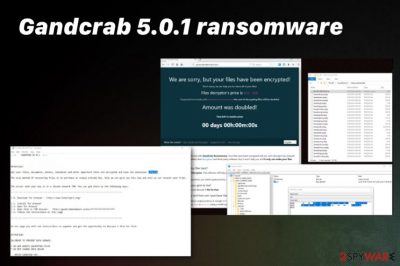
Gandcrab 5.0.1 is a ransomware virus that encrypts users' data and marks these files with a file extension consisting of five random letters. This cryptovirus belongs to GandCrab ransomware family and the 5th its version which appeared only a few days after. Just like the initial GandCrab v5, it performs the encryption process and marks encoded data with the help of Salsa and RSA encryption algorithms.[1] The main change hackers did in this variant is the ransom note which switched from the HTML file to .txt file. The full name of the ransom note is [random_extension]-Decrypt.txt and it is placed on every folder on the system. Additionally, these ransomware developers choose the language according to the victim's operating system.
| Name | Gandcrab 5.0.1 ransomware |
|---|---|
| Type | Cryptovirus |
| Related | GandCrab |
| Other Versions | GandCrab 5, GandCrab 5.0.2; GandCrab 5.0.4 |
| File extension | Random five letters |
| Encryption methods | Salsa20 and RSA-2048 |
| Ransom note | [random_extension]-Decrypt.txt |
| Distribution | Fallout exploit, various vulnerabilities, spam email attachments, other malware |
| Attacks | Mostly targets large companies |
| Elimination | Use proper anti-malware like FortectIntego or FortectIntego to remove Gandcrab 5.0.1 ransomware from the system |
The main goal of Gandcrab 5.0.1 virus is to enter the system unnoticed and encrypt files in various formats. This data encryption victimizes the machine and marks files with the appendix that indicates about made changes. When this process ends successfully, hackers leave ransom note to inform a user about the cyber threat and possible actions.
The main and probably the only difference this particular version has in comparison with the previous variants is the type of ransom note file. Since the beginning, GandCrab had the ransom note displayed in HTML file and this virus that emerged at the end of September 2018 places [random_extension]-Decrypt.txt file as the ransom message for the victims.
Gandcrab 5.0.1 ransomware ransom note reads the following:
—= GANDCRAB V5.0.1 =—
Attention!
All your files, documents, photos, databases and other important files are encrypted and have the extension:
The only method of recovering files is to purchase an unique private key. Only we can give you this key and only we can recover your files.
The server with your key is in a closed network TOR. You can get there by the following ways:>
—————————————————————————————->
•Download Tor browser – https://www.torproject.org/
• Install Tor browser
• Open Tor Browser
• Open link in TOR browser: http://gandcrabmfe6mnef.onion/e499c8afc4ba3647
• Follow the instructions on this page
—————————————————————————————-
On our page you will see instructions on payment and get the opportunity to decrypt 1 file for free.
ATTENTION!
IN ORDER TO PREVENT DATA DAMAGE:
* DO NOT MODIFY ENCRYPTED FILES
* DO NOT CHANGE DATA BELOW
As various other crypto-demanding threats, Gandcrab 5.0.1 ransomware suggests using TOR[2] browser for these users when paying the ransom. Malware creators often choose this because it is anonymous and private. Cybercriminals behind this cyber infection don't want to be identified.
However, you shouldn't think about contacting these people at all because there is no guarantee that communication between the victim and the hacker would end up well. This and paying the ransom, in general, can lead to permanent data and money loss.
You need to take into consideration that Gandcrab 5.0.1 is the member of the already dangerous crypto-demanding ransomware family. These people that create threats like this have one goal to extort money, and your data is not the thing they care about. Based on these facts, researchers[3] advise, staying away from people who developed the virus.
You need to think about the data recovery yourself because there is little to none possibility that hackers are going to decrypt your encoded files or any decryption tool would be released in the meantime. Remove Gandcrab 5.0.1 ransomware from the system, clean the system further and then try to recover your data with clean files from the backup.
If you have no backups, you can try to perform Gandcrab 5.0.1 removal and then use data recovery software. We have a few suggestions down below. Also, we recommend using FortectIntego or other anti-malware tools from the list below for the whole virus elimination process.
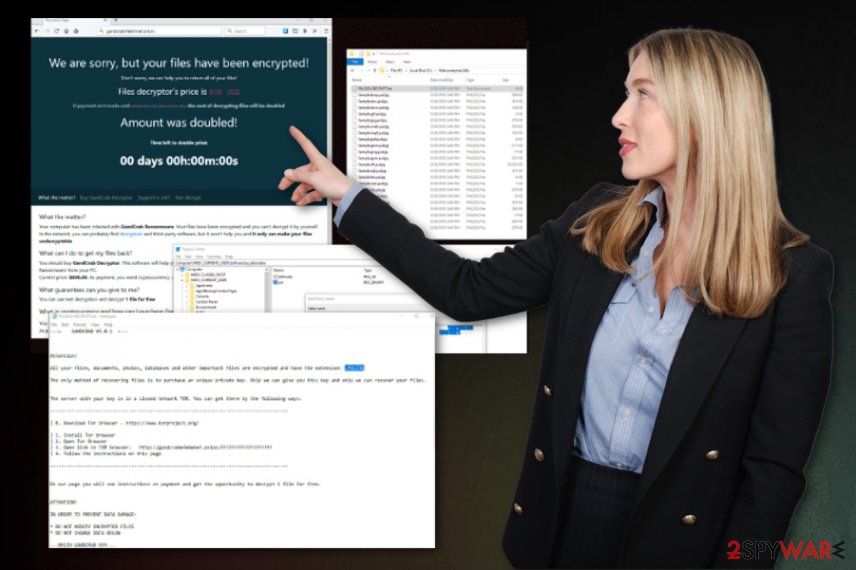
GandCrab ransomware gets a decryption tool and updated features
When decryption tool for the GandCrab 5.0-5.0.3 ransomware was released,[4] immediately after that, virus developers released a new version with additional distribution changes. Widely available exploit tools increased the distribution of this virus. Also, the new campaign revealed a feature of a few different IDs. When files get encrypted, usually, there is a one particular file extension added to all of them.
An updated version of the virus includes more animated, prank-like ransom note with cartoon pictures. The TOR site gives the impression that GandCrab 5.0.1 ransomware developers are not taking the attack on companies, everyday users, seriously.
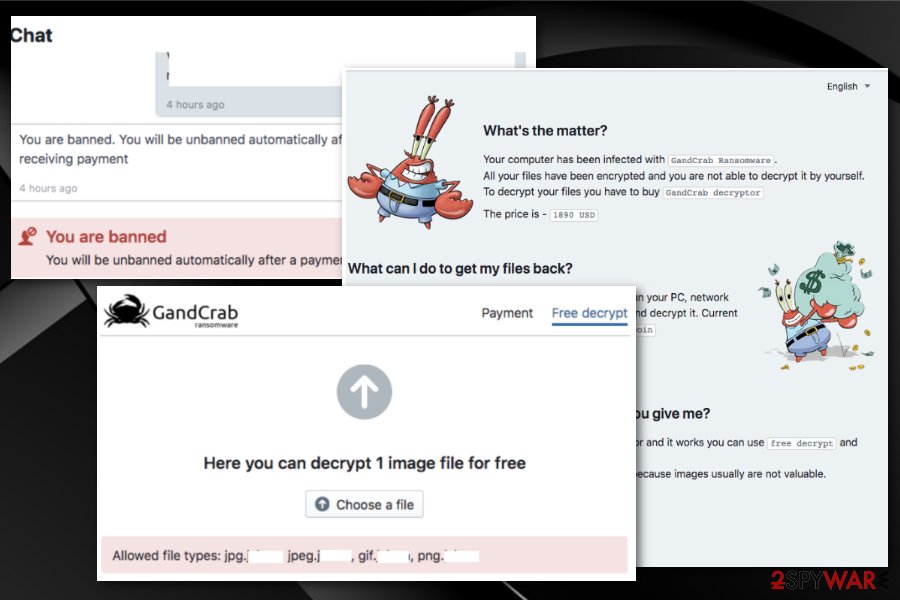
Common ransomware spreading methods
Ransomware as one of the most dangerous cyber threats has this status for a reason. The most common way to spread this malware is infected spam email attachments which contain direct ransomware payload or other malware that is designed to spread cyber infections further.
Based on various victim comments, this particular version targets large companies and their networks. This fact makes the distribution method which relies on spam more useful as people working in these companies get a lot of emails every day.
This distribution method works silently because the minute user opens the insecure email and downloads that file attachment malicious script gets on the system and starts the job. However, there are a few other methods used in ransomware attacks. Previous version in this family also known as using exploit kits to spread the malware on the devices. Also, RDP can be used to install malware if unprotected.
Eliminate Gandcrab 5.0.1 ransomware and its' malicious components
Remember that ransomware is a notorious threat and can change various parts of your system if you decide to wait before terminating the virus. This process of Gandcrab 5.0.1 ransomware removal is difficult but crucial because you cannot use your device properly or restore files on the infected system ransomware immediately encodes additional data.
To remove Gandcrab 5.0.1 ransomware, you need to use tools like FortectIntego, SpyHunter 5Combo Cleaner or Malwarebytes to make sure that no malware remains on the system. You can use a few tools one after the other to double-check and remove all additional malware. When you carefully clean your device, restore your files by using backups. You can also restore them from the cloud or external device. However, if you don't have your encrypted files saved in a different location, use methods we provided below.
Getting rid of Gandcrab 5.0.1 virus. Follow these steps
Manual removal using Safe Mode
The first thing you should try os to enter the Safe Mode with Networking so that you can check for malware on the system safely:
Important! →
Manual removal guide might be too complicated for regular computer users. It requires advanced IT knowledge to be performed correctly (if vital system files are removed or damaged, it might result in full Windows compromise), and it also might take hours to complete. Therefore, we highly advise using the automatic method provided above instead.
Step 1. Access Safe Mode with Networking
Manual malware removal should be best performed in the Safe Mode environment.
Windows 7 / Vista / XP
- Click Start > Shutdown > Restart > OK.
- When your computer becomes active, start pressing F8 button (if that does not work, try F2, F12, Del, etc. – it all depends on your motherboard model) multiple times until you see the Advanced Boot Options window.
- Select Safe Mode with Networking from the list.

Windows 10 / Windows 8
- Right-click on Start button and select Settings.

- Scroll down to pick Update & Security.

- On the left side of the window, pick Recovery.
- Now scroll down to find Advanced Startup section.
- Click Restart now.

- Select Troubleshoot.

- Go to Advanced options.

- Select Startup Settings.

- Press Restart.
- Now press 5 or click 5) Enable Safe Mode with Networking.

Step 2. Shut down suspicious processes
Windows Task Manager is a useful tool that shows all the processes running in the background. If malware is running a process, you need to shut it down:
- Press Ctrl + Shift + Esc on your keyboard to open Windows Task Manager.
- Click on More details.

- Scroll down to Background processes section, and look for anything suspicious.
- Right-click and select Open file location.

- Go back to the process, right-click and pick End Task.

- Delete the contents of the malicious folder.
Step 3. Check program Startup
- Press Ctrl + Shift + Esc on your keyboard to open Windows Task Manager.
- Go to Startup tab.
- Right-click on the suspicious program and pick Disable.

Step 4. Delete virus files
Malware-related files can be found in various places within your computer. Here are instructions that could help you find them:
- Type in Disk Cleanup in Windows search and press Enter.

- Select the drive you want to clean (C: is your main drive by default and is likely to be the one that has malicious files in).
- Scroll through the Files to delete list and select the following:
Temporary Internet Files
Downloads
Recycle Bin
Temporary files - Pick Clean up system files.

- You can also look for other malicious files hidden in the following folders (type these entries in Windows Search and press Enter):
%AppData%
%LocalAppData%
%ProgramData%
%WinDir%
After you are finished, reboot the PC in normal mode.
Remove Gandcrab 5.0.1 using System Restore
Follow these steps and try System Restore feature in Gandcrab 5.0.1 ransomware removal:
-
Step 1: Reboot your computer to Safe Mode with Command Prompt
Windows 7 / Vista / XP- Click Start → Shutdown → Restart → OK.
- When your computer becomes active, start pressing F8 multiple times until you see the Advanced Boot Options window.
-
Select Command Prompt from the list

Windows 10 / Windows 8- Press the Power button at the Windows login screen. Now press and hold Shift, which is on your keyboard, and click Restart..
- Now select Troubleshoot → Advanced options → Startup Settings and finally press Restart.
-
Once your computer becomes active, select Enable Safe Mode with Command Prompt in Startup Settings window.

-
Step 2: Restore your system files and settings
-
Once the Command Prompt window shows up, enter cd restore and click Enter.

-
Now type rstrui.exe and press Enter again..

-
When a new window shows up, click Next and select your restore point that is prior the infiltration of Gandcrab 5.0.1. After doing that, click Next.


-
Now click Yes to start system restore.

-
Once the Command Prompt window shows up, enter cd restore and click Enter.
Bonus: Recover your data
Guide which is presented above is supposed to help you remove Gandcrab 5.0.1 from your computer. To recover your encrypted files, we recommend using a detailed guide prepared by 2-spyware.com security experts.If your files are encrypted by Gandcrab 5.0.1, you can use several methods to restore them:
If you have not backed your files before, try Data Recovery Pro for encoded files
Data Recovery Pro can restore files after ransomware encryption. If you deleted your files, accidentally this program can also help
- Download Data Recovery Pro;
- Follow the steps of Data Recovery Setup and install the program on your computer;
- Launch it and scan your computer for files encrypted by Gandcrab 5.0.1 ransomware;
- Restore them.
Windows Previous Versions is the feature you can use to restore encrypted data
If System Restore was enabled before, you can restore encrypted files using Windows Previous Versions
- Find an encrypted file you need to restore and right-click on it;
- Select “Properties” and go to “Previous versions” tab;
- Here, check each of available copies of the file in “Folder versions”. You should select the version you want to recover and click “Restore”.
ShadowExplorer is yet another option when dealing with Gandcrab 5.0.1 ransomware
Use ShadowExplorer to recover files if Shadow Volume Copies were left untouched
- Download Shadow Explorer (http://shadowexplorer.com/);
- Follow a Shadow Explorer Setup Wizard and install this application on your computer;
- Launch the program and go through the drop down menu on the top left corner to select the disk of your encrypted data. Check what folders are there;
- Right-click on the folder you want to restore and select “Export”. You can also select where you want it to be stored.
There is a possibility to decrypt Gandcrab 5.0.1 ransomware encoded files
Finally, you should always think about the protection of crypto-ransomwares. In order to protect your computer from Gandcrab 5.0.1 and other ransomwares, use a reputable anti-spyware, such as FortectIntego, SpyHunter 5Combo Cleaner or Malwarebytes
How to prevent from getting ransomware
Do not let government spy on you
The government has many issues in regards to tracking users' data and spying on citizens, so you should take this into consideration and learn more about shady information gathering practices. Avoid any unwanted government tracking or spying by going totally anonymous on the internet.
You can choose a different location when you go online and access any material you want without particular content restrictions. You can easily enjoy internet connection without any risks of being hacked by using Private Internet Access VPN.
Control the information that can be accessed by government any other unwanted party and surf online without being spied on. Even if you are not involved in illegal activities or trust your selection of services, platforms, be suspicious for your own security and take precautionary measures by using the VPN service.
Backup files for the later use, in case of the malware attack
Computer users can suffer from data losses due to cyber infections or their own faulty doings. Ransomware can encrypt and hold files hostage, while unforeseen power cuts might cause a loss of important documents. If you have proper up-to-date backups, you can easily recover after such an incident and get back to work. It is also equally important to update backups on a regular basis so that the newest information remains intact – you can set this process to be performed automatically.
When you have the previous version of every important document or project you can avoid frustration and breakdowns. It comes in handy when malware strikes out of nowhere. Use Data Recovery Pro for the data restoration process.
- ^ What is encryption?. Techtarget. Search security.
- ^ Tor browser. Wikipedia. The free encyclopedia.
- ^ Avirus. Avirus. Spyware news.
- ^ Catalin Cimpanu. Free decryption tool released for multiple GandCrab ransomware versions. ZDNet. Technology news, analysis and reviews.





















