Gandcrab 5.1 ransomware (Virus Removal Instructions) - updated Feb 2019
Gandcrab 5.1 virus Removal Guide
What is Gandcrab 5.1 ransomware?
GandCrab 5.1 – another variant of the infamous GandCrab virus but thanks to security experts is now decryptable
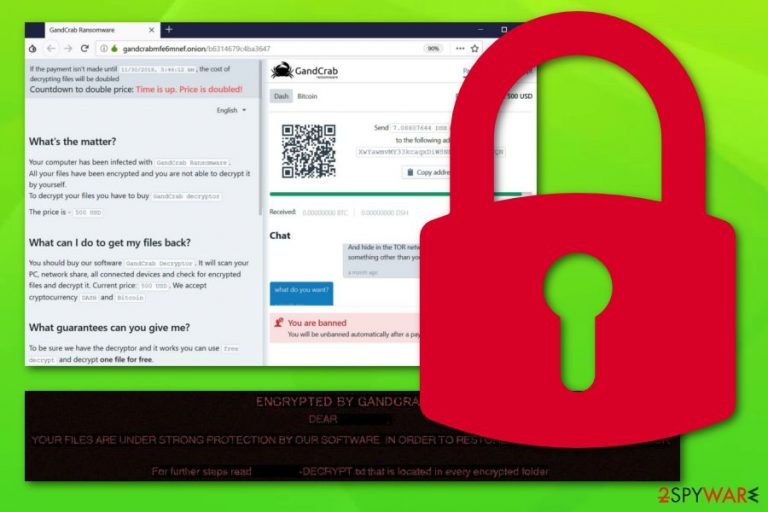
Gandcrab 5.1 is one of the most active Gandcrab ransomware variants which first showed up in January 2019. The crypto malware family that is considered to be one of the most prolific cyber threats in the recent years is created in order to encrypt users' personal files and then demand ransom in Dash or Bitcoin for the decryption key. To make data unreadable, Gandcrab 5.1 virus uses Salsa20 encryption algorithm and appends an extension which consists of random characters. After the modification of victims' documents, pictures, music, videos, databases, and other files, the virus changes the desktop wallpaper consisting of a brief message and drops a ransom note “[victim's_ID]-DECRYPT.txt” into each of the affected folders. Hackers explain that users need to pay $1200 and contact them via the Tor network. Gandcrab V5.1 used several distribution methods, including Fallout EK, fraudulent email attachments, and even the PowerShell command in a picture of a video game character Mario.[1] Fortunately, security researchers announced that this prominent variant can be decrypted now with the help of Bitdefender's decryptor.[2]
| Name | GandCrab V5.1 |
|---|---|
| Type | Ransomware |
| Relation | Gandcrab family |
| Extension | .[random characters], written in either lowercase or uppercase |
| Ransom message | “[victim's_ID]-DECRYPT.txt” |
| Price | $1200. After some time, the price is doubled |
| Related files |
|
| Encryption key | Salsa20 |
| Danger level | Very high. Locks up important files, might erase their Shadow Copies |
| Distribution | Email spam, unsafe sites, software packages, exploit kits, |
| Recent features | Distribution via Fallout exploit kit, as a secondary payload after the info-stealing Vidar infiltration |
| Decryption | Yes. Use GandCrab 5.1 decryptor by Bitdefender |
| Elimination process | Detect malware with FortectIntego |
Once Gandcrab v5.1 infects the targeted computer system, it produces a ransom message which is named “[random characters]-DECRYPT.txt”. The note claims:
—= GANDCRAB V5.1 =—
***********************UNDER NO CIRCUMSTANCES DO NOT DELETE THIS FILE, UNTIL ALL YOUR DATA IS RECOVERED***********************
*****FAILING TO DO SO, WILL RESULT IN YOUR SYSTEM CORRUPTION, IF THERE ARE DECRYPTION ERRORS*****
Attention!
All your files, documents, photos, databases and other important files are encrypted and have the extension: .XXXXX
The only method of recovering files is to purchase an unique private key. Only we can give you this key and only we can recover your files.
The server with your key is in a closed network TOR. You can get there by the following ways:
—————————————————————————————-
| 0. Download Tor browser – https://www.torproject.org/
| 1. Install Tor browser
| 2. Open Tor Browser
| 3. Open link in TOR browser: [link]
| 4. Follow the instructions on this page—————————————————————————————-
On our page you will see instructions on payment and get the opportunity to decrypt 1 file for free.
ATTENTION!
IN ORDER TO PREVENT DATA DAMAGE:
* DO NOT MODIFY ENCRYPTED FILES
* DO NOT CHANGE DATA BELOW—BEGIN GANDCRAB KEY—
******
—END GANDCRAB KEY——BEGIN PC DATA—
******
—END PC DATA—
Gandcrab 5.1 ransomware is using a unique algorithm to lock the targeted files which is called Salsa20.[3] Even though the crooks might threaten the user that the only way to recover lost data is by paying them, be clever and do not rush to pay the demanded ransom price! According to tech experts from Virusai.lt,[4] such crooks are very likely to scam the victims.
We suggest performing the Gandcrab 5.1 removal with reputable tools only. Furthermore, note that you need to detect all virus-related content in the system, otherwise, if you leave some hazardous components on the computer, you might not be able to perform any data recovery methods successfully. For malware detection, use FortectIntego or another similar program.
Once you remove Gandcrab 5.1 from the system, you can proceed with some file restoring methods that we have provided at the end of this article. Furthermore, make sure that you boot your computer to Safe Mode with Networking or activate the System Restore feature to disable the ransomware[5] and all its activities permanently.
Unfortunately, Gandcrab 5.1 decryptor is still in the development, so there is no official tool you can download to disable the code that made your files useless. If you lost your files, be sure to find your backups after eliminating this malware from the system. This is the most effective way to recover encrypted data. If you can't find them or if you simply don't have them, try using third party tools that are given at the end of this removal guide.
It is also known that Gandcrab 5.1 ransomware is capable of erasing Shadow Volume Copies of the target files which means that files can hardly be restored by using Shadow Explorer. If so, the ransomware virus manipulates a Windows component named wmic.exe which performs the elimination of the Shadow Copies.[6]
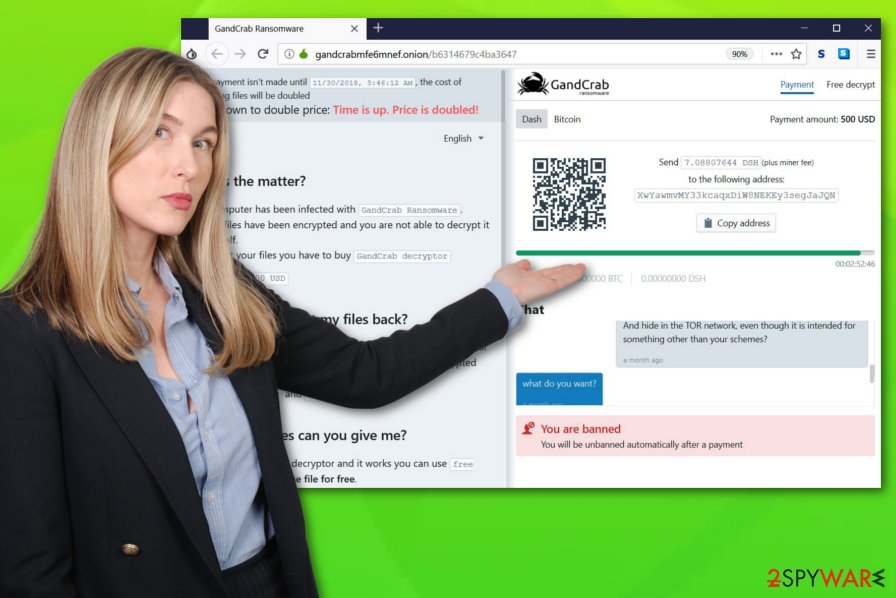
GandCrab v5.1 keeps changing its distribution tactics and performance
According to the latest findings, GandCrab v5.1 has started relying on exploit kits, e.g. Fallout EK, to infect systems with its code undetected. Additionally, virus authors have changed tactics on the initial encryption process, file extensions and the ransom page.
When, in most cases, ransomware appends one specifically generated extension to the encrypted data, GandCrab now uses randomly created IDs to mark files. Each of them also gets its own TOR browser page with ransom payment instructions. The unique ID appeared when the updated Fallout exploit kit came to light in early January 2019. Since January 15th, this Fallout EK activity was linked to the delivery of GandCrab ransomware.
Alongside this exploit kit, the particular GandCrab v5.1 ransomware was recently discovered as the secondary payload in the distribution of Vidar infostealer.[7] The campaign is also using exploit kit to infiltrate targeted devices and, once infected, drop Vidar malware together with the ransomware on the computer.
Next to EKs, the virus is actively spread via email spam or online
It is known that Gandcrab 5.1 has been trying to access the computer system via rogue email messages that appear to include the infected file attachment. According to one victim who was infected with the ransomware, the questionable email message looked like this:
From: Deanna Bennett <>
Subject: Payment Invoice #93611
Attachment: DOC402942349491-PDF.7ZDear Customer,
To read your document please open the attachment and reply as soon as possible.
Kind regards,
TCR Customer Support
As you can see, crooks who are hiding behind Gandcrab 5.1 ransomware pretend to be from specific organizations and try to convince the users to open the attached document (.docx, .JS, or .PDF file) which appears to be malicious. The subject of such false email messages include the following phrases:
- Ticket #07009
- Order #87884
- Document #72170
- Invoice #21613
- Payment #72985
- Your Document #78391
- Your Order #16323
- Your Ticket #23428
The attachments used to spread Gandcrab v5.1 include the following names. However, they can be changed while trying to infect unaware users:
- DOC402942349491-PDF.7Z
- DOC402942349491-PDF.docx
- DOC402942349491-PDF.js
- DOC402942349491-PDF.PDF
- Love_You_2019_300232289-txt.ZIP
- Love_You_2019_300232289-txt.JS
Nevertheless, Gandcrab 5.1 virus is also capable of spreading via rogue online websites, software cracks, adware, and similar downloads, so make sure you are very careful while browsing the Internet and avoid downloading software packages such as Merging Image to PDF, Securitask, SysTools PST Merge.
Be aware of questionable-looking links and other components that you overcome while browsing. If you ever enter a rogue website, make sure that you close it immediately and never return to it again. Additionally, make sure that you carefully track all your incoming downloads which you can do in the Custom or Advanced settings' section. Furthermore, ensure that no installation step was skipped as you might miss some hazardous content and let it successfully infiltrate your computer system.
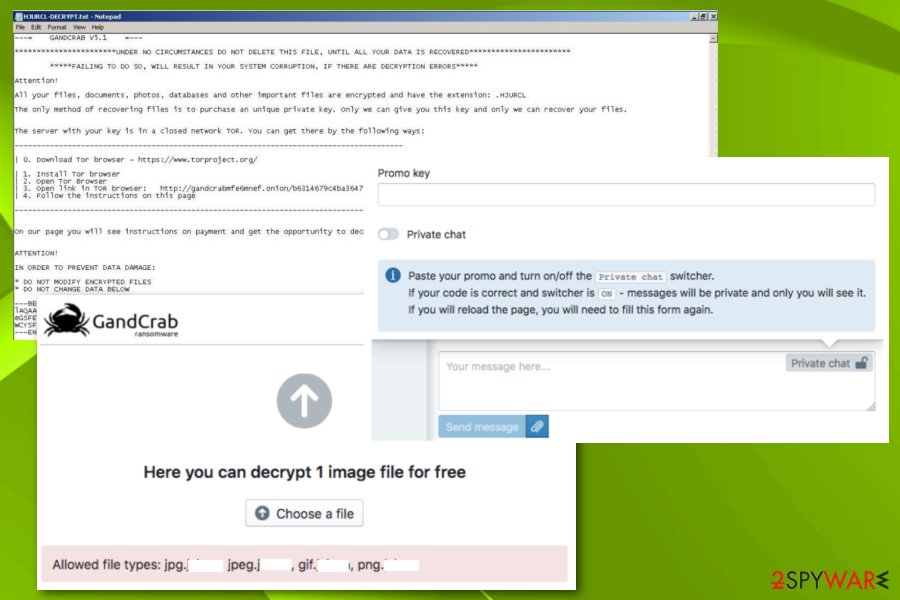
Delete Gandcrab v5.1 from your computer system and unlock files
If Gandcrab 5.1 has occupied your computer and locked all of your valuable files, you should eliminate the ransomware virus before you perform the recovery process. First, detect all malware-laden objects in the infected system. We suggest downloading and installing one of these tools: FortectIntego, SpyHunter 5Combo Cleaner, or Malwarebytes. These programs are capable of scanning the entire computer, finding damaged entries, and detecting unsafe components.
Note that Gandcrab v5.1 removal cannot be performed manually as hazardous components might be missed by the human eye. Additionally, make sure that you reboot the system to Safe Mode with Networking to disable the malicious activity. After this, take a look at our below-provided file recovery steps. Complete the methods exactly as shown in the instructions.
Getting rid of Gandcrab 5.1 virus. Follow these steps
Manual removal using Safe Mode
Turn on Safe Mode with Networking and disable Gandcrab V5.1. Then, get rid of the virus and repeat the scan when in normal mode:
Important! →
Manual removal guide might be too complicated for regular computer users. It requires advanced IT knowledge to be performed correctly (if vital system files are removed or damaged, it might result in full Windows compromise), and it also might take hours to complete. Therefore, we highly advise using the automatic method provided above instead.
Step 1. Access Safe Mode with Networking
Manual malware removal should be best performed in the Safe Mode environment.
Windows 7 / Vista / XP
- Click Start > Shutdown > Restart > OK.
- When your computer becomes active, start pressing F8 button (if that does not work, try F2, F12, Del, etc. – it all depends on your motherboard model) multiple times until you see the Advanced Boot Options window.
- Select Safe Mode with Networking from the list.

Windows 10 / Windows 8
- Right-click on Start button and select Settings.

- Scroll down to pick Update & Security.

- On the left side of the window, pick Recovery.
- Now scroll down to find Advanced Startup section.
- Click Restart now.

- Select Troubleshoot.

- Go to Advanced options.

- Select Startup Settings.

- Press Restart.
- Now press 5 or click 5) Enable Safe Mode with Networking.

Step 2. Shut down suspicious processes
Windows Task Manager is a useful tool that shows all the processes running in the background. If malware is running a process, you need to shut it down:
- Press Ctrl + Shift + Esc on your keyboard to open Windows Task Manager.
- Click on More details.

- Scroll down to Background processes section, and look for anything suspicious.
- Right-click and select Open file location.

- Go back to the process, right-click and pick End Task.

- Delete the contents of the malicious folder.
Step 3. Check program Startup
- Press Ctrl + Shift + Esc on your keyboard to open Windows Task Manager.
- Go to Startup tab.
- Right-click on the suspicious program and pick Disable.

Step 4. Delete virus files
Malware-related files can be found in various places within your computer. Here are instructions that could help you find them:
- Type in Disk Cleanup in Windows search and press Enter.

- Select the drive you want to clean (C: is your main drive by default and is likely to be the one that has malicious files in).
- Scroll through the Files to delete list and select the following:
Temporary Internet Files
Downloads
Recycle Bin
Temporary files - Pick Clean up system files.

- You can also look for other malicious files hidden in the following folders (type these entries in Windows Search and press Enter):
%AppData%
%LocalAppData%
%ProgramData%
%WinDir%
After you are finished, reboot the PC in normal mode.
Remove Gandcrab 5.1 using System Restore
Alternatively, use System Restore feature to disable the ransomware activity:
-
Step 1: Reboot your computer to Safe Mode with Command Prompt
Windows 7 / Vista / XP- Click Start → Shutdown → Restart → OK.
- When your computer becomes active, start pressing F8 multiple times until you see the Advanced Boot Options window.
-
Select Command Prompt from the list

Windows 10 / Windows 8- Press the Power button at the Windows login screen. Now press and hold Shift, which is on your keyboard, and click Restart..
- Now select Troubleshoot → Advanced options → Startup Settings and finally press Restart.
-
Once your computer becomes active, select Enable Safe Mode with Command Prompt in Startup Settings window.

-
Step 2: Restore your system files and settings
-
Once the Command Prompt window shows up, enter cd restore and click Enter.

-
Now type rstrui.exe and press Enter again..

-
When a new window shows up, click Next and select your restore point that is prior the infiltration of Gandcrab 5.1. After doing that, click Next.


-
Now click Yes to start system restore.

-
Once the Command Prompt window shows up, enter cd restore and click Enter.
Bonus: Recover your data
Guide which is presented above is supposed to help you remove Gandcrab 5.1 from your computer. To recover your encrypted files, we recommend using a detailed guide prepared by 2-spyware.com security experts.Finding encrypted files means that a ransomware virus has performed rogue and damaging activities on your computer. You can recover some data by performing our below-mentioned recovery steps.
If your files are encrypted by Gandcrab 5.1, you can use several methods to restore them:
Use Data Recovery Pro tool to recover encrypted data
This tool might help you recover lost or encrypted files. If you perform each step exactly as shown in the instructing methods, you should succeed.
- Download Data Recovery Pro;
- Follow the steps of Data Recovery Setup and install the program on your computer;
- Launch it and scan your computer for files encrypted by Gandcrab 5.1 ransomware;
- Restore them.
Try Windows Previous Versions feature to decrypt separate files
If you have enabled the System Restore feature before the ransomware attack, this method might work correctly for you.
- Find an encrypted file you need to restore and right-click on it;
- Select “Properties” and go to “Previous versions” tab;
- Here, check each of available copies of the file in “Folder versions”. You should select the version you want to recover and click “Restore”.
Shadow Explorer cannot be used for data recovery
Some versions of the virus are known to eliminate Shadow Volume Copies of the target files, so there is a high chance that this method won't work. Try other options instead.
- Download Shadow Explorer (http://shadowexplorer.com/);
- Follow a Shadow Explorer Setup Wizard and install this application on your computer;
- Launch the program and go through the drop down menu on the top left corner to select the disk of your encrypted data. Check what folders are there;
- Right-click on the folder you want to restore and select “Export”. You can also select where you want it to be stored.
Use Bitdefender's GandCrab 5.1 decrtyptor
Finally, you should always think about the protection of crypto-ransomwares. In order to protect your computer from Gandcrab 5.1 and other ransomwares, use a reputable anti-spyware, such as FortectIntego, SpyHunter 5Combo Cleaner or Malwarebytes
How to prevent from getting ransomware
Protect your privacy – employ a VPN
There are several ways how to make your online time more private – you can access an incognito tab. However, there is no secret that even in this mode, you are tracked for advertising purposes. There is a way to add an extra layer of protection and create a completely anonymous web browsing practice with the help of Private Internet Access VPN. This software reroutes traffic through different servers, thus leaving your IP address and geolocation in disguise. Besides, it is based on a strict no-log policy, meaning that no data will be recorded, leaked, and available for both first and third parties. The combination of a secure web browser and Private Internet Access VPN will let you browse the Internet without a feeling of being spied or targeted by criminals.
No backups? No problem. Use a data recovery tool
If you wonder how data loss can occur, you should not look any further for answers – human errors, malware attacks, hardware failures, power cuts, natural disasters, or even simple negligence. In some cases, lost files are extremely important, and many straight out panic when such an unfortunate course of events happen. Due to this, you should always ensure that you prepare proper data backups on a regular basis.
If you were caught by surprise and did not have any backups to restore your files from, not everything is lost. Data Recovery Pro is one of the leading file recovery solutions you can find on the market – it is likely to restore even lost emails or data located on an external device.
- ^ Monica Chin. It's a Me, Ransomware! Super Mario Image Hides Malicious Code. Tom's Guide. Tech Product Reviews.
- ^ Bogdan Botezatu. GandCrab Ransomware decryption tool. Bitdefender. Security blog.
- ^ Salsa20. Wikipedia. The free encyclopedia.
- ^ Virusai.lt. Virusai. Virus news and avoiding tips.
- ^ Margaret Rouse. Ransomware. Search Security. Tech Target.
- ^ Vangie Beal. Shadow Copy. Webopedia. IT terms and computer definitions.
- ^ Malvertising campaign delivers Vidar information stealer and GandCrab ransomware. Securityintelligence. Analysis & insight on information security.







